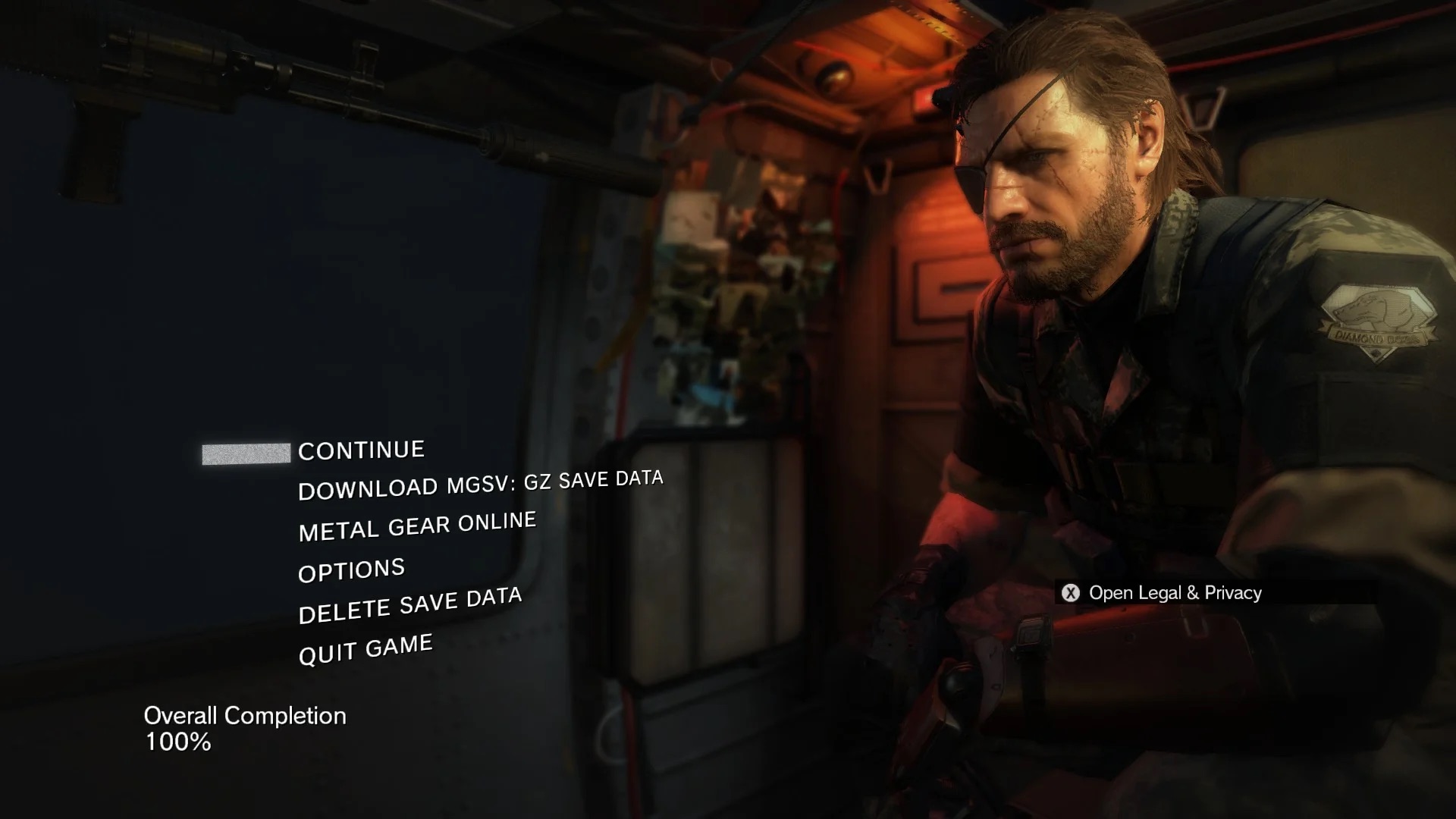
Welcome to our guide on how to delete MGSV save data. Metal Gear Solid V: The Phantom Pain is a critically acclaimed action-adventure game that has captivated gamers around the world. However, there may be instances where you want to start fresh or simply clear your save data for various reasons. Whether you’re experiencing glitches, want to replay the game, or are lending your console to a friend, deleting your MGSV save data is a straightforward process. In this article, we’ll walk you through the step-by-step instructions on how to delete your save data for different gaming platforms, such as PlayStation, Xbox, and PC. So, if you’re ready to wipe the slate clean and embark on your Metal Gear Solid V journey anew, let’s dive right in!
Inside This Article
- Overview of MGSV Save Data
- Method 1: Manually Deleting Save Data
- Method 2: Deleting Save Data on Consoles
- Method 3: Deleting Save Data on PC
- Method 4: Using Third-Party Save Data Managers
- Conclusion
- FAQs
Overview of MGSV Save Data
Metal Gear Solid V: The Phantom Pain, commonly referred to as MGSV, is a popular action-adventure stealth game developed by Kojima Productions. As with any game, MGSV relies on save data to record the player’s progress and allow them to continue from where they left off. Save data in MGSV not only stores the player’s position in the game world but also their inventory, completed missions, and unlocked content.
Save data is an essential component of MGSV, as it allows players to easily pick up where they left off and continue their journey. Without save data, players would have to start the game from scratch, losing all their progress and hard-earned achievements. MGSV save data also enables players to experiment with different strategies, replay missions, and explore alternate paths without losing their original game state.
Save data in MGSV is typically stored locally on the player’s device, whether it’s a console or a PC. This allows for quick and seamless access to the saved game state. However, there are times when players may want or need to delete their MGSV save data. The reasons for deleting save data can vary, from wanting to start over with a fresh playthrough to troubleshooting issues or simply freeing up storage space.
Deleting MGSV save data requires a player to navigate through the game’s menus or access the file location on their device, depending on the platform. It’s essential to note that deleting save data is irreversible, and once deleted, the player will lose all progress and unlocked content associated with that save file. Therefore, it’s crucial to exercise caution and consider backing up save data before proceeding with deletion.
In the following sections, we will outline different methods for deleting MGSV save data, including manual deletion on consoles and PC and the use of third-party save data managers. Each method is suited for different platforms and player preferences, so read on to find the one that best suits your needs.
Method 1: Manually Deleting Save Data
Manually deleting save data is a straightforward method to remove your MGSV save files. Follow the steps below to delete the save data from your gaming platform:
Step 1: Launch the Game
Start by launching the Metal Gear Solid V: The Phantom Pain game on your console or PC.
Step 2: Open the Game Menu
Navigate to the main menu of the game. Look for the options or settings menu.
Step 3: Locate the Save Data
Within the options or settings menu, locate the save data section. It may be labeled as “Save Data” or “Game Saves.”
Step 4: Select and Delete Save Data
Once you have located the save data, select the file or files you wish to delete. Confirm the deletion of the save data when prompted.
Step 5: Clear Cache (Optional)
For some gaming platforms, like consoles, it may be necessary to clear the cache to completely remove the save data. Check your platform-specific instructions for clearing the cache.
Step 6: Restart the Game
After deleting the save data, restart the game to ensure that the changes are applied. Your previous game progress should now be reset.
Please note that manual deletion of save data is irreversible, so make sure to back up your save files if you want to keep a copy of your progress before proceeding with the deletion.
Method 2: Deleting Save Data on Consoles
If you are playing Metal Gear Solid V: The Phantom Pain or any other game on a console such as PlayStation 4 or Xbox One, deleting save data is a relatively straightforward process. Here’s how you can do it on consoles:
- Step 1: Access the System Settings or Settings menu on your console. This can usually be found in the main menu or home screen.
- Step 2: Look for the “Storage” or “Manage Storage” option. This is where you can view and manage all the saved data on your console.
- Step 3: Select the storage device where the game is saved. It could be the internal hard drive or an external storage device.
- Step 4: Find the specific game you want to delete the save data for. In this case, locate Metal Gear Solid V: The Phantom Pain.
- Step 5: Highlight the game and look for the option to delete the save data. It may be labeled as “Delete,” “Remove,” or something similar.
- Step 6: Confirm the deletion when prompted. Be sure to double-check and make sure you are deleting the correct save data, as this action is irreversible.
By following these steps, you can easily delete the save data for Metal Gear Solid V: The Phantom Pain or any other game on your console. Keep in mind that this will delete all your progress and saved settings for the game, so proceed with caution.
Method 3: Deleting Save Data on PC
If you’re a PC gamer and want to delete the save data for MGSV on your computer, follow these simple steps:
1. Navigate to the folder where the game’s save data is stored. The location of the save data folder may vary depending on the game distribution platform you’re using.
2. Typically, the save data folder can be found in the “Documents” folder or in the game’s installation directory under a subfolder named “Save” or “Save Data.”
3. Once you’ve located the save data folder, open it and look for files with the .sav extension. These files contain your game progress and can be deleted to remove your save data.
4. Before deleting the save files, make sure to back them up if you want to keep a copy for any reason.
5. To delete the save data, simply select the .sav files and press the delete key on your keyboard, or right-click and choose the “Delete” option from the context menu.
6. Confirm the deletion when prompted and the save data will be permanently removed from your PC.
7. Restart the game, and you’ll find that your previous progress has been erased, allowing you to start anew or create a new save slot.
Remember, deleting your save data is irreversible, so proceed with caution and ensure you have a backup if needed.
By following these steps, you can easily delete the save data for MGSV on your PC and start fresh with a clean slate.
Method 4: Using Third-Party Save Data Managers
If you are looking for an alternative solution to delete your MGSV save data, you can consider using third-party save data managers. These tools are specifically designed to help you manage your game saves, including deleting them if needed. Here’s how you can use third-party save data managers to delete your MGSV save data:
1. Research and choose a reliable third-party save data manager. There are several options available, such as Save Wizard, Horizon, and Gibbed’s Save Editor. Take some time to read reviews and gather information about these tools to select the one that best suits your needs and preferences.
2. Download and install the chosen save data manager onto your gaming platform or PC. Make sure to follow the provided instructions for a smooth installation process.
3. Launch the third-party save data manager and locate the MGSV save data you want to delete. The specific steps may vary depending on the tool you are using, but generally, you should be able to find a list of your game saves within the application’s interface.
4. Select the MGSV save data you wish to delete. This can usually be done by highlighting the specific save file or using a delete function provided within the save data manager.
5. Confirm the deletion. Most third-party save data managers will prompt you to confirm the deletion before proceeding. This is to prevent accidental deletions, so make sure to double-check your selection before confirming.
6. Once the deletion process is complete, exit the third-party save data manager and launch MGSV. Your deleted save data should no longer be present in the game.
Note: It is important to be cautious when using third-party save data managers. Make sure to download them from reputable sources and only use tools that are compatible with your gaming platform or PC. Additionally, always back up your game saves before making any changes to avoid permanent data loss.
By utilizing third-party save data managers, you can easily delete your MGSV save data and start anew. These tools provide a convenient and efficient way to manage your game saves, giving you more control over your gaming experience.
Conclusion
Deleting MGSV save data is a straightforward process that can be accomplished by following the steps mentioned in this article. Whether you want to start fresh with a new game or troubleshoot issues related to your current save data, knowing how to delete MGSV save data is essential.
Remember to back up your save data before proceeding with the deletion process to avoid any potential loss. It’s always a good idea to periodically save your progress to prevent losing hours of gameplay.
By deleting your MGSV save data, you can have a clean slate or troubleshoot any persistent issues. Just make sure to follow the steps carefully to ensure a smooth and error-free experience.
Deleting your MGSV save data should now be a breeze, allowing you to embark on a new gaming journey or resolve any persistent issues easily.
FAQs
1. How do I delete MGSV save data on my console?
Deleting MGSV (Metal Gear Solid V) save data depends on the console you are using. On PlayStation, you can navigate to the System Storage Management menu in the settings and select Saved Data. From there, choose the game and delete the desired save file. On Xbox, you can go to the Manage Game menu and select the saved data tab. Locate the MGSV save file and delete it.
2. Will deleting MGSV save data erase all my progress?
Yes, deleting the MGSV save data will remove all progress associated with that save file. It is essential to understand that this action cannot be undone, so make sure to back up your save file if you wish to keep your progress.
3. Can I delete just a specific mission or checkpoint in MGSV?
Unfortunately, within the game itself, there is no option to delete specific missions or checkpoints. When you delete the MGSV save data, it will remove all progress and start the game from scratch. If you want to replay a specific mission, you can choose that mission from the game’s menu without deleting your save data.
4. Can I delete the MGSV save data and still keep my achievements or trophies?
Yes, if you delete the MGSV save data, it will not affect your achievements or trophies on platforms such as PlayStation or Xbox. These achievements are tied to your profile and can be earned again, even if you start a new game. However, the progress related to these achievements will be reset.
5. What happens if I delete my MGSV save data and then reinstall the game?
If you delete your MGSV save data and reinstall the game, you will start with a fresh save file. All previous progress will be lost, and the game will begin as if you are playing it for the first time. It is advisable to back up your save data before deleting it to avoid losing your progress permanently.
