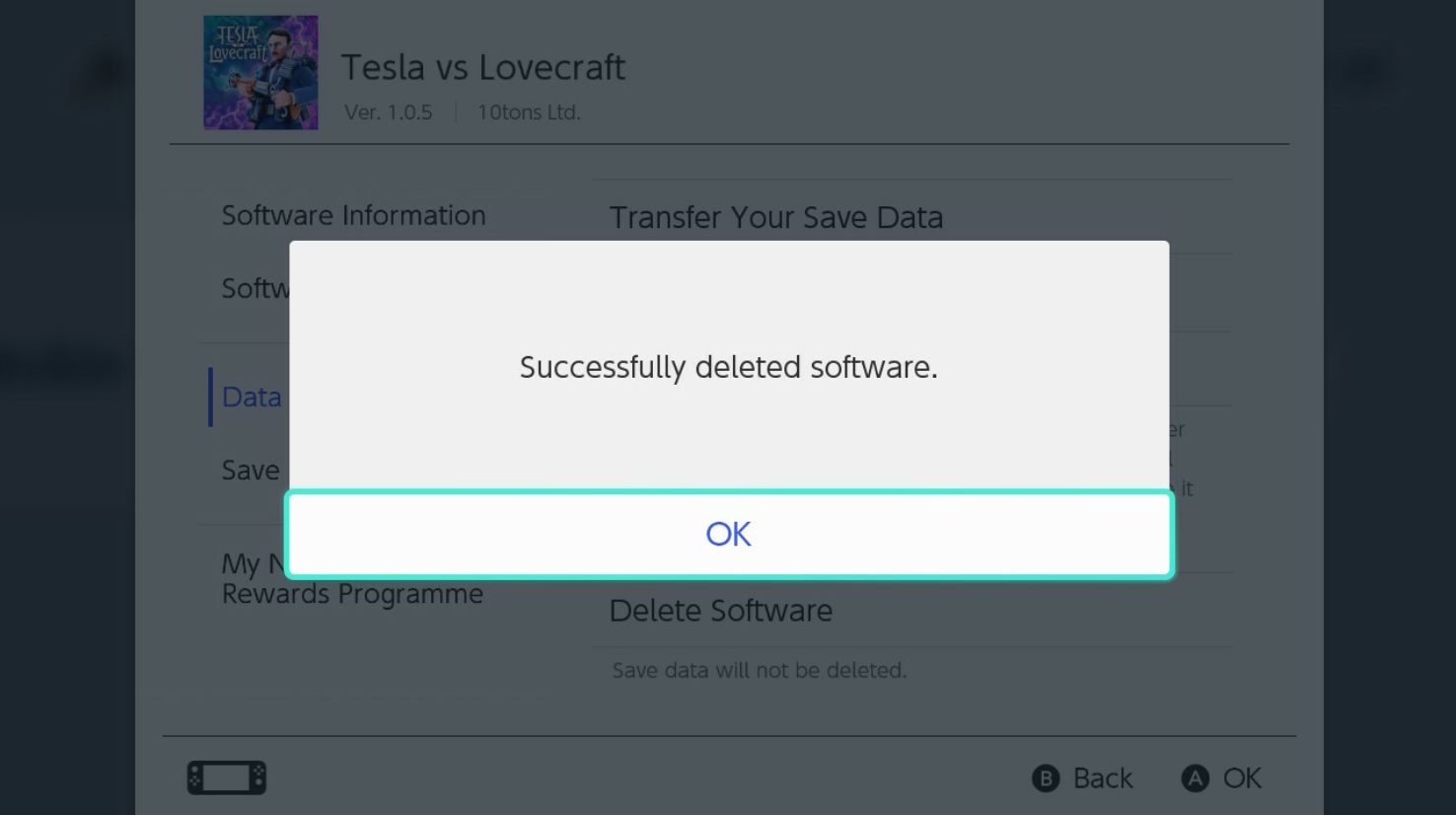
Are you looking for a way to delete your save data on the Nintendo Switch? You’ve come to the right place! Whether you want to start fresh in a game or simply clear up some space on your console, this article will guide you through the easy steps to delete switch save data. Nintendo Switch has become one of the most popular gaming consoles, offering a portable gaming experience and a vast library of games. With all the exciting titles available, it’s no wonder that players often want to try out new games or replay their favorites from scratch. In this article, we will explore the different methods to delete your save data on the Nintendo Switch. Let’s dive in and find out how to free up valuable storage space and reset your progress in your favorite games!
Inside This Article
Switch Save Data Overview
Switch Save Data refers to the game progress and settings that are stored on the Nintendo Switch console. This data allows players to continue their gameplay from where they left off, including unlocked levels, achievements, and customizations. The Switch Save Data is essential for gamers who want to maintain their progress and not start from scratch each time they play a game.
The Switch Save Data is stored in the console’s internal memory or on a microSD card, depending on the user’s settings. By default, the save data is stored on the internal memory, but users can choose to transfer it to a microSD card to free up space.
Each game has its own individual save data, allowing players to have multiple games with separate progress saved on their Nintendo Switch. This feature is particularly useful for gamers who enjoy playing various games and want to maintain their progress on each one.
It is important to note that some games utilize cloud storage for save data. Nintendo Switch Online subscribers have the option to back up their save data to the cloud, providing an additional layer of protection against data loss in case of console damage, loss, or accidental deletion.
Switch Save Data is a valuable asset for gamers, representing hours of gameplay, achievements, and personalization. It allows players to have a seamless gaming experience by picking up where they left off and not having to replay previously completed levels or challenges.
Methods for Deleting Switch Save Data
If you are a proud owner of a Nintendo Switch console, you may find yourself in a situation where you need to delete your saved data for various reasons. Whether you want to start fresh, make room for new games, or simply want to remove old save files, there are several methods you can use to delete switch save data.
Method 1: Deleting Save Data on the Nintendo Switch Console
The most straightforward method to delete save data on your Nintendo Switch is to do it directly on the console. Here’s how:
- From the home screen, select the game you want to delete the save data for.
- Highlight the game icon and press the “+” button on your Joy-Con controller.
- In the options menu that appears, scroll down and select “Data Management.”
- Choose “Delete Save Data” and confirm your selection.
This method will permanently delete the save data for the selected game from your Nintendo Switch console.
Method 2: Using the Nintendo Switch Online Cloud Saves
If you have a Nintendo Switch Online subscription, you can take advantage of the cloud save feature to delete your save data. Follow these steps:
- Access the Nintendo Switch Online app on your console.
- Select the game you want to delete the save data for.
- Within the game’s settings, choose the cloud save option.
- Delete the specific save data file you want to remove.
Using the Nintendo Switch Online cloud save feature gives you the convenience of easily managing your save data across multiple consoles. Just make sure to be cautious when deleting save files, as the action is irreversible.
Method 3: Formatting the Nintendo Switch System
If you want to wipe all of the save data on your Nintendo Switch console completely, you can choose to format your system. However, be aware that this will delete all of your user account data, screenshots, and downloaded games, in addition to save data. Here’s how to format your Switch:
- Go to the System Settings on your Nintendo Switch.
- Scroll down and select “System.”
- Choose “Formatting Options.”
- Select “Initialize Console.”
- Follow the on-screen prompts to complete the formatting process.
Formatting your Nintendo Switch console should only be done if you are absolutely certain you want to erase all data on the device. Make sure to backup any important files or data before proceeding.
Method 4: Resetting a Game without Deleting Save Data
If you want to reset a game without completely deleting your save data, some games have built-in options specifically for this purpose. These options are usually found in the game settings or options menu and allow you to reset your progress while keeping your save data intact. Refer to the game’s instruction manual or online resources for guidance on how to use this feature.
By using these methods, you can easily delete switch save data according to your needs. Whether you want to make space for new games or start fresh, these options give you the flexibility to manage your saved data on the Nintendo Switch.
Conclusion
Deleting your Switch save data may seem like a daunting task, but with the right knowledge, it can be easily accomplished. By following the steps outlined in this guide, you can confidently navigate the various menus and options to ensure that your save data is removed from the system.
Remember to exercise caution when deleting save data, as it cannot be recovered once it is erased. Make sure to back up any important data before proceeding.
Whether you’re looking to start fresh or simply free up some storage space, deleting Switch save data is a simple and effective way to achieve your goals. So why wait? Take control of your gaming experience and begin customizing your Switch console to fit your needs.
Do you have any other questions or concerns regarding Switch save data? Check out our FAQs section below for more information.
FAQs
Q: How do I delete save data on the Nintendo Switch?
A: To delete save data on the Nintendo Switch, you can go to the System Settings, then select Data Management, followed by Save Data/Screenshots, and choose the game you want to delete the save data for. From there, you can select Delete Save Data or Delete All Save Data for that specific game.
Q: Will deleting save data on the Nintendo Switch also delete my game progress?
A: Yes, when you delete the save data for a game on the Nintendo Switch, it will also delete your game progress. Make sure to back up your save data before deleting it if you want to keep your progress.
Q: Can I delete individual save files for a game on the Nintendo Switch?
A: Unfortunately, Nintendo does not currently provide an option to delete individual save files for a game on the Nintendo Switch. You can only delete all save data for a specific game.
Q: Can I recover deleted save data on the Nintendo Switch?
A: No, once you delete save data on the Nintendo Switch, it cannot be recovered. Make sure to double-check before deleting any save data to avoid permanent loss.
Q: Is there a way to transfer save data to another Nintendo Switch?
A: Yes, you can transfer save data to another Nintendo Switch by using the built-in data transfer feature. However, please note that some games may have restrictions on save data transfer, so it is always recommended to check game-specific guidelines or consult Nintendo’s support for further assistance.
