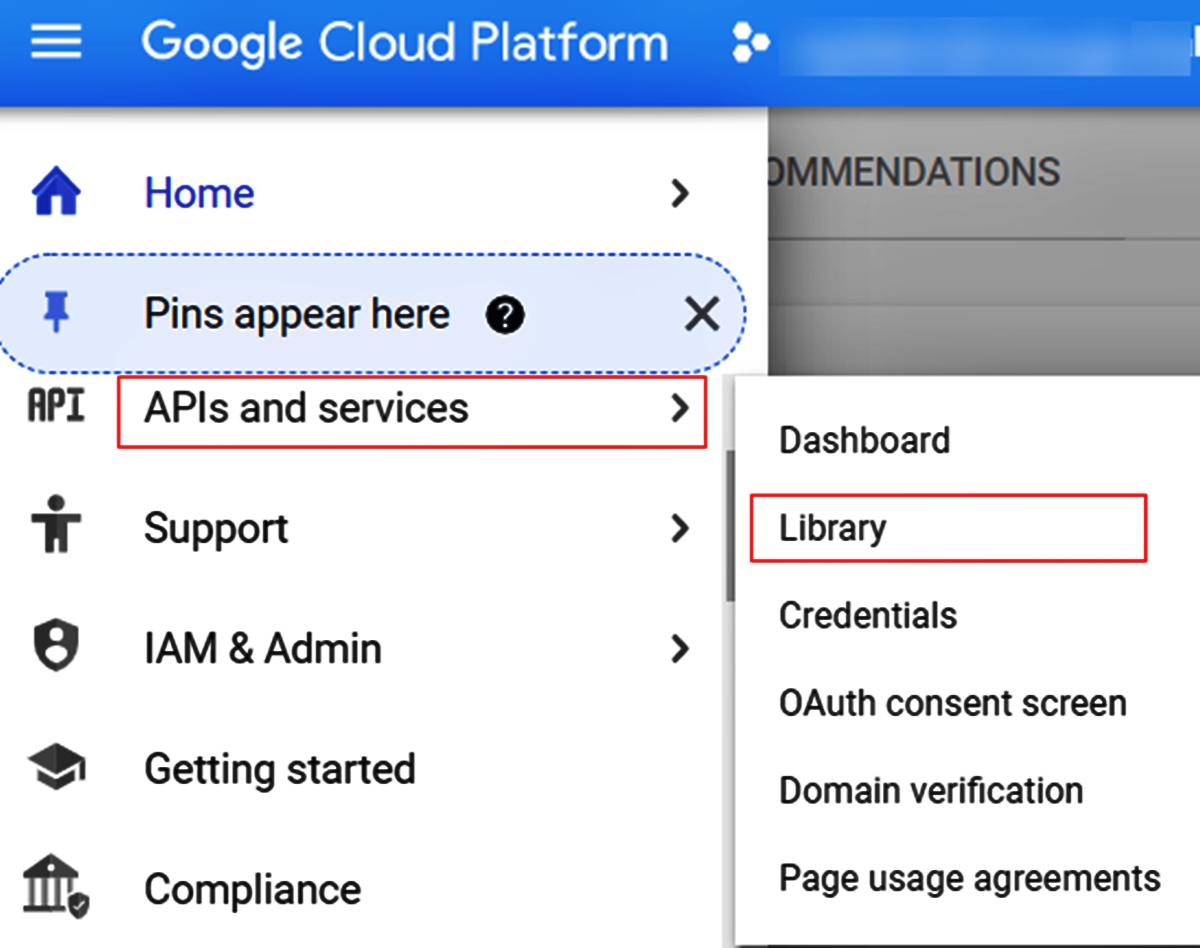
In today’s data-driven world, businesses rely on robust analytics tools to gain valuable insights and make informed decisions. Google Analytics 4 (GA4) is the latest version of Google’s powerful analytics platform, designed to deliver a more comprehensive view of user behavior and engagement across various digital channels. One of the key features of GA4 is the ability to export data to BigQuery, a scalable and fully-managed data warehouse provided by Google Cloud Platform.
In this article, we will explore the process of exporting data from GA4 to BigQuery, allowing you to leverage the full power of BigQuery’s data analytics capabilities. We will delve into the steps involved in setting up the integration, configuring data export, and extracting valuable insights from your GA4 data using BigQuery. Whether you are a data analyst, marketer, or business owner, this guide will equip you with the knowledge to harness the potential of GA4 and BigQuery for data-driven decision-making.
Inside This Article
- Overview
- Prerequisites
- Exporting Data from GA4 to BigQuery
- Setting Up a BigQuery Project
- Conclusion
- FAQs
Overview
Exporting data from GA4 to BigQuery allows you to leverage the power of Google Analytics data in a more extensive and customizable way. Google Analytics 4 (GA4) is the newest version of Google Analytics, providing advanced features and improved data processing. BigQuery, on the other hand, is Google’s cloud-based data warehouse that offers unlimited storage and lightning-fast query performance.
By exporting data from GA4 to BigQuery, you can unlock the full potential of your Google Analytics data. It enables you to perform complex queries, combine data from multiple sources, create custom reports, and build personalized dashboards. With BigQuery’s scalability, you can handle large volumes of data and generate insights that can drive your business decisions.
Whether you are a marketer, data analyst, or business owner, exporting data from GA4 to BigQuery gives you the opportunity to dive deeper into your data and discover valuable insights. You can uncover trends, identify customer segments, analyze user behavior, and measure the impact of your marketing campaigns more effectively.
However, it’s important to note that exporting data from GA4 to BigQuery requires some technical setup and configuration. You’ll need a Google Cloud Platform (GCP) account and access to the Google Analytics 4 property that you want to export data from. Additionally, you’ll need to have the necessary permissions and follow the proper steps to enable the data export.
In the following sections, we will discuss the prerequisites and the step-by-step process of exporting data from GA4 to BigQuery. We’ll guide you through the setup and provide helpful tips to ensure a smooth and successful data export.
Prerequisites
Before you can start exporting data from Google Analytics 4 (GA4) to BigQuery, there are a few prerequisites you need to have in place:
1. A Google Analytics 4 Property: You need to have a GA4 property set up in your Google Analytics account. Without a GA4 property, you won’t be able to export data to BigQuery.
2. Access to Google Cloud Platform: BigQuery is a part of the Google Cloud Platform (GCP). You need to have access to a GCP project in order to set up and configure BigQuery for data export.
3. BigQuery Project: You should have a BigQuery project created within your GCP account. This project will contain the datasets where your exported GA4 data will be stored.
4. Permissions and Credentials: Ensure that you have the necessary permissions and credentials to connect GA4 to BigQuery. You will need to have admin access to the GA4 property and appropriate roles and permissions within the BigQuery project.
5. Enabling the Data Export: Before you can export data from GA4 to BigQuery, you need to enable the data export feature in GA4. This can be done through the GA4 property settings in the Google Analytics interface.
6. Proper Data Schema: It is important to have a proper data schema defined in BigQuery to organize and structure the exported data. This includes defining table structure, field types, and naming conventions.
7. SQL Knowledge: While not mandatory, having a basic understanding of SQL can be beneficial for working with BigQuery. It allows you to write queries to analyze and extract data from the exported GA4 data in BigQuery.
By ensuring that you have these prerequisites in place, you will be well-equipped to export data from GA4 to BigQuery seamlessly.
Exporting Data from GA4 to BigQuery
Exporting data from Google Analytics 4 (GA4) to BigQuery is a seamless process that offers enhanced data analysis capabilities. BigQuery is a powerful data warehousing and analytics platform that allows you to store, process, and analyze vast amounts of data. By exporting your GA4 data to BigQuery, you can gain deeper insights into your website or app metrics, perform advanced data analysis, and create custom reports.
To start exporting your GA4 data to BigQuery, you need to ensure that you have the necessary permissions and set up the required configurations within both GA4 and BigQuery. Here is a step-by-step guide to help you get started:
1. Set up BigQuery Project
First, you need to set up a project in BigQuery. If you haven’t already done so, go to the Google Cloud Console and create a new project. Make sure you have the necessary permissions to create and manage projects within your organization or Google Cloud account.
2. Link GA4 Property to BigQuery
Once you have your BigQuery project set up, the next step is to link your GA4 property to BigQuery. In the GA4 Admin interface, navigate to the “Data Streams” section and click on “BigQuery Linking.” From there, click on “Set up BigQuery” and follow the instructions to link your GA4 property to your BigQuery project.
3. Configure Export Settings
After linking GA4 to BigQuery, you need to configure the export settings. In the BigQuery Linking tab, you will find options to choose the events and parameters you want to export from GA4 to BigQuery. You can also specify the dataset and table name for storing the exported data. Make sure to select the desired export options based on your analytics needs.
4. Verify Data Export
Once you have configured the export settings, it’s essential to verify that the data is being exported correctly to BigQuery. You can do this by running test queries in BigQuery to ensure that the data from GA4 is appearing in the specified dataset and table. This step helps in troubleshooting any issues and ensuring the accuracy of the exported data.
5. Explore and Analyze Data in BigQuery
Once the data export is functioning correctly, you can start exploring and analyzing your GA4 data in BigQuery. You have access to powerful SQL querying capabilities and advanced analytical functions provided by BigQuery. You can run custom queries, create data visualizations, and build machine learning models to derive meaningful insights from your GA4 data.
Exporting data from GA4 to BigQuery opens up a world of possibilities for data analysis and business intelligence. It empowers you to delve deeper into your website or app analytics and make data-driven decisions to drive business growth. With the seamless integration between GA4 and BigQuery, you can take your data analysis to the next level.
Setting Up a BigQuery Project
Before you can start exporting data from Google Analytics 4 (GA4) to BigQuery, you need to set up a BigQuery project. BigQuery is a powerful and scalable data warehouse provided by Google Cloud Platform, and it allows you to store, analyze, and query large datasets.
Here are the steps to set up your BigQuery project:
- Create a Google Cloud Platform (GCP) Project: First, you need to create a GCP project if you don’t already have one. Go to the Google Cloud Console and click on “Select a project” to create a new project. Follow the prompts and provide a name for your project.
- Enable the BigQuery API: After creating the project, navigate to the project dashboard and click on “APIs & Services” from the navigation menu. Search for “BigQuery” in the search bar and enable the BigQuery API.
- Create a BigQuery Dataset: Once the BigQuery API is enabled, you can create a dataset to store your exported GA4 data. Navigate to the BigQuery section in the GCP console and click on “Create Dataset.” Provide a name for your dataset, and choose the location where you want to store your data.
- Set Up Data Transfer: To export data from GA4 to BigQuery, you need to set up a data transfer. In the BigQuery section of the GCP console, click on “Data Transfer.” Select “Google Analytics” as the source, and follow the prompts to connect your GA4 property and select the desired data views.
- Verify and Preview: After setting up the data transfer, you can verify the configuration and preview the data that will be exported to BigQuery. This step ensures that the data being transferred aligns with your expectations.
- Schedule the Data Transfer: Finally, you can schedule the frequency at which the data will be transferred from GA4 to BigQuery. Choose a suitable time interval, such as daily, weekly, or monthly, based on your reporting needs.
- Access and Analyze the Data: Once the data transfer is set up, you can access and analyze the exported GA4 data in BigQuery. Use SQL queries to explore the data and derive valuable insights.
Setting up a BigQuery project is the crucial first step in exporting data from GA4. Once your project is set up, you can automate the process of transferring data from GA4 to BigQuery, enabling you to perform deep analysis and gain deeper insights into your website or app performance.
Conclusion
In conclusion, exporting data from Google Analytics 4 (GA4) to BigQuery is a powerful feature that allows businesses to unlock the full potential of their analytics data. By leveraging the seamless integration between GA4 and BigQuery, companies can gain deeper insights into their website and app performance, customer behavior, and marketing campaigns.
With GA4’s advanced event tracking capabilities and the scalability of BigQuery, businesses can analyze large volumes of data in real-time, identify trends, make data-driven decisions, and optimize their marketing strategies. This data export process provides a robust foundation for data analysis and empowers businesses to derive meaningful insights that drive growth and success.
By harnessing the power of GA4 and BigQuery together, businesses can unlock the true value of their data, improve their understanding of customer behavior, and ultimately enhance their overall digital marketing efforts in a highly competitive landscape.
FAQs
1. How do I export data from GA4 to BigQuery?
2. Can I export historical data from GA4 to BigQuery?
3. What is the benefit of exporting GA4 data to BigQuery?
4. Is there a cost associated with exporting data from GA4 to BigQuery?
5. Can I schedule regular data exports from GA4 to BigQuery?
