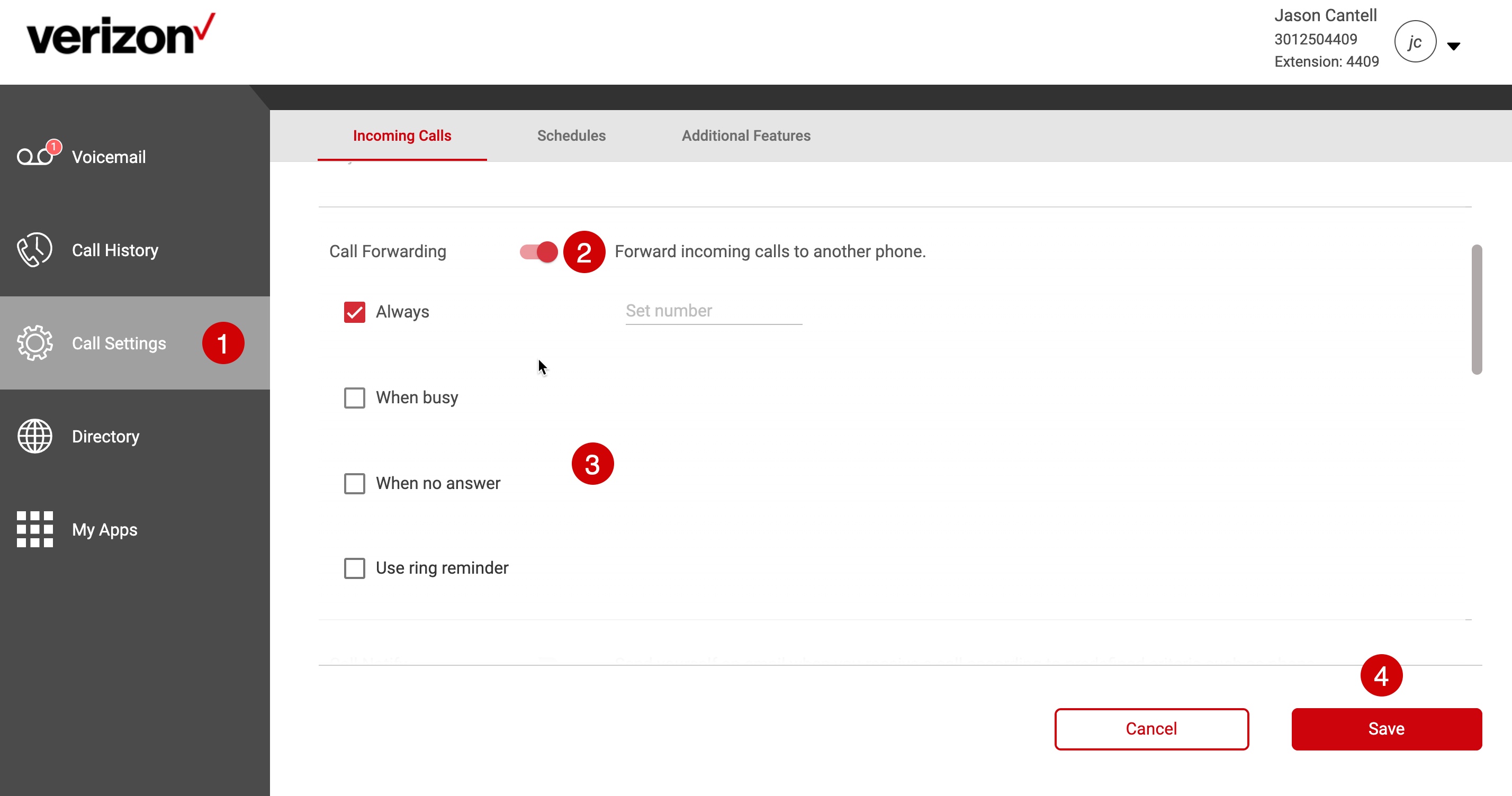
Are you a Verizon Wireless user looking for a convenient way to forward calls? Look no further, as we have all the information you need to make call forwarding a breeze. Forwarding calls can be incredibly useful in various situations, such as when you’re unable to answer calls or when you want to redirect calls to another number temporarily.
In this article, we will guide you through the process of call forwarding on your Verizon Wireless device. We’ll discuss how to set it up, manage and troubleshoot any issues that may arise. Whether you’re using an iPhone or an Android device, we’ve got you covered with step-by-step instructions to help you optimize your call forwarding settings.
With our comprehensive guide, you’ll be able to stay connected and ensure you never miss an important call, no matter where you are or what you’re doing. So let’s dive in and discover the world of call forwarding on Verizon Wireless!
Inside This Article
- Overview of Call Forwarding Feature
- Steps to Activate Call Forwarding on Verizon Wireless
- How to Forward Calls to Another Phone Number
- How to Disable Call Forwarding on Verizon Wireless
- Conclusion
- FAQs
Overview of Call Forwarding Feature
Call forwarding is a convenient feature offered by Verizon Wireless that allows you to redirect incoming calls from your cell phone to another phone number. Whether you are unable to answer calls or simply want to forward them to a different device, call forwarding ensures that you never miss important calls when you are on the go.
With call forwarding, you have the flexibility to forward calls to your home phone, office phone, or any other number of your choice. This feature is especially useful if you have multiple devices or if you need to have your calls redirected to a different location temporarily.
By enabling call forwarding, you can optimize your communication channels and ensure that you are reachable even when you are not physically available to answer calls on your primary device. Whether you are on vacation, attending a meeting, or experiencing network connectivity issues, call forwarding comes to your rescue by seamlessly diverting calls to your preferred number.
Verizon Wireless offers various call forwarding options, such as unconditional call forwarding, busy call forwarding, and no answer call forwarding. Depending on your specific needs, you can choose the appropriate call forwarding option to suit your preferences. This allows you to customize your call forwarding settings and provide a seamless calling experience for your callers.
With call forwarding, you can maintain professional communication while being away from your primary device. You can forward calls to your office phone during work hours and redirect them to your cell phone when you are on the move. This ensures that you are always accessible and responsive to important calls, regardless of your current location.
Verizon Wireless understands the importance of call forwarding as a versatile feature that enhances your cellular communication experience. By making use of this feature, you can stay connected, manage your calls efficiently, and never miss important conversations or opportunities.
Steps to Activate Call Forwarding on Verizon Wireless
Call forwarding is a convenient feature offered by Verizon Wireless that allows you to redirect incoming calls to another phone number. Whether you’re on the go or simply want to ensure that you never miss an important call, activating call forwarding on your Verizon Wireless device is quick and easy. Follow these simple steps to get started:
- Step 1: Access your device settings
- Step 2: Select “Phone” or “Call Settings”
- Step 3: Locate the call forwarding option
- Step 4: Enable call forwarding
- Step 5: Enter the forwarding number
- Step 6: Save your settings
Begin by accessing the settings menu on your Verizon Wireless device. This can typically be done by tapping on the “Settings” icon on your home screen or by swiping down and selecting the gear icon.
Once you’re in the settings menu, scroll down until you find the section labeled “Phone” or “Call Settings.” Tap on this option to proceed.
In the “Phone” or “Call Settings” section, you’ll find various options related to call settings. Look for an option that mentions call forwarding or call forwarding settings.
Once you’ve located the call forwarding option, tap on it to access the call forwarding settings. Here, you’ll see the option to enable call forwarding.
After enabling call forwarding, you’ll be prompted to enter the phone number to which you want your calls to be forwarded. Enter the desired phone number and confirm the changes.
Once you’ve entered the forwarding number, save your settings by tapping on the “Save” or “Apply” button. Your call forwarding feature is now set up and active on your Verizon Wireless device.
That’s it! You have successfully activated call forwarding on your Verizon Wireless device. Now, all incoming calls will be redirected to the phone number you specified. Keep in mind that standard call forwarding charges may apply, so it’s always a good idea to check with your carrier for any associated fees.
How to Forward Calls to Another Phone Number
Call forwarding is a useful feature offered by Verizon Wireless that allows you to redirect incoming calls from your phone to another phone number. Whether you’re temporarily away from your phone, experiencing network issues, or simply want to consolidate your calls to a different number, call forwarding can help you stay connected. Here’s a step-by-step guide on how to forward calls to another phone number on Verizon Wireless:
- Open the Phone app on your Verizon Wireless device. This app can usually be found on your home screen or in the app drawer.
- Tap the “Menu” or “Settings” option, which is often represented by three dots or lines in the top-right corner of the screen.
- Select the “Call Settings” or “Calling Account” option from the menu.
- Look for the “Call Forwarding” or “Forwarding” option and tap on it.
- Choose the type of call forwarding you want to set up. Verizon Wireless offers different options, such as “Always Forward,” which forwards all incoming calls, “Forward When Busy,” which forwards calls when your line is busy, and “Forward When Unanswered,” which forwards calls when you don’t answer within a certain number of rings.
- Enter the phone number you want to forward your calls to. Make sure to include the area code.
- Review the settings and tap the “Enable” or “Turn On” button to activate call forwarding.
- Test call forwarding by asking a friend or family member to call your Verizon Wireless number. The call should be automatically forwarded to the designated phone number.
It’s important to note that call forwarding may incur additional charges, depending on your Verizon Wireless plan. Be sure to check with your carrier to understand any fees or restrictions associated with this feature.
If you no longer need call forwarding, you can disable it by following these steps:
- Open the Phone app on your Verizon Wireless device.
- Tap the “Menu” or “Settings” option.
- Select the “Call Settings” or “Calling Account” option.
- Find the “Call Forwarding” or “Forwarding” option and tap on it.
- Choose the type of call forwarding you want to disable.
- Select the “Disable” or “Turn Off” option to deactivate call forwarding.
Once call forwarding is disabled, your calls will no longer be forwarded to the specified phone number.
Now that you know how to forward calls to another phone number on Verizon Wireless, you can customize your call routing based on your needs and preferences. Whether you’re on the go, working remotely, or simply want to consolidate your calls, call forwarding provides the flexibility to stay connected wherever you are.
How to Disable Call Forwarding on Verizon Wireless
Call forwarding is a handy feature that allows you to redirect incoming calls to another phone number. However, there may come a time when you no longer need this feature enabled. If you’re a Verizon Wireless user and want to know how to disable call forwarding, you’ve come to the right place. In this guide, we’ll walk you through the steps to turn off call forwarding on your Verizon Wireless device.
1. Open the Phone app on your Verizon Wireless device. This is usually located on your home screen or in the app drawer.
2. Look for the “Call Settings” option within the app. It might be located in the menu or settings area, depending on your device’s manufacturer and software version.
3. Once you’ve found the “Call Settings” option, tap on it to access the call settings menu.
4. Within the call settings menu, you should see an option for “Call Forwarding.” Tap on this option to proceed.
5. Now, you will see a list of call forwarding options. Look for the option that says “Disable” or “Turn Off” to stop call forwarding.
6. Tap on the appropriate option, and a confirmation message may appear. Confirm the action by selecting “OK” or “Disable” when prompted.
7. Once you’ve disabled call forwarding, you will see a confirmation message on your screen, indicating that the feature has been turned off successfully.
That’s it! You have successfully disabled call forwarding on your Verizon Wireless device. Now, all incoming calls will ring directly on your device without being forwarded to another number.
It’s important to note that the steps mentioned above may vary slightly depending on the make and model of your Verizon Wireless device. If you’re unable to locate the call settings or disable call forwarding following the steps mentioned above, we recommend referring to your device’s user manual or contacting Verizon Wireless customer support for further assistance.
We hope this guide has been helpful in showing you how to disable call forwarding on Verizon Wireless. By following these steps, you can easily turn off this feature whenever you no longer need it.
Conclusion
In conclusion, forwarding calls on Verizon Wireless is a convenient feature that allows users to stay connected and accessible no matter where they are. Whether you need to forward calls to another phone number or voicemail, Verizon Wireless offers a variety of options to suit your specific needs.
By following the step-by-step instructions and utilizing the feature, you can ensure that you never miss an important call again. Whether you are on vacation, in a meeting, or simply in an area with poor signal reception, call forwarding can redirect your calls to the desired destination.
Remember to check your Verizon Wireless plan or contact customer support to confirm if call forwarding is included and if any additional charges may apply. So, go ahead, take control of your calls, and enjoy the flexibility and convenience that call forwarding on Verizon Wireless provides.
FAQs
1. How do I forward calls on Verizon Wireless?
To forward calls on Verizon Wireless, you can follow these steps:
- Access the Phone app on your Verizon Wireless device.
- Tap the menu icon or go to the settings option, depending on your device.
- Select the Call Forwarding option.
- Enable Call Forwarding and enter the number you want to forward calls to.
- Save your settings and exit the menu.
2. Is there a charge for call forwarding on Verizon Wireless?
Verizon Wireless may charge for call forwarding services, depending on your plan or package. It’s recommended to check with your service provider to understand any associated costs or specific details related to call forwarding charges.
3. What happens to voicemails when calls are forwarded on Verizon Wireless?
When calls are forwarded on Verizon Wireless, voicemails are usually directed to the forwarded number’s voicemail system. It means that if the call goes unanswered or is declined, the caller will be able to leave a voicemail on the forwarded number.
4. Can I forward calls to an international number on Verizon Wireless?
Yes, Verizon Wireless allows call forwarding to international numbers. However, it’s essential to be aware that additional charges may apply for forwarding calls to an international number. Ensure that you understand the international calling rates and policies provided by your service provider.
5. Can I set up call forwarding remotely on my Verizon Wireless device?
Yes, you can set up call forwarding remotely on your Verizon Wireless device. To do this, you would typically need to access your Verizon Wireless account online or through the My Verizon app. From there, you can navigate to the Call Forwarding settings and enable the desired call forwarding options.
