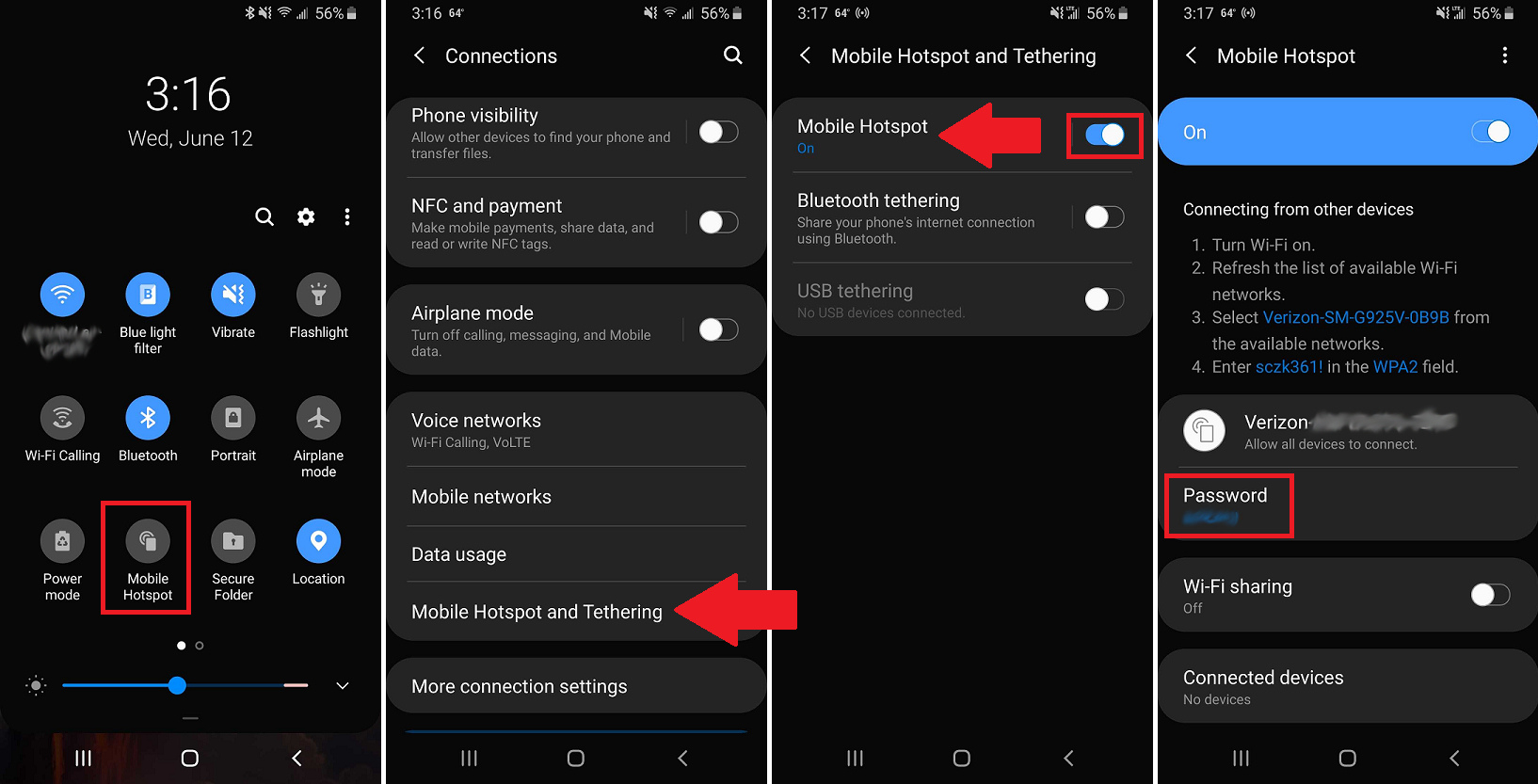
Are you tired of relying on Wi-Fi networks while on the go? Do you find yourself in situations where you urgently need internet access but can’t find a reliable connection? If so, you may be considering getting a wireless hotspot. A wireless hotspot is a portable device that allows you to create a personal Wi-Fi network, providing you with internet access wherever you are. In this article, we will guide you on how to get a wireless hotspot, whether it’s through your mobile phone carrier or by purchasing a dedicated device. We’ll also explore the benefits of having a wireless hotspot and how to choose the best option for your needs. So, if you’re ready to stay connected no matter where you are, let’s dive into the world of wireless hotspots!
Inside This Article
- Setting up a Wireless Hotspot
- Connecting to a Wireless Hotspot – Enable Wi-Fi on your device – Locate available wireless hotspots – Connect to the desired wireless hotspot
- Securing Your Wireless Hotspot
- Troubleshooting Common Wireless Hotspot Issues
- Conclusion
- FAQs
Setting up a Wireless Hotspot
Setting up a wireless hotspot can provide you with the convenience of accessing the internet on the go. Whether you’re traveling, working remotely, or simply need to connect multiple devices, having a wireless hotspot can keep you connected. To get started, you’ll need to determine your hotspot needs, choose the right device, and set up and configure your wireless hotspot device.
Determining your hotspot needs is the first step in setting up a wireless hotspot. Consider how many devices you’ll be connecting, the coverage area you require, and the data usage you expect. This will help you select the appropriate device and plan for your wireless hotspot.
Once you’ve determined your needs, it’s time to choose the right device for your hotspot. There are various options available, including smartphones with hotspot capabilities, portable Wi-Fi routers, and dedicated hotspot devices. Consider factors such as battery life, network compatibility, and device features to make an informed decision.
After selecting the device, you’ll need to set up and configure your wireless hotspot. This may involve inserting a SIM card, activating the hotspot feature, and customizing the hotspot settings. Each device will have specific instructions, so refer to the user manual or online resources for guidance.
During the setup process, you might need to choose a network name (SSID), set a password for security purposes, and adjust other settings like Wi-Fi channels or data limits. These steps ensure that your wireless hotspot is personalized to your preferences and protected from unauthorized access.
Remember to keep your device’s firmware and software up to date for optimal performance and security. Regularly checking for updates and installing them will help address any bugs or vulnerabilities that may affect your wireless hotspot.
By following these steps, you’ll be able to set up and configure your wireless hotspot effectively, keeping you connected and productive wherever you go.
Connecting to a Wireless Hotspot – Enable Wi-Fi on your device – Locate available wireless hotspots – Connect to the desired wireless hotspot
Once you have set up your wireless hotspot, it’s time to connect to it and start enjoying the benefits of wireless internet on your device. Here’s a step-by-step guide on how to connect to a wireless hotspot:
1. Enable Wi-Fi on your device: Before you can connect to a wireless hotspot, make sure that the Wi-Fi feature on your device is turned on. This can usually be done by accessing the settings menu and toggling the Wi-Fi switch to the “on” position.
2. Locate available wireless hotspots: Once your device’s Wi-Fi is enabled, it will automatically scan for available wireless networks in your vicinity. These networks will be displayed in a list, typically under the “Wi-Fi” or “Networks” section of your device’s settings.
3. Connect to the desired wireless hotspot: Review the list of available wireless hotspots and select the one you want to connect to. If the hotspot is secured with a password, you will be prompted to enter it. Once you have entered the correct password, your device will establish a connection to the hotspot.
It’s important to note that some wireless hotspots may require additional steps for authentication, such as accepting terms and conditions or providing a username and password. Follow the on-screen prompts to complete the authentication process and establish a connection to the hotspot.
By following these simple steps, you can easily connect to a wireless hotspot and enjoy the convenience of wireless internet on your device. Whether you’re at a cafe, library, or any location offering a wireless hotspot, you can stay connected wherever you go.
Securing Your Wireless Hotspot
When setting up a wireless hotspot, it is crucial to prioritize the security of your network to protect your personal information and ensure that only authorized users can access it. There are three key steps you can take to enhance the security of your wireless hotspot:
Change the Default Password: One of the first things you should do after setting up your wireless hotspot is to change the default password. Default passwords are often well-known and can be easily guessed by potential unauthorized users. By creating a strong, unique password, you add an additional layer of security to your network.
Enable Encryption on Your Hotspot: Encryption is a crucial feature that helps protect your data as it is transmitted over the network. By enabling encryption, you ensure that only devices with the correct encryption key can access and read the data being transmitted. The most commonly used encryption protocol is WPA2, which provides robust security for your wireless hotspot.
Limit the Number of Connections and Set Data Limits: To maintain the performance and security of your wireless hotspot, it is essential to set limits on the number of connections allowed and establish data limits. By limiting the number of connections, you prevent overcrowding and potential network performance issues. Additionally, setting data limits can help prevent unauthorized users from hogging your bandwidth and potentially compromising the security and performance of your network.
Implementing these security measures will help safeguard your wireless hotspot from potential threats and ensure that only authorized users can access and utilize your network. By taking proactive steps to secure your hotspot, you can enjoy peace of mind while surfing the web or connecting your devices.
Troubleshooting Common Wireless Hotspot Issues
When using a wireless hotspot, it is not uncommon to encounter some common issues that can impact your connection. In this section, we will discuss four of the most common issues and provide troubleshooting tips to help you resolve them.
Slow or Weak Connection
A slow or weak connection can be frustrating when using a wireless hotspot. There could be several factors contributing to this issue. One possible cause is distance from the hotspot or obstructions blocking the signal. To improve your connection, try moving closer to the hotspot or removing any objects that may be interfering with the signal path. Additionally, check if there are too many devices connected to the hotspot, as this can also result in a slow connection. Disconnecting unnecessary devices may help improve the speed.
Authentication or Connection Errors
Authentication or connection errors can prevent you from accessing the wireless hotspot. If you encounter an authentication error, double-check the password you entered to ensure it is correct. It is also worth checking if the hotspot requires additional login credentials, such as a username or security key. If the connection error persists, try restarting your device or resetting the hotspot. This can often resolve temporary connection issues.
Network Interference or Signal Interference
Network interference or signal interference can cause disruptions in your wireless hotspot connection. Other devices, such as cordless phones, microwave ovens, or even neighboring Wi-Fi networks, can interfere with your signal. Try moving away from devices that may be causing interference, or change the channel or frequency of your wireless hotspot. Additionally, make sure that your wireless hotspot device is placed in an open and unobstructed area to minimize signal disruption.
Device Compatibility Issues
Compatibility issues can arise when connecting certain devices to a wireless hotspot. Some older devices may not support the latest Wi-Fi standards, which can result in connectivity problems. If you encounter compatibility issues, try updating the firmware or drivers on your device. Alternatively, you can try connecting to a different wireless hotspot or using a separate Wi-Fi adapter that is compatible with your device.
By understanding and troubleshooting these common issues, you can optimize your wireless hotspot experience and enjoy a reliable and stable connection.
Conclusion
In this digital age where connectivity is essential, having access to a wireless hotspot has become a necessity for many. Whether you need to stay connected while traveling, work remotely, or simply enjoy the convenience of browsing the internet on your devices, getting a wireless hotspot can greatly enhance your connectivity options.
With various options available, including portable hotspot devices, smartphone tethering, and wireless routers, you can easily find a solution that meets your needs. Now You Know, as an authority in the cell phone industry, offers a range of reliable wireless hotspot options.
By following the steps outlined in this article, you can confidently set up a wireless hotspot and stay connected wherever you go. So, why wait? Get a wireless hotspot today and enjoy seamless connectivity wherever you are!
FAQs
Q: What is a wireless hotspot?
A: A wireless hotspot is a location that provides wireless internet access to devices such as smartphones, tablets, and laptops. It allows users to connect to the internet without the need for wired connections.
Q: How can I get a wireless hotspot?
A: There are a few different ways to get a wireless hotspot. One option is to use your smartphone as a hotspot by enabling the hotspot feature in the settings. Another option is to purchase a portable hotspot device that can connect to a cellular network and provide internet access to multiple devices.
Q: What are the benefits of having a wireless hotspot?
A: Having a wireless hotspot gives you the freedom to connect to the internet on the go. Whether you’re traveling, at a café, or in a location without Wi-Fi, a hotspot allows you to stay connected and access your favorite apps, check emails, or stream content.
Q: What should I look for when choosing a wireless hotspot?
A: When choosing a wireless hotspot, consider factors such as the coverage area, network compatibility, battery life, and data plans. Look for a hotspot that supports the latest wireless standards, has good reviews for speed and reliability, and offers affordable data plans that suit your usage needs.
Q: Are there any limitations to using a wireless hotspot?
A: While wireless hotspots are convenient, there are some limitations to be aware of. The speed and quality of the internet connection can vary depending on the network signal strength and congestion. Additionally, hotspot usage may consume a significant amount of data, so it’s important to monitor your usage and choose a data plan accordingly.
