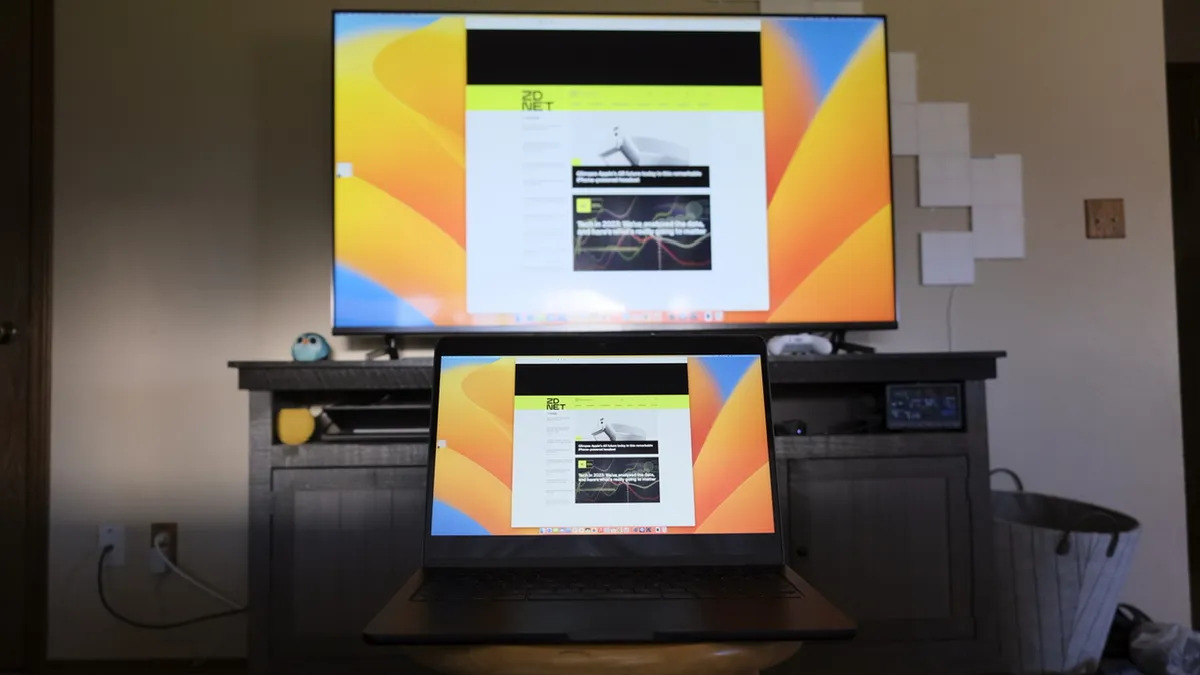
In this digital age, our computers have become more versatile than ever before. And with the rise of streaming platforms and online content, it’s no wonder that many people want to connect their computers to their TVs for a bigger, more immersive viewing experience. But who wants to deal with a mess of cables and wires? Luckily, there’s a solution – you can now connect your computer to your TV wirelessly. By ditching the need for physical connections, you can enjoy the convenience of streaming your favorite shows, movies, or even playing games on the big screen. In this article, we will explore different methods and devices that allow you to effortlessly hook up your computer to your TV wirelessly. So, get ready to say goodbye to the clutter of cables and hello to a seamless, wireless connection!
Inside This Article
- Benefits of Wireless Connection
- Wireless Connection Options
- Connecting Computer to TV Wirelessly
- Conclusion
- FAQs
Benefits of Wireless Connection
Wireless connections have revolutionized the way we interact with technology, and this holds true when it comes to connecting your computer to your TV. Here are some of the key benefits of using a wireless connection:
1. Convenience: One of the biggest advantages of a wireless connection is the convenience it offers. With a wireless setup, you can easily connect your computer to your TV without the hassle of dealing with messy cables and cords. This means no more untangling cables or worrying about limited cord length.
2. Flexibility: A wireless connection gives you the flexibility to place your computer and TV anywhere within range of your wireless network. Whether you want to sit back on your couch or move around the room while watching content, a wireless connection allows you to do so without any limitations.
3. Seamless streaming: By connecting your computer to your TV wirelessly, you can seamlessly stream your favorite online content or movies from your computer directly to the big screen. This eliminates the need for any additional devices or cables, making the streaming experience much smoother and hassle-free.
4. Multi-device compatibility: Wireless connections generally support multiple devices simultaneously. This means that you can connect not only your computer but also your smartphone, tablet, or other devices to the TV wirelessly, allowing for a versatile and connected entertainment experience.
5. Enhanced audio and video quality: Wireless connections, especially modern Wi-Fi standards like Wi-Fi 6, offer high bandwidth capabilities, which can result in improved audio and video quality. This means you can enjoy your favorite content in stunning high-definition and immersive sound right from the comfort of your living room.
6. Ease of use: Wireless connections are generally easy to set up and use. Most modern TVs and computers come with built-in wireless capabilities, and the setup process typically involves just a few simple steps. This means that even if you’re not a tech-savvy person, you can still easily connect your computer to your TV wirelessly.
Wireless Connection Options
When it comes to connecting your computer to your TV wirelessly, there are a few different options available. Let’s take a look at some of the most popular wireless connection options:
1. Wi-Fi Direct: Wi-Fi Direct allows you to connect your computer and TV directly without the need for a wireless router. This option is convenient if you don’t have access to a Wi-Fi network or if you want to establish a direct connection between your devices. Keep in mind that both your computer and TV need to support Wi-Fi Direct for this option to work.
2. Miracast: Miracast is a wireless display standard that allows you to mirror the screen of your computer to your TV. It uses Wi-Fi Direct technology to establish a connection and is supported by most modern computers and TVs. To use Miracast, make sure your devices are compatible and enable the feature in your computer’s settings.
3. Chromecast: Chromecast is a device that plugs into your TV’s HDMI port and allows you to stream content from your computer, smartphone, or tablet. It connects to your home Wi-Fi network and works with various streaming apps, making it a versatile option for wireless streaming. To use Chromecast, simply download the Google Home app and follow the setup instructions.
4. Apple AirPlay: If you have an Apple computer and an Apple TV, you can use AirPlay to wirelessly connect your devices. AirPlay allows you to stream content from your computer, including videos, photos, and music, directly to your TV. To use AirPlay, make sure both your computer and Apple TV are connected to the same Wi-Fi network and enable the AirPlay feature on your computer.
5. Bluetooth: While Bluetooth is not the most common option for connecting your computer to your TV, it can be used for some specific purposes. For example, you can use Bluetooth to connect a wireless keyboard or mouse to your TV for easier navigation. However, keep in mind that Bluetooth has limited range and bandwidth compared to other wireless connection options.
No matter which wireless connection option you choose, make sure to follow the manufacturer’s instructions for setup and configuration. Additionally, ensure that your computer and TV are in close proximity and have a stable wireless signal for optimal performance.
Connecting Computer to TV Wirelessly
Connecting your computer to your TV wirelessly opens up a world of possibilities for entertainment and productivity. Whether you want to stream movies, play games, or display presentations, this wireless connection allows you to enjoy the convenience of a larger screen without the hassle of cables. In this article, we will explore the different methods available to connect your computer to your TV wirelessly, providing you with flexibility and freedom.
Before we dive into the various options for connecting your computer to your TV wirelessly, let’s take a look at some of the benefits of this setup.
- Convenience: With a wireless connection, you can avoid the clutter of cables and easily move your laptop around while staying connected to the TV.
- Increased Screen Size: By streaming your computer’s content to the TV, you can enjoy a larger screen, providing a more immersive viewing experience.
- Flexibility: Wireless connections give you the flexibility to switch between devices seamlessly, making it easy to share content with friends and family.
- Multitasking: With your computer connected to the TV wirelessly, you can multitask effortlessly, such as browsing the web on your computer while watching a movie on the big screen.
Now, let’s explore some of the wireless connection options available.
1. Miracast: Miracast is a wireless display standard that allows you to mirror your computer’s screen onto your TV. This technology creates a direct wireless connection between the two devices, eliminating the need for additional hardware. To use Miracast, your computer and TV must both support this feature. Simply enable Miracast on your computer and TV, and they will automatically detect each other, enabling you to mirror your computer’s screen wirelessly.
2. Chromecast: Chromecast is a small device that plugs into your TV’s HDMI port and allows you to stream content from your computer, smartphone, or tablet. To connect your computer to the TV wirelessly using Chromecast, you need to install the Chromecast app on your computer and follow the setup instructions. Once set up, you can cast your computer’s screen to the TV and enjoy a wide range of streaming options.
3. Wireless HDMI: Another option is to use a wireless HDMI transmitter and receiver. This setup involves connecting the transmitter to your computer’s HDMI port and the receiver to your TV’s HDMI port. The transmitter wirelessly sends the audio and video signals from your computer to the receiver, which then displays the content on your TV. Wireless HDMI offers high-quality audio and video transmission without any noticeable lag.
4. Apple TV: If you are an Apple user, you can connect your Mac or MacBook to your TV wirelessly using Apple TV. Apple TV allows you to stream content from your computer to your TV, giving you access to a wide range of apps, movies, and music. Simply connect Apple TV to your TV’s HDMI port, enable AirPlay on your computer, and select the Apple TV as your display device. You can then enjoy seamless streaming of your computer’s content on the big screen.
These are just a few of the many options available for connecting your computer to your TV wirelessly. The method you choose will depend on your specific devices and preferences. Regardless of the option you go for, a wireless connection opens up a whole new world of entertainment and convenience.
Conclusion
In conclusion, hooking up your computer to your TV wirelessly can greatly enhance your entertainment experience. Whether you want to stream movies, play games, or browse the internet on a bigger screen, using this wireless setup can provide convenience and flexibility. By following the steps outlined in this article, you can easily connect your computer to your TV without the hassle of cables or limitations on mobility. Remember to ensure that your devices are compatible and have the necessary hardware and software to establish a wireless connection.
Now that you have learned how to hook up your computer to your TV wirelessly, you can enjoy all the benefits that come with it. So grab your popcorn and get ready for an immersive and enjoyable viewing experience right in the comfort of your own living room!
FAQs
1. Can I connect my computer to my TV wirelessly?
Yes, it is possible to connect your computer to your TV wirelessly. There are several methods available, such as using a Wi-Fi connection, a streaming device, or Miracast technology. These options allow you to enjoy the content from your computer on a bigger screen without the need for cables.
2. What do I need to connect my computer to my TV wirelessly?
To connect your computer to your TV wirelessly, you will need a few essential components. Firstly, make sure your computer and TV both have Wi-Fi capabilities. If not, you may need a Wi-Fi adapter for your computer or a smart TV with built-in Wi-Fi. Additionally, you will need to ensure that both devices are connected to the same Wi-Fi network for seamless connectivity.
3. How does wireless streaming from a computer to a TV work?
Wireless streaming from a computer to a TV typically involves the use of a streaming device or technology. For example, if you have a smart TV, you can use apps like Chromecast or Apple TV to stream content wirelessly from your computer to your TV. Alternatively, you can use screen mirroring technology like Miracast, which allows you to mirror your computer screen directly onto your TV.
4. Can I stream all types of content wirelessly from my computer to my TV?
In most cases, yes, you can stream various types of content wirelessly from your computer to your TV. Whether it is photos, videos, movies, or even live streaming, as long as your computer supports the content and the streaming device or technology you are using is compatible, you should be able to enjoy it on your TV screen.
5. Are there any limitations or drawbacks to wireless computer-to-TV connections?
While wireless computer-to-TV connections offer convenience and flexibility, there are a few limitations and drawbacks to be aware of. Firstly, the quality of the wireless connection can impact the streaming experience, so interruptions or buffering may occur if the Wi-Fi signal is weak or unstable. Additionally, there might be some latency between the computer and the TV, causing a slight delay in audio or video playback. Lastly, some copyrighted content or digital rights management (DRM) protected files may not be supported for wireless streaming due to security restrictions.
