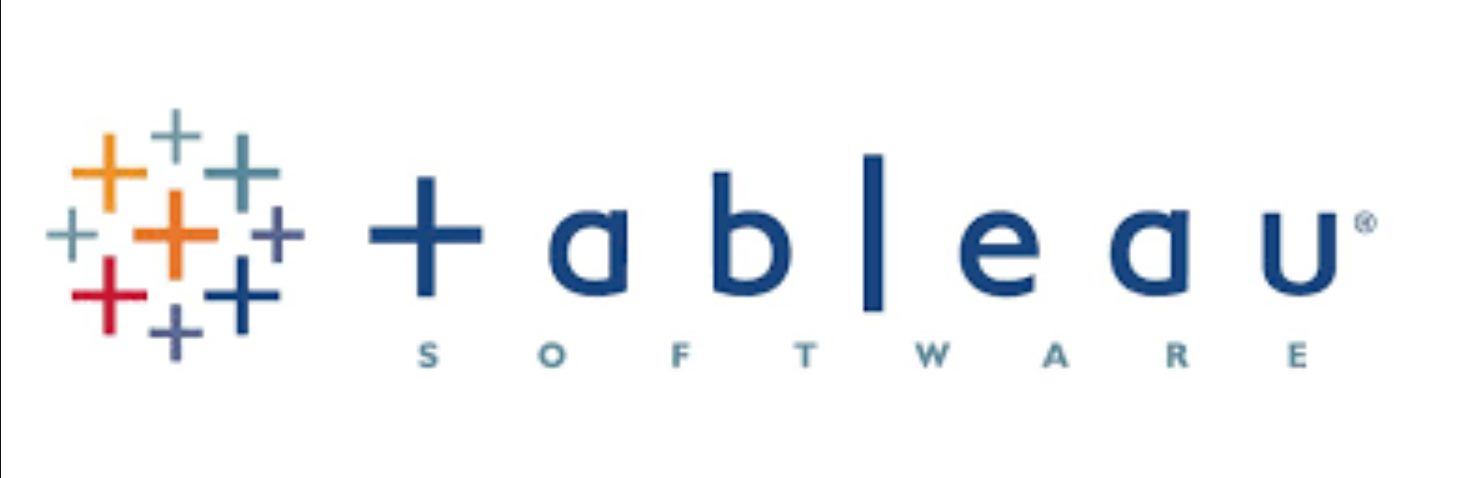
Tableau is a powerful data visualization tool that allows you to analyze and present data in a visually appealing and interactive manner. Importing data into Tableau is the first step in the data analysis process. Whether you have data stored in spreadsheets, databases, or other file formats, Tableau provides multiple options to import and connect with your data sources.
In this article, we will explore different methods to import data into Tableau, including connecting to local files, databases, and cloud-based data sources. We will discuss the step-by-step process for each method, explore best practices for data preparation, and provide helpful tips along the way.
By the end of this article, you will have a thorough understanding of how to import data into Tableau and be well-equipped to begin visualizing and analyzing your data to gain valuable insights.
Inside This Article
- Overview
- Step 1: Prepare Your Data
- Step 2: Connect to Data Source
- Step 3: Import Data into Tableau
- Step 4: Analyze and Visualize Data
- Conclusion
- FAQs
Overview
Importing data into Tableau is a fundamental step in the data analysis process. Tableau is a powerful data visualization tool that allows you to connect to various data sources and transform raw data into meaningful insights. In this article, we will explore the steps involved in importing data into Tableau and how you can make the most of this process.
By importing data into Tableau, you can easily analyze and visualize large volumes of data from sources such as Excel spreadsheets, databases, and even cloud-based platforms. This enables you to gain a deeper understanding of your data and uncover hidden patterns, trends, and relationships.
Whether you are a data analyst, business intelligence professional, or someone with a keen interest in data-driven decision making, being able to import data into Tableau is a valuable skill that can greatly facilitate your data analysis efforts.
In the following sections, we will guide you through the steps required to import data into Tableau and provide useful tips and best practices along the way. So, let’s get started!
Step 1: Prepare Your Data
Before importing data into Tableau, it is essential to ensure that your data is properly prepared. This step involves cleaning and structuring the data so that it can be easily analyzed and visualized in Tableau.
The first thing to do is to gather all the relevant data that you want to import. This may include data from various sources such as spreadsheets, databases, or even online sources. Make sure that you have all the necessary data in a format that is compatible with Tableau.
Next, you should carefully examine your data to identify any inconsistencies, errors, or missing values. This is crucial because Tableau relies on accurate and complete data to generate meaningful insights. Cleanse the data by removing any redundant or irrelevant information and addressing any inconsistencies or errors that you come across.
Once your data is cleaned, you may need to restructure it to fit Tableau’s requirements. This may involve transforming data into the appropriate format, splitting and merging columns, or creating calculated fields. Make sure that your data is organized in a logical and understandable manner, as this will make it easier to analyze and visualize in Tableau.
It is also important to consider the size and complexity of your data. If you are dealing with large datasets, you may need to optimize your data to improve performance in Tableau. This could involve aggregating or summarizing the data to reduce the number of records or using techniques such as data sampling.
Furthermore, you should think about the granularity of your data. Determine the level of detail that you want to analyze and visualize in Tableau, and transform your data accordingly. This may involve aggregating or disaggregating the data to the desired level of granularity.
Lastly, make sure to document your data preparation steps. This will help you keep track of the changes you have made to the data and provide a clear understanding of the data’s structure and quality to others who will be using the data in Tableau.
By thoroughly preparing your data before importing it into Tableau, you can ensure that you are working with clean, well-structured data that will facilitate effective analysis and visualization.
Step 2: Connect to Data Source
Once you have prepared your data, the next step in importing data into Tableau is to connect to your data source. Tableau offers various connectivity options to access data from different sources, including files, databases, servers, and cloud services. Follow these steps to connect to your data source:
1. Launch Tableau Desktop and open a new or existing workbook.
2. Click on the “Connect to Data” button in the top left corner of the Tableau interface. This will open the Connect pane.
3. In the Connect pane, you will see multiple options for connecting to different types of data sources. Choose the option that is relevant to your data source. For example, if you want to connect to a CSV file, select the “Text File” option.
4. After selecting the appropriate data source option, a new window will open where you can navigate to the location of your data file.
5. Once you have located your data file, click on it to select it, and then click the “Open” button to import the data into Tableau. If you are connecting to a server or database, you will need to enter the necessary connection details, such as server name, username, password, and database name.
6. After connecting to your data source, Tableau will display a preview of your data in the data source tab. You can review the data and make any necessary adjustments, such as renaming fields or changing data types, before proceeding.
7. Click on the “Sheet” tab to start analyzing and visualizing your data in Tableau. You can drag and drop fields from the data source onto the canvas to create visualizations and explore your data further.
8. Once you have connected to your data source and are ready to work with your data, be sure to save your workbook to keep your progress and changes intact.
Connecting to a data source in Tableau is a straightforward process that allows you to access your data and begin analyzing and visualizing it. Whether you are importing data from a file, server, or database, Tableau offers a user-friendly interface that simplifies the data connection process.
Step 3: Import Data into Tableau
Once you have prepared your data and connected to the data source in Tableau, the next step is to import the data. Tableau offers several options for importing data, allowing you to choose the method that suits your needs and preferences.
Here are the steps to import data into Tableau:
- Click on the “Connect” button in the Tableau toolbar. This will open the Connect pane, where you can choose the data source you want to import.
- In the Connect pane, you will find various options to connect to different types of data sources. Tableau supports a wide range of data sources, including Excel files, SQL databases, cloud data sources, and more. Choose the appropriate option for your data source.
- Depending on the data source, you may need to provide additional information such as the file location, server details, credentials, etc. Fill in the required fields and click on the “Connect” button to establish the connection.
- Once the connection is established, Tableau will retrieve the metadata and preview the data. You can explore the data and make any necessary adjustments or transformations before proceeding.
- In the preview pane, you can select the tables or sheets that you want to import into Tableau. You can also apply filters or specify custom SQL queries to retrieve specific data.
- After making the necessary selections in the preview pane, click on the “Data Source” tab at the bottom of the Tableau window. This will open the data source view, where you can see the imported data and its structure.
- At this point, you can further refine your data by creating calculated fields, adding relationships between tables, or applying data blending techniques if you have multiple data sources.
- Once you are satisfied with the imported data and its structure, you can start creating visualizations, dashboards, and reports using the Tableau’s intuitive drag-and-drop interface.
Importing data into Tableau is a straightforward process. By following these steps, you can bring your data into Tableau and begin analyzing and visualizing it to gain valuable insights.
Step 4: Analyze and Visualize Data
Once you have successfully imported your data into Tableau, the next step is to analyze and visualize it. Tableau provides a wide range of powerful tools and features that allow you to explore your data and gain valuable insights.
The first thing you can do is to start exploring your data by using filters, sorting, and grouping options. You can apply filters to focus on specific subsets of your data, sort your data to identify patterns or trends, and group your data to aggregate and summarize information.
Tableau also offers a variety of visualization options to help you present your data in a visually appealing and understandable way. You can choose from a range of charts, graphs, and maps to represent your data. Whether you need to create a bar chart, pie chart, line graph, scatter plot, or even a geographic map, Tableau has you covered.
One of the unique features of Tableau is its ability to create interactive dashboards and stories. Dashboards allow you to combine multiple visualizations into a single view, providing a comprehensive overview of your data. You can customize your dashboards by adding filters, parameters, and actions to make them interactive and dynamic.
Creating a story in Tableau is like telling a data-driven narrative. You can sequence your visualizations and add annotations to guide your audience through the story you want to tell. This is a powerful way to communicate your findings and insights.
Tableau also offers advanced analytics capabilities, such as forecasting, statistical modeling, and trend analysis. With these features, you can go beyond simple data exploration and gain deeper insights into your data.
Once you have analyzed and visualized your data in Tableau, you can easily share your findings with others. Tableau provides various methods to share your work, including exporting visualizations as images or PDFs, publishing dashboards to Tableau Server or Tableau Public, and embedding visualizations in websites or presentations.
Conclusion
Importing data into Tableau is an essential skill for anyone looking to analyze and visualize their data effectively. By following the steps outlined in this guide, you can easily bring your data into Tableau and take advantage of its powerful features.
Remember to prepare your data properly by cleaning, formatting, and structuring it before importing. This will ensure that Tableau can interpret and analyze your data accurately. Additionally, familiarize yourself with the various data connectors and file formats supported by Tableau, as this will open up a wide range of possibilities for importing data from different sources.
Once your data is imported, Tableau offers a myriad of tools for manipulating, analyzing, and visualizing your data. Utilize its intuitive interface and drag-and-drop functionality to explore your data and generate insights. Add filters, calculations, and interactive visualizations to create engaging and informative dashboards.
With a solid understanding of how to import data into Tableau, you can unlock the full potential of this powerful data visualization tool and deliver impactful insights.
FAQs
1. What is Tableau?
Tableau is a powerful data visualization and business intelligence tool that allows users to easily analyze and visualize data from a variety of sources. It helps organizations gain valuable insights from their data, making it easier to make informed decisions and drive business success.
2. How do I import data into Tableau?
To import data into Tableau, you can follow these steps:
- Open Tableau and connect to your desired data source.
- Select the file or database table you want to import.
- Choose the appropriate data connection options, such as specifying the data range or defining filters.
- Review the preview of your data to ensure it is properly formatted.
- Click on the “Import” button to bring the data into Tableau.
3. What types of data sources can Tableau connect to?
Tableau offers a wide range of data connectivity options, allowing you to connect to various data sources. Some of the commonly used data sources that Tableau can connect to include:
- Excel spreadsheets
- CSV files
- Relational databases like MySQL, Oracle, and SQL Server
- Cloud-based databases like Amazon Redshift and Google BigQuery
- Web-based data sources and APIs
4. Can Tableau handle large datasets?
Yes, Tableau has the ability to handle large datasets efficiently. It leverages features like data extracts and in-memory processing to optimize performance and enable fast querying and analysis of large amounts of data. Additionally, Tableau offers options like data source filtering and aggregation to further enhance performance when working with large datasets.
5. Can I schedule automatic data refreshes in Tableau?
Yes, you can schedule automatic data refreshes in Tableau. Tableau provides the ability to set up refresh schedules for your data connections. You can specify the frequency and timing of the refreshes, ensuring that your data stays up to date without the need for manual intervention.
