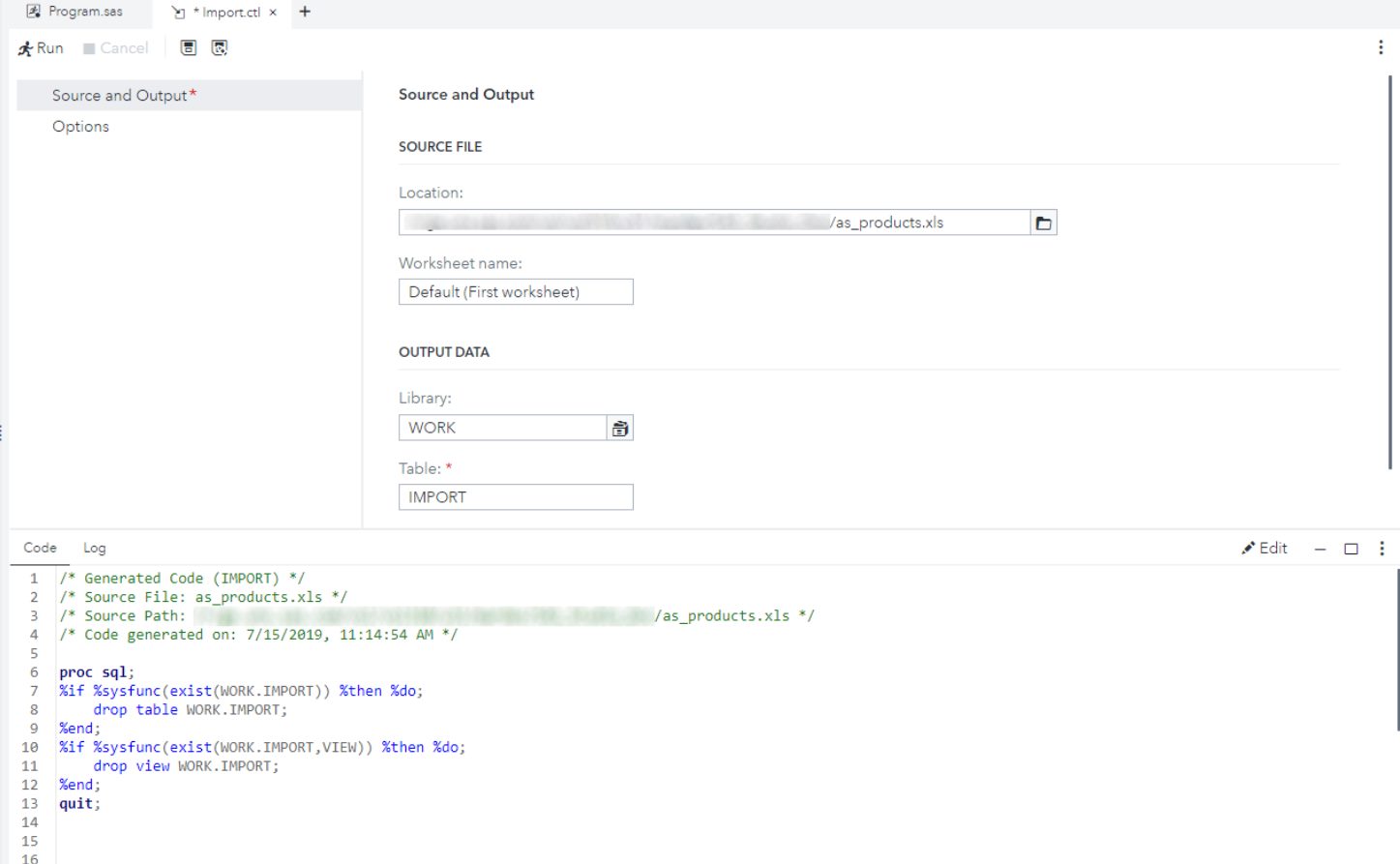
If you’re looking to import data in SAS, you’ve come to the right place. SAS is a powerful and widely used software for data analysis and statistical modeling. Importing data into SAS is a critical first step in any data analysis project, as it allows you to work with your data efficiently and effectively. Whether you’re importing data from a spreadsheet, a database, or another file format, there are several methods and techniques you can use to seamlessly bring your data into SAS. In this article, we will explore various ways to import data in SAS, providing you with step-by-step instructions and helpful tips to ensure a smooth data import process. So let’s dive in and learn how to import data in SAS like a pro!
Inside This Article
- Overview
- Step 1: Preparing the Data
- Step 2: Importing Data from CSV Files
- Step 3: Importing Data from Excel Files
- Step 4: Importing Data from Databases
- Conclusion
- FAQs
Overview
When working with SAS, one of the most crucial tasks is importing data into your program. Importing data allows you to access and analyze information from various sources, such as CSV files, Excel files, and databases. In this article, we will explore the steps involved in importing data in SAS and provide you with a comprehensive guide to streamline this process.
Importing data is an essential step in SAS because it enables you to work with real-world data and perform complex analyses. Whether you are dealing with large datasets or small files, SAS offers multiple methods to import data and ensure accuracy and efficiency in your analysis.
This article will walk you through the steps required to import data, starting from preparing the data for import. We will then delve into specific techniques for importing data from CSV files, Excel files, and databases. By the end of this article, you will have a solid understanding of how to import data in SAS and be ready to explore the vast array of analysis possibilities.
Step 1: Preparing the Data
Before importing data into SAS, it is crucial to ensure that the data is properly prepared. This involves cleaning, formatting, and organizing the data to make it compatible with the SAS system.
The first step in preparing the data is to check for any missing or incomplete values. Missing values can affect the accuracy of your analysis, so it’s essential to either remove these records or impute them with suitable values.
Next, it’s important to check the data types of each variable. SAS requires that variables have the correct data type assigned to them. For example, numeric variables should be assigned the “numeric” data type, while character variables should be assigned the “character” data type.
Another important aspect of data preparation is handling outliers. Outliers are extreme values that can significantly skew your analysis. It’s important to identify and handle outliers appropriately using methods like winsorization or truncation.
In addition to cleaning the data, it’s also crucial to format the data properly. This includes checking for consistent formatting across variables, such as date formats or currency symbols. SAS provides various functions and formats to help with data formatting.
Lastly, organizing the data is an essential step in data preparation. This involves structuring the data in a way that allows for efficient analysis. This can include creating meaningful variable names, grouping related variables together, and creating new variables if necessary.
By properly preparing the data before importing it into SAS, you can ensure that your analyses are accurate and reliable. Taking the time to clean, format, and organize your data can save you valuable time in the long run and improve the quality of your results.
Step 2: Importing Data from CSV Files
CSV (Comma Separated Values) files are widely used for storing and exchanging tabular data. Importing data from CSV files in SAS is a straightforward process that allows you to easily work with data from various sources.
Here, we will guide you through the steps to import data from a CSV file in SAS:
- Obtain the CSV file: Ensure you have the CSV file that contains the data you want to import. This file should be located in a directory that is accessible by SAS.
- Set the working directory: Before importing the CSV file, set the working directory in SAS. This can be done using the
cdcommand followed by the directory path. - Use the
PROC IMPORTprocedure: ThePROC IMPORTprocedure in SAS allows you to import data from various file formats, including CSV. Start by writing thePROC IMPORTstatement followed by the options and settings. - Specify the CSV file: In the
PROC IMPORTstatement, use theDATAFILEoption to specify the CSV file you want to import. Provide the file path and name within quotes. - Specify the output dataset: Using the
OUToption in thePROC IMPORTstatement, provide the name for the output dataset that will contain the imported data. You can choose any valid SAS dataset name. - Run the program: After setting up the
PROC IMPORTstatement with the necessary options, run the program in SAS. This will initiate the data import process, and the imported data will be stored in the specified output dataset. - Verify the imported data: Once the program finishes executing, verify that the imported data is correct by using SAS procedures, such as
PROC PRINT,PROC CONTENTS, orPROC MEANSto view the imported dataset.
With these steps, you can easily import data from a CSV file into SAS. Remember to adjust the options and settings according to your specific requirements, such as specifying column names, delimiters, and data types.
Step 3: Importing Data from Excel Files
Importing data from Excel files is a common task in data analysis. SAS offers several methods to import data from Excel files, allowing you to easily access and analyze the data within SAS. In this step, we will explore some of the most commonly used methods for importing Excel data.
Method 1: Using the LIBNAME Statement
The LIBNAME statement in SAS allows you to access Excel files directly. By specifying the Excel file path and using the EXCEL engine, you can create a library reference to the Excel file. Once the library reference is established, you can access the data within the Excel file as if it were a SAS dataset.
For example:
LIBNAME myexcel EXCEL ‘C:\path\to\file.xlsx’;
After creating the library reference, you can use standard SAS data analysis techniques to work with the data.
Method 2: Importing from Excel using PROC IMPORT
SAS provides the PROC IMPORT procedure to import data from various file formats, including Excel. By using PROC IMPORT, you can easily import an Excel file into SAS without manually specifying variable attributes.
The syntax for using PROC IMPORT to import an Excel file is as follows:
PROC IMPORT DATAFILE=’C:\path\to\file.xlsx’
OUT=mysasdata
DBMS=EXCEL;
GETNAMES=YES;
RUN;
In the above example, the DATAFILE option specifies the path to the Excel file, the OUT option specifies the name of the output SAS dataset, and the DBMS option specifies the file format. By setting GETNAMES to YES, SAS will automatically import the variable names from the Excel file.
Method 3: Using the IMPORT Wizard
If you prefer a graphical interface for importing Excel data, SAS provides an IMPORT Wizard that guides you through the process. The IMPORT Wizard allows you to select the Excel file, specify the data range, customize variable attributes, and create the output SAS dataset.
To access the IMPORT Wizard, go to the File menu in SAS, select Import Data, and then choose the appropriate import method for Excel files. The Wizard will present you with a series of steps to import the data and configure the options according to your needs.
By using any of these methods, you can easily import data from Excel files into SAS. Remember to check the data types, formats, and variable attributes after import to ensure the data is correctly represented in SAS.
Step 4: Importing Data from Databases
Importing data from databases is a common requirement for data analysis in SAS. Fortunately, SAS provides various ways to import data from different database systems.
The first method to import data from databases is using the LIBNAME statement. The LIBNAME statement allows you to establish a connection to a database and access its tables as if they were SAS datasets.
To import data from a database using the LIBNAME statement, first, you need to specify the engine, which is the type of database you are connecting to. For example, if you are connecting to an Oracle database, you would use the ORACLE engine. If you are connecting to a MySQL database, you would use the MYSQL engine.
Once you have specified the engine, you need to provide the necessary connection details, such as server name, port number, database name, username, and password. Once the connection is established, you can access the tables in the database using regular SAS dataset syntax.
Another method to import data from databases is using the SQL procedure. The SQL procedure allows you to directly write SQL queries to retrieve data from the database and store it in a SAS dataset. This can be useful when you need to perform complex data manipulations or join multiple tables from the database.
To import data using the SQL procedure, you need to write a SELECT statement to retrieve the desired data from the database. You can use the EXECUTE statement to execute the SQL query and the CREATE TABLE statement to create a new SAS dataset to store the retrieved data.
Once the data is imported into SAS using either the LIBNAME statement or the SQL procedure, you can perform various data analysis tasks on the imported data, such as data cleaning, data transformation, and statistical analysis.
Conclusion
In conclusion, importing data in SAS is a crucial step in the data analysis process. By following the steps outlined in this article, you can confidently import data into SAS and unlock its powerful analytical capabilities. Whether it’s importing data from different file formats, connecting to databases, or using SAS Data Integration Studio, there are numerous ways to import data in SAS.
Remember to pay attention to data formats, variable types, and any potential issues that may arise during the import process. Utilize SAS’ robust documentation and online resources to troubleshoot any problems you may encounter.
Importing data accurately and efficiently is essential for getting meaningful insights from your data. So, arm yourself with the knowledge and skills to import data in SAS, and embark on your journey to unlock the full potential of your data.
FAQs
1. What is the best method to import data in SAS?
When it comes to importing data in SAS, the best method depends on the source of the data. Some common methods include using the `IMPORT` procedure to directly import data from popular file formats like CSV or Excel, using the `INFILE` statement to read raw data files, or using database management system-specific statements like `LIBNAME` to directly access data from databases. It is important to consider factors such as data format, size, and available system resources when choosing the best method.
2. Can SAS import data from multiple sources?
Yes, SAS is capable of importing data from multiple sources. It can handle data import from a wide range of file formats such as CSV, Excel, XML, JSON, and databases like Oracle, SQL Server, and MySQL. SAS provides various methods and procedures to import data from different sources, allowing users to combine and analyze data from diverse data sets.
3. How can I handle missing values during data import in SAS?
SAS provides several options for handling missing values during data import. One option is to use the `MISSOVER` or `TRUNCOVER` option in the `INFILE` statement, which determines how SAS handles missing values when reading raw data files. Alternatively, the `INPUT` statement can be used to specify missing value codes and treat them accordingly. SAS also offers functions like `MISSING()` and `NMISS()` that allow users to detect or count missing values in the imported data.
4. Is it possible to import data with variable names that contain special characters?
Yes, SAS allows the import of data with variable names that contain special characters. When importing data, you can use the `DATAROW` option in the `INFILE` statement to specify which row contains the variable names. Additionally, you can use the `VALIDVARNAME` option to control how SAS handles special characters in the variable names. By default, SAS replaces special characters with an underscore, but you can modify this behavior using the `VALIDVARNAME` option.
5. What should I do if my imported data does not match the intended data types in SAS?
If the imported data does not match the intended data types in SAS, you can use the `FORMAT` statement to specify the desired formats for each variable during the import process. This allows you to explicitly define the data type for each variable, ensuring that the imported data is correctly interpreted. Additionally, the `LENGTH` statement can be used to specify the length of character variables, ensuring that the data is imported properly.
6. How can I import large datasets efficiently in SAS?
When dealing with large datasets, it is important to consider efficient data import methods in SAS. One approach is to use the `PROC IMPORT` procedure with the `DBMS=CSV` option instead of the `IMPORT` procedure, as it can handle large datasets more efficiently. Additionally, using the `WHERE` statement with appropriate conditions can help in importing only necessary data, reducing the processing time. Partitioning or indexing large datasets can also improve performance during import.
