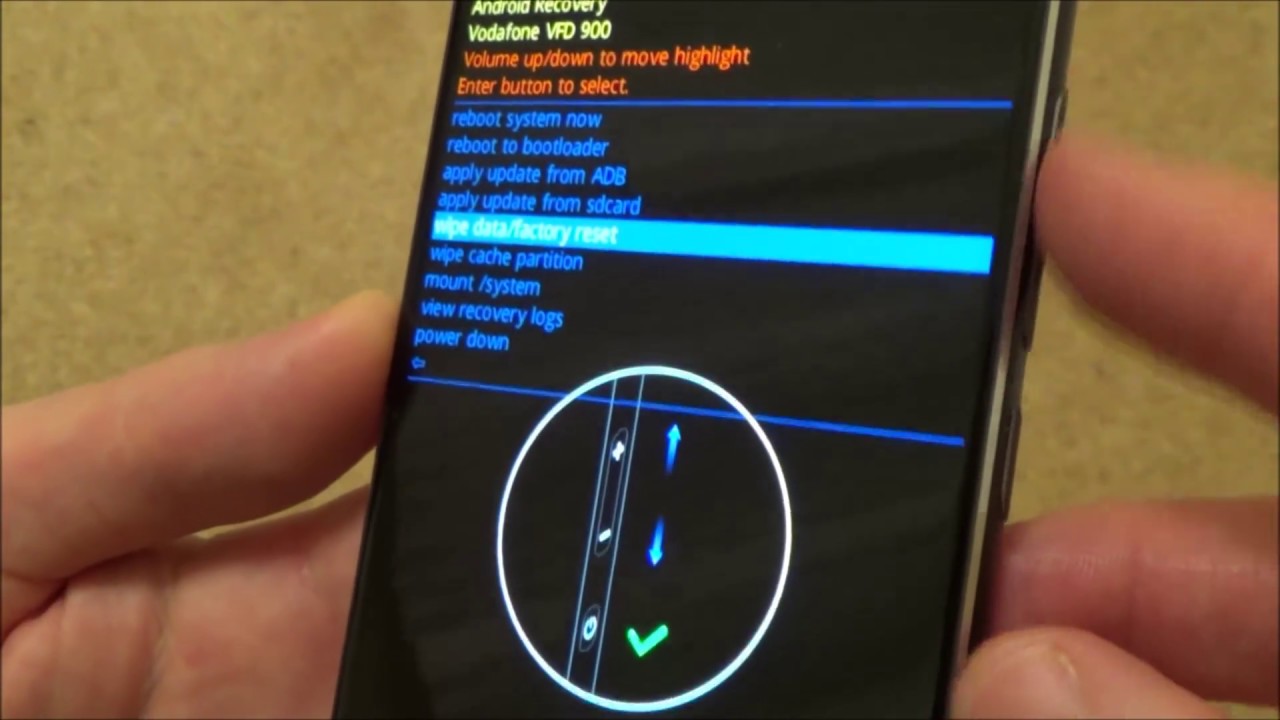
Factory resetting your Android device can be an effective solution for a variety of issues, such as performance problems or persistent software glitches. However, it comes with a significant drawback – the complete deletion of all data on your device. This can be a nightmare if you haven’t backed up your data beforehand.
But fear not! In this article, we will guide you on how to recover data after a factory reset on Android without backup – and the best part is, it’s completely free! We will explore different methods and tools that can help you in the data recovery process, so you can breathe a sigh of relief knowing that your precious photos, videos, contacts, and other valuable information will not be lost forever.
So, if you have recently performed a factory reset on your Android device and need to retrieve your data, keep reading to find out how you can do it without any backup.
Inside This Article
- Understanding Factory Reset on Android Devices
- Is Data Recovery Possible After Factory Reset?
- Methods to Recover Data After Factory Reset Without Backup
- Using Data Recovery Software
- Utilizing Google Account Backup
- Seeking Professional Data Recovery Services
- Trying Third-party Android Data Recovery Apps
- Conclusion
- FAQs
Understanding Factory Reset on Android Devices
Factory reset is a common term used in the world of Android devices. It refers to the process of restoring a device back to its original factory settings, essentially wiping out all the data, settings, and customizations that have been added since its initial purchase. This includes installed apps, contacts, messages, photos, videos, and more.
When you perform a factory reset on your Android device, it’s like hitting the reset button and starting from scratch. It can be useful in situations where your device is experiencing persistent issues, such as freezing, crashing, or being infected with malware. However, it’s important to note that a factory reset should be approached with caution, as it will erase all data permanently.
Factory resets can be initiated through the device’s settings menu or by using specific button combinations during the startup process. The exact method may vary depending on the manufacturer and model of your Android device, so it’s essential to consult the device’s user manual or do a quick online search to find the specific instructions for your device.
It is also worth mentioning that when you perform a factory reset, it does not physically destroy the data on your device. Instead, it marks the storage space occupied by the data as available for reuse. Until that space is overwritten by new data, there is a possibility to recover some or all of the data that was deleted during the factory reset process.
If you have accidentally performed a factory reset on your Android device and are in dire need of recovering your important data, there are methods available that can help you retrieve that lost information. In the following sections, we will explore some of these methods in detail.
Is Data Recovery Possible After Factory Reset?
Factory reset is a process that restores your Android device to its original factory settings, erasing all data and returning it to the state it was in when you first purchased it. This can be useful when you want to sell or give away your device, or if you’re experiencing software issues. However, one common concern is whether it’s possible to recover data after a factory reset.
The answer to this question is not a straightforward “yes” or “no.” The effectiveness of data recovery after a factory reset depends on several factors, such as the type of device, the specific reset method used, and whether or not a backup was made prior to the reset.
In general, a factory reset erases the data on your device by deleting the reference pointers to the files, making them invisible to the operating system. However, the actual data may still be present on the device until it is overwritten by new data. This means that there is a possibility to recover some or all of the lost data if certain conditions are met.
If you have not created a backup of your data before performing a factory reset, there are still options available to attempt data recovery. These methods involve using specialized software, utilizing online backup services, or seeking professional data recovery services.
It’s important to note that the success of data recovery after a factory reset is not guaranteed. It depends on various factors, including the extent of data overwritten, the length of time since the reset, and the method used for recovery. Therefore, it is crucial to act quickly and carefully following a factory reset to increase the chances of successful data recovery.
Methods to Recover Data After Factory Reset Without Backup
Factory resetting your Android device can be a convenient way to start fresh or troubleshoot issues. However, it can also result in the loss of important data if you don’t have a backup. But fret not! There are several methods that can help you recover data after a factory reset even without a backup. Let’s explore them below:
1. Using Data Recovery Software: One of the most effective ways to recover data after a factory reset is by using data recovery software. Programs like Dr.Fone, FonePaw, and EaseUS MobiSaver are designed specifically for this purpose. These tools can scan your device’s internal storage and retrieve deleted files, including photos, videos, documents, and more.
2. Utilizing Google Account Backup: If you had previously enabled Google Account backup on your Android device, you might be in luck. Google automatically backs up certain data, such as contacts, calendar events, and app data, to your Google account. After performing a factory reset, you can restore this data by signing in to your Google account on your device.
3. Seeking Professional Data Recovery Services: If the aforementioned methods don’t yield satisfactory results, you can consider seeking professional data recovery services. This option is more expensive, but it can be worth it if you have extremely important or sensitive data that you need to recover. Companies like Ontrack and DriveSavers specialize in data recovery and can help you retrieve lost files from your Android device.
4. Trying Third-party Android Data Recovery Apps: There are numerous third-party data recovery apps available in the Google Play Store that claim to be able to recover data after a factory reset. While not all of them are reliable, some apps like DiskDigger, iMobie PhoneRescue, and Recuva have proven to be effective in recovering deleted files. It’s important to carefully read user reviews and choose a reputable app for better chances of data recovery.
Remember, the success of data recovery after a factory reset without a backup largely depends on various factors such as the extent of data overwritten, the time elapsed since the reset, and the efficiency of the recovery method used. Therefore, it’s crucial to act quickly and use reliable recovery methods for better chances of retrieving your lost data.
So, don’t lose hope if you’ve accidentally performed a factory reset without backing up your data. With the right tools and techniques, you can still recover your precious files and documents. Be sure to follow the methods outlined above and be patient during the data recovery process. Good luck!
Using Data Recovery Software
One of the most effective methods to recover data after a factory reset on an Android device is by using data recovery software. These software programs are specifically designed to scan the device’s internal storage and retrieve deleted or lost files.
There are several reliable data recovery software options available in the market, such as Dr.Fone, iMobie PhoneRescue, and EaseUS MobiSaver. These tools are easy to use and offer a high success rate in recovering various types of data, including photos, videos, messages, contacts, and more.
Here’s how you can use data recovery software to recover your lost data:
- First, download and install a data recovery software tool of your choice on your computer.
- Connect your Android device to the computer using a USB cable.
- Enable USB debugging on your Android device by going to the Settings menu, selecting Developer Options, and enabling USB debugging.
- Launch the data recovery software on your computer and follow the on-screen instructions to initiate the scanning process.
- The software will then scan your Android device’s internal storage for deleted or lost files.
- Once the scanning process is complete, you’ll be able to preview the recoverable files.
- Select the files you want to recover and click on the “Recover” button.
- Choose a location on your computer to save the recovered files.
- Wait for the software to complete the recovery process.
- Once the recovery process is finished, you can access your recovered data on your computer.
Note that using data recovery software may not guarantee a 100% success rate in recovering all the lost data. The success rate depends on various factors, including the extent of data overwritten after the factory reset and the software’s capabilities.
It’s important to note that you should stop using your Android device immediately after a factory reset to prevent new data from overwriting the deleted or lost files. The longer you wait, the higher the chances of data overwriting and permanent data loss.
Using data recovery software can be a cost-effective and convenient way to recover your lost data without a backup. However, it’s always a good practice to regularly back up your Android device’s data to avoid any data loss situations in the future.
Utilizing Google Account Backup
One of the easiest and most convenient methods to recover data after a factory reset on an Android device is by utilizing the Google Account backup feature. Google provides an automatic backup service that saves various types of data, such as app data, contacts, calendar events, and even some system settings to your Google Account.
To check if your device had Google Account backup enabled, follow these steps:
- Go to your device’s Settings menu.
- Scroll down and tap on Accounts.
- Select Google from the list of account types.
- Tap on your Google Account.
- Ensure that the Sync option is enabled for all the data types you want to recover.
If the backup was enabled, you can restore your data after a factory reset by following these steps:
- During the initial setup process after the factory reset, you will be prompted to sign in with your Google Account.
- Enter the email address and password associated with your Google Account.
- Follow the on-screen instructions to complete the setup process.
- Once the setup is complete, your device will begin restoring the backed-up data from your Google Account.
- Wait for the restoration process to finish, and your data will be recovered.
It’s important to note that not all data is backed up by the Google Account backup feature. For example, media files like photos, videos, and music may not be included in the backup. Additionally, some apps may not support the backup and restore feature.
Therefore, it’s always recommended to regularly back up important data manually or consider using other methods, such as data recovery software or professional data recovery services, to ensure the highest chances of data recovery.
Seeking Professional Data Recovery Services
If you have attempted the previous methods to recover your data after a factory reset on your Android device and still haven’t had any luck, it may be time to consider seeking professional data recovery services. This option is best for cases where the data is extremely valuable, such as important work documents or precious memories.
Professional data recovery services have specialized tools and techniques to recover data from all types of devices, including Android smartphones and tablets. These services have highly skilled technicians who can handle complex data recovery situations.
When opting for professional data recovery services, it is important to choose a reputable and reliable service provider. Look for companies with a proven track record in data recovery and positive customer reviews.
Most professional data recovery services follow a straightforward process. You will typically need to send your device to the service center. Once received, the technicians will assess the extent of the damage and the chances of data recovery.
If the data can be recovered, the technicians will proceed with the recovery process using specialized tools and techniques. They will take every precaution to ensure the safety and confidentiality of your data.
While professional data recovery services can be expensive, they offer the best chance of recovering your lost data. Consider the value of your data and the importance of retrieving it before deciding to invest in these services.
It is important to note that even professional data recovery services may not be able to recover all data in every case. The success of data recovery depends on several factors, including the level of damage to the device and the type of data that was lost. However, professionals have the expertise and equipment to maximize the chances of successful data recovery.
Trying Third-party Android Data Recovery Apps
If you are looking for an alternative method to recover your data after a factory reset on your Android device, you may want to consider using third-party Android data recovery apps. These apps are specifically designed to scan your device’s internal memory and recover deleted or lost data.
There are several third-party Android data recovery apps available in the market, each with its own set of features and capabilities. Some popular options include Dr.Fone, iMobie PhoneRescue, EaseUS MobiSaver, and Tenorshare UltData for Android. These apps offer a user-friendly interface and a range of recovery options to suit different needs.
Using a third-party Android data recovery app is relatively simple. You can start by downloading and installing the app from the Google Play Store or the developer’s website. Once installed, you will need to connect your Android device to your computer using a USB cable.
Next, launch the data recovery app and follow the on-screen instructions to initiate a scan of your device’s internal memory. The app will analyze your device’s storage and retrieve any deleted or lost data that it can find. This includes photos, videos, contacts, messages, and other types of files.
Once the scan is complete, the app will display a list of recoverable items. You can preview the files to ensure they are intact before proceeding with the recovery process. It is important to note that some apps may require a rooted Android device to perform a deeper scan and recover certain types of data.
After selecting the files you want to recover, choose a location on your computer where you want to save the recovered data. It is recommended to save the files to a different location to avoid overwriting any existing data on your device.
Keep in mind that the success rate of data recovery using third-party apps can vary depending on various factors, such as the nature of the data loss and the condition of your device’s storage. It is always advisable to try multiple apps and different recovery methods to maximize the chances of recovering your lost data.
Additionally, it is crucial to choose a reputable and reliable third-party Android data recovery app from a trusted source. Reading user reviews and doing thorough research can help you make an informed decision and avoid potential risks.
Conclusion
In conclusion, data loss due to a factory reset can be a stressful situation. However, there are ways to recover your lost data even without a backup. By following the methods mentioned in this article, you can increase your chances of successfully recovering your data.
Remember to always be cautious when performing a factory reset on your Android device and take preventative measures such as regularly backing up your data to avoid future data loss scenarios.
Whether you choose to use third-party data recovery software or seek professional help, it is essential to act swiftly and avoid using your device extensively to minimize the chances of overwriting the lost data.
By combining technical knowledge, patience, and the right tools, you can recover your data after a factory reset and restore your valuable files and memories.
So, don’t panic if you find yourself in a situation where you have performed a factory reset without a backup. With the methods discussed in this article, you have a good chance of retrieving your important data and getting back on track.
FAQs
1. Can I recover data after a factory reset on my Android device without a backup?
Yes, it is possible to recover data after a factory reset on your Android device even if you don’t have a backup. There are several advanced data recovery tools available that can scan your device and retrieve lost data. These tools use sophisticated algorithms to recover deleted files from the device’s internal storage.
2. Are there any free methods to recover data after a factory reset on Android?
While some data recovery software may offer free versions with limited features, it’s important to note that the effectiveness of these free methods may vary. Free tools usually have restrictions on file types that can be recovered and the amount of data that can be restored. For more comprehensive data recovery, it is advisable to consider paid options that offer a higher chance of successful recovery.
3. How can I maximize the chances of recovering my data after a factory reset?
To maximize the chances of recovering your data after a factory reset, it is crucial to stop using your device immediately. Continuing to use your device, installing new apps, or saving new data can overwrite the deleted files and make recovery much more difficult. It is also recommended to use a reliable data recovery tool that is compatible with your Android device and follow the provided instructions carefully.
4. Can data recovery after a factory reset restore all types of data?
In most cases, data recovery after a factory reset can restore various types of data, including photos, videos, contacts, messages, call logs, and even app data. However, the success of the recovery process depends on several factors, such as the extent of data overwriting, the condition of the device, and the effectiveness of the data recovery tool used.
5. How can I prevent data loss in the future?
To prevent data loss in the future, it is advisable to regularly backup your important data to a secure location, such as cloud storage or an external hard drive. Make it a habit to backup your device at regular intervals or before performing any major changes, such as a factory reset. Additionally, consider using apps or software that offer automatic backup options to streamline the process and ensure data safety.
