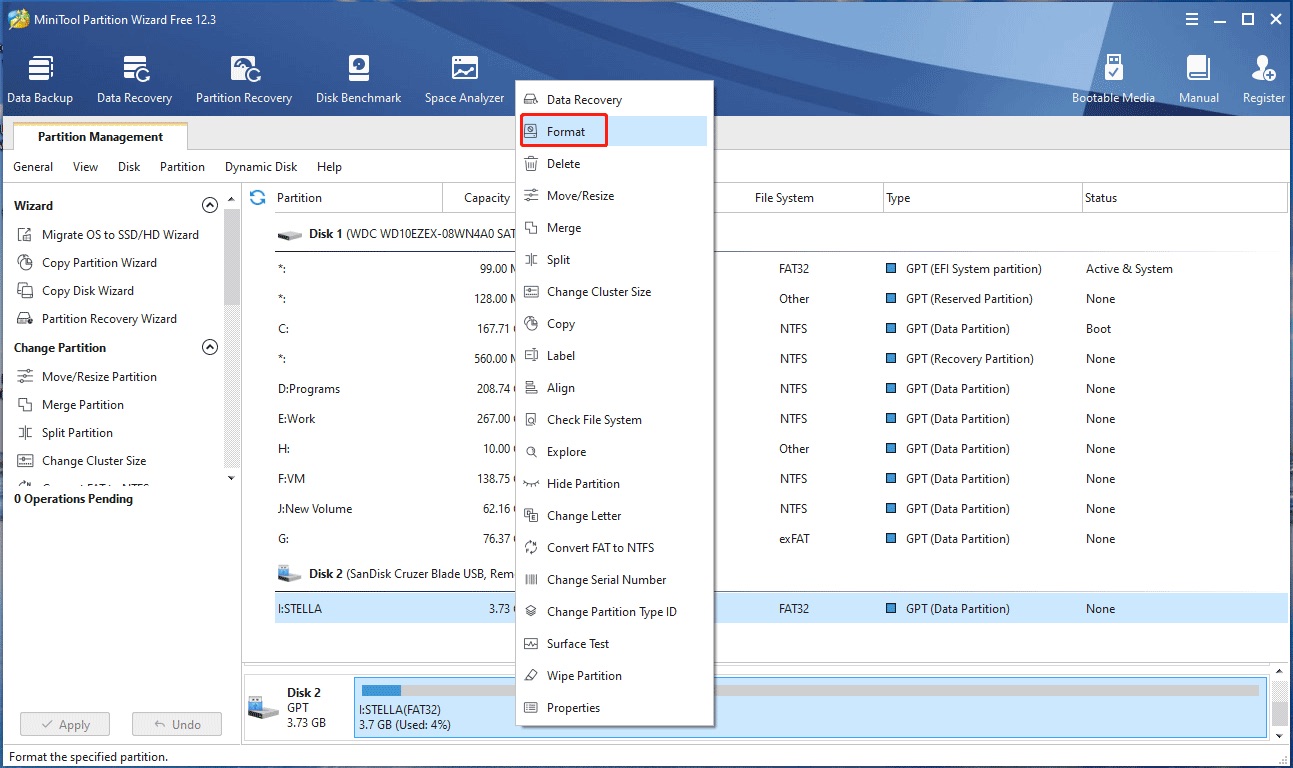
Have you ever accidentally formatted your SD card on your Android phone and lost all your important data? Don’t panic! In this article, we will guide you on how to recover data from a formatted SD card on Android. With the right tools and techniques, you can retrieve your precious photos, videos, documents, and other files in no time. Whether you accidentally formatted the SD card or faced a system failure that led to formatting, there is still hope to recover your data. Follow the step-by-step instructions and expert tips in this article to increase your chances of successful data recovery. So, let’s dive in and learn how to recover data from a formatted SD card on Android!
Inside This Article
- Overview
- Background Information
- Steps to Recover Data from Formatted SD Card on Android
- Tips for Preventing Data Loss on SD Cards
- Conclusion
- FAQs
Overview
In today’s digital age, smartphones have become an essential part of our lives. With the ever-increasing usage of mobile phones, the need for expandable storage has also grown exponentially. SD cards have become a popular choice to store photos, videos, music, and other files on Android devices.
However, accidents happen, and sometimes we accidentally format our SD card, resulting in the loss of precious data. If you find yourself in this unfortunate situation, don’t worry. In this article, we will guide you through the process of recovering data from a formatted SD card on your Android device.
Recovering data from a formatted SD card may seem like a daunting task, but with the right tools and techniques, it can be done effectively. Whether you accidentally formatted your SD card or encountered a card error, there is still hope to retrieve your files.
Before we dive into the steps to recover data from a formatted SD card on Android, let’s go over some basic information about SD cards and the formatting process.
Background Information
SD cards are commonly used to expand the storage capacity of Android devices, allowing users to store more data such as photos, videos, and documents. However, there are instances when users accidentally format their SD cards, resulting in the loss of all the data stored on it. Formatting an SD card erases all the data and prepares it to be used with a specific file system.
When an SD card is formatted, the file system structure is rebuilt, and the previous file entries are marked as deleted. However, the data is not immediately erased and can still be recovered until it is overwritten by new data. This means that there is still a chance to recover data from a formatted SD card.
Recovering data from a formatted SD card requires the use of specialized software that can scan the card and retrieve the lost files. These software programs work by scanning the storage media for traces of deleted files and reconstructing them back to their original format.
It’s important to note that the success of data recovery from a formatted SD card depends on several factors, such as the extent of data overwritten and the condition of the card. If the card has been heavily used or damaged, the chances of successful recovery may be reduced.
Before attempting to recover data from a formatted SD card, it’s recommended to stop using the card to minimize the risk of overwriting the lost data. Using the card for any operation, such as taking photos or saving new files, increases the chance of data being permanently lost.
Now that you understand the background information, let’s move on to the steps for recovering data from a formatted SD card on an Android device.
Steps to Recover Data from Formatted SD Card on Android
Accidentally formatting your SD card on your Android device can be a heartbreaking experience, especially if you have important data stored on it. However, there is hope! With the right steps, you can recover your precious data and breathe a sigh of relief. Here’s a step-by-step guide on how to recover data from a formatted SD card on Android:
- Stop using the SD card: As soon as you realize that your SD card has been formatted, it is crucial to stop using it immediately. Continued use of the card can overwrite the existing data, making it difficult to recover. Remove the SD card from your Android device and set it aside until you are ready to recover your data.
- Connect the SD card to a computer: To recover data from your formatted SD card, you will need to connect it to a computer using an SD card reader. If your computer doesn’t have an SD card slot, you can use an external USB card reader. Once connected, the computer should recognize the SD card as a removable drive.
- Select a reliable data recovery tool: There are several data recovery tools available that can help you retrieve your lost data. Do some research and choose a reputable and reliable tool that suits your needs and budget. Some popular options include EaseUS Data Recovery Wizard, Recuva, and Disk Drill.
- Install and launch the data recovery software: After selecting a data recovery tool, download, install, and launch it on your computer. Make sure to follow the instructions provided by the software to ensure a successful installation.
- Scan the formatted SD card: Once the data recovery software is launched, select the option to recover data from an external storage device. Choose the formatted SD card as the target location for the recovery. Initiate a deep scan to search for any recoverable files on the SD card.
- Preview and select the files to recover: After the scanning process is complete, the software will display a list of recoverable files. Take your time to preview and select the files you want to recover. You can typically filter the results by file type or use the search function to locate specific files.
- Recover the selected files: Once you have chosen the files you want to recover, select the appropriate option in the data recovery software to start the recovery process. Choose a safe location on your computer to save the recovered files. Avoid saving them back to the formatted SD card to prevent overwriting any remaining data.
- Verify the recovered data: After the recovery process is complete, go through the recovered files to ensure that they have been successfully restored. Open the files and check if they are intact and usable. If any files are still missing or corrupted, you may need to repeat the recovery process with a different software or seek professional help.
Following these steps should help you recover data from a formatted SD card on your Android device. However, it’s important to remember that prevention is always better than cure. Be sure to regularly back up your important data to avoid the hassle and stress of data loss in the future.
Tips for Preventing Data Loss on SD Cards
SD cards are a popular storage medium used in many devices, including smartphones, tablets, digital cameras, and more. Losing data from an SD card can be devastating, especially when it contains important documents, precious memories, or valuable files. To avoid the heartache of data loss, here are some tips to help you prevent it:
1. Regularly back up your data: One of the best practices to prevent data loss on your SD card is to regularly back up the contents. You can copy the files to your computer, an external hard drive, or even cloud storage services like Google Drive or Dropbox. By having a backup, you can easily retrieve your data if anything happens to your SD card.
2. Safely eject the SD card: Whenever you want to remove the SD card from your device, make sure to use the “Safely Eject” option. This ensures that all the ongoing read and write operations are completed before removing the card. Abruptly removing the SD card can lead to data corruption or loss.
3. Avoid deleting files directly from the SD card: It’s always recommended to transfer the files you want to delete from the SD card to your computer or another storage device and then delete them. Deleting files directly from the SD card can increase the chances of data loss and even cause file system errors.
4. Protect your SD card from physical damage: SD cards are small and fragile, so it’s crucial to handle them with care. Avoid exposing your SD card to extreme temperatures, humidity, water, or physical shocks. Keep them in a protective case or a designated slot in your device to minimize the risk of damage and data loss.
5. Scan your SD card for errors: Regularly scanning your SD card for errors can help detect and fix any file system issues. Most devices have built-in tools that allow you to scan and repair SD card errors. Running these scans periodically can help prevent data loss due to corrupted file systems.
6. Use reliable SD card recovery software: If, unfortunately, you do experience data loss from your SD card, using reliable data recovery software can greatly increase your chances of retrieving the lost files. There are various software options available online that specialize in SD card recovery. Research and choose a reputable one to recover your data effectively.
7. Replace old SD cards: Like any other electronic device, SD cards have a limited lifespan. They can degrade over time and become more prone to data corruption or failure. If you notice signs of performance issues or frequent data errors, it may be time to replace the old SD card with a new one to prevent data loss.
Following these tips can significantly reduce the risk of data loss on your SD card. Remember, prevention is always better than cure when it comes to valuable data. By taking proactive steps and being mindful of how you handle and protect your SD card, you can ensure that your files and memories remain safe and accessible.
Conclusion
Recovering data from a formatted SD card on your Android device is a daunting task, but with the right tools and methods, it is certainly possible. By following the steps outlined in this article, you can maximize your chances of successfully retrieving lost data from a formatted SD card.
Remember to act quickly, as the longer you wait, the higher the chance that the lost data may be overwritten. Additionally, always back up your important files to prevent such unfortunate incidents from happening in the first place.
Whether it’s cherished photos, important documents, or precious memories, losing data can be a frustrating experience. However, with the knowledge and solutions provided here, you can regain access to your files and continue using your SD card with confidence.
So, if you find yourself facing a formatted SD card situation, don’t panic. Follow the steps, utilize the recommended tools, and you’ll have a better chance at recovering your valuable data.
FAQs
Q: Can I recover data from a formatted SD card on an Android device?
A: Yes, it is possible to recover data from a formatted SD card on an Android device. With the help of data recovery software, you can scan the SD card and retrieve your lost files.
Q: What data recovery software is recommended for recovering data from a formatted SD card on Android?
A: There are several reliable data recovery software options available for recovering data from a formatted SD card on Android. Some popular ones include EaseUS Data Recovery Wizard, DiskDigger, and Dr.Fone for Android.
Q: Is it necessary to root my Android device to recover data from a formatted SD card?
A: In most cases, data recovery from a formatted SD card on an Android device doesn’t require rooting your phone. Many data recovery apps can scan and recover the lost data without the need for root access. However, rooting your device might provide deeper access to the system, potentially improving the chances of successful recovery.
Q: Can I recover all types of data from a formatted SD card?
A: Yes, you can recover various types of data from a formatted SD card, including photos, videos, documents, and more. The effectiveness of the recovery process depends on the condition of the SD card and the software used for data recovery.
Q: How can I prevent data loss from a formatted SD card on Android?
A: To prevent data loss from a formatted SD card on Android, it is recommended to regularly back up your important files to a different storage location or cloud service. Additionally, be cautious when formatting the SD card and double-check that you have selected the correct option.
