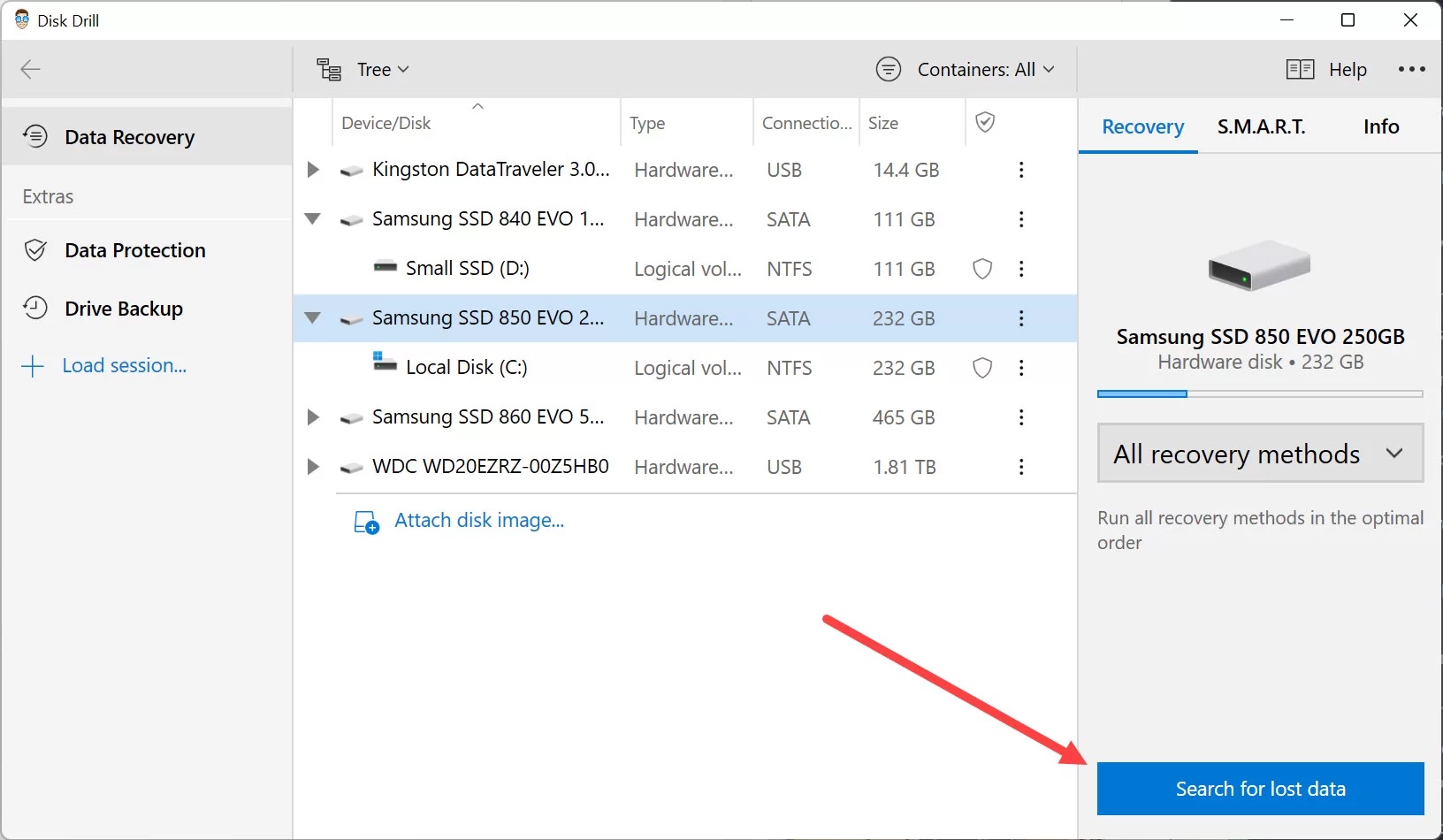
Have you ever experienced the sinking feeling of losing important data from your USB drive? It can be a frustrating and stressful experience, but the good news is that there are ways to recover that valuable information. Whether it’s important work documents, cherished photos, or precious memories, losing data can be a major setback. However, with the right tools and strategies, you can recover your data from a USB drive and get back on track. In this article, we will explore different methods and techniques to help you retrieve your lost files. So, if you find yourself in a data loss situation, don’t panic. Read on to learn how to recover data from a USB drive and safeguard your valuable information.
Inside This Article
- Understanding USB Data Recovery
- Common Causes of Data Loss on USB Drives
- Preparing for Data Recovery
- Method 1: Using Data Recovery Software
- Method 2: Accessing Hidden Files on USB Drive
- Method 3: Seeking Professional Data Recovery Services
- Tips to Prevent Data Loss on USB Drives
- Conclusion
- FAQs
Understanding USB Data Recovery
USB data recovery is the process of retrieving lost, deleted, or corrupted data from USB drives. USB drives, also known as flash drives or thumb drives, are portable storage devices widely used for storing and transferring data. Despite their convenience, USB drives are not immune to data loss, and understanding the principles of USB data recovery can help you retrieve your valuable files.
Data loss on USB drives can occur due to various reasons, including accidental deletion, formatting errors, virus attacks, file system corruption, or physical damage. When you experience data loss on a USB drive, it is crucial not to panic and take immediate action to increase the chances of successful data recovery.
Before attempting any data recovery, it is important to stop using the USB drive to prevent further data overwriting. Continued use of the drive can lead to permanent data loss as new data gets written over the deleted or inaccessible files.
There are several methods to recover data from a USB drive. One common method is using data recovery software. These programs scan the USB drive for lost or deleted files and allow you to preview and recover the files. It is recommended to choose a reputable and reliable data recovery software to ensure the best results.
Another method is to access hidden files on the USB drive. Sometimes, files may become hidden or inaccessible due to certain settings or malware. By changing the file attributes or using command prompt commands, you may be able to reveal and recover the hidden files.
If the data loss on your USB drive is severe or the above methods don’t yield satisfactory results, it may be necessary to seek professional data recovery services. These services employ specialized techniques and equipment to recover data from physically damaged USB drives or complex data loss situations.
To prevent data loss on USB drives in the future, it is important to practice good data management habits. Regularly back up your USB drive, avoid abruptly removing the drive without safely ejecting it, keep your antivirus software up to date, and avoid exposing the drive to extreme temperatures or physical damage.
Common Causes of Data Loss on USB Drives
USB drives have become an essential tool for storing and transferring data. However, these portable devices are not immune to data loss. Understanding the common causes of data loss on USB drives can help you prevent and address potential issues. Here are some of the most prevalent reasons why data loss may occur:
- Accidental deletion: It’s easy to accidentally delete important files from a USB drive. A simple click of the wrong button or an unintentional formatting can lead to irreversible data loss.
- Physical damage: USB drives are susceptible to physical damage due to their portable nature. Accidental drops, exposure to extreme temperatures, or water damage can render the device unreadable and result in data loss.
- Virus or malware infections: USB drives can be infected with viruses or malware when connected to compromised computers. These malicious programs can corrupt files, overwrite data, or even destroy the entire storage device.
- Power surges: Sudden power surges or electrical fluctuations can damage a USB drive’s hardware components, leading to data loss. These power-related issues can be particularly problematic when transferring or accessing files on the drive.
- File system corruption: File system corruption can occur due to improper ejection of the USB drive or sudden interruptions during data transfer. When the file system becomes corrupted, it can make files inaccessible or cause data loss.
- Hardware or software malfunction: USB drives, like any other electronic device, can suffer from hardware or software malfunctions. These issues may prevent the device from being recognized by the computer, making it impossible to access the stored data.
- Intentional data deletion: In some cases, data loss on a USB drive may be a result of intentional deletion, whether it is accidental or malicious. This can occur when someone intentionally deletes files or formats the drive without realizing the potential consequences.
It’s important to be aware of these common causes of data loss on USB drives to take precautions and minimize the risk. Taking regular backups of your important files, using reliable antivirus software, handling the device with care, and safely ejecting the USB drive after use are some of the measures you can take to protect your data and avoid potential loss.
Preparing for Data Recovery
When it comes to data recovery from a USB drive, proper preparation is key to ensuring the best possible outcome. Whether you accidentally deleted files, experienced a hardware failure, or encountered a virus attack, taking the necessary steps before attempting to recover your data can greatly increase your chances of success.
Here are some essential steps to follow when preparing for data recovery:
- Stop using the USB drive: As soon as you realize that data loss has occurred, the first and most important step is to stop using the USB drive. Continued use can overwrite the deleted files, making recovery more challenging or even impossible.
- Create a backup: If you have any important files on the USB drive that you haven’t lost, make a backup copy of them before attempting any recovery. This ensures that you have an extra copy in case anything goes wrong during the recovery process.
- Choose the right environment: Data recovery is a sensitive process that requires a stable and controlled environment. Find a clean and dust-free space to perform the recovery to minimize the risk of introducing further damage to the USB drive.
- Assemble the necessary tools: Depending on the method you plan to use for data recovery, you may need specific tools or software. Research and gather the required tools beforehand to avoid any delays or complications during the recovery process.
- Understand the risks: It’s essential to be aware that data recovery can be a risky process. There is a chance that attempting to recover data might lead to further data loss or permanent damage to the USB drive. Understanding these risks can help you make an informed decision about proceeding with the recovery process.
- Document the details: Before starting the data recovery, document all the relevant details about the USB drive and the data loss incident. This includes the drive’s make and model, any error messages, and a timeline of when the data loss occurred. This information can be helpful if you decide to seek professional assistance.
By following these steps, you can ensure that you are well-prepared for the data recovery process from your USB drive. Remember, it’s always best to consult with an expert or use reliable data recovery software if you are unsure about handling the recovery process yourself.
Method 1: Using Data Recovery Software
When it comes to recovering data from a USB drive, using data recovery software is often the most convenient and effective method. These software tools are designed to scan your USB drive, locate lost or deleted files, and restore them back to their original state.
The first step in using data recovery software is to choose a reliable and reputable program. There are several options available on the market, such as EaseUS Data Recovery Wizard, Recuva, and Disk Drill. These programs are user-friendly and offer a wide range of features to assist you in recovering your lost data.
Once you have selected your preferred data recovery software, the next step is to install it on your computer. Connect your USB drive to the computer and launch the software. Select the USB drive from the list of available storage devices and click on the “Scan” button.
The software will then start scanning your USB drive for any recoverable files. This process may take some time depending on the size of your USB drive and the amount of data stored on it. During the scanning process, the software will display a progress bar indicating the percentage of completion.
After the scanning process is complete, the software will display a list of recoverable files. You can preview the files to ensure they are intact and select the ones you want to recover. It is important to note that the success of file recovery depends on various factors, such as the condition of the USB drive and the degree of data fragmentation.
Once you have selected the files you want to recover, choose a safe location on your computer to save the recovered data. It is recommended to save the files on a different drive to avoid overwriting any existing data on the USB drive.
After the files are successfully recovered and saved to your desired location, safely eject the USB drive from your computer. It is always a good practice to properly eject the USB drive to prevent any potential data corruption.
Using data recovery software is a reliable and efficient method to recover data from a USB drive. However, it is important to keep in mind that prevention is better than cure. Regularly backing up your important data and maintaining a healthy USB drive can help you avoid the hassle of data loss and the need for data recovery.
Method 2: Accessing Hidden Files on USB Drive
Sometimes, the files on your USB drive may be hidden due to various reasons. It could be an accidental system setting, a virus infection, or even intentional hiding for privacy purposes. In such cases, accessing the hidden files becomes essential to recover your valuable data.
To access hidden files on your USB drive, you can follow these steps:
1. Enable “Show Hidden Files” option: Open File Explorer (Windows) or Finder (Mac) and navigate to the USB drive. Click on the “View” tab at the top of the window and check the option “Hidden items” or “Show hidden files” to make hidden files visible.
2. Use Command Prompt or Terminal (Advanced users): If the above method doesn’t work, you can try using the command prompt (Windows) or terminal (Mac) to access hidden files. Open the command prompt/terminal and navigate to the USB drive directory. Then, use the appropriate command to show hidden files. In Windows, you can use the command “attrib -H -S *.* /S /D” to unhide all files and folders recursively. In Mac, you can use the command “defaults write com.apple.finder AppleShowAllFiles -bool true; killall Finder” to show hidden files.
3. Use a third-party software: If the above methods fail, you can resort to using third-party software specifically designed for accessing hidden files. There are several data recovery tools available that can scan and recover hidden files from your USB drive. Make sure to choose a reliable and reputable tool that suits your requirements.
Once you have successfully accessed the hidden files on your USB drive, you can copy or recover them to a safe location on your computer or another storage device. It is important to note that if the files were intentionally hidden for privacy reasons, you should respect the privacy of the owner and refrain from accessing or sharing the files without their consent.
Remember to scan the recovered files for any malware or viruses before using them to avoid further data loss or system damage.
By following the above methods, you should be able to access hidden files on your USB drive and recover the important data you thought was lost forever.
Method 3: Seeking Professional Data Recovery Services
If you have tried the previous methods mentioned and have not been successful in recovering your data, it may be time to consider seeking professional data recovery services. These services specialize in retrieving data from various storage devices, including USB drives.
Professional data recovery experts have the technical expertise and advanced tools to handle complex data recovery situations. They can diagnose the issue with your USB drive and employ specialized techniques to retrieve your lost files.
When opting for professional data recovery services, it is important to choose a reputable and experienced provider. Look for a company that has a proven track record in successful data recovery and offers a guarantee of confidentiality and data security.
Here are the steps to follow when seeking professional data recovery services:
- Research and select a reputable data recovery service provider. Look for customer reviews and testimonials to gauge their reliability and effectiveness.
- Contact the chosen provider and describe your data loss situation in detail. Provide information on the type of USB drive, the circumstances of the data loss, and any previous attempts made to recover the data.
- Once you have chosen a provider, they will provide instructions on how to ship your USB drive to their facility securely. They may also offer options for in-person drop-off if they have a physical location near you.
- Upon receiving your USB drive, the data recovery experts will conduct a thorough evaluation to assess the extent of the damage and the chances of successful recovery.
- If the evaluation indicates a high likelihood of successful data recovery, the experts will proceed with the recovery process. This may involve repairing any physical damage, replacing faulty components, or utilizing advanced software tools to extract the lost data.
- Once the data recovery process is complete, the professionals will provide you with a list of recovered files. Review the list to ensure that the important data is intact and accessible.
- The final step is to receive the recovered data. Depending on the provider, you may receive the recovered files on a new storage device or through secure online transfer.
It is worth noting that professional data recovery services can be costly, as they require specialized tools and expertise. However, they offer the highest chances of successfully recovering your lost data, particularly in complex cases where software-based methods may not suffice.
Remember to keep your USB drive in a safe place and refrain from further attempts at data recovery if initial methods have failed. Time is of the essence when it comes to data recovery, especially if your USB drive has been physically damaged.
Seeking professional data recovery services can be an effective solution for restoring your valuable data from a USB drive.
Tips to Prevent Data Loss on USB Drives
USB drives are widely used to store and transfer important data, but they are also susceptible to data loss. Whether it’s due to accidental deletion, virus attacks, or physical damage, losing data from a USB drive can be a frustrating experience. Here are some valuable tips to help you prevent data loss and keep your USB drive contents safe.
1. Regularly backup your data: One of the simplest and most effective ways to prevent data loss on a USB drive is to regularly back up your data. Create a backup copy of all your important files and store them on another storage device or cloud storage. This way, even if your USB drive fails or gets lost, you will still have a copy of your data.
2. Safely remove your USB drive: Always use the “Safely Remove Hardware” option before disconnecting your USB drive from your computer. This ensures that all the write operations are completed and that it is safe to remove the drive. Unplugging the USB drive without following this step can result in data corruption or loss.
3. Protect your USB drive from physical damage: USB drives are compact and portable, but they are also prone to physical damage. Avoid exposing your USB drive to extreme temperatures, moisture, or direct sunlight. Additionally, always handle the drive with care and keep it in a protective case when not in use.
4. Use reliable antivirus software: Viruses and malware can infect your USB drive and cause data loss or corruption. To prevent this, make sure to use reputable antivirus software and keep it updated. Scan your USB drive regularly to detect and remove any potential threats.
5. Encrypt sensitive data: If you have sensitive or confidential data on your USB drive, consider encrypting it. Encryption adds an extra layer of security by scrambling the data so that it can only be accessed with the correct encryption key. This protects your data from unauthorized access in case your USB drive falls into the wrong hands.
6. Avoid using your USB drive on unfamiliar or untrusted devices: Using your USB drive on unfamiliar or untrusted devices can increase the risk of data loss. These devices may have malware or viruses that can infect your drive. Therefore, it is best to avoid using your USB drive on public computers or devices that are not trusted.
7. Keep your USB drive up to date: Manufacturers often release firmware updates for USB drives to improve compatibility and performance. Regularly check for updates for your USB drive and install them to ensure optimal functioning and minimize the risk of data loss.
8. Avoid overloading your USB drive: USB drives have a specific capacity, and overloading them with excessive data can lead to performance issues and even data loss. Keep track of the available storage space on your USB drive and avoid filling it to its maximum capacity.
9. Store your USB drive in a secure location: When you are not using your USB drive, store it in a secure location where it is less likely to get lost or stolen. Consider using a locked drawer, a safe, or a dedicated USB storage case to protect your drive and prevent unauthorized access.
10. Regularly scan your USB drive for errors: Perform regular disk checks on your USB drive to identify and fix any errors that may be present. This helps to ensure the integrity of the data and prevent potential data loss due to corrupt files or sectors.
By following these tips, you can significantly reduce the chances of data loss on your USB drive. Remember, prevention is always better than cure, and taking proactive measures to protect your data is essential. Keep your USB drive safe and secure, and enjoy peace of mind knowing that your important files are protected from unexpected loss.
Conclusion
Recovering data from a USB drive can be a daunting task, but with the right knowledge and tools, it is entirely possible to retrieve your lost files. Whether you accidentally deleted important documents, formatted the drive, or encountered a hardware failure, there are several methods you can try to recover your precious data.
Remember, the key to successful data recovery is to act quickly and avoid any further usage of the USB drive to prevent overwriting the lost files. Begin by using reliable data recovery software, such as EaseUS Data Recovery Wizard or Recuva, to scan and restore the data. If software solutions fail, you can consult professional data recovery services that have the expertise and equipment to handle complex data loss situations.
By following the steps outlined in this guide and keeping calm, you can increase your chances of recovering the data from your USB drive successfully. Remember to back up your important files regularly and adopt good data management practices to minimize the risk of data loss in the future.
FAQs
1. Can I recover data from a USB drive that is physically damaged?
In some cases, it is possible to recover data from a physically damaged USB drive. However, the success of the recovery largely depends on the extent of the damage. It is recommended to seek professional help from data recovery specialists who have the expertise and specialized tools to retrieve data from physically damaged drives.
2. Is it possible to recover deleted files from a USB drive?
Yes, it is often possible to recover deleted files from a USB drive. When a file is deleted, it is not immediately removed from the drive. Instead, the space it occupies is marked as available, and the file becomes invisible. By using data recovery software, you can scan the drive and retrieve the deleted files before they are overwritten.
3. What should I do if my USB drive is not recognized by my computer?
If your computer is not recognizing your USB drive, try the following steps:
– Disconnect the USB drive and reconnect it to a different USB port.
– Check if the USB drive is detected on another computer.
– Update the USB drivers on your computer.
– Use disk management tools to manually assign a drive letter to the USB drive.
– If none of these steps work, it is recommended to consult a professional data recovery service.
4. Can I recover files from a USB drive that has been formatted?
Yes, it is possible to recover files from a formatted USB drive. Formatting a drive only erases the file system, not the actual data. Data recovery software can scan the drive for recoverable files and retrieve them. It is important to note that the chances of successful recovery decrease if the drive has been used extensively after formatting.
5. What precautions can I take to prevent data loss from a USB drive?
To prevent data loss from a USB drive, follow these precautions:
– Regularly back up the data on the USB drive.
– Safely remove the USB drive from the computer before unplugging it.
– Avoid exposing the USB drive to extreme temperatures or physical damage.
– Use reliable antivirus software to protect the drive from malware.
– Avoid abruptly disconnecting the USB drive while data transfer is in progress.
