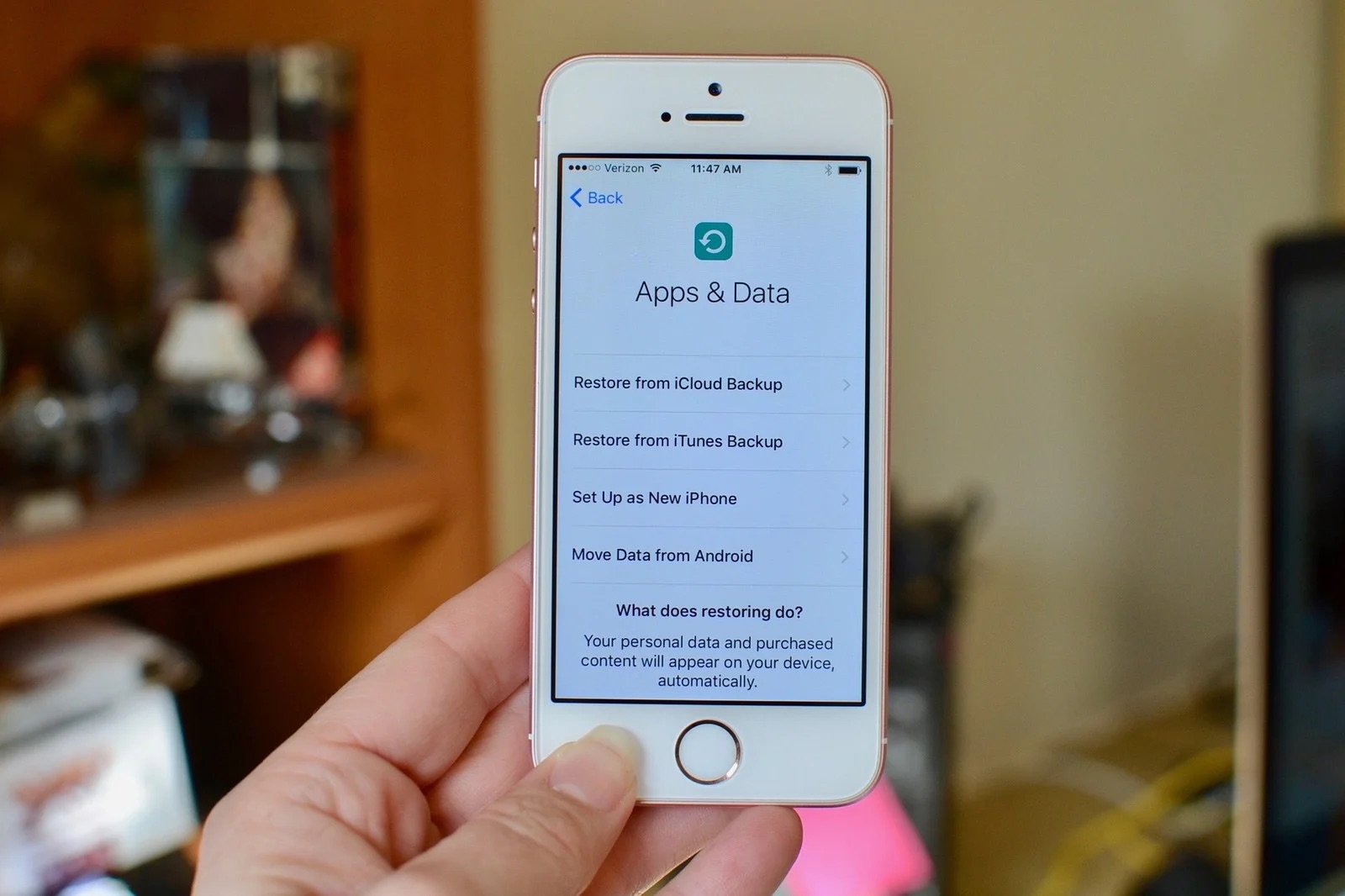
Have you ever experienced the sinking feeling of losing important data on your iPhone? Whether it’s precious photos, vital contacts, or important documents, losing data can be a nightmare. What’s worse is realizing that you don’t have a backup to fall back on. But before you start panicking, take a deep breath, because there might still be a way to recover your data.
In this article, we will explore how to recover data on an iPhone without a backup. We will delve into different methods and tools that can help you retrieve your lost data and get your iPhone back on track. So, if you’re ready to learn how to recover your invaluable files and information without a backup, keep reading!
Inside This Article
Understanding data loss on iPhone
It can be a nightmare to discover that you have lost important data on your iPhone. Whether it’s photos, videos, contacts, messages, or other valuable information, the loss can be devastating. Understanding the causes of data loss on iPhone can help you prevent it from happening in the future.
Many factors can contribute to data loss on iPhones. Accidental deletion is one of the most common causes. It’s easy to mistakenly delete files or photos while scrolling through your device. Other reasons include software glitches, system updates, physical damage to the device, and even water damage.
Another common cause of data loss is a factory reset. While a factory reset can be necessary in certain situations, such as when troubleshooting software issues, it erases all data on the device. If you didn’t have a backup in place, this can result in permanent data loss.
Understanding how data is stored on an iPhone is also crucial. The iOS operating system uses a combination of solid-state storage (SSD) and flash memory to store data. However, these storage media can sometimes fail or become corrupted, leading to data loss.
It’s important to note that data loss can happen to anyone, regardless of how careful you are with your device. That’s why it’s vital to have a proactive approach to data backup and recovery to minimize the risk of losing important files and information.
Now that you have a better understanding of the causes of data loss on iPhone, let’s explore the methods available to recover data on iPhone without a backup.
Methods to recover data on iPhone without backup
Losing data on your iPhone can be a stressful experience, especially if you don’t have a backup. Fortunately, there are several methods you can try to recover your data without relying on a backup. In this article, we will explore some of the most effective methods to help you retrieve your valuable information.
1. Use Third-Party Data Recovery Software: There are various third-party software options available that specialize in data recovery for iPhones. These software tools use advanced algorithms to scan your device and retrieve lost data. Examples include Dr.Fone, iMobie PhoneRescue, and Tenorshare UltData. Simply download and install the software on your computer, connect your iPhone, and let the software guide you through the recovery process.
2. Seek Professional Data Recovery Services: If you are unable to recover your data using software, you may want to consider professional data recovery services. These services have specialized tools and expertise to recover data from iPhones, even in complex and challenging scenarios. While this option may be more expensive, it can be a lifesaver if you have critical data that you simply cannot afford to lose.
3. Check Recently Deleted Folder: iPhones have a “Recently Deleted” folder that acts as a safety net for deleted files. This folder temporarily stores deleted photos, videos, and other files for a specific period of time (usually 30 days) before they are permanently removed. Go to the Photos or Files app on your iPhone and check if your deleted data is still present in this folder. If yes, you can easily restore it to its original location.
4. Utilize iCloud or iTunes Backup: Even though the purpose of this article is to recover data without a backup, it’s worth mentioning that if you have previously enabled iCloud or iTunes backups, you can restore your iPhone using these backups. This will revert your device to a previous state, including the data from the backup. Keep in mind that this method will erase any data created or modified since the last backup.
5. Explore Alternative Cloud Storage or Email Services: If you have been using cloud storage or email services to store your important files and documents, check if you can recover your data from these platforms. Services like Google Drive, Dropbox, and iCloud Drive often have version history or recycle bin features that allow you to retrieve deleted or previous versions of your files.
6. Contact Apple Support: As a last resort, you can reach out to Apple Support for assistance. Apple’s support team may be able to provide recommendations or solutions to help recover your data. They have access to advanced tools and resources that can potentially solve your data loss issue.
Remember, it’s crucial to act quickly when attempting to recover data on your iPhone without a backup. The longer you wait, the higher the chances of data being overwritten or permanently lost. So, don’t panic and try these methods to increase your chances of successful data recovery.
Conclusion
In conclusion, recovering data on an iPhone without a backup can be a daunting task, but it is not impossible. By taking advantage of reliable third-party tools and following the step-by-step guide outlined in this article, you can increase your chances of retrieving your precious data.
Remember to act swiftly when you discover data loss and avoid overwriting any existing data on your device. Regularly backing up your iPhone using iCloud or iTunes is always a recommended practice to minimize the risk of data loss.
While we hope you never have to experience the stress of losing data on your iPhone, knowing that there are options available to recover it can provide some peace of mind. By exploring the various methods and tools mentioned in this article, you can feel empowered to tackle any data loss situation that comes your way.
FAQs
1. Can I recover data on my iPhone without having a backup?
Yes, it is possible to recover data on your iPhone even if you do not have a backup. There are third-party software tools available that can help you recover lost or deleted data directly from your iPhone’s internal storage.
2. How do I select the best software for data recovery on my iPhone?
When choosing a software for data recovery on your iPhone, it is important to consider factors such as ease of use, compatibility with your iPhone model and iOS version, data recovery success rate, customer reviews, and pricing. Look for reputable and well-established software providers with positive user feedback.
3. Are there any risks involved in recovering data without a backup?
There is a slight risk involved when recovering data without a backup. The process of data recovery involves scanning your iPhone’s internal storage, and there is a chance that the recovery process itself may cause further data loss. However, reputable data recovery software providers take precautions to minimize this risk.
4. Can I recover all types of data on my iPhone without a backup?
Yes, you can recover various types of data on your iPhone without a backup, including contacts, messages, photos, videos, call history, notes, and more. However, the recoverable data may vary depending on the software you use, the condition of your iPhone, and the data recovery process.
5. Will recovering data without a backup restore it to its original state?
When recovering data without a backup, the recovered files will be in their original format, but it is important to note that the data recovery process may not guarantee the exact same state as when the data was initially stored. Some files might be partially corrupted or damaged during the recovery process.
