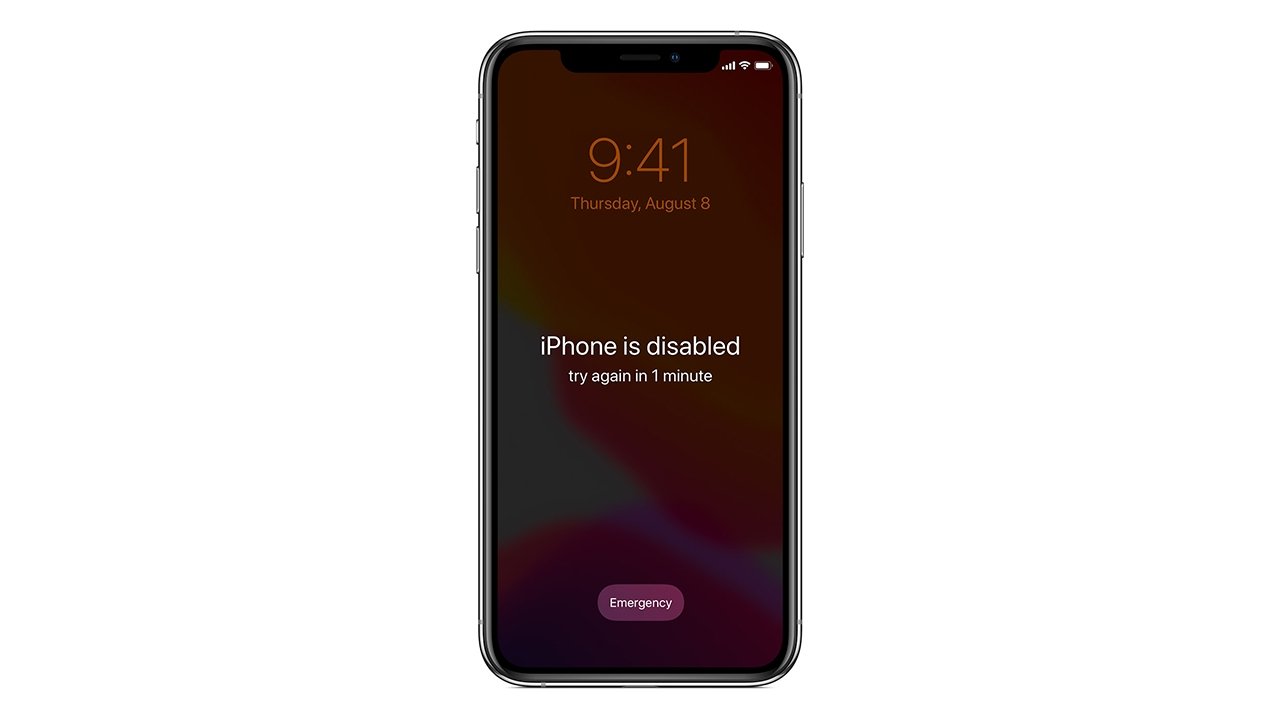
In today’s digital age, our smartphones have become an integral part of our lives, storing countless personal information, memories, and important data. However, it’s not uncommon to forget the passcode to our iPhones, leaving us locked out and anxious about the potential loss of valuable data. But fret not, as there are ways to unlock your iPhone without losing any data.
Thanks to advanced technology and specialized tools, you can now regain access to your iPhone, even if you’ve forgotten your passcode. In this article, we will delve into the methods and techniques that allow you to unlock your iPhone without risking data loss. Whether it’s your precious photos, important work files, or cherished memories, we’ll guide you on how to regain access to your iPhone and retrieve your valuable data. So, let’s dive in and learn how to unlock your iPhone when you’ve forgotten the passcode.
Inside This Article
Title: How To Unlock iPhone Forgot Passcode Without Losing Data
Forgetting the passcode to your iPhone can be a frustrating experience. Fortunately, there are methods available to help you unlock your iPhone without losing any of your valuable data. In this article, we will explore three reliable methods that will allow you to regain access to your device.
Method 1: Using iTunes
If you have previously synced your iPhone with iTunes, you can use this method to unlock your iPhone without losing your data. Follow these steps:
- Connect your iPhone to the computer that you previously synced it with.
- Open iTunes on the computer.
- If asked for a passcode, try another computer that you have used for syncing or use the Recovery Mode method.
- Once your iPhone is recognized by iTunes, click on the device icon.
- Select “Summary” from the left-hand menu.
- Click on “Restore iPhone.”
- Follow the on-screen instructions to complete the restore process.
- After the restore is complete, you will have the option to set up your iPhone as a new device or restore from a previous backup. Choose the backup that contains your desired data.
- Wait for the restore process to finish, and your iPhone will be unlocked without losing your data.
Method 2: Using iCloud
If you have Find My iPhone enabled and have a backup of your iPhone stored in iCloud, you can use this method to unlock your iPhone without losing any data. Follow these steps:
- Go to iCloud’s website on your computer or another device.
- Sign in with the same Apple ID that is linked to your locked iPhone.
- Click on “Find iPhone.”
- Select “All Devices” at the top of the screen.
- Choose the locked iPhone from the list.
- Click on “Erase iPhone” to erase the device and its passcode.
- Wait for the erasing process to complete.
- Set up your iPhone as a new device or restore it from a previous iCloud backup during the setup process.
- Your iPhone will be unlocked without any data loss.
Method 3: Using Recovery Mode
If you didn’t sync your iPhone with iTunes and don’t have access to iCloud, you can use Recovery Mode to unlock your iPhone without losing data. Here’s how:
- Connect your iPhone to your computer using a USB cable.
- Launch iTunes on your computer.
- Put your iPhone into Recovery Mode:
- For iPhone 6s and earlier models, press and hold the Home and Power buttons simultaneously until you see the recovery mode screen.
- For iPhone 7 and 7 Plus, press and hold the Volume Down and Power buttons simultaneously until you see the recovery mode screen.
- For iPhone 8 and later models, press and quickly release the Volume Up button, then press and quickly release the Volume Down button. Finally, press and hold the Side button until you see the recovery mode screen.
- When prompted, select “Restore” to restore your iPhone to its factory settings.
- Follow the on-screen instructions to complete the restore process.
- After the restore is complete, you can set up your iPhone as a new device or restore from a previous backup to regain access without losing your data.
Facing the frustration of forgetting your iPhone passcode is never easy. However, thanks to these methods, you can regain access to your device without losing any of your valuable data. Remember to back up your iPhone regularly to ensure that your data is always safe and secure. Now, go ahead and unlock your iPhone with confidence!
Conclusion
In conclusion, forgetting your iPhone passcode can be a frustrating experience, but it doesn’t mean you have to lose all your valuable data. With the methods and tools mentioned in this article, you now have several options to unlock your iPhone without losing any data. Whether you choose to use iTunes, iCloud, or third-party software like Now You Know, the process can be relatively simple and straightforward.
Remember, it’s always essential to back up your data regularly to avoid any unforeseen circumstances. By doing so, you can minimize the risk of losing any crucial information and make the recovery process much smoother. With the right knowledge and tools at your disposal, you can regain access to your iPhone and keep all your precious data intact.
So the next time you find yourself locked out of your iPhone due to a forgotten passcode, don’t panic. Use the methods shared in this article and stay in control of your device and data.
FAQs
1. Can I unlock my iPhone if I forgot the passcode without losing my data?
Yes, it is possible to unlock your iPhone if you have forgotten the passcode without losing your data. There are a few methods you can try, such as using iCloud, iTunes, or third-party software. These methods can help you regain access to your iPhone while keeping your data intact.
2. How can I unlock my iPhone using iCloud?
To unlock your iPhone using iCloud, you can follow these steps:
- Go to iCloud.com and sign in using your Apple ID and password.
- Select the “Find iPhone” option.
- Click on “All Devices” and choose your iPhone from the list.
- Click on “Erase iPhone” to remove the passcode and all data on your device.
- After the erase process is complete, you can set up your iPhone again and restore your data from a backup.
3. Is it possible to unlock my iPhone using iTunes?
Yes, you can unlock your iPhone using iTunes if you have previously synced your device with a computer. Here are the steps to follow:
- Connect your iPhone to the computer you previously synced with.
- Open iTunes and wait for it to detect your device.
- Select your iPhone from the list of devices in iTunes.
- Click on the “Summary” tab and choose “Restore iPhone”.
- Follow the on-screen instructions to complete the restore process.
4. Are there any third-party software options to unlock my iPhone without losing data?
Yes, there are several third-party software options available that can help you unlock your iPhone without losing any data. Some popular choices include Dr.Fone, iMyFone LockWiper, and Tenorshare 4uKey. These tools provide step-by-step guidance to unlock your iPhone using advanced algorithms and techniques.
5. Can I avoid forgetting my iPhone passcode in the future?
To avoid forgetting your iPhone passcode in the future, consider these tips:
- Use a passcode that is easy for you to remember but hard for others to guess.
- Enable Touch ID or Face ID for quick and secure access to your iPhone.
- Regularly back up your device’s data using iCloud or iTunes.
- Keep your iPhone software up to date to benefit from the latest security features.
- Consider using a password manager app to securely store your passcodes and passwords.
