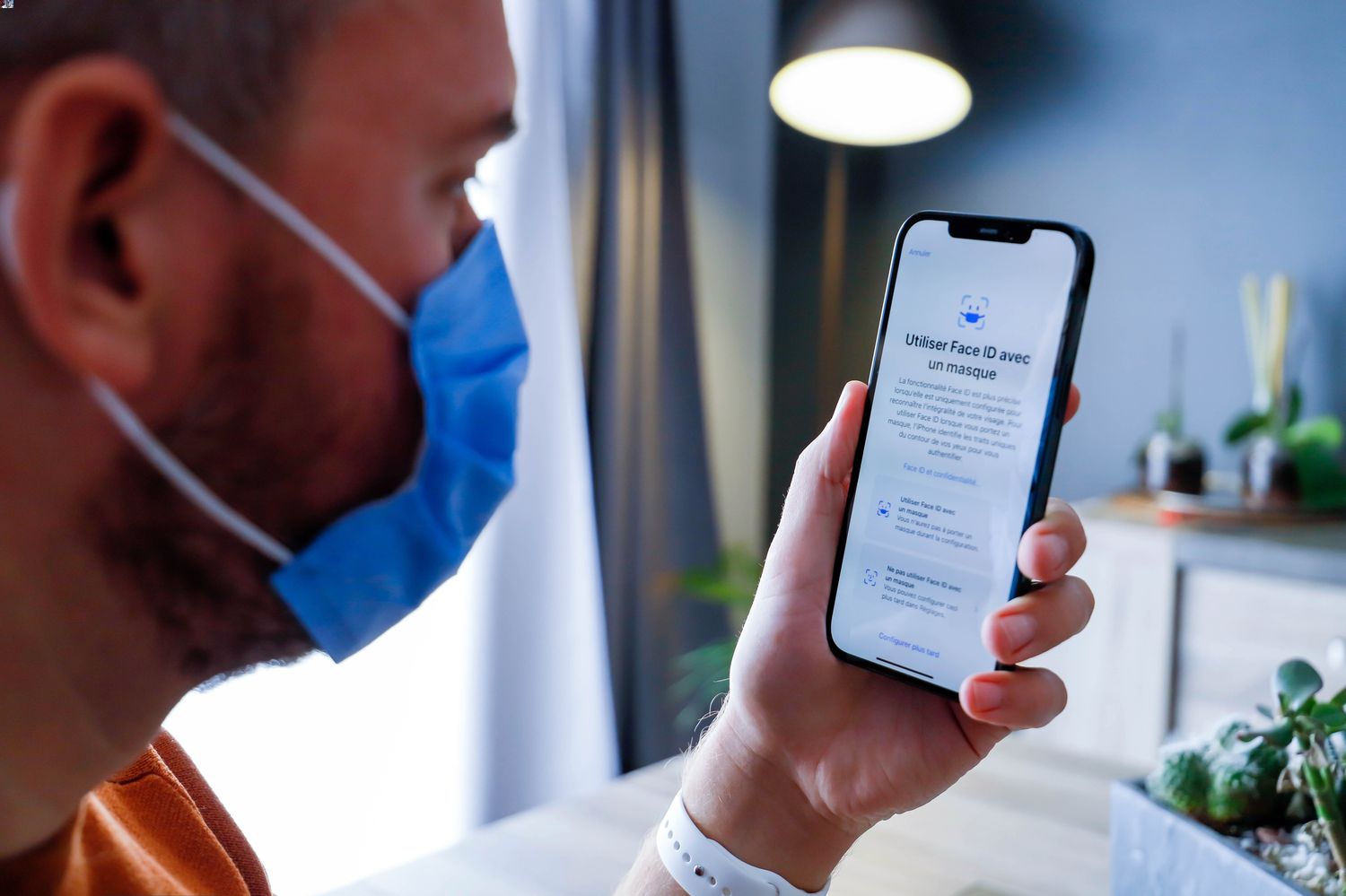
Unlocking an iPhone 11 without a passcode or Face ID can be a daunting task, especially if you find yourself in a situation where you've forgotten your passcode or your Face ID isn't working. Whether it's due to a forgotten passcode, a malfunctioning Face ID, or any other reason, not being able to access your iPhone 11 can be frustrating. However, fear not, as there are several methods you can use to regain access to your device. In this article, we'll explore various techniques to unlock your iPhone 11 without a passcode or Face ID, providing you with the necessary information to overcome this common challenge. Let's delve into the solutions and regain access to your iPhone 11.
Inside This Article
- How to Unlock iPhone 11 Without Passcode or Face ID
- Using Siri to Bypass the Lock Screen
- Utilizing Find My iPhone Feature
- Restoring iPhone Using iTunes
- Contacting Apple Support
- Conclusion
- FAQs
How to Unlock iPhone 11 Without Passcode or Face ID
Forgetting your iPhone 11 passcode or encountering Face ID issues can be frustrating, but there are several methods to unlock your device without these features. Whether you need to bypass the lock screen or restore your iPhone, there are solutions available to regain access to your device. Let’s explore some effective techniques to unlock your iPhone 11 without using the passcode or Face ID.
Using Siri to Bypass the Lock Screen
One method to unlock your iPhone 11 without the passcode or Face ID is by using Siri. Activate Siri by pressing and holding the side button, then ask it to “Turn on VoiceOver.” Once VoiceOver is enabled, swipe up or down on the screen to select an option, and then double-tap to open it. Through this method, you can access certain features and settings without the need for a passcode or Face ID.
Utilizing Find My iPhone Feature
If your iPhone 11 is connected to the internet and you have enabled the Find My iPhone feature, you can use this option to remotely erase your device and remove the passcode. Visit the iCloud website, sign in with your Apple ID, and select the “Find iPhone” option. From there, choose your device and select “Erase iPhone” to wipe the passcode and regain access to your device.
Restoring iPhone Using iTunes
An alternative method to unlock your iPhone 11 is by restoring it using iTunes. Connect your device to a computer that you’ve previously synced with, open iTunes, and select your device. Then, choose the “Restore” option to erase your device and its passcode. After the process is complete, you can set up your iPhone 11 as a new device without the need for a passcode or Face ID.
Contacting Apple Support
If you’re unable to unlock your iPhone 11 using the above methods, it’s advisable to contact Apple Support for further assistance. They can provide guidance on unlocking your device, troubleshooting Face ID issues, or resolving any passcode-related issues. Apple Support offers valuable resources and expertise to help you regain access to your iPhone 11.
These methods offer effective solutions for unlocking your iPhone 11 without the passcode or Face ID. Whether through Siri, Find My iPhone, iTunes, or Apple Support, you can regain access to your device and resume using it seamlessly.
Using Siri to Bypass the Lock Screen
Did you know that Siri can be used to bypass the lock screen on an iPhone 11? While this may sound like a security loophole, it’s a technique that can come in handy if you’ve forgotten your passcode or if Face ID isn’t working. Here’s how you can use Siri to unlock your iPhone 11 without the passcode or Face ID:
1. Activate Siri by pressing and holding the side button or saying “Hey Siri” if it’s enabled.
2. Once Siri is activated, ask it to “Turn on VoiceOver.”
3. Siri will comply and enable VoiceOver, which assists users in navigating their device using spoken feedback.
4. After VoiceOver is turned on, swipe up or down to select an item on the lock screen, and then double-tap to activate it.
5. By doing so, you can access the home screen and bypass the lock screen without entering the passcode or using Face ID.
It’s important to note that while this method can grant access to certain features of the iPhone, it doesn’t provide full functionality. However, it can be useful for accessing contacts, making calls, and performing other limited tasks on the device.
Utilizing Find My iPhone Feature
If you’ve misplaced your iPhone 11 or it’s been stolen, the Find My iPhone feature can be a lifesaver. This feature not only helps locate your device but also enables you to remotely lock or erase its data to prevent unauthorized access. Here’s how you can use it to unlock your iPhone 11 without the passcode or Face ID.
First, access the Find My iPhone feature through iCloud on a computer or the Find My app on another iOS device. Once logged in, select your iPhone 11 from the list of devices. If the device is online, you’ll be able to see its current location on a map. If it’s offline, the last known location will be displayed.
Next, you have the option to play a sound on your iPhone to help locate it if it’s nearby. If the device is out of earshot, enabling Lost Mode can remotely lock the iPhone with a custom passcode and display a message with your contact information on the lock screen. This can be especially useful if you believe the iPhone has been misplaced rather than stolen.
If you suspect that your iPhone 11 has fallen into the wrong hands, using the Erase iPhone option via Find My iPhone can remotely wipe all data from the device, rendering it inaccessible to unauthorized users. However, it’s important to note that this action is irreversible, so it should only be used as a last resort to protect sensitive information.
Restoring iPhone Using iTunes
If you’ve exhausted all other options and still find yourself locked out of your iPhone 11, restoring it using iTunes may be the solution. This method erases all data and settings on your device, so it’s crucial to have a backup of your data before proceeding.
To begin, connect your iPhone 11 to your computer and open iTunes. If prompted for a passcode or to “Trust This Computer,” you may need to use recovery mode. Follow the on-screen instructions to put your device into recovery mode, and then select your iPhone when it appears in iTunes.
Next, choose the “Restore” option, and iTunes will proceed to download the latest iOS software and restore your device to its factory settings. Once the process is complete, you can set up your iPhone 11 as a new device or restore it from a previous backup.
It’s important to note that restoring your iPhone using iTunes should be a last resort, as it wipes all data from your device. If you’re unable to access your iPhone due to a forgotten passcode, consider reaching out to Apple Support for further assistance.
Contacting Apple Support
If you’ve exhausted all other options and still find yourself unable to unlock your iPhone 11, reaching out to Apple Support is a viable step. Apple’s customer support is renowned for its efficiency and expertise in resolving various iPhone issues, including unlocking predicaments. By contacting Apple Support, you can access professional guidance tailored to your specific situation.
When reaching out to Apple Support, be prepared to provide essential details about your device, such as the iPhone 11’s serial number and any relevant purchase information. This will help the support representative better understand your circumstances and provide the most effective assistance.
Apple’s support services are available through multiple channels, including phone, online chat, and in-person appointments at Apple Stores. Depending on your preference and urgency, you can choose the most suitable method for seeking help. Whether it’s troubleshooting the lock screen issue remotely or scheduling a visit to an Apple Store for hands-on assistance, Apple Support offers diverse avenues for addressing your iPhone 11 unlocking dilemma.
Unlocking your iPhone 11 without a passcode or Face ID can be a challenging situation, but with the right approach, it’s definitely manageable. Whether you opt for using iTunes, iCloud, or a third-party tool, it’s essential to prioritize security and privacy throughout the process. Additionally, taking preventive measures such as regularly backing up your device and enabling Find My iPhone can offer added protection and peace of mind. By staying informed about the available options and being proactive in safeguarding your device, you can navigate through unforeseen circumstances with confidence. Remember, in case of any uncertainties, reaching out to Apple support or a trusted professional can provide valuable guidance and assistance. Ultimately, with the right knowledge and resources at your disposal, regaining access to your iPhone 11 can be a smoother and more manageable experience.
FAQs
**Q: Can I unlock my iPhone 11 without using the passcode or Face ID?**
Yes, there are alternative methods to unlock your iPhone 11 without using the passcode or Face ID.
Q: Is it possible to unlock my iPhone 11 without losing data?
Yes, there are methods to unlock your iPhone 11 without losing any data.
Q: What should I do if I forgot my iPhone 11 passcode?
If you forgot your iPhone 11 passcode, there are steps you can take to regain access to your device.
Q: Can I unlock my iPhone 11 if the screen is broken?
It is possible to unlock your iPhone 11 even if the screen is broken using certain methods.
Q: Are there any risks involved in unlocking my iPhone 11 without the passcode or Face ID?
Unlocking your iPhone 11 without the passcode or Face ID may involve certain risks, so it's important to proceed with caution and consider the potential implications.
