The dark mode is a fashionable trend among social media apps and tech in general — and we understand why. It looks better and is easier on the eyes when you’re scrolling through social media before bed. More importantly, it can also save your phone’s battery life, especially if you’re using an OLED phone. However, not all social media apps have enabled dark mode. For example, Facebook is still behind when it comes to implementing dark mode on its mobile apps. Previously, Instagram also had the same problem, but they finally updated not too long ago. If you’re still not using Instagram dark mode, read on and learn why you should and how you can turn it on.
What Is Dark Mode?
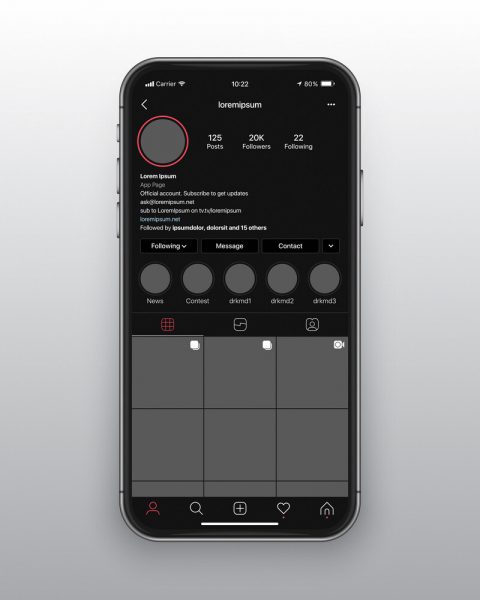
If you’ve never turned on the dark mode on any app or device, then you’re seriously missing out. That’s because dark mode turns everything about the app (or device) you’re using and gives everything a dark background. You’ll either find a fully black background or something similarly dark, but not completely black.
On devices, dark mode is most evident when you’re using system-wide apps and settings. For example, pulling down the notification panel on a Samsung phone will show a fully black panel. Similarly, iOS menus and taskbars should show darker backgrounds instead of lighter ones when you’re in dark mode. System settings on both Android and iOS devices should also have darker backgrounds.
Likewise, apps implement dark mode. Once an app is in dark mode, the background of the entire app becomes black (or dark). You can find this kind of trend on every app that supports dark mode, even Twitter. Thankfully, an Instagram (IG) dark mode was recently implemented, so you can finally scroll at night without hurting your eyes.
However, they didn’t implement Instagram night mode the same way other apps did. That is for iOS users, at least. This is because the dark mode on iOS can only be implemented through iOS’ system-wide dark mode. Moreover, this can only happen on devices with iOS 13 or later (more on that later).
Why Use Instagram Dark Mode?
There are several reasons why you should implement IG dark mode on Android and iOS. For example, it helps with eye strain, especially when you’re scrolling in the dark. Moreover, it also helps save up on battery life. However, there are a few reasons why you shouldn’t be using dark mode as well. Let’s check out the pros and cons of IG dark mode and why you should (or shouldn’t) use it.
PROS
- – Extremely stylish
- – Great for highlighting what’s on the screen
- – Save on battery if you’re using an OLED screen
- – Reduce eye strain in low light
- – Reduce screen glare, and lessens flickering and blue light
CONS
- – Isn’t always good for eye strain
- – Reading text sometimes awful in dark mode
The Good
First of all, the dark mode is extremely stylish. If we’re only confining IG dark mode to the aesthetics, then it’s certainly fashionable and trendy. Dark mode has a more bold and daring quality to it compared to its light mode counterpart. It’s more pleasing to the eye, so users choose to keep their phones in dark mode even during the daytime.
Secondly, IG dark mode is great for highlighting what’s on the screen — particularly photos. The black background tends to mask everything else and focuses the eye on the brightest part of the screen. That’s true for every app that wants to focus on visual content apart from text, like Netflix or games. In this case, that’s the photos people post on your feed and their stories. Light mode distracts your eyes from focusing on the bright, colorful photos and doesn’t highlight them as well.
Thirdly, the IG dark mode can save on battery if you’re using an OLED screen. That’s because black on OLED screens essentially means the lights behind the screen are turned off. Hence, your phone isn’t using any light for black backgrounds. Consequently, your phone doesn’t need to use as much battery power in dark mode.
Fourthly, the IG dark mode can reduce eye strain in low light. If you use Instagram very often at night, then you should certainly turn dark mode on. The wee hours of the night are pretty dark, so a bright screen might overwhelm your eyes. Hence, turning on IG dark mode is the safest way to be kinder to your eyes.
Lastly, the Instagram dark mode can reduce screen glare, and lessens flickering and blue light. All of these things are generally good for your eye health.
The Bad
Unfortunately, Instagram dark mode isn’t always good. That’s because the dark mode is only beneficial for certain situations, so the light mode still has its place. Here are the most compelling reasons why you should keep Instagram dark mode off:
Firstly, Instagram dark mode isn’t always good for eye strain; the same goes for other devices. That’s because, especially in bright light (daytime) conditions, the dark mode might increase eye strain instead of reducing it. An effect called “halation” washes out white text and makes the text bleed into the surrounding background. This makes text appear pretty blurry and forces your eyes to work harder. It’s especially apparent when you’re reading in bright light conditions, although it can also occur at night.
In relation to the first disadvantage, reading text is awful in dark mode. If you follow any Instagram accounts that post long captions, you might want to skip Instagram dark mode. That’s because the text is especially difficult to read in the dark mode due to the effects we previously described. It’s challenging and painful for the eyes, especially if you’re reading long articles.
From these, we can conclude that it’s best to keep Instagram dark mode turned on only at night. That’s because the light mode is still essential, especially for reading long captions and text. Hence, we suggest putting your phone’s color schemes on a schedule — bright during daytime and dark during nighttime.
Instagram Dark Mode on iOS
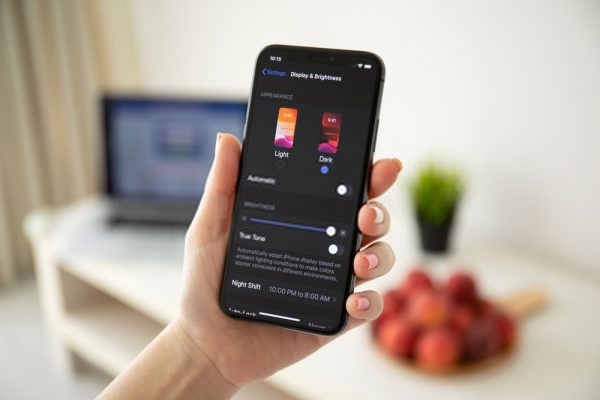
With all of that said and done, let’s talk about how to turn on dark mode on Instagram. Surely, since there are still a lot of benefits, you’d want to learn how. However, keep in mind that you can only turn on Instagram dark mode if you’re using iOS 13 or later. That’s because Instagram dark mode for the iPhone only works based on the phone’s overall system default. Only iOS 13 and later software versions have dark mode capability because Apple only recently implemented it. Hence, if you’re not on iOS 13 yet, consider updating your phone’s OS. Otherwise, here’s how to turn on Instagram dark mode on your Apple device:
How to Turn On Instagram Dark Mode on iPhone
- Go to your iPhone’s Settings app (the gear icon app)
- On the left menu bar, select “Display & Brightness”
- Under this setting, tap on “Dark” to change your phone’s theme (this also works on the iPad)
- With that, you should be able to launch Instagram dark mode automatically
If you want a quicker way to toggle the dark mode on without opening settings, here’s how to do it:
- Swipe down on the upper-right of your iPhone/iPad screen
- Long-press on the brightness menu
- Toggle the dark mode option on the left-most side
How to Set Your iPhone Dark Mode Schedule
Of course, not everyone wants to turn on Instagram dark mode all the time. Some users might want to schedule dark mode based on daytime and nighttime routines. To customize your dark mode, follow these steps:
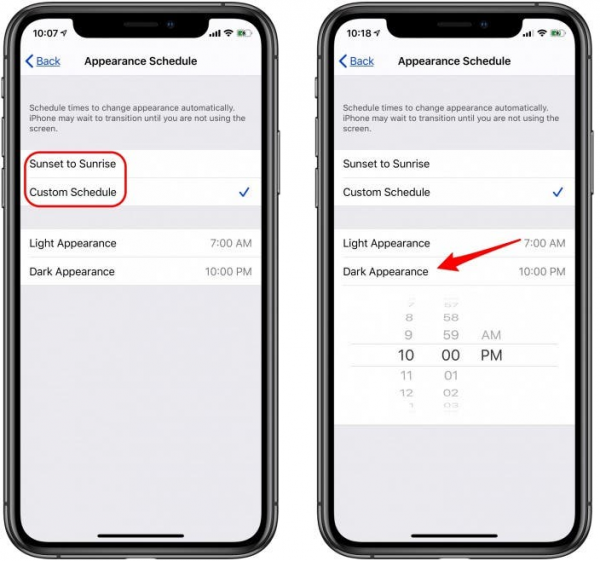
- Launch your iPhone’s Settings app
- Go to Display & Brightness
- Toggle on “Automatic”
- Tap on the Options menu that appears under Automatic
- Here, you can choose to turn on dark mode based on the Sunrise and Sunset hours for the day. On the other hand, you can also tap on “Custom Schedule” to set specific times.
What About Instagram Dark Mode on the iPad?
The same process for the iPhone exists also on the iPad. However, the iPad’s Instagram app still hasn’t been optimized for landscape use. Hence, while you may turn on your iPad’s dark mode, using the Instagram app is limited to portrait mode.
You can find a landscape Instagram version on the iPad by going to Safari and opening Instagram on your browser. However, the web version of Instagram won’t obey your system’s default dark mode settings. Hence, there’s no good workaround for the iPad for now, unless you’re alright with using your iPad on portrait mode. Here’s hoping that Instagram will update its iPad app in the future, but we’ll have to wait and see.
Instagram Dark Mode on Android
Like the iPhone, Android phones don’t all support Instagram dark mode, either. That’s because certain system requirements are in order before you can enable Instagram dark mode on Android. This system requirement is a software update to Android 10. Unfortunately, if your phone’s not on Android 10, this won’t work. Otherwise, here’s how to turn on Instagram dark mode on Android devices:
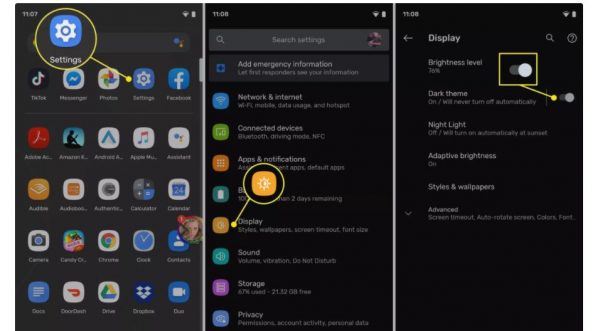
How to Turn On Instagram Dark Mode on Android
- Go to your Android phone’s Settings app (generally, this is the gear icon)
- Look for your Display settings
- On some Android phones, the dark mode toggle is already present under the display settings. However, other Android phones require you to tap on Advanced display settings to find dark mode.
- Select “Dark” for your device’s theme
- Launch Instagram
Alternatively, users might want to toggle dark mode in a snap and don’t want to open the settings app. Some phones do have this option, like Samsung Galaxy phones on One UI. Generally, this option is available through the following steps:
- Swipe down from the top of your phone to open the notification panel
- You should find quick settings you can toggle on top of the notifications. Swipe through to look for a dark mode toggle (in Samsung’s case, it’s the icon of a crescent moon).
- Tap on the dark mode toggle to quickly turn dark mode on or off
How to Set Your Android Dark Mode Schedule
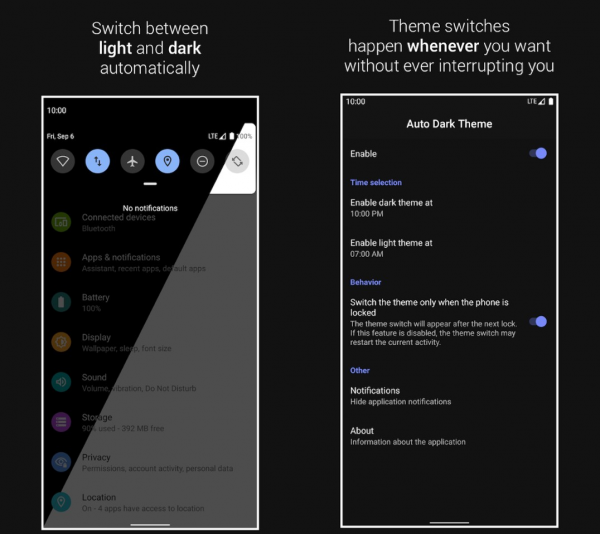
You should find these instructions to be enough for toggling dark mode. However, some users may want to customize dark mode settings on their phones. In that case, you can go back to your phone’s settings and look for the dark mode option again.
Most Android phones should allow you to tap on the Dark Mode toggle and find customization options inside. Like the iPhone, some Android phones allow you to set it based on sunrise and sunset schedules. It should also allow you to set a custom schedule if you prefer not to go by sunrise or sunset.
Why Can’t You Activate Instagram Dark Mode?
In some cases, Instagram dark mode won’t always activate. If this is the case for you, make sure to check on a few prerequisites to eliminate the problem.
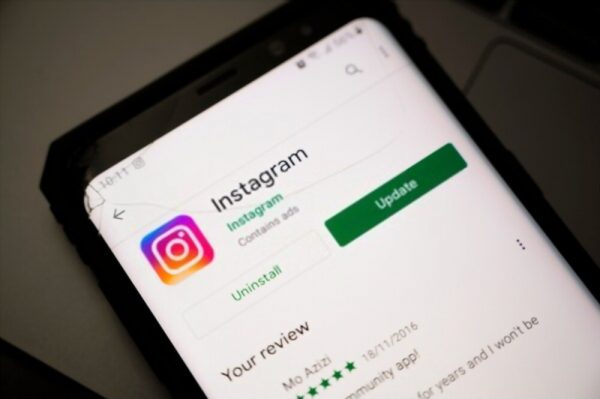
OS Requires an Update
Firstly, make sure to check on your software version and ensure it’s running the required OS. On the iPhone, you should be running iOS 13 or later. You should find your software version by launching your iPhone’s settings app:
- Under settings, go to General
- Navigate to “About”
- Under your name, you should find the software version your iPhone is currently running
- If you want to update your software, go to General > Software Update
- You should find newer OS versions you can update to here
If you can’t find the option to update to the latest OS, then your phone might not support it. Unfortunately, very old iPhones no longer support iOS software updates, so they can’t update to iOS 13 or later. In this case, you can’t have Instagram dark mode at all.
On the Android side of things, you can’t activate Instagram dark mode unless you’re on Android 10 or later. Go to your Android phone’s settings and navigate to “Software Update.” You should find whether your Android phone’s software is up to date here.
However, do note that Android software updates roll out depending on your manufacturer’s schedule. Moreover, Android manufacturers typically only support their phones with software updates for up to two years. Hence, if you’re on an old Android device, your chance to get Instagram dark mode is slimmer.
Instagram Isn’t Updated
Operating system updates aren’t the only important part of getting an Instagram dark mode. Your Instagram app must be the latest version (or at least a recent version that supports dark mode). Make sure to check the App Store or Google Play Store for whether or not your Instagram app has updates available.
Final Word
The Instagram dark mode is a fine addition to the aesthetics-oriented app because of how it highlights Instagram’s content. You can scroll down and focus on the photos and stories more easily with Instagram dark mode. However, keep in mind that dark mode isn’t for everyone and isn’t good all the time. Make sure to take steps to keep your eyes healthy even as you’re turning on Instagram dark mode. Consider putting dark mode on a schedule. Above all, have fun and enjoy your newly updated Instagram dark mode!
