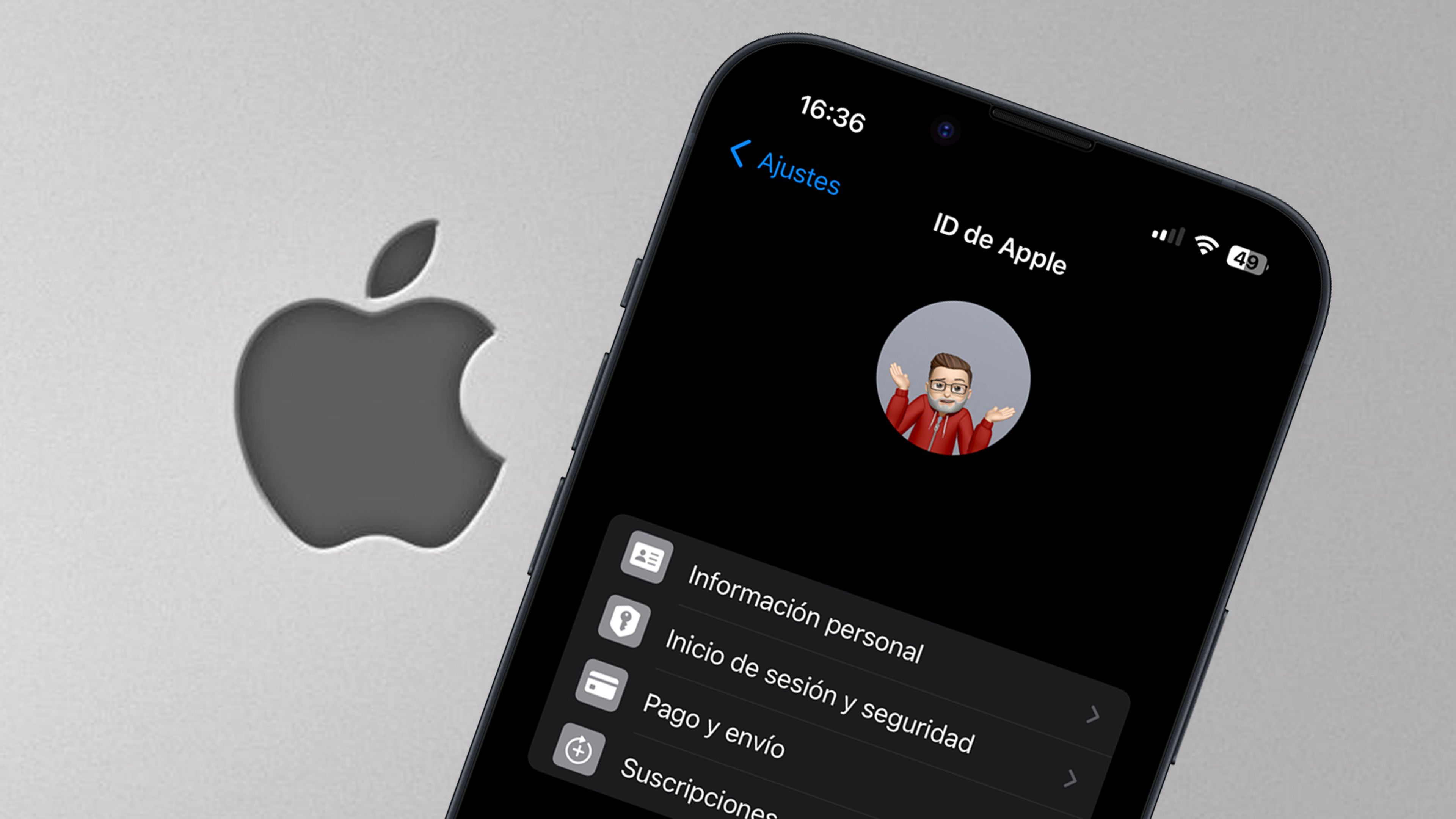
In today's digital age, securing our online accounts is of paramount importance. When it comes to Apple ID, the need for robust authentication measures is crucial to safeguard personal information and digital assets. However, there are instances where users may encounter challenges in authenticating their Apple ID without a phone number. This can be due to various reasons such as a lost or changed phone number, or simply not wanting to rely solely on a phone for authentication.
In this comprehensive guide, we will delve into the various methods and best practices for authenticating an Apple ID without a phone number. Whether you're a seasoned Apple user or new to the ecosystem, understanding these authentication alternatives can provide peace of mind and ensure seamless access to your Apple ID account. Let's explore the solutions and empower you to navigate the authentication process with confidence and ease.
Inside This Article
- Why Authenticate Apple ID Without Phone Number
- Steps to Authenticate Apple ID Without Phone Number
- Conclusion
- FAQs
Why Authenticate Apple ID Without Phone Number
Authenticating an Apple ID without a phone number is a common necessity for many users. There are several reasons why individuals may seek to bypass the use of a phone number for this process. Understanding these reasons can shed light on the diverse needs and preferences of Apple users.
Privacy Concerns
For many individuals, privacy is a paramount concern. Providing a phone number for authentication can raise apprehensions about potential misuse or unauthorized access. By seeking alternative methods to authenticate their Apple ID, users can maintain a greater sense of control over their personal information.
International Users
Apple has a global user base, and not all individuals have access to a phone number that is compatible with Apple's authentication system. This is particularly relevant for international users who may rely on different communication methods or may encounter challenges in using their local phone numbers for authentication purposes.
Security Considerations
While phone numbers have traditionally been used for two-factor authentication, some users may opt for alternative security measures. This could be due to concerns about SIM card swapping, phone number hijacking, or other vulnerabilities associated with using a phone number as a primary authentication method.
Flexibility and Accessibility
By offering options to authenticate an Apple ID without a phone number, Apple can cater to a wider audience. This inclusivity is essential for users who may not have a phone number or prefer to use alternative contact information for authentication purposes.
User Preferences
Ultimately, some users simply prefer not to associate their Apple ID with a phone number. This could be driven by personal preferences, past experiences, or a desire to streamline their digital footprint. By accommodating these preferences, Apple demonstrates a commitment to user-centric design and flexibility.
Understanding the diverse motivations behind the need to authenticate an Apple ID without a phone number underscores the importance of providing alternative authentication methods. By acknowledging and addressing these reasons, Apple can enhance the user experience and ensure that its authentication processes are inclusive, secure, and aligned with the evolving needs of its global user base.
Steps to Authenticate Apple ID Without Phone Number
Authenticating an Apple ID without a phone number is a straightforward process that offers users flexibility and convenience. Whether for privacy, accessibility, or security reasons, Apple provides alternative methods for users to verify their identity and access their accounts without relying on a phone number. Below are the steps to authenticate an Apple ID without a phone number:
Step 1: Access Apple ID Settings
Begin by accessing the Apple ID settings on your device. This can typically be done by opening the "Settings" app and tapping on your name at the top of the screen. From there, select "Password & Security" to proceed to the authentication settings.
Step 2: Choose "Edit" for Trusted Phone Numbers
Within the "Password & Security" section, locate the option for "Trusted Phone Numbers" and select "Edit." This will allow you to manage the trusted phone numbers associated with your Apple ID.
Step 3: Add a Trusted Phone Number
To authenticate your Apple ID without using a phone number, you can add an alternative trusted phone number. This could be a secondary phone number, a family member's number, or a trusted friend's number. Select "Add a Trusted Phone Number" and follow the prompts to input the new contact information.
Step 4: Verify the New Trusted Phone Number
After adding the alternative trusted phone number, Apple will send a verification code to that number. Retrieve the code and enter it into the provided field to confirm and verify the new trusted phone number.
Step 5: Confirm the Changes
Once the new trusted phone number is verified, confirm the changes to update your Apple ID's trusted contact information. This will enable you to authenticate your Apple ID using the newly added trusted phone number, providing a convenient and secure alternative to using your primary phone number.
By following these steps, users can authenticate their Apple ID without relying on a phone number, offering greater control over their privacy, security, and accessibility preferences. Apple's commitment to providing diverse authentication options ensures that users can tailor their account security to align with their individual needs and circumstances.
This process not only enhances the user experience but also underscores Apple's dedication to accommodating the diverse needs of its global user base. Whether for personal or practical reasons, the ability to authenticate an Apple ID without a phone number reflects Apple's commitment to user-centric design and inclusive security measures.
In conclusion, authenticating your Apple ID without a phone number is possible through various alternative methods, such as using a trusted device, email, or security questions. By following the steps outlined in this article, you can ensure the security of your Apple account while maintaining access to its features and services. It's essential to stay informed about the available options and keep your account information up to date to prevent any potential issues with accessing your Apple ID. With the right knowledge and steps in place, you can confidently manage your Apple ID without relying solely on a phone number for authentication.
FAQs
-
Can I authenticate my Apple ID without a phone number?
Yes, you can authenticate your Apple ID without a phone number. Apple provides alternative methods for authentication, such as using trusted devices, security questions, or two-factor authentication apps.
-
What should I do if I no longer have access to the phone number linked to my Apple ID?
If you no longer have access to the phone number linked to your Apple ID, you can update your contact information through the Apple ID account page or by contacting Apple Support for assistance.
-
Is it possible to use a trusted device for Apple ID authentication instead of a phone number?
Absolutely! You can use a trusted device, such as an iPhone, iPad, or Mac, for Apple ID authentication. This provides an additional layer of security and allows you to receive verification codes and confirm your identity without relying on a phone number.
-
What if I can't remember the answers to my security questions for Apple ID authentication?
If you can't recall the answers to your security questions, you can reset them through the Apple ID account page. Alternatively, you can contact Apple Support for guidance on regaining access to your account.
-
Are there third-party apps that can be used for two-factor authentication with Apple ID?
Yes, there are third-party authentication apps, such as Google Authenticator or Authy, that can be used for two-factor authentication with your Apple ID. These apps generate verification codes to enhance the security of your account.
