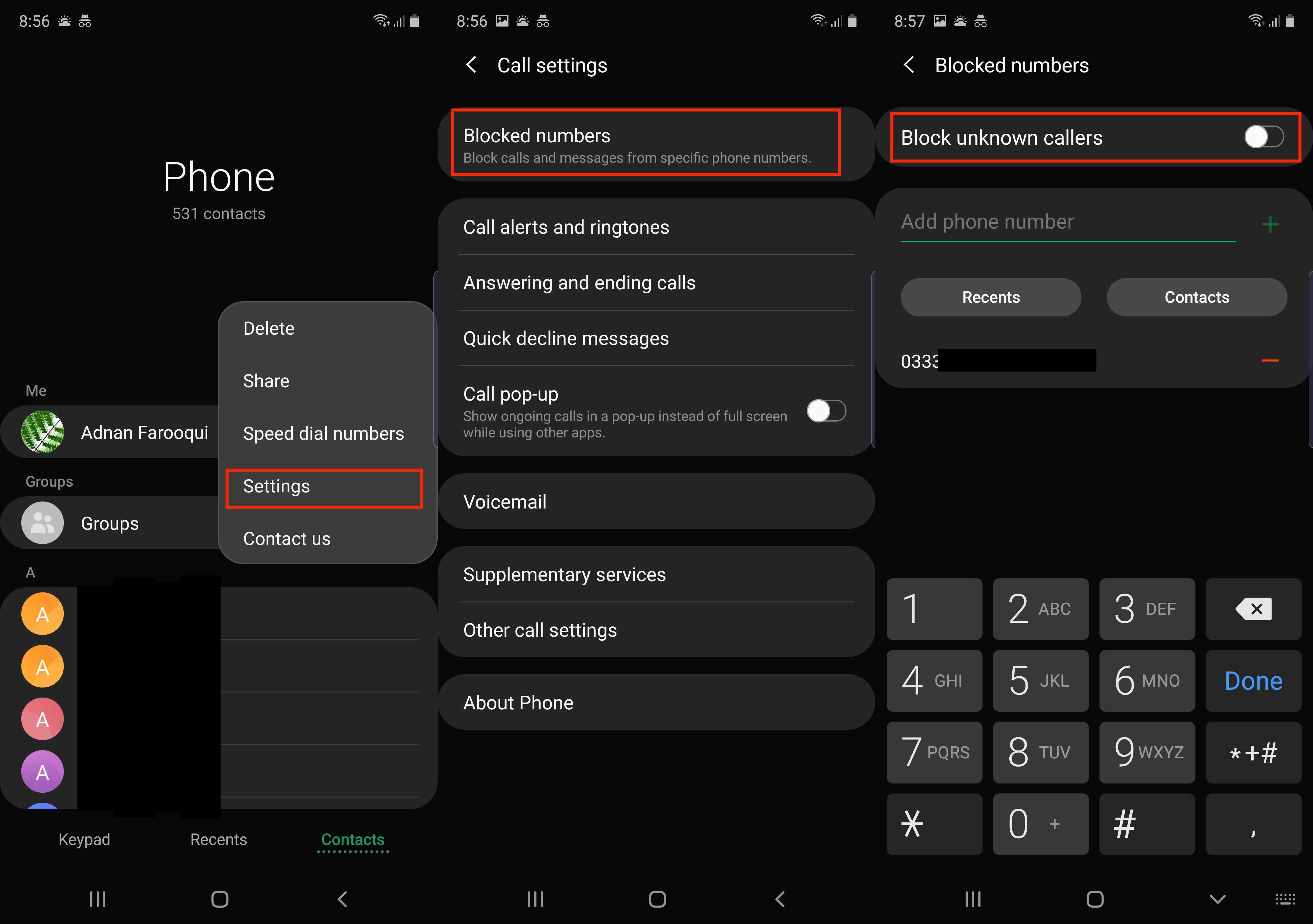
Are you tired of receiving unwanted calls or messages on your Galaxy phone? Blocking a phone number can provide relief from such disturbances. Whether it's persistent telemarketing calls or bothersome texts, knowing how to block a phone number on your Galaxy phone can be a game-changer. This simple yet effective feature allows you to regain control over your communication experience, ensuring that only the contacts you desire can reach you.
In this comprehensive guide, we will explore the step-by-step process of blocking a phone number on your Galaxy phone. From navigating the settings to utilizing built-in features, you'll discover various methods to effectively block unwanted numbers. By the end of this article, you'll be equipped with the knowledge and confidence to manage your phone's contacts and communications with ease. Let's dive in and take charge of your Galaxy phone's call and messaging capabilities.
Inside This Article
- Method 1: Using the Phone App
- Method 2: Using the Contacts App
- Method 3: Using a Third-Party App
- Conclusion
- FAQs
Method 1: Using the Phone App
Blocking unwanted calls on your Galaxy phone is a straightforward process that can be accomplished using the built-in Phone app. Whether you're receiving persistent telemarketing calls or unwanted communication from a specific contact, the Phone app provides a convenient way to block such numbers. Here's a step-by-step guide on how to effectively utilize this feature:
-
Open the Phone App: Begin by locating and opening the Phone app on your Galaxy phone. This app is typically represented by an icon featuring a handset or a phone receiver.
-
Access the Call Log: Once the Phone app is open, navigate to the call log section. This is where you can view a list of all incoming, outgoing, and missed calls.
-
Select the Number to Block: Scroll through the call log to find the number you wish to block. Once you've located the number, tap on it to reveal additional options.
-
Choose "Block Number": Upon tapping the number, a menu will appear with various options. Look for and select "Block number" or "Block/report spam." This action will prompt a confirmation message to ensure that you want to block the selected number.
-
Confirm the Block: After selecting "Block number," you will be asked to confirm your decision. Once confirmed, the selected number will be added to your block list, preventing any future calls or messages from that number from reaching your device.
-
Review Blocked Numbers: To review or manage the list of blocked numbers, access the settings within the Phone app. Look for the "Blocked numbers" or "Call blocking" option to view the numbers that have been blocked and make any necessary adjustments.
By following these simple steps, you can effectively block unwanted calls using the Phone app on your Galaxy phone. This feature provides a practical solution for managing and minimizing unwanted communication, allowing you to maintain a more peaceful and focused mobile experience.
Remember, while blocking numbers can help reduce unwanted communication, it's important to exercise caution and avoid blocking essential or emergency contacts. Additionally, if you ever need to unblock a number, you can easily do so through the same Phone app settings.
Blocking unwanted numbers using the Phone app is just one of the many useful features available on Galaxy phones, empowering users to take control of their communication and enjoy a more personalized mobile experience.
Method 2: Using the Contacts App
When it comes to managing unwanted communication on your Galaxy phone, the Contacts app offers a convenient method for blocking specific numbers. Whether you're dealing with persistent spam calls or seeking to restrict communication from a particular contact, the Contacts app provides a user-friendly approach to address these concerns. Here's a detailed exploration of how to effectively utilize this feature:
-
Access the Contacts App: To begin, locate and open the Contacts app on your Galaxy phone. This app typically features an icon with the silhouette of a person or a simple address book symbol.
-
Select the Contact to Block: Once inside the Contacts app, browse through your list of saved contacts to find the specific entry you wish to block. Tap on the contact to access its details and additional options.
-
Choose "Block Contact": Upon selecting the contact, look for the option labeled "Block contact" or "Block/report spam" within the contact details menu. Tapping on this option will initiate the blocking process and prompt a confirmation message to ensure that you want to proceed with blocking the contact.
-
Confirm the Block: After choosing to block the contact, a confirmation prompt will appear, asking you to confirm your decision. Once confirmed, the selected contact will be added to your block list, preventing any calls or messages from that contact from reaching your device.
-
Review Blocked Contacts: To review or manage the list of blocked contacts, access the settings within the Contacts app. Look for the "Blocked contacts" or "Call blocking" option to view the contacts that have been blocked and make any necessary adjustments.
Utilizing the Contacts app to block unwanted numbers provides a seamless and effective way to manage your communication preferences. By following these straightforward steps, you can proactively control the contacts that are permitted to reach you, thereby enhancing your overall mobile experience.
It's important to note that while blocking contacts can help minimize unwanted communication, it's essential to exercise discretion and avoid blocking critical or emergency contacts. Additionally, if you ever need to unblock a contact, you can easily do so through the same Contacts app settings.
The Contacts app on Galaxy phones offers a range of practical features to streamline communication management, allowing users to tailor their contact list according to their preferences and priorities. By leveraging the blocking capabilities within the Contacts app, you can curate a more personalized and focused communication experience on your Galaxy phone.
Method 3: Using a Third-Party App
In addition to the built-in features of Galaxy phones, utilizing a third-party app presents another viable approach to effectively block unwanted calls and messages. While the native Phone and Contacts apps offer robust blocking capabilities, third-party apps can provide advanced functionalities and additional customization options to further enhance the user's control over their communication experience.
When considering the utilization of a third-party app for call and message blocking, it's important to explore reputable options available on the Google Play Store. Numerous apps offer comprehensive call and SMS blocking features, empowering users to tailor their preferences and efficiently manage their communication channels. These third-party apps often provide a range of functionalities, including call screening, customizable block lists, and advanced filtering options to effectively thwart unwanted communication.
To begin using a third-party app for call and message blocking on your Galaxy phone, follow these general steps:
-
Research and Select an App: Explore the Google Play Store to identify and select a reputable call and SMS blocking app that aligns with your specific preferences and requirements. Look for apps with positive reviews, robust features, and a user-friendly interface.
-
Download and Install the App: Once you've chosen a suitable app, proceed to download and install it on your Galaxy phone. Follow the on-screen instructions to complete the installation process.
-
Configure Blocking Settings: Upon launching the installed app, navigate to the settings or preferences section to configure your desired call and message blocking parameters. This may include setting up block lists, customizing blocking rules, and enabling additional features such as call screening or auto-blocking of known spam numbers.
-
Activate Call and Message Blocking: After customizing the app's settings, activate the call and message blocking feature to start preventing unwanted communication from reaching your device. Depending on the app's interface, this may involve toggling specific blocking options or activating the app's overall blocking functionality.
-
Review and Manage Blocked Entries: Periodically review the list of blocked numbers and contacts within the third-party app to ensure that your blocking preferences align with your current communication needs. Make adjustments as necessary to refine the blocking criteria and maintain an optimized blocking setup.
By leveraging a third-party app for call and message blocking, Galaxy phone users can access a broader spectrum of features and customization options to effectively manage their communication channels. These apps serve as valuable complements to the native blocking capabilities of Galaxy phones, offering enhanced control and flexibility in handling unwanted calls and messages.
It's important to note that while third-party apps can provide advanced blocking features, users should exercise caution when granting permissions and accessing sensitive data. Prioritize apps with a strong reputation for privacy and security to safeguard your personal information while benefiting from their blocking functionalities.
In conclusion, knowing how to block a phone number on a Galaxy phone is a valuable skill that can help you manage your calls and messages effectively. By following the simple steps outlined in this article, you can take control of your communication experience and avoid unwanted disturbances. Whether it's screening out spam calls, preventing harassment, or maintaining a peaceful environment, blocking phone numbers empowers you to curate your contact list and maintain a sense of security and privacy. With the user-friendly features available on Galaxy phones, you can easily navigate the settings to block specific numbers and enjoy a more streamlined communication experience. Embracing these techniques can contribute to a more harmonious and stress-free interaction with your device, allowing you to focus on the connections that truly matter.
FAQs
-
How do I block a phone number on my Galaxy phone?
To block a phone number on your Galaxy phone, open the Phone app, tap on the number you want to block, then tap on the "More" option (usually represented by three dots) and select "Block number" from the menu. -
Can I block unknown or private numbers on my Galaxy phone?
Yes, you can block unknown or private numbers on your Galaxy phone. Simply go to the Phone app, tap on the three-dot menu, select "Settings," then "Block numbers," and toggle the option for blocking unknown or private numbers. -
Will the blocked caller be notified that they have been blocked?
When you block a number on your Galaxy phone, the caller will not be notified. Their calls will be sent directly to voicemail, and they will not receive any indication that they have been blocked. -
Can I review the list of blocked numbers on my Galaxy phone?
Yes, you can review the list of blocked numbers on your Galaxy phone. Navigate to the Phone app, tap on the three-dot menu, select "Settings," then "Block numbers," where you can view and manage the list of blocked numbers. -
Is there a way to block text messages from specific numbers on a Galaxy phone?
Yes, you can block text messages from specific numbers on your Galaxy phone. Open the Messages app, tap and hold the conversation with the contact you want to block, then tap on "Block numbers" from the menu that appears.
