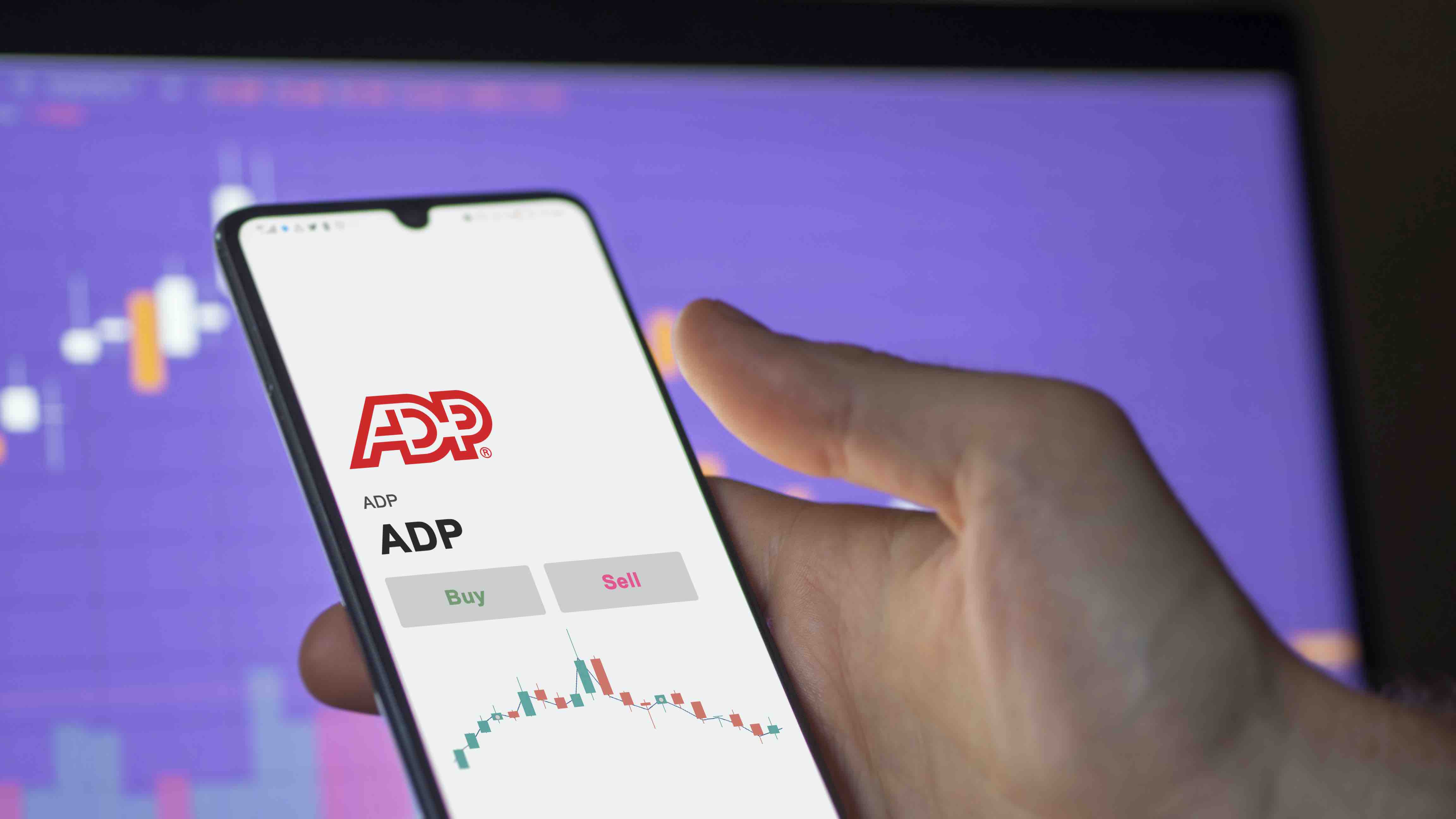
Changing your phone number on the ADP app is a straightforward process that ensures your contact information is always up to date. Whether you've switched to a new phone or simply obtained a new number, keeping this information current is essential for staying connected with your workplace and receiving important updates. In this article, we'll guide you through the steps to change your phone number on the ADP app, ensuring a seamless transition without any hassle. With the increasing reliance on mobile devices for work-related tasks, having the correct phone number linked to your ADP account is crucial for maintaining effective communication and access to essential resources. Let's dive into the simple yet vital process of updating your phone number on the ADP app.
Inside This Article
- Accessing the ADP App
- Navigating to Profile Settings
- Changing Phone Number
- Verifying the New Phone Number
- Conclusion
- FAQs
Accessing the ADP App
In today's fast-paced world, managing essential tasks on the go has become a necessity. With the increasing reliance on mobile devices, accessing important applications such as the ADP (Automatic Data Processing) app has become a convenient way for employees to handle various work-related functions. Whether it's checking pay stubs, managing time and attendance, or updating personal information, the ADP app offers a user-friendly platform for seamless access to vital employment-related resources.
To begin the process of accessing the ADP app, the first step is to ensure that it is installed on your mobile device. The app is readily available for download on both the Apple App Store and Google Play Store, making it accessible to a wide range of users. Once the installation is complete, users can proceed to open the app by tapping on its icon, which typically features the distinctive ADP logo.
Upon launching the app, users are prompted to log in using their credentials, which typically include a username and password. This login process serves as a crucial security measure, ensuring that only authorized individuals can access the sensitive information contained within the app. After successfully entering the required login details, users gain access to a personalized dashboard that provides a comprehensive overview of their employment-related information.
The ADP app's intuitive interface and navigation features make it easy for users to locate specific functions and tools. Whether it's reviewing recent pay statements, requesting time off, or updating personal contact details, the app's menu system allows for seamless navigation to the desired sections. This user-friendly approach ensures that individuals can efficiently carry out essential tasks without encountering unnecessary complexities.
Furthermore, the ADP app's mobile optimization ensures that the user experience remains consistent across various devices, including smartphones and tablets. This adaptability is particularly beneficial for individuals who prefer the convenience of managing work-related tasks while on the move, as it eliminates the need to rely solely on desktop-based access.
Navigating to Profile Settings
Upon successfully logging into the ADP app, users can navigate to the Profile Settings section to manage and update their personal information, including the phone number associated with their account. This process involves a few simple steps, allowing individuals to ensure that their contact details are accurate and up to date.
To begin, users can locate the Profile Settings section by accessing the app's main menu. Typically represented by an icon featuring three horizontal lines or a similar visual indicator, the menu serves as a gateway to various sections and features within the app. Upon tapping or clicking on the menu icon, users are presented with a list of options, including Profile Settings, which is often positioned under a category such as "Account" or "Personal Information."
Once within the Profile Settings section, users are greeted with a comprehensive view of their personal details, which may include their name, address, email, and phone number. This interface is designed to provide a clear and accessible platform for users to review and modify their information as needed.
The next step involves locating the specific field related to the phone number. This may be displayed prominently within the Profile Settings section, typically accompanied by an "Edit" or "Update" option. By selecting this field, users can proceed to enter the new phone number that they wish to associate with their ADP account.
The app's user-friendly design ensures that the process of updating the phone number is straightforward and intuitive. Users are typically presented with input fields where they can enter the new phone number, followed by an option to save or confirm the changes. This streamlined approach minimizes the potential for confusion, allowing individuals to swiftly complete the necessary updates without encountering unnecessary obstacles.
Furthermore, the Profile Settings section may include additional options for managing other aspects of personal information, such as emergency contacts, preferred communication methods, and privacy settings. This comprehensive approach empowers users to maintain an accurate and comprehensive profile within the ADP app, ensuring that their information remains current and relevant.
By navigating to the Profile Settings section and updating the phone number as required, users can proactively manage their contact details, thereby contributing to the overall accuracy and effectiveness of their ADP account. This seamless process reflects the app's commitment to providing a user-centric experience, where essential tasks can be efficiently carried out with minimal effort.
Changing Phone Number
Changing the phone number associated with your ADP app account is a straightforward process that can be easily accomplished within the app's intuitive interface. Ensuring that your contact information is accurate and up to date is essential for seamless communication and access to important notifications and updates. Whether you have obtained a new phone number or simply need to update the existing one, the ADP app provides a user-friendly platform for managing this crucial aspect of your profile.
To initiate the process of changing your phone number, you can navigate to the Profile Settings section within the ADP app. This section typically houses a comprehensive view of your personal details, including contact information. Once within the Profile Settings, locate the specific field related to the phone number, which is often accompanied by an "Edit" or "Update" option.
Upon selecting the phone number field, you will be prompted to enter the new phone number that you wish to associate with your ADP account. The app's interface is designed to facilitate a seamless input process, ensuring that you can efficiently enter the updated contact information without encountering unnecessary complexities.
After entering the new phone number, the app typically provides an option to save or confirm the changes. This step finalizes the process, ensuring that the updated phone number is successfully associated with your ADP account. The app's user-centric design minimizes the potential for confusion, allowing you to complete the necessary updates with ease.
It's important to note that maintaining an accurate phone number within the ADP app is crucial for receiving important communications from your employer, such as updates on payroll, benefits, and company announcements. By proactively managing your contact details, you contribute to the overall effectiveness of your ADP account and ensure that you remain connected to essential workplace information.
Additionally, the app's commitment to user empowerment extends to its approach to managing personal information. By providing a seamless process for changing your phone number, the ADP app underscores its dedication to facilitating user control and convenience. This user-centric approach aligns with the app's overarching goal of streamlining essential tasks and enhancing the overall user experience.
Verifying the New Phone Number
Verifying the new phone number associated with your ADP app account is a critical step in ensuring the accuracy and effectiveness of your contact information. This verification process serves as a vital security measure, confirming that the updated phone number is valid and can be relied upon for essential communications and notifications. By following the straightforward verification procedure within the ADP app, users can confidently validate their new phone number, thereby enhancing the overall integrity of their account.
Upon successfully updating the phone number within the Profile Settings section of the ADP app, users are typically prompted to verify the new contact information. This verification step is designed to confirm the legitimacy of the updated phone number and ensure that it can be utilized for crucial communication purposes. The app's interface seamlessly guides users through the verification process, maintaining a user-centric approach that prioritizes clarity and ease of use.
The verification process often involves sending a confirmation code to the newly updated phone number via text message or automated voice call. This code serves as a unique identifier, validating the association between the user's account and the provided phone number. By entering the received code within the designated verification interface in the app, users can effectively complete the verification process, signaling that the new phone number is ready for active use within their ADP account.
It's important to note that the verification code is typically time-sensitive, emphasizing the app's commitment to security and real-time validation. This time-bound nature ensures that the verification process remains secure and efficient, minimizing the potential for unauthorized access to user accounts. By promptly entering the received code, users can swiftly finalize the verification of their new phone number, thereby fortifying the integrity of their contact details within the ADP app.
Furthermore, the verification process serves as a proactive measure to safeguard user accounts against unauthorized changes to contact information. By requiring users to confirm the updated phone number through a verification code, the ADP app reinforces its dedication to maintaining the security and authenticity of user profiles. This security-focused approach aligns with the app's overarching commitment to protecting user data and ensuring a trustworthy and reliable user experience.
In conclusion, changing your phone number on the ADP app is a straightforward process that ensures your contact information is always up to date. By following the simple steps outlined in this guide, you can seamlessly update your phone number and continue using the app without any interruptions. Keeping your contact details current is essential for staying connected with your workplace and receiving important notifications. With the convenience of the ADP app, managing your personal information, including your phone number, is quick and hassle-free. Embracing these simple steps empowers you to maintain accurate and reliable communication channels, ultimately contributing to a smoother and more efficient experience with the ADP app.
FAQs
-
Can I Change My Phone Number on the ADP App?
- Yes, you can easily update your phone number on the ADP app by following a few simple steps.
-
Is It Necessary to Update My Phone Number on the ADP App?
- Keeping your contact information current is crucial for receiving important notifications, such as payroll updates, benefits information, and company announcements. Therefore, it's highly recommended to ensure that your phone number is up to date on the ADP app.
-
What Information Do I Need to Change My Phone Number on the ADP App?
- To update your phone number on the ADP app, you will typically need to provide your current phone number, the new phone number you wish to use, and possibly some form of authentication, such as a verification code sent to your current number.
-
Will Changing My Phone Number Affect My Payroll or Benefits?
- No, updating your phone number on the ADP app will not impact your payroll or benefits. It simply ensures that you continue to receive important communications from your employer.
-
How Long Does It Take for the Phone Number Change to Take Effect on the ADP App?
- Typically, the phone number change on the ADP app is processed instantly, allowing you to start receiving notifications and updates on your new number without delay.
