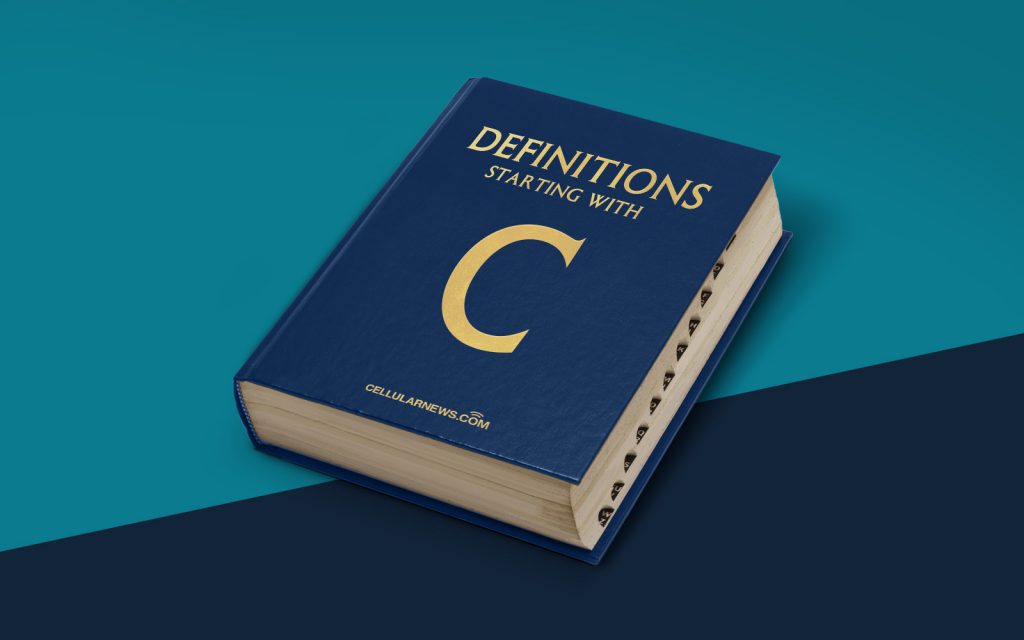
What is Control-Alt-Delete? A Comprehensive Definition
If you’ve ever used a computer, chances are you’ve encountered the famous three-key combination: Control-Alt-Delete. But do you really know what it is and why it is so important? In this blog post, we will dive deep into the world of Control-Alt-Delete, exploring its origins, its purpose, and how it has become a ubiquitous symbol in the realm of computing.
Key Takeaways:
- Control-Alt-Delete is a keyboard command used to reset or interrupt the operation of a computer.
- It was initially designed by David Bradley, an engineer at IBM, as a way to fix software bugs and perform system diagnostics.
A Brief History
The story of Control-Alt-Delete begins in the early days of personal computing. It was in the early 1980s when David Bradley, an engineer at IBM, was tasked with developing an easy way to reset the IBM PC without accidentally triggering it. Thus, Control-Alt-Delete was born. Originally, it was intended for developers and computer technicians, rather than end-users. The command allowed them to regain control of a computer system that had frozen or encountered a critical error.
Little did Bradley know that Control-Alt-Delete would become a household name and a symbol of troubleshooting in the world of computers. As personal computing expanded and became more prevalent, so did the need for a simple and effective way to reset or interrupt a computer’s operation. Control-Alt-Delete eventually became ingrained in the fabric of the computer industry, even making its way into popular culture and becoming a familiar sight in movies and TV shows.
The Purpose of Control-Alt-Delete
The main purpose of Control-Alt-Delete is to perform what is known as a “soft reboot” of a computer, allowing the user to regain control when the system freezes or encounters an error. This command can also be used to access the Task Manager or initiate a log-off or shutdown.
Additionally, Control-Alt-Delete serves as a crucial security measure in login screens. By requiring users to press these three keys simultaneously, it prevents unauthorized individuals from using malicious software to intercept login credentials.
Mastering the Command
Now that you know the origins and purpose of Control-Alt-Delete, you might be wondering how to utilize this command effectively. Here is a simple step-by-step guide to mastering Control-Alt-Delete:
- Identify the issue: If your computer becomes unresponsive or encounters an error, determine whether a Control-Alt-Delete reset is necessary.
- Press the keys: On a PC keyboard, press the Control, Alt, and Delete keys simultaneously.
- Choose the action: Depending on your specific needs, you can select options such as Task Manager, Log-off, Shutdown, or Restart.
- Follow the prompts: If you select Restart or Shutdown, the computer will guide you through the process. If you choose Task Manager, you can access additional tools and information to diagnose and resolve issues.
In Conclusion
Control-Alt-Delete has come a long way since its humble beginnings as a tool for computer technicians. It has become an iconic symbol of troubleshooting, security, and system recovery in the world of computing. So, the next time your computer encounters a problem, don’t forget the power of Control-Alt-Delete!
