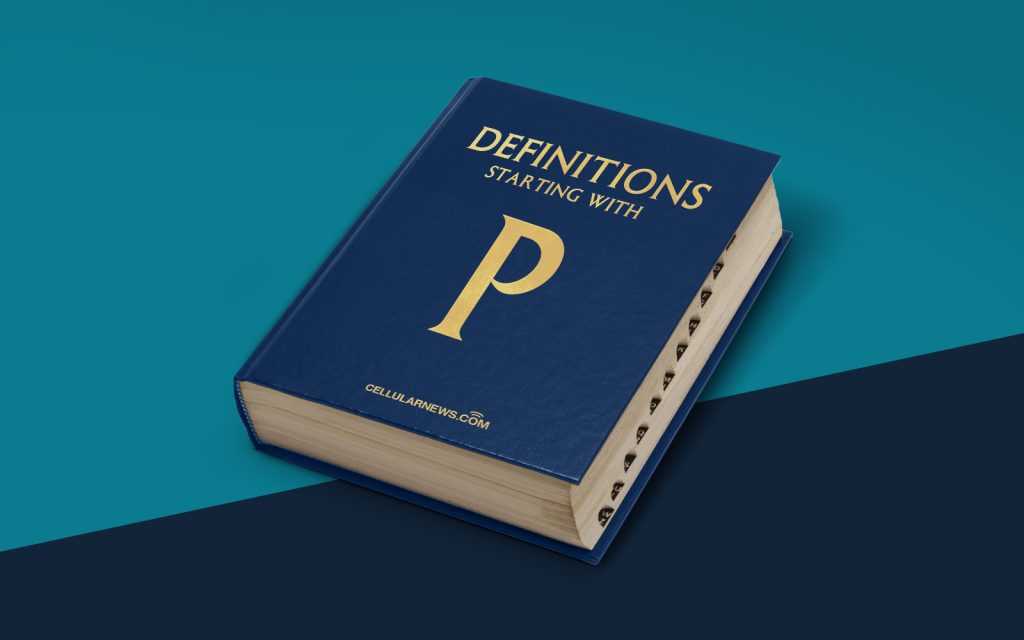
Understanding Print Spooler: Your Guide to Print Queue Management
Have you ever wondered what happens to your print jobs after you hit the “Print” button? Enter the mysterious world of the print spooler. In this article, we’ll demystify the concept of print spooling by breaking it down into digestible bits of information. So, let’s dive in and explore what print spooler is all about!
Key Takeaways
- The print spooler is a software component that manages the print queue and ensures smooth printing.
- Print spooling involves temporarily storing print jobs in a spool file until the printer is ready to process them.
What is Print Spooler?
The print spooler is an integral part of your computer’s operating system that manages the print queue. When you send a file to print, the print spooler jumps into action, ensuring that your print job is processed smoothly, efficiently, and in the correct order. It acts as an intermediary between your computer and the printer, allowing multiple print jobs to be queued up and printed one after another.
How Does Print Spooler Work?
To better understand how the print spooler works, let’s take a closer look at its key features and functions:
- Print Queue: The print spooler manages a queue or list of print jobs waiting to be sent to the printer. It ensures that each print job is processed in the order it is received, preventing any collisions or conflicts between different users’ print jobs.
- Spooling: The term “spooling” in print spooler refers to the process of temporarily storing print jobs in a spool file on your computer’s hard drive or in the printer’s memory. This allows the computer to continue working on other tasks while the printer processes the print job at its own pace. Once a print job is completed, it is removed from the spool file, making room for the next job in the queue.
In conclusion, the print spooler is a behind-the-scenes hero that keeps your printing process organized and hassle-free. So, the next time you hit the “Print” button, you’ll have a better understanding of what happens behind the scenes. Happy printing!
