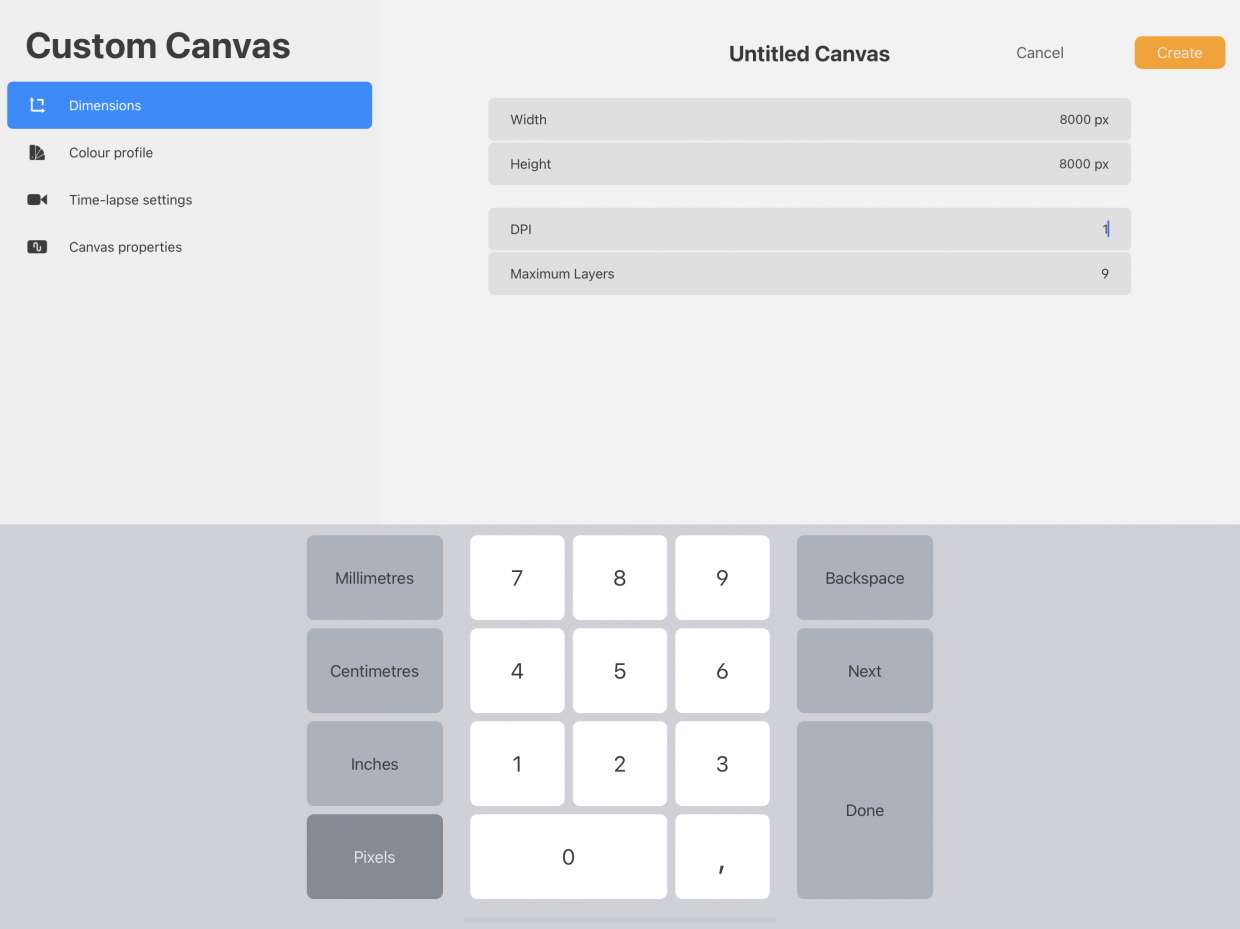
In the world of digital art and design, Procreate has emerged as one of the leading apps for artists and creatives. Its powerful features and intuitive interface make it a favorite among professionals and hobbyists alike. One term that often comes up when using Procreate is DPI, which stands for “Dots Per Inch.” But what exactly does DPI mean in the context of Procreate? In this article, we will explore the concept of DPI and its significance in Procreate. Whether you’re a seasoned Procreate user or a beginner looking to delve into the world of digital art, understanding DPI will give you greater control over the quality and resolution of your artwork. So, let’s dive in and unlock the secrets of DPI in Procreate.
Inside This Article
- Understanding DPI
- DPI in Procreate: What it Means
- The Impact of DPI on Image Quality
- Conclusion
- FAQs
Understanding DPI
In the world of digital images, DPI stands for “dots per inch.” It is a measure of the resolution or level of detail in a printed image. DPI determines how many dots, or pixels, are printed within one inch of the paper surface.
Essentially, DPI tells us how finely detailed an image is when printed. The higher the DPI, the more dots per inch, and the sharper and more detailed the printed image will be. Conversely, a lower DPI will result in a less detailed and potentially pixelated print.
It’s important to note that DPI is only relevant when it comes to printing. For digital images displayed on screens or shared online, the resolution is typically measured in pixels, not dots per inch.
When it comes to understanding DPI, it’s crucial to recognize the relationship between DPI and the size of the printed image. Printing the same digital image at a higher DPI will result in a smaller physical print size. Similarly, printing at a lower DPI will yield a larger physical print size.
For example, imagine you have a digital image that is 3000 pixels by 2000 pixels. If you print it at 300 DPI, the resulting physical print size will be 10 inches by 6.67 inches. However, if you print the same image at 150 DPI, the physical print size will double to 20 inches by 13.33 inches.
Understanding DPI is essential for ensuring that your printed images turn out as desired. By selecting the appropriate DPI for your specific printing needs, you can achieve outstanding image quality and clarity.
DPI in Procreate: What it Means
When it comes to digital art creation, Procreate has become a popular choice for artists worldwide. Known for its powerful features and user-friendly interface, Procreate allows artists to unleash their creativity on their digital canvas. One important aspect that artists need to understand when working in Procreate is DPI, which stands for Dots Per Inch.
DPI refers to the number of dots or pixels that can fit within one inch of an image when it is printed or displayed on a screen. It determines the level of detail and resolution of the image. In Procreate, DPI plays a significant role in maintaining the quality and sharpness of your artwork.
When you select a specific DPI in Procreate, it sets the resolution of your canvas. The higher the DPI, the more detail and sharpness your artwork will have. This is particularly important when you plan to print your digital artwork or when you require high-quality images for professional use.
Procreate offers a wide range of DPI options to choose from, ranging from 72 DPI up to 600 DPI. The ideal DPI setting depends on the intended use of your artwork. If you plan to share your art on social media or display it digitally, a lower DPI setting like 72 DPI might be sufficient. However, if you aim to have your artwork printed, it is recommended to use a higher DPI for better print quality.
It is worth noting that while higher DPI settings offer better print quality, they may also require more memory and processing power. If you are working on a device with limited resources, it is advisable to choose a DPI that strikes a balance between image quality and performance.
In addition to setting the initial DPI, Procreate allows you to export your artwork at different DPI settings. This provides flexibility and ensures that your artwork can be reproduced in different sizes and formats while maintaining its quality.
So, the next time you create artwork in Procreate, don’t overlook the DPI setting. Consider the intended use of your artwork, whether it’s for digital display or print, and select the appropriate DPI to achieve the desired level of detail and quality. With a good understanding of DPI in Procreate, you can ensure that your digital masterpieces shine whether they are displayed on a screen or printed on paper.
The Impact of DPI on Image Quality
When it comes to creating digital artwork or editing photos, understanding the impact of DPI (dots per inch) on image quality is essential. DPI refers to the number of dots or pixels packed within an inch of space in a printed image. It plays a crucial role in determining the level of detail and clarity in your artwork or photographs.
One of the most significant impacts of DPI is its direct correlation with the resolution of an image. The higher the DPI, the higher the resolution of the image. Higher resolution means more pixels packed into each inch, resulting in sharp and detailed prints. This is especially important when it comes to producing large format prints or prints that require fine details.
Another important factor to consider is the intended viewing distance for your artwork or photos. If your piece is meant to be viewed up close, such as a printed poster, you will want a higher DPI to ensure that the details are crisp and clear. On the other hand, if your artwork is meant to be viewed from a distance, such as a billboard, a lower DPI may be sufficient, as the viewer won’t be close enough to notice minor details.
It’s also worth noting that DPI is primarily relevant for printed images and not as crucial for images displayed digitally. When viewing images on electronic devices like computer screens or mobile phones, the resolution is determined by the number of pixels on the screen rather than the physical dots per inch.
However, it’s still essential to have a good understanding of DPI when working with digital artwork, even if it won’t directly affect the digital display. It can still impact the quality of your work when it comes time to print or export your artwork to physical mediums. A low DPI image that is intended for print can result in pixelation and a loss of detail, leading to a disappointing final product.
When working with digital artwork software like Procreate, you have the option to set the DPI before starting your project. It’s important to choose the appropriate DPI value based on your intended output. Higher DPI settings are recommended for professional printing or detailed artwork, while lower DPI settings may be suitable for web graphics or digital sharing.
In conclusion, understanding what DPI is in Procreate is crucial for digital artists and designers looking to create high-quality and print-ready artwork. DPI, or dots per inch, refers to the resolution or pixel density of an image. By adjusting the DPI settings in Procreate, artists can optimize their artwork for different output formats, such as digital screens or print media.
A higher DPI value results in a higher level of detail and sharpness, but also increases the file size. It is essential to strike the right balance between image quality and file size to ensure optimal performance and compatibility with different devices and mediums.
By learning how to adjust DPI in Procreate, artists can effectively prepare their digital artwork for various projects and platforms. Whether it’s creating stunning digital illustrations or preparing designs for print, understanding DPI in Procreate empowers artists to unleash their creativity and deliver exceptional results.
FAQs
1. What is DPI in Procreate?
DPI stands for Dots Per Inch, and in Procreate, it refers to the resolution or pixel density of an image. It determines the quality and clarity of an image when it is printed or displayed on a screen. The higher the DPI, the more detail and sharpness the image will have. It is an important setting to consider when working on digital artworks or designs in Procreate.
2. How do I change the DPI in Procreate?
To change the DPI in Procreate, follow these steps:
a. Open your artwork or create a new canvas in Procreate.
b. Tap on the wrench icon in the top-right corner of the screen to open the Actions menu.
c. Select “Canvas” from the menu.
d. In the Canvas menu, you will find the DPI setting. Tap on it to enter a new value.
e. Adjust the DPI to your desired value by typing it in or using the slider.
f. Tap “Done” to apply the changes. Procreate will automatically resample your artwork to the new DPI setting.
3. What DPI should I use in Procreate?
The ideal DPI setting in Procreate depends on the final use of your artwork. For digital artworks intended for social media or online platforms, a DPI setting between 72 and 150 is usually sufficient. However, for high-quality prints, a DPI setting of 300 or higher is recommended to ensure sharpness and detail. It’s important to consider the intended output and consult with printing or publishing guidelines if necessary.
4. Does changing the DPI in Procreate affect the image quality?
Yes, changing the DPI in Procreate can affect the image quality. When you increase the DPI, the image is resampled, which means it is adjusted to fit more pixels per inch. This can lead to a loss of some sharpness or details, especially if you are significantly increasing the DPI. On the other hand, decreasing the DPI may result in a loss of quality when printing or displaying the image at larger sizes. It is recommended to work at the desired DPI from the beginning to minimize any potential loss of quality.
5. Can I change the DPI of an existing artwork in Procreate?
Yes, you can change the DPI of an existing artwork in Procreate. However, it is important to note that adjusting the DPI after creating the artwork may result in a loss of quality, especially if you are increasing the DPI significantly. Procreate will automatically resample the image to match the new DPI, which may affect the sharpness and details. If you need a higher DPI, it is generally recommended to start with a higher DPI setting from the beginning of your project.
