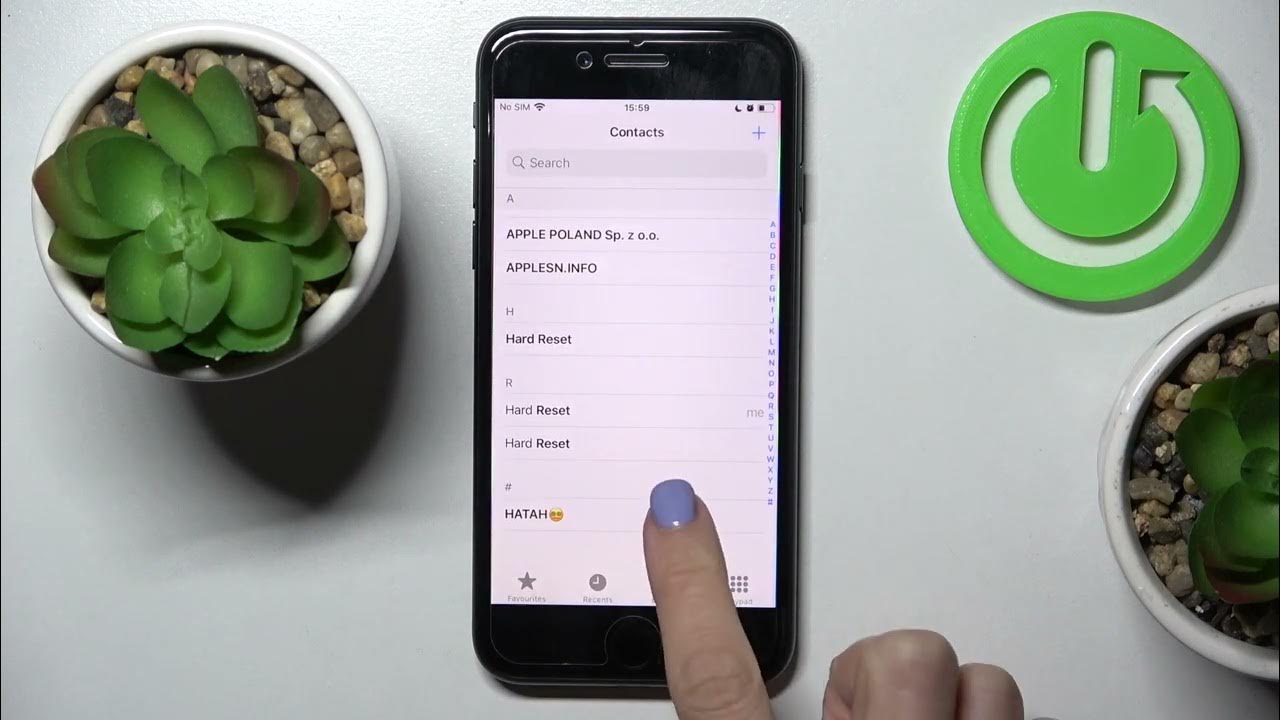
Blocking a number on your iPhone 11 can be a useful feature to prevent unwanted calls and messages. Whether you’re dealing with spam, telemarketers, or even a bothersome ex, knowing how to block a number on your iPhone 11 can provide peace of mind and help you maintain control over your communication. In this article, we’ll explore the step-by-step process of blocking a number on your iPhone 11, along with some additional tips and insights to ensure you make the most of this functionality. Let’s dive in and discover how you can easily manage your contacts and block unwanted callers on your iPhone 11.
Inside This Article
- How to Block a Number Using the Phone App
- How to Block a Number Using the Contacts App
- How to Block a Number Using the Settings App
- How to Block a Number Using a Third-Party App
- Conclusion
- FAQs
How to Block a Number Using the Phone App
If you receive unwanted calls or texts on your iPhone 11, you can easily block the number using the Phone app. This feature allows you to stop receiving calls, messages, and FaceTime requests from specific numbers.
To block a number using the Phone app, open the app and go to the “Recents” tab. Find the number you want to block in your call history and tap the “i” icon next to it. Scroll down and select “Block this Caller.” This action will prevent the number from reaching you through calls, messages, or FaceTime.
Once you’ve blocked a number, you won’t receive any notifications for calls or texts from that contact. The blocked caller will not be informed that they have been blocked, and they will still be able to leave voicemails, but these voicemails will be stored in a separate “Blocked Messages” mailbox.
How to Block a Number Using the Contacts App
Blocking a number using the Contacts app on your iPhone 11 is a simple process. Here’s a step-by-step guide to help you block unwanted calls and messages directly from your contacts list.
1. Open the Contacts app on your iPhone 11 and locate the contact you want to block.
2. Tap on the contact to open their details. Scroll down to the bottom of the contact’s information page.
3. Look for the “Block this Caller” option at the bottom of the contact’s details and tap on it.
4. A confirmation pop-up will appear, asking if you want to block the contact. Tap “Block Contact” to confirm.
5. Once you’ve blocked the contact, you won’t receive any calls, messages, or FaceTime requests from that number.
By following these simple steps, you can easily block unwanted contacts using the Contacts app on your iPhone 11, giving you more control over who can reach you.
Certainly! Here's the content for "How to Block a Number Using the Settings App" with the appropriate HTML tags:
html
How to Block a Number Using the Settings App
If you prefer to block a number using the Settings app on your iPhone 11, follow these simple steps. Begin by opening the “Settings” app from your home screen. Scroll down and tap on “Phone,” then select “Call Blocking & Identification.”
Next, tap “Block Contact” and choose the contact you want to block from your list of contacts. Alternatively, you can also block a number that’s not in your contacts by tapping “Block this Caller” from your recent calls list.
Once you’ve selected the contact, tap “Block Contact” to confirm. This will automatically block calls, messages, and FaceTime from that specific number. To unblock the contact in the future, simply follow the same steps and tap “Unblock” instead.
How to Block a Number Using a Third-Party App
While the built-in features of your iPhone provide effective call blocking, you can also explore third-party apps for added functionality. These apps offer advanced features such as call screening, custom call blocking rules, and enhanced spam detection. By leveraging the capabilities of third-party call blocking apps, you can further personalize your call blocking experience and gain more control over unwanted calls.
When choosing a third-party call blocking app, consider factors such as user reviews, features, and compatibility with your iPhone model. Look for apps that offer a user-friendly interface, frequent updates, and reliable customer support. Additionally, opt for apps with robust call identification databases and real-time spam detection to ensure comprehensive call blocking protection.
After installing your chosen third-party call blocking app from the App Store, follow the app’s setup instructions to configure call blocking settings according to your preferences. These apps typically offer customizable call blocking options, allowing you to create personalized block lists, set call blocking schedules, and enable specific call blocking rules based on various criteria.
By utilizing a third-party call blocking app, you can enhance your iPhone’s call blocking capabilities and tailor the call blocking experience to align with your specific needs. Whether you seek advanced call screening features, enhanced spam detection, or personalized call blocking rules, these apps offer valuable tools to effectively manage and block unwanted calls on your iPhone.
Blocking a number on your iPhone 11 is a simple yet effective way to manage unwanted calls and texts. With the built-in features of iOS, you can easily block numbers and avoid unnecessary interruptions. Whether it’s a persistent telemarketer, an ex-partner, or a spammer, taking advantage of the blocking functionality can significantly improve your overall iPhone experience. By following the steps outlined in this article, you can take control of your incoming calls and messages, ensuring that your communication remains hassle-free and enjoyable. With the ability to block numbers at your fingertips, you can confidently navigate your iPhone 11 without the intrusion of unwanted contacts.
FAQs
**Q: How do I block a number on iPhone 11?**
A: To block a number on iPhone 11, go to the Phone app, select the number you want to block from your recent calls or contacts, scroll down, and tap “Block this Caller.”
Q: Can I unblock a number after blocking it on iPhone 11?
A: Yes, you can unblock a number on iPhone 11 by going to Settings, then Phone, and finally, Call Blocking & Identification. From there, you can find the blocked number and unblock it.
Q: Will a blocked number know they have been blocked on iPhone 11?
A: When you block a number on iPhone 11, the caller will not be notified that they have been blocked. They will simply hear a busy tone or be diverted to voicemail.
Q: Can I block text messages from a specific number on iPhone 11?
A: Yes, you can block text messages from a specific number on iPhone 11 by opening the Messages app, selecting the conversation with the contact you want to block, tapping the contact's name or number at the top, and then tapping the "i" icon. From there, you can tap "Block this Caller."
Q: Are there any third-party apps that can help with blocking numbers on iPhone 11?
A: Yes, there are several third-party apps available on the App Store that can assist in blocking numbers on iPhone 11. These apps offer additional features and customization options for call and message blocking.
