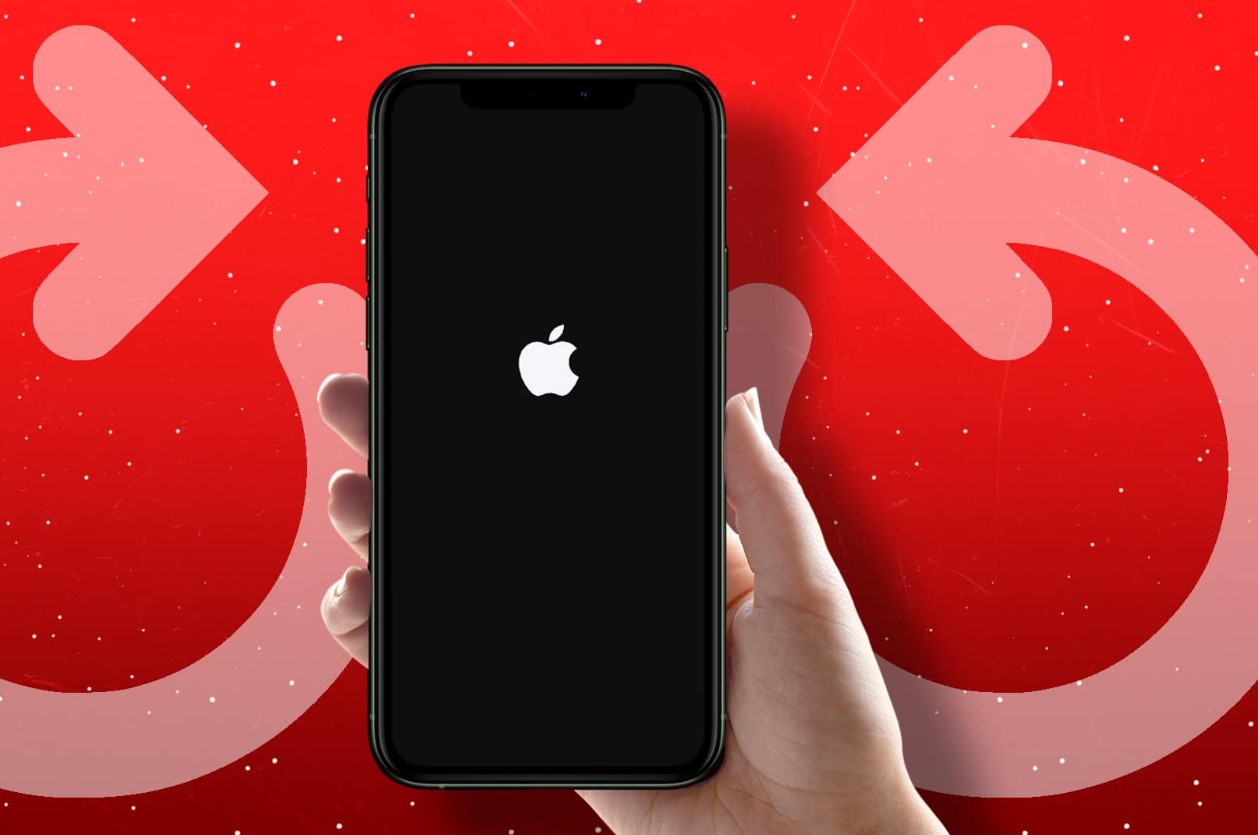
If you're experiencing issues with your iPhone 11, performing a soft reset can often resolve minor glitches and improve its overall performance. A soft reset, also known as a force restart, is a simple procedure that can help address various issues such as unresponsive apps or a frozen screen. By following the steps for a soft reset on your iPhone 11, you can effectively clear temporary system errors and potentially restore normal functionality to your device. In this article, we'll explore the step-by-step process for performing a soft reset on your iPhone 11, empowering you to troubleshoot common issues with ease. Let's dive in and learn how to perform this essential troubleshooting technique. Remember, a soft reset is a valuable tool in your iPhone 11 troubleshooting arsenal.
Inside This Article
- Checking Your iPhone’s Battery
- Identifying the Buttons
- Performing a Soft Reset
- Confirming the Reset
- Conclusion
- FAQs
Checking Your iPhone’s Battery
Before performing a soft reset on your iPhone 11, it’s essential to ensure that the device has an adequate battery level. A low battery can lead to unexpected shutdowns and hinder the reset process. To check the battery level, simply swipe down from the top-right corner of the screen to reveal the Control Center. Here, you’ll find a battery icon displaying the current charge level. Ideally, it’s best to initiate a soft reset when the battery is above 20% to prevent any interruptions during the process.
Additionally, if your iPhone 11 has been experiencing rapid battery drain or unusual behavior, it’s advisable to charge it for a brief period before proceeding with the soft reset. This can help stabilize the device and ensure that the reset is carried out effectively. By confirming the battery level and addressing any power-related issues beforehand, you can optimize the soft reset process and minimize the risk of complications.
Identifying the Buttons
Before performing a soft reset on your iPhone 11, it’s essential to familiarize yourself with the device’s physical buttons. The iPhone 11 features several buttons that are crucial for various functions, including the power button, volume buttons, and the home button. The power button, also known as the side button, is located on the right side of the device. This button is used to power the device on and off, as well as to initiate the soft reset process.
The volume buttons, located on the left side of the iPhone 11, consist of the volume up and volume down buttons. These buttons are primarily used to adjust the device’s audio output. During the soft reset process, the volume buttons play a key role in executing the necessary steps to initiate the reset. Lastly, the home button, present on earlier iPhone models, has been replaced with a gesture-based system on the iPhone 11. This change is important to note, as it affects the process of performing a soft reset on the device.
Performing a Soft Reset
Performing a soft reset on your iPhone 11 can help resolve minor software glitches and unresponsiveness. This process is simple and can be done quickly, without affecting your data or settings. Here’s how to perform a soft reset on your iPhone 11:
1. Press and release the Volume Up button located on the left side of your iPhone 11.
2. Next, press and release the Volume Down button, also located on the left side.
3. Finally, press and hold the Side button (the power button) until the Apple logo appears on the screen.
After following these steps, your iPhone 11 will restart, and any minor software issues should be resolved. It’s important to note that a soft reset will not erase any of your data, so you can perform this action with confidence.
Sure, here's the content for the "Confirming the Reset" section:
html
Confirming the Reset
After performing a soft reset on your iPhone 11, it’s essential to confirm that the device has restarted successfully. To do this, simply wait for the Apple logo to appear on the screen. This indicates that the reset process has been completed, and your iPhone is rebooting. The appearance of the Apple logo is a clear sign that the soft reset has been executed and the device is in the process of restarting.
Once the Apple logo appears, allow your iPhone to complete the reboot process. This should only take a few moments. Once the device has fully restarted, you can proceed to use it as usual. At this point, you can verify that the soft reset has resolved any performance issues or glitches that you were experiencing. If the issues persist, you may consider performing additional troubleshooting or seeking assistance from Apple Support.
**
Conclusion
**
Performing a soft reset on your iPhone 11 can resolve various issues, such as unresponsive apps or a frozen screen, without affecting your data. This quick and simple troubleshooting step can save you from unnecessary frustration and potentially prevent a visit to the Apple Store. By mastering this technique, you can take control of your device’s performance and ensure a smoother user experience. Remember, when in doubt, a soft reset is often the first go-to solution for troubleshooting minor glitches on your iPhone 11.
FAQs
Q: What is a soft reset on iPhone 11?
A: A soft reset, also known as a force restart, is a quick way to resolve minor software issues on your iPhone 11. It’s a safe procedure that doesn’t erase any data from your device.
Q: How do I perform a soft reset on my iPhone 11?
A: To perform a soft reset on your iPhone 11, press and quickly release the Volume Up button, then do the same with the Volume Down button. After that, press and hold the Side button until the Apple logo appears.
Q: Will a soft reset delete my data?
A: No, a soft reset will not delete any data from your iPhone 11. It’s a safe way to troubleshoot software issues without affecting your personal files or settings.
Q: When should I consider doing a soft reset on my iPhone 11?
A: You may want to perform a soft reset if your iPhone 11 becomes unresponsive, apps freeze, or the device is not functioning as expected. It’s a helpful first step in resolving minor software glitches.
Q: Is a soft reset the same as a factory reset?
A: No, a soft reset and a factory reset are different. A soft reset simply restarts the device, while a factory reset erases all data and settings, returning the iPhone 11 to its original state.
