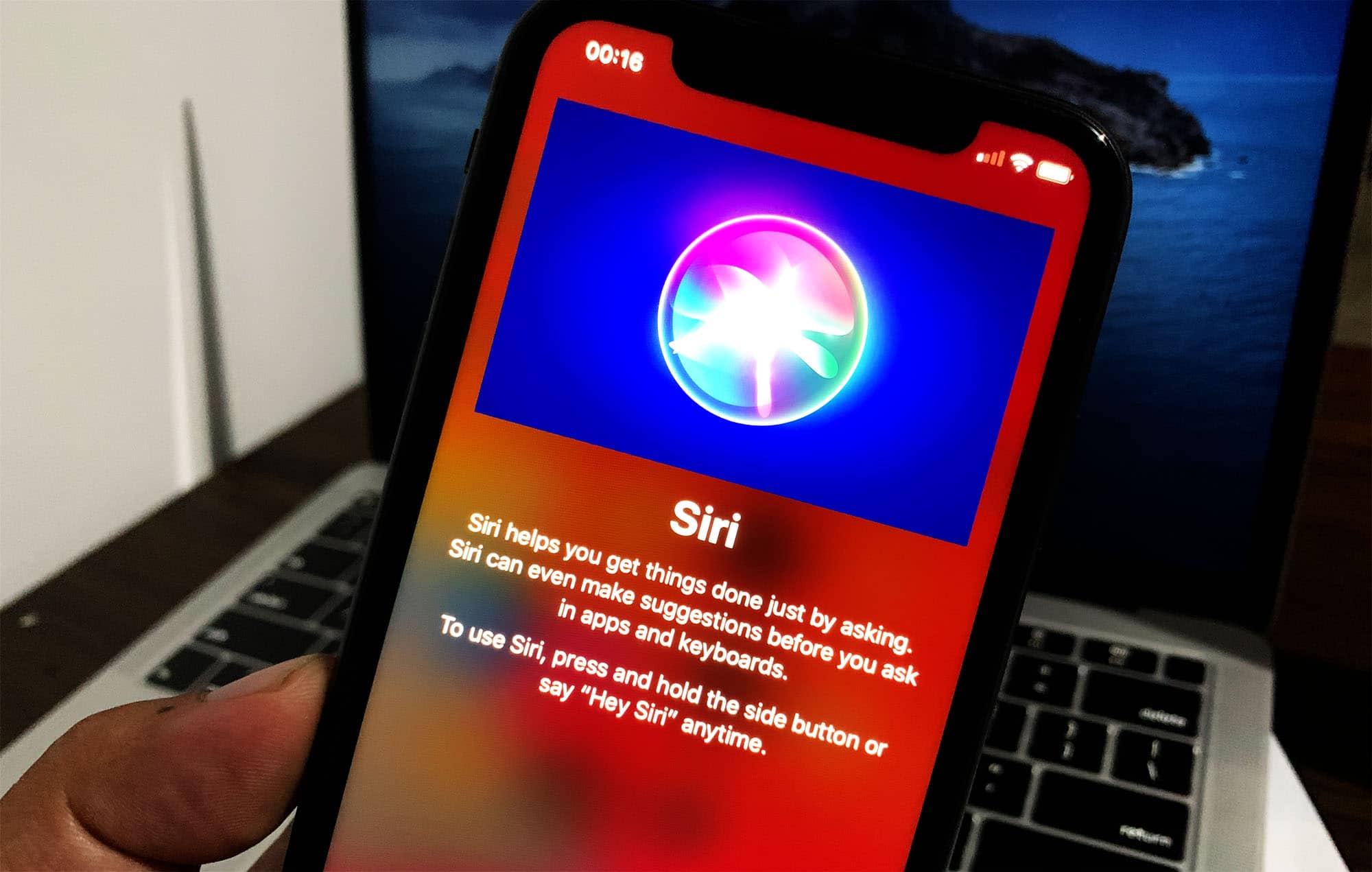
Sure, I can help with that. Here's the introduction in HTML format:
html
Are you curious about how to access Siri on your iPhone 11? Siri, Apple’s virtual assistant, is designed to make your life easier by helping you with tasks, answering questions, and providing information using just your voice. In this article, we will explore the various methods to access Siri on your iPhone 11, including voice commands and manual activation. Whether you’re a new iPhone user or simply want to make the most of Siri’s capabilities, we’ve got you covered. Let’s dive in and discover the convenient ways to engage with Siri on your iPhone 11.
Inside This Article
- Enabling Siri on iPhone 11
- Using the Side Button to Access Siri
- Using the “Hey Siri” Voice Command
- Customizing Siri Settings on iPhone 11
- Conclusion
- FAQs
Enabling Siri on iPhone 11
Enabling Siri on your iPhone 11 is a breeze, and once activated, you can enjoy the convenience of using voice commands to perform a variety of tasks. Siri is Apple’s virtual assistant, designed to help you navigate your device and access information with ease.
To enable Siri on your iPhone 11, start by navigating to the “Settings” app on your home screen. From there, scroll down and tap on “Siri & Search.” Here, you can toggle the “Listen for ‘Hey Siri'” option to activate voice-activated commands. You can also enable “Press Side Button for Siri” to access Siri with the side button.
Once you’ve enabled Siri, you can start using this powerful feature to streamline your interactions with your iPhone 11. Whether you need to send a text, make a call, set a reminder, or get directions, Siri is at your service, ready to assist with just a simple voice command.
Sure, I can help with that. Here's the content for "Using the Side Button to Access Siri" section:
Using the Side Button to Access Siri
Accessing Siri on your iPhone 11 is incredibly easy with the side button. Whether your phone is locked or unlocked, you can activate Siri with a simple press of the side button.
First, ensure that your iPhone 11 is powered on. Then, press and hold the side button, which is located on the right side of the device. Hold the button until the Siri interface appears on the screen. You’ll notice the familiar colorful sound wave animation, indicating that Siri is ready to assist you.
Once Siri is activated, you can ask questions, give commands, or request assistance simply by speaking to your iPhone. This seamless process allows you to access Siri quickly and efficiently, streamlining your interaction with your device.
Using the side button to access Siri provides a convenient and hands-free way to engage with your iPhone 11’s virtual assistant, making it easier than ever to utilize Siri’s wide range of capabilities.
Using the “Hey Siri” Voice Command
One of the most convenient ways to access Siri on your iPhone 11 is by using the “Hey Siri” voice command. This feature allows you to activate Siri hands-free, making it incredibly useful in various situations.
First, ensure that “Hey Siri” is enabled on your device. You can do this by navigating to Settings, selecting Siri & Search, and then toggling the “Listen for ‘Hey Siri'” option to on. Once this feature is activated, you can simply say “Hey Siri” followed by your request, and Siri will spring into action.
Whether you need to set a reminder, send a message, or inquire about the weather, using the “Hey Siri” voice command provides a seamless and efficient way to interact with your iPhone 11. It’s especially handy when your hands are occupied or when you’re driving, allowing you to stay productive while on the go.
Customizing Siri Settings on iPhone 11
Customizing Siri settings on your iPhone 11 allows you to tailor the virtual assistant to your specific needs and preferences. By personalizing Siri, you can enhance its functionality and make it more intuitive and efficient for your daily use.
Here are some ways to customize Siri settings on your iPhone 11:
- Activating “Hey Siri”: To enable the “Hey Siri” feature, go to Settings, select Siri & Search, and toggle on the “Listen for ‘Hey Siri'” option. This allows you to activate Siri hands-free by simply saying “Hey Siri” followed by your command or query.
- Language and Voice: You can customize Siri’s language and voice to better suit your preferences. In the Siri & Search settings, you can choose from a variety of languages and accents, ensuring that Siri responds in a voice that you find most comfortable and familiar.
- Siri Responses: In the Siri & Search settings, you can manage how Siri responds to your requests. You have the option to enable or disable voice feedback, allowing you to choose whether Siri provides verbal responses to your commands or operates silently, displaying text-only responses.
- App Integration: Siri can be integrated with various apps on your iPhone 11. In the Siri & Search settings, you can manage which apps Siri can access and interact with. This customization allows you to streamline Siri’s capabilities and ensure seamless integration with your preferred apps.
By customizing Siri settings on your iPhone 11, you can optimize the virtual assistant to align with your unique usage patterns and preferences, ultimately enhancing your overall iPhone experience.
Conclusion
Accessing Siri on your iPhone 11 is a seamless and convenient way to interact with your device using voice commands. Whether you need to send a message, set a reminder, or access information hands-free, Siri offers a range of functionalities that can enhance your overall iPhone experience. By simply using the “Hey Siri” voice command or pressing the side button, you can quickly engage with this intelligent virtual assistant. As technology continues to evolve, Siri is expected to become even more intuitive and responsive, further simplifying daily tasks and interactions with your iPhone 11.
FAQs
**Q: How do I access Siri on my iPhone 11?**
To access Siri on your iPhone 11, simply say “Hey Siri” or press and hold the side button.
**Q: Can I change the voice of Siri on my iPhone 11?**
Yes, you can change the voice of Siri on your iPhone 11 by going to Settings > Siri & Search > Siri Voice and selecting the voice you prefer.
**Q: Is Siri always listening on my iPhone 11?**
No, Siri is not always listening on your iPhone 11. It only listens for the “Hey Siri” wake phrase or when you press and hold the side button.
**Q: Can Siri make calls and send messages on my iPhone 11?**
Yes, Siri can make calls, send messages, and perform various other tasks on your iPhone 11. Simply give Siri the command, and it will assist you accordingly.
**Q: How can I disable Siri on my iPhone 11?**
To disable Siri on your iPhone 11, go to Settings > Siri & Search and toggle off the “Listen for ‘Hey Siri'” and “Press Side Button for Siri” options.
