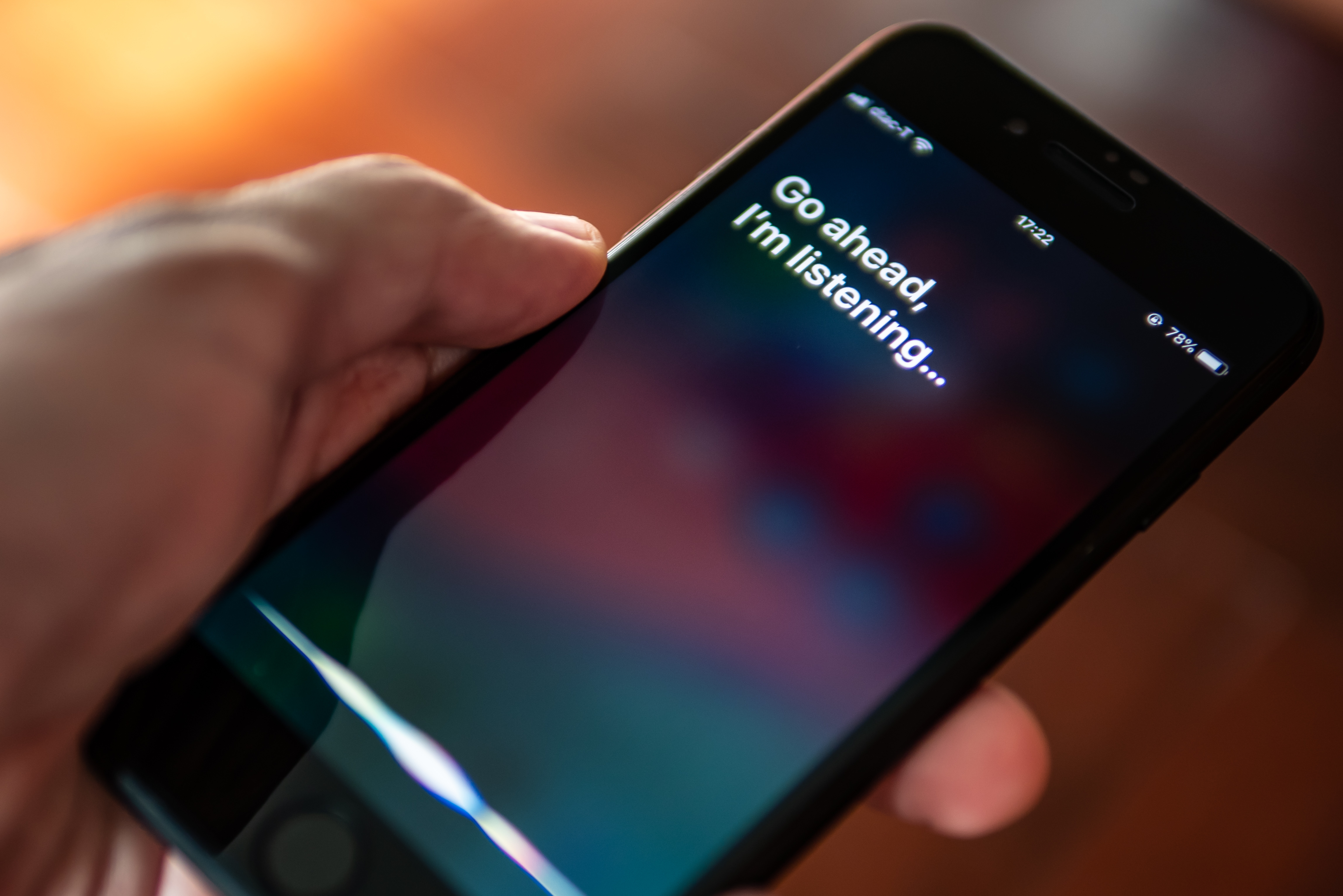
Are you the proud owner of the latest iPhone 12? If so, you might be itching to activate Siri and unlock the full potential of this intelligent virtual assistant. Siri, Apple’s renowned voice-activated assistant, can perform a wide range of tasks and functions, from setting reminders and sending messages to providing weather updates and answering questions. In this article, we will guide you through the simple and easy steps to activate Siri on your iPhone 12. Whether you’re new to the iPhone or just need a refresher, we’ve got you covered. So, let’s dive in and get Siri up and running on your iPhone 12.
Inside This Article
- Method 1: Using the Side Button
- Method 2: Using Voice Control
- Method 3: Using “Hey Siri”
- Method 1: Using the Side Button
- Method 2: Using Voice Control
- Method 3: Using “Hey Siri”
- Conclusion
- Conclusion
- FAQs
Apple’s Siri has revolutionized the way we interact with our iPhones. With just a simple voice command, Siri can help us send messages, make calls, set reminders, and even provide us with information and recommendations. If you recently got an iPhone 12 and want to take advantage of this powerful assistant, here are several methods to enable Siri on your iPhone 12.
Method 1: Using the Side Button
Enabling Siri on your iPhone 12 through the side button is a quick and convenient way to access this feature. Simply follow these steps:
- Press and hold the side button on your iPhone 12.
- Keep holding the side button until the Siri interface appears on the screen.
- Release the side button, and Siri will be activated and ready to assist you with your voice commands.
Method 2: Using Voice Control
If you prefer a more hands-free approach, you can set up Siri on your iPhone 12 using Voice Control. Here’s how:
- Open the Settings app on your iPhone 12.
- Scroll down and tap on “Accessibility.”
- Tap on “Voice Control.”
- Toggle on the “Voice Control” option.
- Tap on “Customize Commands” to create customized voice commands for Siri.
- Once set up, you can activate Siri by saying “Hey Siri” or the customized voice command you created.
Method 3: Using “Hey Siri”
Another convenient way to activate Siri on your iPhone 12 is by using the “Hey Siri” feature. Follow these instructions to enable it:
- Open the Settings app on your iPhone 12.
- Scroll down and tap on “Siri & Search.”
- Toggle on the “Listen for ‘Hey Siri'” option.
Once enabled, you can simply say “Hey Siri” followed by your voice command, and Siri will respond accordingly.
With these methods, you can easily activate Siri on your iPhone 12 and access its wide range of capabilities. Whether you prefer to use the side button, voice control, or the “Hey Siri” feature, Siri is ready to assist you with all your requests and commands.
So go ahead and harness the power of Siri on your iPhone 12. Make your life easier and more efficient by utilizing this intelligent virtual assistant.
Method 1: Using the Side Button
Activating Siri on your iPhone 12 is a breeze, thanks to the convenient placement of the side button. By following these simple steps, you’ll have Siri up and running in no time:
- Press and hold the side button on your iPhone 12.
- After holding the button for a moment, you will see the Siri interface appear on the screen.
- Release the side button once the Siri interface is displayed.
- You will then hear the distinctive Siri chime, indicating that Siri is ready to assist you.
- From here, you can speak your command or question to Siri, and it will respond accordingly.
The side button on the iPhone 12 serves a dual purpose, allowing you to power on/off your device as well as activate Siri. This streamlined approach makes it incredibly easy to access Siri whenever you need it.
It’s worth noting that if you have Face ID enabled on your iPhone 12, you can also activate Siri by simply saying “Hey Siri” without even needing to press the side button. This hands-free method is especially convenient when your iPhone is within listening range.
Furthermore, if you ever want to deactivate Siri, you can simply press the side button again, or navigate to Settings > Siri & Search and toggle off the “Listen for ‘Hey Siri'” option.
With the ability to activate Siri effortlessly using the side button on your iPhone 12, you can rely on this feature to perform tasks, make inquiries, and streamline your daily routine with ease. Take advantage of Siri’s powerful voice commands and let your iPhone 12 work its magic.
Method 2: Using Voice Control
If you prefer a hands-free approach to activate Siri on your iPhone 12, you can utilize the built-in Voice Control feature. With Voice Control, you can control your device completely with your voice, including activating Siri.
Here’s how you can use Voice Control to enable Siri:
- Go to the “Settings” app on your iPhone 12.
- Scroll down and tap on “Accessibility”.
- Choose “Voice Control” from the Accessibility menu.
- Toggle on the “Voice Control” switch.
- Scroll down and tap on “Customize Commands”.
- Tap on the “+” button to create a new command.
- In the “When I say” field, enter a phrase that you want to use to activate Siri, such as “Hey Siri”.
- In the “Perform” field, choose “Run custom gesture” and select the option to simulate a long press on the Side button.
- Tap on “Save” to save the custom command.
Once Voice Control is enabled and you have set up the custom command, you can now activate Siri on your iPhone 12 by simply saying the phrase you specified. For example, if you set the phrase as “Hey Siri”, you can just say “Hey Siri” and Siri will be activated, ready to assist you.
Using Voice Control to activate Siri can be especially useful in situations where you have your hands full or when you’re unable to physically press the Side button. It offers a convenient and efficient way to interact with Siri on your iPhone 12.
Method 3: Using “Hey Siri”
One of the most convenient ways to activate Siri on your iPhone 12 is by using the “Hey Siri” feature. With this method, you can simply say the phrase “Hey Siri” followed by your request, and Siri will spring into action.
To enable “Hey Siri” on your iPhone 12, follow these steps:
- Go to the Settings app on your iPhone 12.
- Scroll down and tap on “Siri & Search.”
- Make sure that the “Listen for ‘Hey Siri'” toggle is enabled. If not, toggle it on.
- You may be prompted to set up “Hey Siri” by saying the phrase a few times. Follow the on-screen instructions if necessary.
Once you have enabled “Hey Siri,” you can start using it to activate Siri hands-free. Simply say “Hey Siri” followed by your command or question, and Siri will respond to your voice.
It’s important to note that, by default, “Hey Siri” only works when your iPhone is connected to a power source. However, you can change this setting and enable it to work even when your iPhone is on battery power. To do this, go back to the “Siri & Search” settings and toggle the “Allow Siri When Locked” option.
The “Hey Siri” feature is incredibly handy, especially in situations where you can’t or don’t want to touch your iPhone. Whether you’re cooking in the kitchen, driving in the car, or simply have your hands full, “Hey Siri” makes it easy to interact with Siri without lifting a finger.
Remember to speak clearly and with natural cadence when using “Hey Siri” to ensure accurate voice recognition. And if Siri doesn’t activate when you say the phrase, make sure you’re pronouncing it correctly and try adjusting the proximity of your iPhone’s microphone to your voice.
With “Hey Siri” enabled, you can now take full advantage of Siri’s capabilities on your iPhone 12, all with the power of your voice.
Conclusion
Activating Siri on your iPhone 12 is a simple process that allows you to interact with your device using voice commands. Whether you prefer using the Side Button, Voice Control, or the familiar “Hey Siri” phrase, you can easily enable Siri on your phone.
By using the Side Button, you can quickly access Siri by holding down the button located on the right side of your iPhone 12. This method is especially convenient when you have limited hand mobility or don’t want to rely on voice commands.
Another method to activate Siri is by using Voice Control. This feature allows you to navigate your device and interact with apps solely through voice commands. To enable Voice Control, go to Settings, select Accessibility, and then tap on Voice Control. From there, you can set up voice commands to activate Siri.
Lastly, “Hey Siri” is a popular and convenient way to activate Siri on your iPhone 12. This hands-free method allows you to simply say the phrase “Hey Siri” followed by your command, and Siri will respond to your request. To enable this feature, go to Settings, select Siri & Search, and toggle on the “Listen for ‘Hey Siri'” option.
In conclusion, activating Siri on your iPhone 12 opens up a world of possibilities for hands-free interactions and multitasking. Whether you use the Side Button, Voice Control, or “Hey Siri,” Siri’s assistance and voice recognition capabilities will enhance your overall user experience. So go ahead and enable Siri on your iPhone 12 to start enjoying the convenience and efficiency it brings to your device.
Conclusion
In conclusion, activating Siri on the iPhone 12 is a simple and straightforward process. By following the steps outlined in this article, users can quickly access the powerful voice assistant feature and enjoy its numerous functionalities. Siri serves as a reliable companion, allowing users to perform a wide range of tasks and obtain information with just their voice commands.
With its improved accuracy and responsiveness, Siri on the iPhone 12 has become an even more indispensable tool for users. Whether it’s sending messages, making phone calls, setting reminders, or even controlling smart devices, Siri can streamline daily tasks and enhance overall productivity.
As technology continues to advance, Siri is poised to become an even more integral part of our daily lives. With each new iPhone model, Apple continues to innovate and improve upon its virtual assistant, making it more intuitive and capable than ever before.
So, if you own an iPhone 12 and haven’t activated Siri yet, don’t wait any longer. Embrace the convenience and efficiency that Siri brings to the iPhone experience and experience the future of voice-assisted technology.
FAQs
1. How do I activate Siri on iPhone 12?
To activate Siri on iPhone 12, simply say “Hey Siri” followed by your command. Make sure that the “Hey Siri” feature is enabled in your iPhone settings. You can also hold down the side button or the home button (if applicable) to activate Siri manually.
2. Can I change the command phrase to activate Siri?
Yes, you can change the command phrase to activate Siri on iPhone 12. Go to “Settings” and select “Siri & Search”. From there, you can customize the “Listen for ‘Hey Siri'” option to your preferred phrase.
3. Can I activate Siri without an internet connection?
No, Siri requires an active internet connection to process your commands and provide accurate responses. Without an internet connection, Siri will not be able to perform its functions.
4. Can I activate Siri using a Bluetooth device?
Yes, you can activate Siri on your iPhone 12 using a Bluetooth device. If your Bluetooth device supports voice commands, simply press the dedicated voice button or use the designated voice activation feature to trigger Siri.
5. How do I disable or turn off Siri?
If you want to disable or turn off Siri on iPhone 12, go to “Settings” and select “Siri & Search. Tap on the “Listen for ‘Hey Siri'” toggle switch to disable the voice activation feature. You can also disable Siri entirely by turning off the “Press Side Button for Siri” or “Press Home for Siri” option, depending on your device model.
