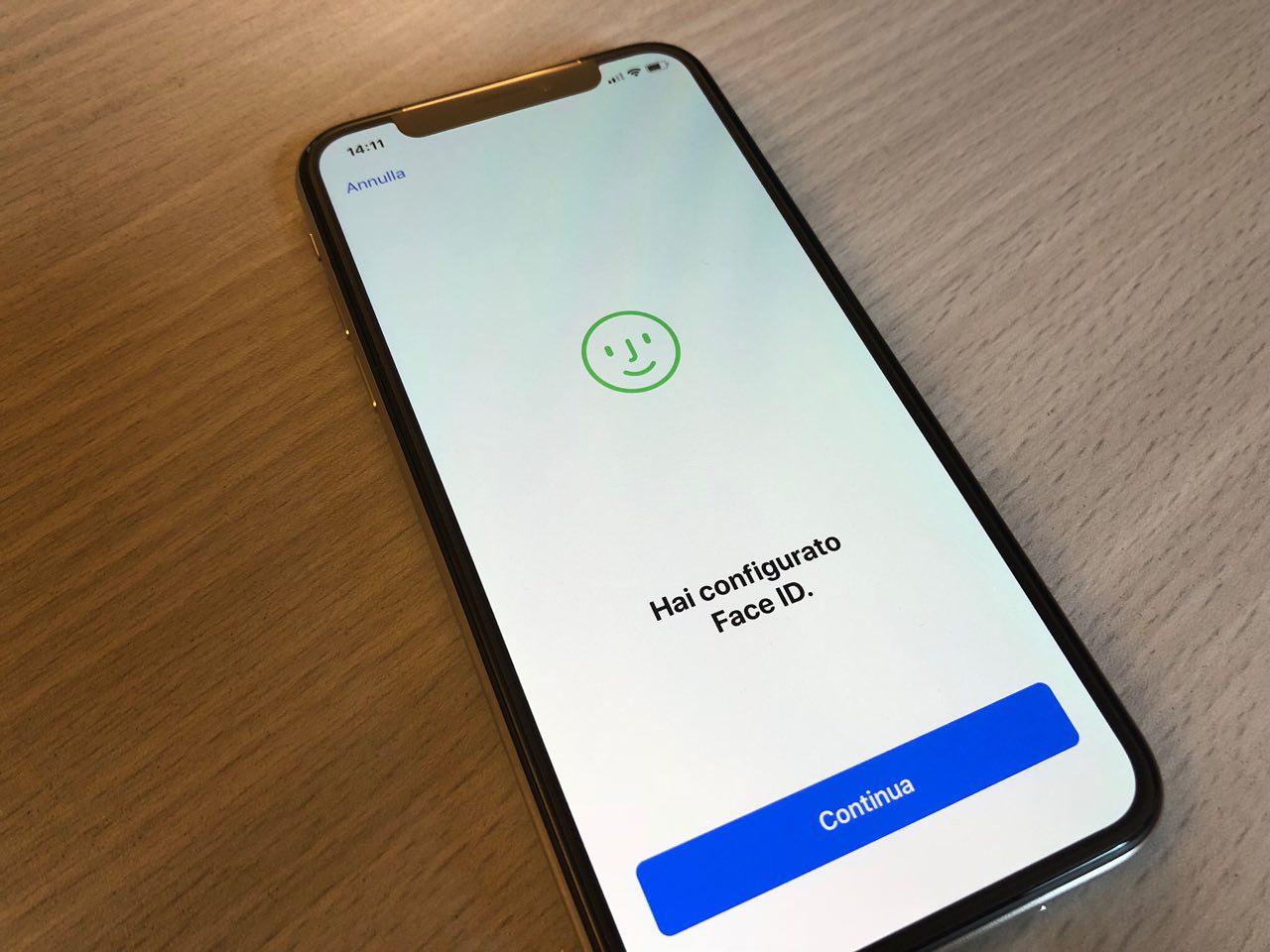
Adding another Face ID to your iPhone 12 can be a game-changer, especially if you share your device with a family member or a trusted friend. With this feature, you can both enjoy the convenience and security of Face ID, allowing seamless access to your phone while keeping your personal data protected. In this article, we'll explore the step-by-step process of adding an additional Face ID to your iPhone 12, ensuring that you can make the most of this cutting-edge technology. Whether you're looking to share access to your device or simply seeking to streamline your own experience, incorporating multiple Face IDs can elevate your iPhone 12 usage to a whole new level of convenience and security.
Inside This Article
- Setting up Face ID on iPhone 12
- Adding Another Face ID to iPhone 12
- Troubleshooting Face ID on iPhone 12
- Managing Multiple Face IDs on iPhone 12
- Conclusion
- FAQs
Setting up Face ID on iPhone 12
Setting up Face ID on your iPhone 12 is a convenient and secure way to unlock your device, authenticate purchases, and access sensitive information. This advanced facial recognition technology uses the TrueDepth camera system to map and recognize your face with remarkable accuracy and speed.
To begin the setup process, navigate to the “Settings” app on your iPhone 12 and select “Face ID & Passcode.” You will be prompted to enter your device passcode to proceed. Once entered, tap on “Set Up Face ID” to initiate the facial recognition configuration.
Follow the on-screen instructions to position your face within the designated frame. During this process, ensure that your face is fully visible and not obstructed by any objects. The TrueDepth camera will capture your facial features from various angles, creating a detailed map that forms the basis of your unique Face ID profile.
After the initial scan is completed, you will be prompted to perform a second facial scan to enhance the accuracy and reliability of your Face ID. This dual scan process ensures that your facial data is comprehensive and robust, enabling Face ID to recognize you in a variety of lighting conditions and facial expressions.
Once the setup is finalized, you can test the functionality of Face ID by attempting to unlock your iPhone 12 and authenticate a purchase. If Face ID successfully recognizes your face, you will experience the seamless convenience and security it offers, revolutionizing the way you interact with your device on a daily basis.
**
Adding Another Face ID to iPhone 12
**
Adding another Face ID to your iPhone 12 allows you to share your device with a trusted individual while maintaining the security and convenience of Face ID authentication. Whether it’s a family member, friend, or colleague, adding another Face ID is a straightforward process that enhances the usability of your iPhone 12.
To add another Face ID to your iPhone 12, start by navigating to the “Settings” app on your device. Once there, tap on “Face ID & Passcode.” You may be prompted to enter your current passcode to proceed.
Next, select “Set Up an Alternate Appearance.” This option allows you to add a second face to the Face ID database. Follow the on-screen instructions to position your face within the frame and complete the setup process. It’s important to ensure that the additional face is captured from various angles for optimal recognition.
After successfully capturing the new face, the iPhone 12 will process the data and integrate it into the Face ID system. Once the setup is complete, both faces will have equal access to unlocking the device and authorizing secure transactions using Face ID.
It’s worth noting that adding another Face ID to your iPhone 12 doesn’t remove the original Face ID. Both faces will be stored in the device’s memory, allowing for seamless authentication by either individual. This feature is particularly useful for shared devices or situations where multiple individuals require access to the same iPhone 12.
Troubleshooting Face ID on iPhone 12
If you’re experiencing issues with your Face ID on your iPhone 12, it can be frustrating. However, there are several troubleshooting steps you can take to resolve these problems.
First, ensure that your iPhone 12’s TrueDepth camera isn’t obstructed by a case, screen protector, or any other foreign object. If it is, remove the obstruction and try using Face ID again.
It’s also essential to keep the TrueDepth camera and the front of your iPhone 12 clean. Use a soft, lint-free cloth to gently wipe these areas, as dirt or debris can interfere with Face ID functionality.
If Face ID is still not working, consider re-enrolling your face. Navigate to Settings, then Face ID & Passcode, and select “Set Up Face ID.” Follow the on-screen instructions to re-register your face, ensuring that you position your face correctly within the frame during the process.
Another common issue that can affect Face ID is software-related. Ensure that your iPhone 12 is running the latest version of iOS. If not, update your device to the newest iOS version available, as this may include bug fixes for Face ID functionality.
If none of these troubleshooting steps resolve the Face ID issues, you may need to contact Apple Support or visit an authorized service provider for further assistance. They can diagnose any potential hardware issues and provide the necessary solutions to get your Face ID working properly again.
Managing Multiple Face IDs on iPhone 12
Managing multiple Face IDs on your iPhone 12 allows for a seamless and personalized user experience. Whether you want to add a family member or a trusted friend, the process is straightforward and enhances the security and convenience of using Face ID.
Once you’ve set up multiple Face IDs, your iPhone 12 will recognize each individual, making it effortless to unlock the device or authenticate app and payment transactions. This feature is especially beneficial for households with shared devices, as it ensures that each user’s unique facial features are securely recognized.
Additionally, managing multiple Face IDs enables a tailored experience for each user, as personalized settings, such as app preferences and accessibility options, can be associated with specific Face IDs. This customization enhances the overall user experience and ensures that each individual’s preferences are seamlessly integrated into the device’s functionality.
Furthermore, the ability to manage multiple Face IDs on iPhone 12 fosters a sense of inclusivity and accessibility, allowing users with diverse facial features to enjoy the convenience and security of Face ID authentication. This feature underscores Apple’s commitment to creating inclusive and user-friendly technology that caters to a wide range of users.
The iPhone 12's Face ID feature offers a convenient and secure way to unlock your device, authenticate purchases, and access sensitive information. Adding another Face ID to your iPhone 12 can provide additional flexibility, especially for shared devices or situations where you want to grant access to trusted individuals. By following the simple steps outlined in this guide, you can easily set up an additional Face ID on your iPhone 12, enhancing its usability for multiple users while maintaining strong security measures. With this capability, you can enjoy the seamless and personalized experience that the iPhone 12 offers, tailored to the unique needs of you and those you trust.
Adding another Face ID to your iPhone 12 is a straightforward process that empowers you to customize your device to suit your lifestyle and preferences, ensuring a personalized and secure user experience for all authorized users.
FAQs
Q: Can I add multiple Face IDs to my iPhone 12?
Yes, you can add multiple Face IDs to your iPhone 12, allowing different individuals to unlock the device using their unique facial features.
Q: Will adding another Face ID affect the performance of the existing Face ID?
No, adding another Face ID will not impact the performance of the existing Face ID. Each Face ID is stored separately and operates independently.
Q: Is it possible to remove a Face ID from my iPhone 12?
Yes, you can remove a Face ID from your iPhone 12 at any time through the device's settings.
Q: Can I set different permissions for each Face ID added to my iPhone 12?
Yes, you can customize the permissions and access levels for each Face ID added to your iPhone 12, allowing for personalized user experiences.
Q: Are there any limitations to the number of Face IDs that can be added to an iPhone 12?
As of the current software version, iPhone 12 allows for the addition of multiple Face IDs, offering flexibility and convenience for users.
