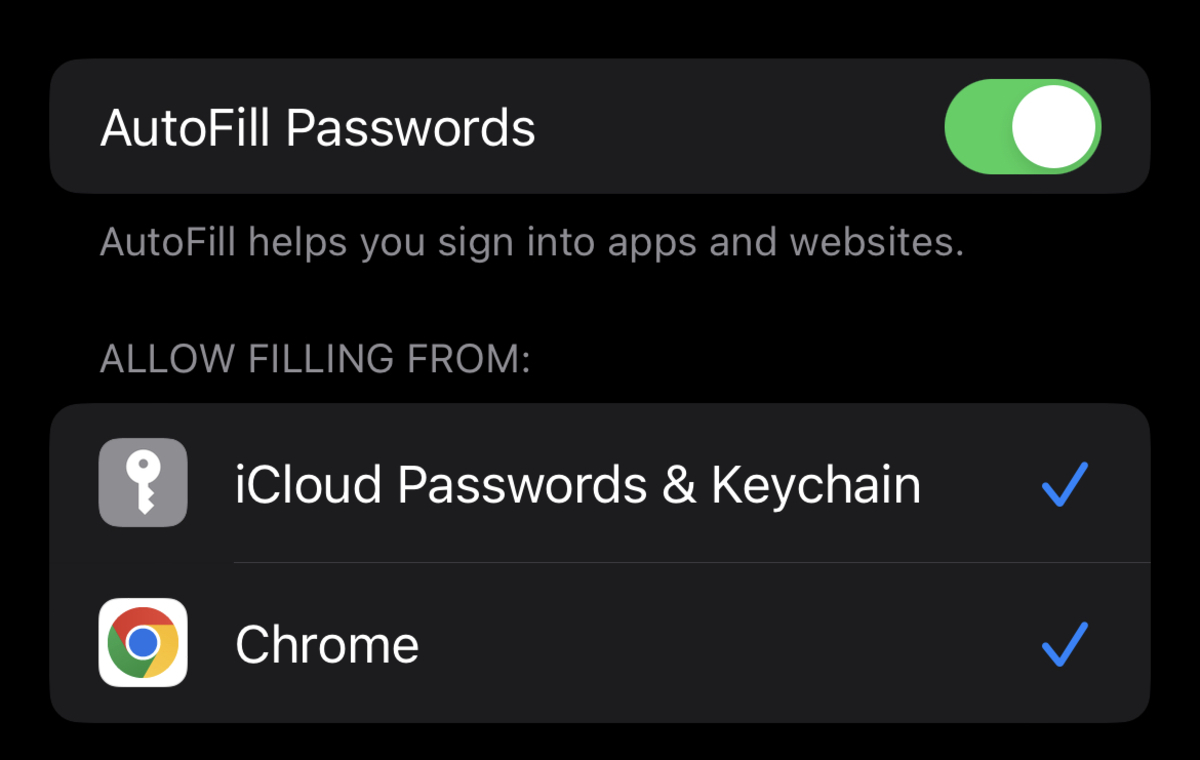
Welcome to our comprehensive guide on how to save passwords on an iPhone, ensuring you never forget them again. In this digital age where we rely heavily on our smartphones for various tasks, memorizing passwords for multiple accounts can be overwhelming. Thankfully, the iPhone offers a convenient and secure way to store and manage your passwords. With this guide, we will walk you through the step-by-step process of saving passwords on your iPhone, helping you streamline your digital life and giving you peace of mind knowing that your accounts are safe and easily accessible. So, whether you’re a tech-savvy individual or just getting started with your iPhone, let’s dive in and discover how to effectively save and manage your passwords on an iPhone.
Inside This Article
- Using iCloud Keychain
- Using Safari AutoFill
- Using a Password Manager App
- Enabling Face ID or Touch ID for Password Autofill
- Conclusion
- FAQs
Using iCloud Keychain
iCloud Keychain is a built-in feature on iPhones that securely stores your passwords, credit card information, and other confidential data. It offers a convenient way to save and autofill passwords across different devices synced to your iCloud account. To enable iCloud Keychain:
- Open the Settings app on your iPhone.
- Tap on your Apple ID, located at the top of the settings menu.
- Select “iCloud” and scroll down to find “Keychain.”
- Toggle the switch to enable iCloud Keychain.
- If prompted, enter your Apple ID password and follow the on-screen instructions to set up iCloud Keychain.
Once iCloud Keychain is enabled, it will automatically save and sync your passwords across all your Apple devices. Whenever you visit a website or app that requires a password, iCloud Keychain will offer to autofill the login credentials for you. It makes logging in a breeze and eliminates the need to remember and type passwords manually.
In addition to autofill, iCloud Keychain also generates strong and unique passwords when creating new accounts. It ensures that your passwords are secure and less vulnerable to hacking. iCloud Keychain uses end-to-end encryption, meaning that your passwords are encrypted and can only be decrypted by devices registered to your iCloud account.
With iCloud Keychain, you no longer have to worry about forgetting or losing your passwords. It provides a reliable and convenient way to manage your login information, keeping you logged in and saving you time and effort.
Using Safari AutoFill
Safari AutoFill is a convenient feature on the iPhone that allows you to save and fill in passwords automatically. By enabling this feature, you can save time and avoid the hassle of manually entering your passwords every time you visit a website or log into an app.
Here’s how you can use Safari AutoFill to save passwords on your iPhone:
- Open the Settings app on your iPhone and scroll down to find “Passwords & Accounts.”
- Tap on “Passwords & Accounts” and then select “AutoFill Passwords.”
- Toggle the “AutoFill Passwords” switch to enable it. You will be prompted to enter your device passcode or use Touch ID/Face ID for verification.
- Now, whenever you visit a website or app that requires a login, Safari will automatically prompt you to save the username and password.
- If you want to manually add a password, you can do so by going to the “Passwords & Accounts” section in Settings and selecting “Website & App Passwords.”
- You will be asked to authenticate using your device passcode or biometrics (Touch ID/Face ID).
- Once authenticated, you can view and edit your saved passwords. To add a new password, tap on the “+” icon and enter the website/app name, username, and password.
- Safari AutoFill will now remember this information and automatically fill it in for you when you visit that website or use the associated app.
It’s important to note that Safari AutoFill is secure and keeps your passwords encrypted in your device’s Keychain. This means that your passwords are not accessible to anyone without your device passcode or biometric authentication.
Using Safari AutoFill is a convenient and efficient way to manage and save your passwords on your iPhone. With just a few taps, you can have your login credentials readily available whenever you need them, making your browsing and app experiences smoother and more secure.
Using a Password Manager App
If you’re someone who wants an extra layer of security and convenience when it comes to managing your passwords, using a password manager app is an excellent option. These apps are designed to securely store your passwords, making it easy for you to access them whenever you need to log into your accounts.
With a password manager app, you only need to remember one master password to access all your stored passwords. This eliminates the need to remember multiple passwords and reduces the risk of using weak or common passwords for your accounts.
One of the popular password manager apps available for iPhone users is LastPass. It allows you to store and organize your passwords in an encrypted vault, accessible only with your master password. LastPass also offers features like autofill, password generator, and secure note storage, making it a comprehensive solution for your password management needs.
Another excellent option is 1Password. It not only securely stores your passwords but also offers additional features like secure document storage and the ability to share passwords with trusted family members or team members. 1Password also integrates with Safari, allowing for seamless autofill of login credentials when browsing the web.
Using a password manager app provides a convenient way to keep all your passwords secure and easily accessible. It eliminates the hassle of remembering multiple complex passwords and reduces the risk of password-related security breaches. Plus, most password manager apps offer cross-platform compatibility, allowing you to access your passwords on various devices.
With the help of a password manager app, you can effortlessly save, retrieve, and manage all your passwords, ensuring that you won’t forget them and keeping your online accounts secure.
Enabling Face ID or Touch ID for Password Autofill
With the advent of advanced biometric technology, iPhone users now have the option to enable Face ID or Touch ID for password autofill, providing an extra layer of security and convenience. This feature allows you to use your face or fingerprint to authenticate and automatically fill in passwords on your device.
To enable Face ID or Touch ID for password autofill, follow these simple steps:
- Open the Settings app on your iPhone.
- Scroll down and tap on “Face ID & Passcode” or “Touch ID & Passcode”, depending on the biometric authentication method your device supports.
- Enter your passcode to proceed.
- Scroll down to the “Use Face ID for Passwords” or “Use Touch ID for Passwords” section.
If you have multiple faces or fingerprints registered on your device, you may see a list of options for each face or fingerprint. Simply toggle on the option next to your desired face or fingerprint.
Once you have enabled Face ID or Touch ID for password autofill, you can start benefiting from the convenience it offers. When you visit a website or app that requires a password, instead of typing it manually, your iPhone will prompt you to either use Face ID or Touch ID to authenticate and autofill the password.
This feature not only saves you time, but it also adds a layer of security. With Face ID or Touch ID enabled, only you can access and autofill your passwords, adding an extra level of protection against unauthorized access.
It is important to note that enabling Face ID or Touch ID for password autofill is only available on devices that support these biometric authentication methods. If your device does not have Face ID or Touch ID capability, you can explore other options or use third-party password manager apps to securely store and autofill your passwords.
By taking advantage of the Face ID or Touch ID for password autofill feature on your iPhone, you can enjoy a seamless and secure password management experience while ensuring that you won’t forget your passwords again.
In conclusion, saving passwords on an iPhone is a convenient and secure way to ensure that you won’t forget them. By utilizing the built-in password management features such as iCloud Keychain or a reliable password manager app, you can store your passwords securely and have them readily accessible whenever you need them. Remember to follow best practices when it comes to creating strong and unique passwords, enabling two-factor authentication, and regularly updating your passwords to enhance your digital security. With the ease and convenience of password storage on your iPhone, you can enjoy a hassle-free and worry-free online experience.
FAQs
Q: Can I save the passwords for my accounts on my iPhone?
Yes, you can save passwords for your accounts on your iPhone by using the built-in Passwords feature. This feature securely stores your login information and allows you to easily access your accounts without having to remember or enter the passwords manually.
Q: How do I save passwords on my iPhone?
To save passwords on your iPhone, follow these steps:
1. Open the Settings app.
2. Scroll down and tap on “Passwords & Accounts”.
3. Tap on “Website & App Passwords”.
4. Authenticate with Face ID, Touch ID, or your device passcode.
5. Tap on “Add Password” to save a new password or tap on the existing entry to edit an existing password. Enter the website or app name, username, and password.
6. Tap on “Done” to save the password.
Q: Can I manage my saved passwords on my iPhone?
Yes, you can manage your saved passwords on your iPhone. In the same “Passwords & Accounts” section of the Settings app, you can view, edit, or delete your saved passwords. Tap on “Website & App Passwords” and authenticate with Face ID, Touch ID, or your device passcode to access and manage your passwords.
Q: Is it safe to save passwords on my iPhone?
Yes, it is safe to save passwords on your iPhone. The built-in Passwords feature uses strong encryption to securely store your login information. Additionally, passwords are only accessible when you authenticate with Face ID, Touch ID, or your device passcode. It is important to ensure that your device is protected with a strong passcode or biometric authentication for added security.
Q: Can I sync my saved passwords across my Apple devices?
Yes, you can sync your saved passwords across your Apple devices that are signed in to the same iCloud account. Once you save a password on one device, it will automatically sync to your other devices. This allows you to access your passwords seamlessly across your iPhone, iPad, and Mac, making it convenient and efficient to manage your accounts.
