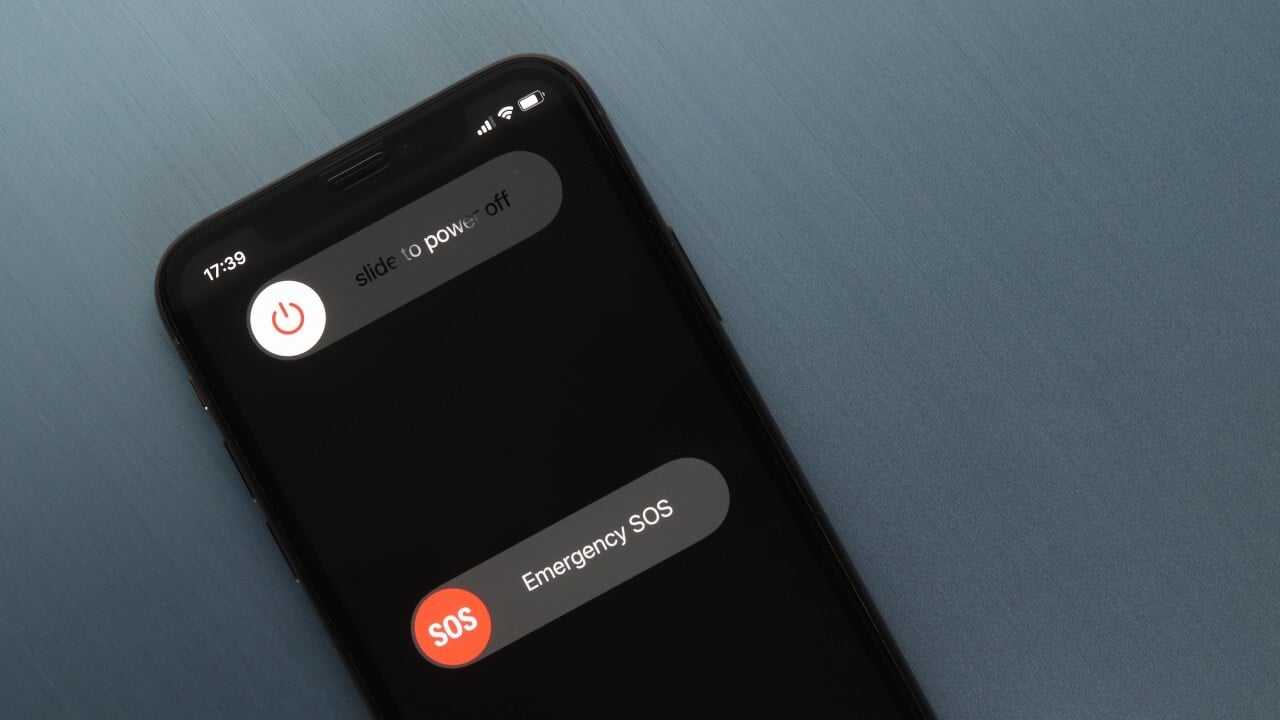
Sure, I can help with that. Here's the introduction to the article:
html
Have you ever found yourself in a situation where your iPhone 12 becomes unresponsive or starts acting strangely? Performing a hard restart can often resolve these issues by forcing the device to reboot. In this article, we will explore the step-by-step process of performing a hard restart on your iPhone 12. Whether you’re experiencing a frozen screen, unresponsive apps, or other software glitches, a hard restart can be a valuable troubleshooting tool. Let’s dive into the details of how to effectively carry out this procedure and get your iPhone 12 back to its optimal performance.
Inside This Article
- Understanding Hard Restart
- Steps to Perform a Hard Restart on iPhone 12
- When to Perform a Hard Restart
- Conclusion
- FAQs
Understanding Hard Restart
When your iPhone 12 encounters issues like unresponsiveness, freezing, or crashing, a hard restart can be a useful troubleshooting method. Unlike a regular restart, which simply powers off and on the device, a hard restart involves forcibly rebooting the iPhone, potentially resolving software glitches and temporary system hiccups.
Think of a hard restart as a way to give your iPhone a clean slate by closing all running apps and processes, allowing the device to start afresh. It’s akin to hitting the reset button on a misbehaving electronic device, often proving effective in resolving minor software-related issues without resorting to more drastic measures.
It’s important to note that a hard restart should be distinguished from a factory reset, which erases all data and settings from the device. Instead, a hard restart is a less invasive procedure designed to address software malfunctions and bring the iPhone 12 back to a responsive state.
Steps to Perform a Hard Restart on iPhone 12
Performing a hard restart on your iPhone 12 can help resolve various issues, such as unresponsiveness or frozen screens. Follow these simple steps to perform a hard restart:
Step 1: Begin by pressing and quickly releasing the Volume Up button located on the left side of your iPhone 12.
Step 2: Next, do the same with the Volume Down button, located just below the Volume Up button.
Step 3: Then, press and hold the Side button (previously known as the Power button) located on the right side of your device.
Step 4: Continue holding the Side button until the Apple logo appears on the screen. This typically takes around 10 seconds.
Step 5: Once the Apple logo appears, release the Side button, and your iPhone 12 will restart.
By following these steps, you can effectively perform a hard restart on your iPhone 12, potentially resolving any issues you may be experiencing with the device.
When to Perform a Hard Restart
Performing a hard restart on your iPhone 12 can be beneficial in various situations. Here are some instances when it’s advisable to consider a hard restart:
1. System Freeze: If your iPhone 12 becomes unresponsive or freezes, a hard restart can help resolve the issue by forcing the device to shut down and restart, potentially clearing any temporary glitches or software hiccups.
2. App Malfunction: When a specific app on your iPhone 12 stops responding or behaves erratically, a hard restart can provide a quick solution by closing all running apps and initiating a fresh start.
3. Persistent Lagging: In the event of persistent lagging or slow performance, a hard restart can help refresh the device’s system, potentially improving overall responsiveness and speed.
4. Software Update Issues: After installing a software update, if your iPhone 12 encounters unusual behavior or performance issues, a hard restart can aid in resolving any conflicts or inconsistencies that may have arisen during the update process.
5. Battery Drain Problems: If your iPhone 12 experiences rapid battery drain or fails to hold a charge effectively, a hard restart can help recalibrate the device’s battery management system, potentially addressing the issue.
Understanding when to perform a hard restart can empower you to troubleshoot and resolve common issues with your iPhone 12, ensuring a smoother and more reliable user experience.
html
Conclusion
Performing a hard restart on your iPhone 12 can be a simple yet effective solution to various issues, such as unresponsiveness, freezing, or software glitches. By following the steps outlined in this guide, you can quickly and safely initiate a hard restart, potentially resolving the issues you may encounter with your device. Remember to exercise caution and ensure that you follow the instructions carefully to avoid any unintended consequences. If the hard restart does not resolve the problem, it may be necessary to seek further assistance from Apple support or a certified technician. With the ability to troubleshoot and resolve minor software-related issues, you can optimize the performance and functionality of your iPhone 12, ensuring a seamless user experience.
FAQs
Q: How do I know if my iPhone 12 needs a hard restart?
If your iPhone 12 is frozen, unresponsive, or experiencing software issues, a hard restart can help resolve these issues. You may also consider a hard restart if your device is not charging properly or if the screen is black.
Q: Will a hard restart delete data on my iPhone 12?
No, a hard restart does not erase any data on your iPhone 12. It simply forces the device to reboot, similar to restarting a computer, and does not impact your stored data or settings.
Q: How often should I perform a hard restart on my iPhone 12?
A hard restart is typically only necessary when your iPhone 12 is experiencing specific issues such as freezing, unresponsiveness, or software glitches. It is not a routine maintenance task and should only be used as a troubleshooting step when needed.
Q: Can a hard restart fix all software-related problems on my iPhone 12?
While a hard restart can resolve many software issues, it may not fix more complex or persistent problems. If your iPhone 12 continues to experience software-related issues after a hard restart, you may need to consider additional troubleshooting steps or seek assistance from Apple Support.
Q: Is there a difference between a hard restart and a factory reset?
Yes, a hard restart (also known as a force restart) simply reboots the iPhone 12, while a factory reset erases all data and settings, returning the device to its original state. It is important to understand the distinction between the two, as a factory reset will result in the loss of all data on the device.
