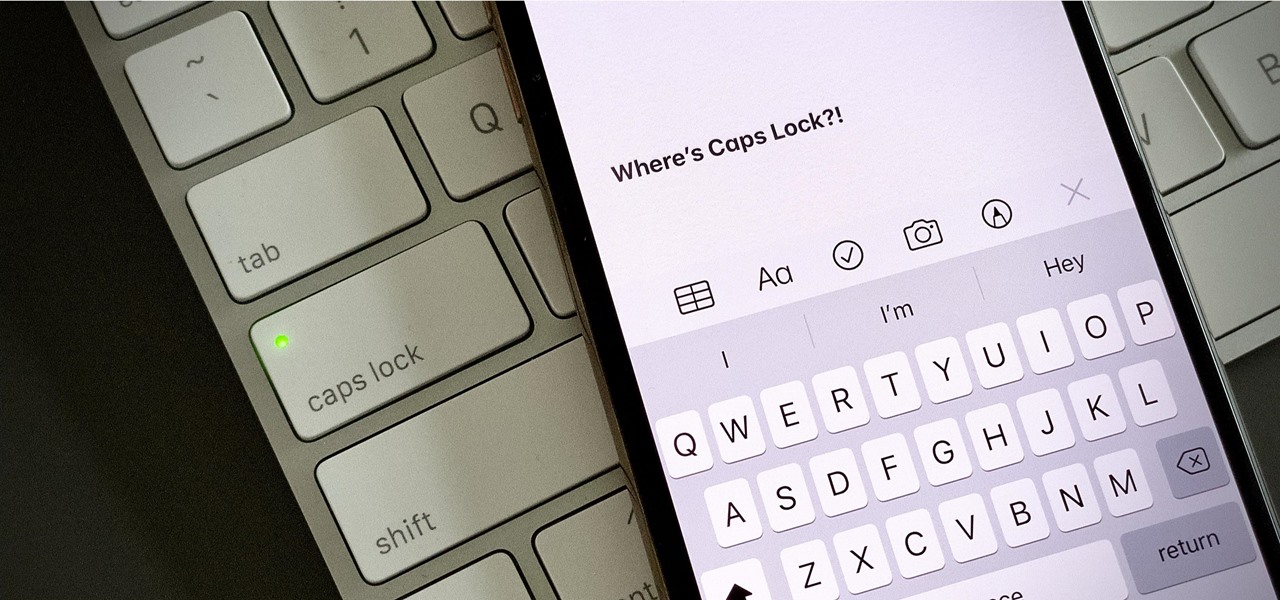
**
**Are you struggling to figure out how to enable Caps Lock on your iPhone 11? You're not alone! Many iPhone users encounter this issue and feel perplexed about how to resolve it. Fortunately, there's a straightforward solution to this common problem. By following a few simple steps, you can easily activate Caps Lock on your iPhone 11, allowing for convenient and efficient typing. In this comprehensive guide, we'll walk you through the process of enabling Caps Lock on your iPhone 11, ensuring that you can seamlessly capitalize letters without any hassle. Let's dive into the details and unlock the potential of your iPhone 11's keyboard!
Inside This Article
- Enabling Caps Lock on iPhone 11
- Using the Shift Key to Enable Caps Lock
- Enabling Caps Lock through Settings
- Using Accessibility Options for Caps Lock
- Conclusion
- FAQs
Enabling Caps Lock on iPhone 11
Typing in all caps can be useful for emphasis or when entering an acronym. On the iPhone 11, you can enable caps lock to easily type in uppercase. There are a few different methods to achieve this, so let’s explore the options.
One method to enable caps lock on your iPhone 11 is by using the shift key on the keyboard. By double-tapping the shift key, it will turn blue, indicating that caps lock is now activated. This allows you to type in all capital letters until you disable caps lock by tapping the shift key again.
If you prefer a different approach, you can also enable caps lock through the settings on your iPhone 11. Simply navigate to “Settings,” then “General,” followed by “Keyboard.” Here, you can toggle the “Enable Caps Lock” option to allow the use of caps lock when typing.
For those who require accessibility options, the iPhone 11 also offers the ability to enable caps lock through the accessibility settings. By customizing the accessibility features, users can enable caps lock using alternative methods, ensuring that the device is inclusive and accommodating for all users.
Using the Shift Key to Enable Caps Lock
If you’re accustomed to using the Caps Lock feature on a traditional keyboard, you might wonder how to achieve the same effect on your iPhone 11. While the iPhone’s on-screen keyboard doesn’t have a dedicated Caps Lock key, you can still type in all caps by utilizing the Shift key in a slightly different manner.
When you want to type in capital letters continuously, you can activate the Caps Lock function by double-tapping the Shift key on the iPhone’s keyboard. Once activated, the Shift key will turn blue, indicating that the Caps Lock mode is enabled. From that point onward, all letters you type will be in uppercase until you deactivate the Caps Lock feature by tapping the Shift key once more.
This method allows you to easily toggle between uppercase and lowercase letters, providing a straightforward way to convey emphasis or type in all caps when necessary. It’s a convenient feature that makes typing in uppercase letters on your iPhone 11 a breeze.
**
Enabling Caps Lock through Settings
**
Enabling Caps Lock through Settings on your iPhone 11 is a simple process that allows you to use the feature with ease. To begin, navigate to the “Settings” app on your iPhone 11 and tap on “General.” From there, select “Keyboard” to access the keyboard settings.
Next, you will find an option labeled “Enable Caps Lock.” Toggle this option to the “On” position to activate the Caps Lock feature on your iPhone 11. Once enabled, you can easily use Caps Lock by double-tapping the shift key on the keyboard, which will then turn blue to indicate that Caps Lock is active.
Enabling Caps Lock through Settings provides a convenient way to utilize this feature for typing in all caps without the need to continuously hold down the shift key. This can be particularly useful when entering passwords, typing acronyms, or expressing emphasis in your messages and emails.
Using Accessibility Options for Caps Lock
For individuals who may find it challenging to activate the Caps Lock feature through the traditional methods, iPhone 11 offers accessibility options that cater to diverse needs. The Accessibility menu provides a range of features, including the ability to customize the keyboard settings to enable Caps Lock through alternative methods.
By navigating to the “Settings” app and selecting “Accessibility,” users can access the “Keyboards” section, where they can customize the keyboard behavior to suit their preferences. Within this menu, there are options to adjust the keyboard settings, which can include enabling Caps Lock through a specialized accessibility feature.
Through the Accessibility options, users can configure the keyboard to accommodate specific needs, such as activating Caps Lock with a designated gesture or by customizing the keyboard behavior to simplify the process of enabling Caps Lock. These tailored settings ensure that individuals with diverse requirements can effectively utilize the Caps Lock feature on their iPhone 11.
Mastering the art of using the Caps Lock feature on your iPhone 11 can significantly enhance your typing experience. Whether you’re emphasizing a point, drafting a title, or simply prefer typing in uppercase, knowing how to activate and deactivate Caps Lock can save you time and effort. By double-tapping the shift key or utilizing the settings menu, you can seamlessly toggle Caps Lock on and off, streamlining your text input process. Understanding this functionality not only empowers you to communicate more effectively but also showcases the versatility of your iPhone 11. With this skill in your repertoire, you can confidently express yourself through text, effortlessly adapting to various writing styles and preferences.
FAQs
Q: Can I use Caps Lock on my iPhone 11?
A: Yes, you can enable Caps Lock on your iPhone 11 to type in all capital letters.
Q: How do I activate Caps Lock on my iPhone 11?
A: To activate Caps Lock on your iPhone 11, simply double-tap the shift key on the keyboard.
Q: Is there a way to deactivate Caps Lock on my iPhone 11?
A: Yes, you can deactivate Caps Lock by tapping the shift key once or by tapping any other key on the keyboard.
Q: Can I customize the Caps Lock feature on my iPhone 11?
A: Unfortunately, the Caps Lock feature on iPhone 11 does not offer customization options.
Q: Does using Caps Lock affect battery life on iPhone 11?
A: No, enabling Caps Lock does not have a noticeable impact on the battery life of your iPhone 11.
