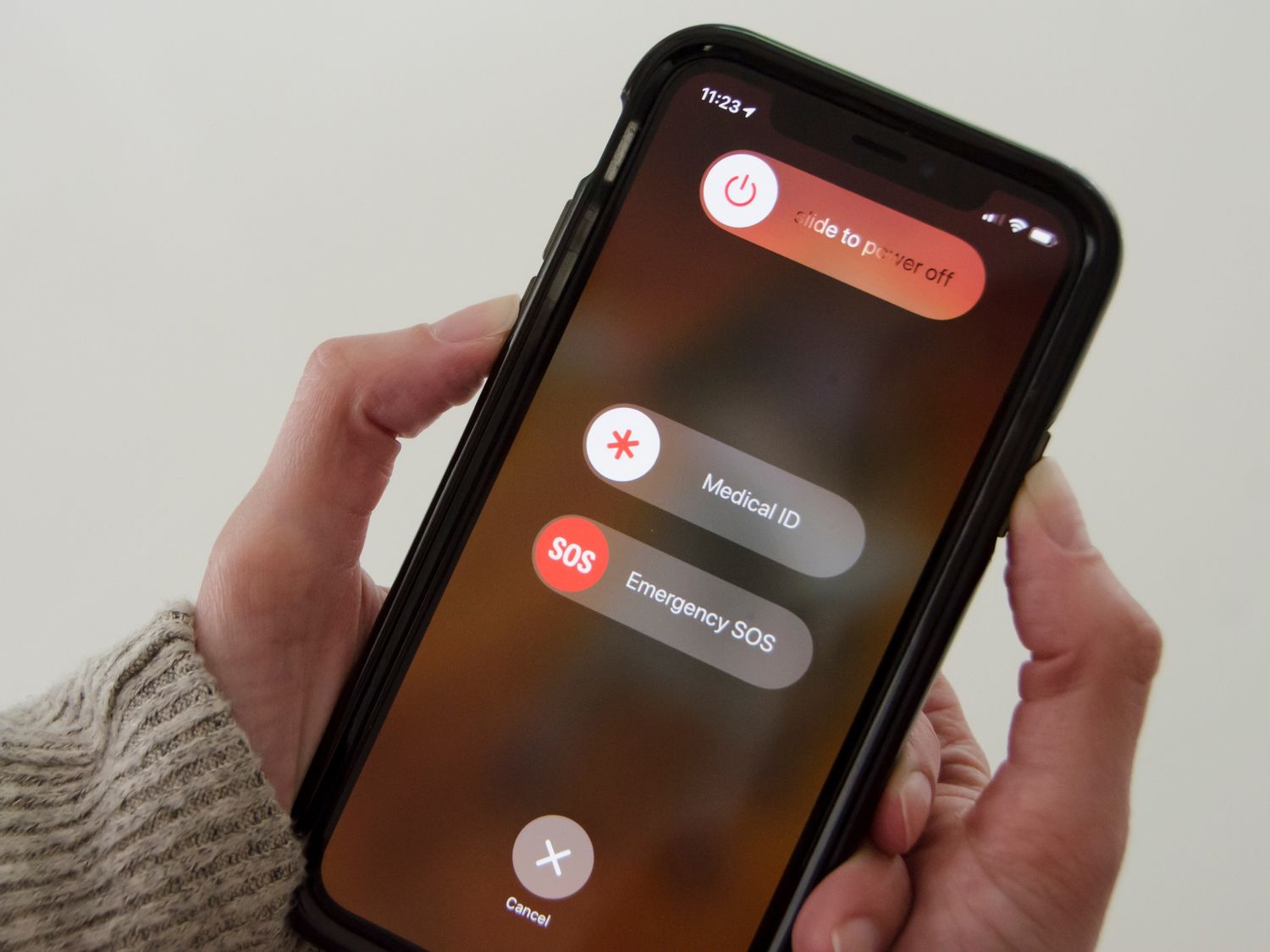
Sure, here's the introduction wrapped in HTML tags:
Welcome to the world of iPhone 13! Whether you’re troubleshooting a persistent issue, preparing to sell your device, or simply seeking a fresh start, performing a factory reset on your iPhone 13 can work wonders. A factory reset erases all data and settings, returning the device to its original state. However, it’s crucial to understand the process thoroughly to avoid any unintended consequences. In this comprehensive guide, we’ll walk you through the step-by-step instructions for safely and effectively performing a factory reset on your iPhone 13. Let’s delve into the fascinating world of iPhone 13 and discover how to restore it to its pristine condition.
Inside This Article
- Backing Up Your Data
- Turning Off Find My iPhone
- Performing a Factory Reset
- Restoring Your Data
- Conclusion
- FAQs
**
Backing Up Your Data
**
Before performing a factory reset on your iPhone 13, it’s crucial to back up your data to prevent any loss of important information. The backup process ensures that your photos, videos, contacts, messages, and app data are safely stored and can be restored after the reset.
One of the most convenient ways to back up your iPhone 13 is by using iCloud. Simply go to Settings, tap on your Apple ID at the top, select iCloud, and then tap on iCloud Backup. Ensure that the iCloud Backup toggle is enabled and then tap “Back Up Now.” This will initiate the backup process, and your data will be securely saved in your iCloud account.
Alternatively, you can use iTunes to create a backup of your iPhone 13. Connect your device to your computer, launch iTunes, and select your iPhone when it appears. Then, click on “Back Up Now” to start the backup process. Ensure that the “Encrypt iPhone backup” option is checked if you want to include sensitive information such as passwords and health data in the backup.
**
Turning Off Find My iPhone
**
Before proceeding with a factory reset, it’s essential to disable the “Find My iPhone” feature. This feature is designed to prevent unauthorized access to your device and protect your data in case your iPhone is lost or stolen. By turning off “Find My iPhone,” you’ll ensure a smooth and successful factory reset process.
To disable “Find My iPhone,” navigate to the “Settings” app on your iPhone and tap on your Apple ID at the top of the screen. Next, select “iCloud” and then “Find My iPhone.” Here, you’ll have the option to toggle off the “Find My iPhone” feature by tapping the switch next to it. You may be prompted to enter your Apple ID password to confirm the action.
Once “Find My iPhone” is turned off, you’ve completed a crucial step in preparing your iPhone for a factory reset. This ensures that the reset process can proceed without any hindrances related to device security features.
**
Performing a Factory Reset
**
Performing a factory reset on your iPhone 13 is a straightforward process that can help resolve various software issues or prepare the device for resale. Before proceeding with the reset, ensure that you have backed up all essential data to prevent permanent loss.
To initiate the factory reset, navigate to the “Settings” app on your iPhone 13. From there, tap on “General,” followed by “Reset.” This will present you with several reset options, including “Erase All Content and Settings.” Selecting this option will prompt the device to begin the reset process.
Once you confirm the reset, the iPhone 13 will proceed to erase all data and settings, reverting the device to its original factory state. This process may take some time to complete, so it’s crucial to ensure that your device is adequately charged or connected to a power source throughout the reset.
After the factory reset is complete, your iPhone 13 will restart and display the initial setup screen. At this point, you can choose to set up the device as new or restore it from a previous backup, depending on your specific requirements.
It’s important to note that performing a factory reset will permanently erase all data from your iPhone 13. Therefore, it’s advisable to proceed with caution and ensure that you have backed up any crucial information before initiating the reset.
**
Restoring Your Data
**
Once the factory reset process is complete, you can restore your data from the backup you created earlier. This ensures that all your apps, photos, contacts, and other important information are returned to your iPhone 13, just as they were before the reset.
To begin the restoration process, turn on your iPhone 13 and follow the on-screen prompts until you reach the “Apps & Data” screen. Here, select “Restore from iCloud Backup” and sign in to your iCloud account. Choose the most recent backup from the list displayed, and the restoration process will begin.
It’s important to keep your iPhone connected to a stable Wi-Fi network and a power source during the restoration. Depending on the size of the backup and the speed of your internet connection, this process may take some time. Once the restoration is complete, your iPhone 13 will restart, and you can continue setting it up.
After the restart, your iPhone 13 should be populated with all the data from the backup, including apps, photos, messages, and settings. It’s important to note that while most data will be restored, some system settings, such as Wi-Fi passwords, may need to be re-entered. Additionally, any data created or modified after the backup was made will not be included in the restoration.
Conclusion
Factory resetting your iPhone 13 can be a powerful solution for troubleshooting various issues, enhancing performance, or preparing the device for resale. By following the detailed steps and considerations outlined in this guide, you can confidently perform a factory reset while safeguarding your data and ensuring a seamless process. Whether you’re addressing software glitches, optimizing device functionality, or simply seeking a fresh start, the factory reset option empowers you to maintain your iPhone 13 in top condition. Remember to back up your important data, sign out of your accounts, and consider the potential implications before initiating the reset. With this knowledge at your disposal, you can harness the full potential of your iPhone 13 and navigate the reset process with ease.
Sure, here is the FAQ section for the article:
FAQs
Q: What does a factory reset do to an iPhone 13?
A: A factory reset erases all the data and settings on the iPhone 13, returning it to its original state as if it just came out of the box.
Q: Will a factory reset remove the iOS operating system from the iPhone 13?
A: No, a factory reset will not remove the iOS operating system from the iPhone 13. It will only erase user data and settings.
Q: Can I factory reset my iPhone 13 without a computer?
A: Yes, you can factory reset your iPhone 13 without a computer. The process can be done directly from the device by accessing the Settings app.
Q: Will a factory reset fix software issues on my iPhone 13?
A: A factory reset can help resolve certain software issues on the iPhone 13 by restoring it to its original settings. However, it's important to note that it may not fix all software-related problems.
Q: Is it possible to recover data after a factory reset on the iPhone 13?
A: Once a factory reset is performed on the iPhone 13, the erased data is generally not recoverable. It's crucial to back up any important data before initiating a factory reset.
