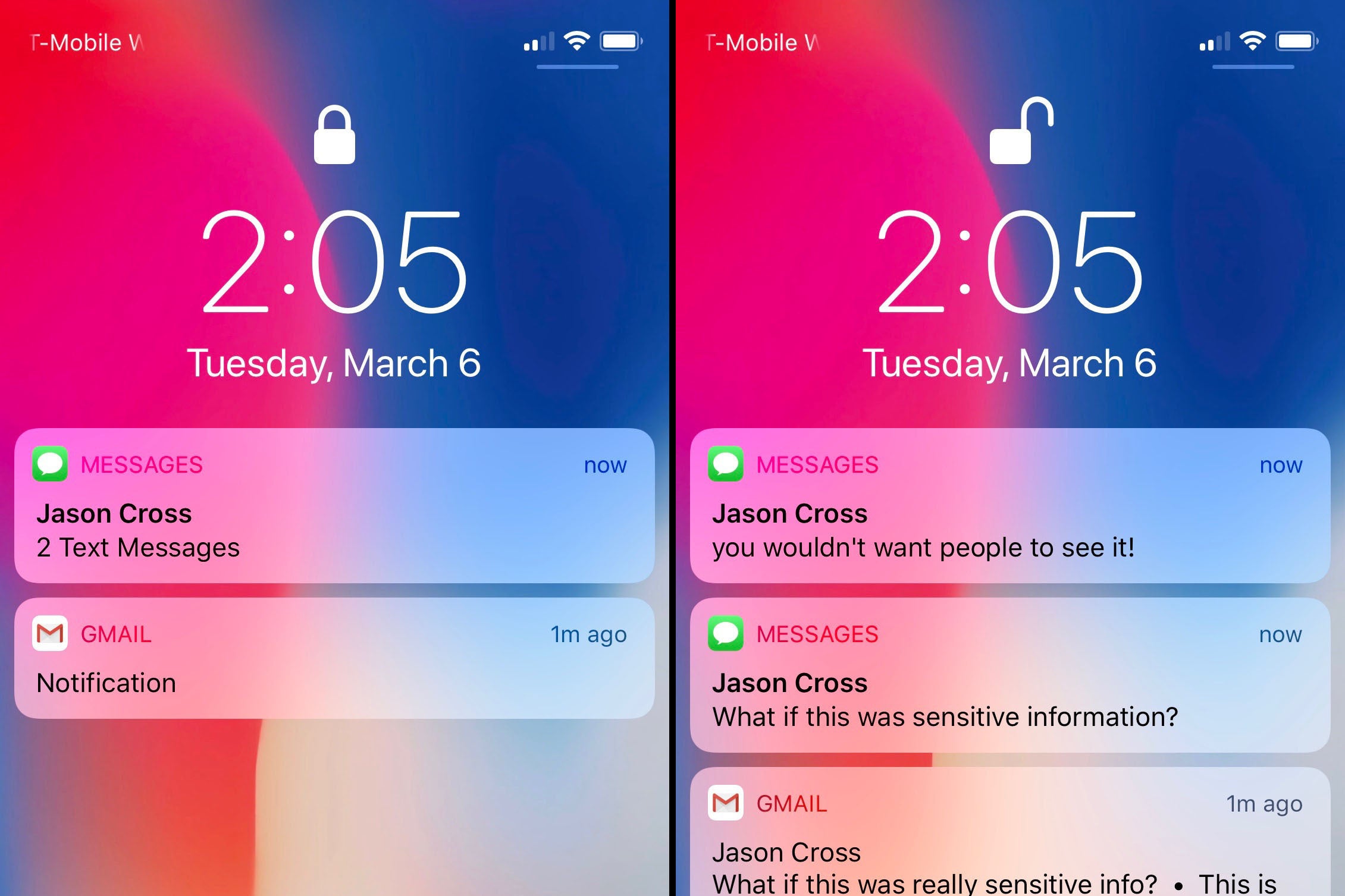
Introduction
So, you've got an iPhone 11 and you're wondering how to keep your messages private, away from prying eyes. Whether it's a surprise party plan or a personal conversation, everyone values their privacy. Luckily, the iPhone 11 offers a range of features to help you keep your messages hidden and secure. From utilizing the built-in features to exploring third-party apps, there are various methods to ensure your messages remain confidential. In this article, we'll delve into the different ways you can hide messages on your iPhone 11, providing you with the knowledge to safeguard your private conversations. Let's dive in and discover the secrets to keeping your messages safe and sound.
Inside This Article
- Using the Notes App
- Using Third-Party Apps
- Using the iMessage App
- Using Hidden Photos Feature
- Conclusion
- FAQs
Using the Notes App
Did you know that you can use the built-in Notes app on your iPhone 11 to hide messages? It’s a simple and effective way to keep your private information secure. Here’s how you can do it:
1. Open the Notes app on your iPhone 11 and create a new note. You can do this by tapping the “New Note” button at the bottom of the screen.
2. Once you’ve created a new note, you can type your message or paste the content you want to hide into the note. You can also add photos or other attachments to the note if you want to hide more than just text.
3. After you’ve added the content you want to hide, tap the share button in the upper-right corner of the screen. This will open a menu of options for sharing the note.
4. From the menu, select “Lock Note.” If it’s your first time using this feature, you’ll be prompted to set a password for your locked notes. Choose a secure password that you’ll remember, as you’ll need it to access your hidden messages later.
5. Once you’ve set a password, the note will be locked, and the content you’ve added will be hidden from prying eyes. You can now rest assured that your private messages are safe and secure within the Notes app on your iPhone 11.
Using Third-Party Apps
When it comes to securing your private messages on your iPhone 11, third-party apps offer a variety of options to help you keep your conversations under wraps. There are several apps available on the App Store that provide end-to-end encryption and additional security features to protect your messages from prying eyes.
One popular option is Signal, a messaging app that prioritizes privacy and security. It offers features such as disappearing messages, screen security, and encryption, ensuring that your conversations remain confidential. Another reliable choice is Telegram, which provides secret chats with self-destructing messages and end-to-end encryption, adding an extra layer of protection to your communications.
For those who prefer a more seamless integration with their existing messaging platforms, WhatsApp is a compelling option. It offers end-to-end encryption for all messages, calls, photos, and videos, safeguarding your communication from unauthorized access. Additionally, Viber provides end-to-end encryption for its messages, ensuring that your conversations remain private and secure.
Before choosing a third-party app to secure your messages, it’s crucial to conduct thorough research to ensure that the app aligns with your privacy needs and preferences. By selecting a reputable app with robust security measures, you can enjoy peace of mind knowing that your messages are shielded from prying eyes.
Using the iMessage App
When it comes to hiding messages on your iPhone 11, the iMessage app offers a convenient way to keep your conversations private. With iMessage, you can easily hide specific messages within a conversation without the need for any third-party apps or additional software.
One method to hide messages within iMessage is by using the “Hide Alerts” feature. This allows you to silence notifications for a specific conversation, ensuring that new messages from that contact do not appear on your lock screen or in the notification center. To activate this feature, simply open the conversation, tap on the contact’s name or number at the top of the screen, and then toggle the “Hide Alerts” switch.
Additionally, iMessage offers the option to pin important conversations to the top of the app, making it easier to access frequently used chats while keeping them discreet. By long-pressing a conversation and selecting “Pin,” you can ensure that the conversation remains easily accessible without drawing unnecessary attention.
Using Hidden Photos Feature
Another way to hide messages on your iPhone 11 is by utilizing the hidden photos feature. This feature allows you to tuck away sensitive images that might contain messages you want to keep private. Here’s how you can use this feature to safeguard your messages:
1. Open the Photos app on your iPhone 11 and navigate to the photo containing the message you want to hide.
2. Tap on the photo to view it, then tap the “Share” icon, which looks like a square with an arrow pointing upward.
3. In the share menu, scroll down and select “Hide.” This will move the photo to a hidden album, effectively concealing it from the main photo library.
4. To access your hidden photos, go to the Albums tab in the Photos app and scroll down to find the “Hidden” album. Tap on it to view the photos you’ve hidden.
By using the hidden photos feature, you can discreetly store images containing messages that you want to keep private, adding an extra layer of security to your iPhone 11.
Conclusion
Overall, the iPhone 11 offers various options for hiding messages and protecting your privacy. Whether using the built-in features of the Messages app or exploring third-party apps, you can safeguard your sensitive conversations from prying eyes. Remember to regularly update your iPhone’s software and review your privacy settings to ensure maximum security. By taking advantage of the available tools and staying informed about the latest privacy features, you can enjoy peace of mind while communicating on your iPhone 11.
FAQs
-
Can I hide messages on my iPhone 11?
Absolutely! iPhone 11 offers a convenient feature that allows you to hide specific messages or conversations within the Messages app. -
Is it possible to retrieve hidden messages on iPhone 11?
Yes, you can easily access hidden messages on your iPhone 11. The process involves navigating to the "Hidden" folder within the Messages app and selecting the conversation you wish to unhide. -
Will hiding messages on my iPhone 11 affect my storage space?
Hiding messages on your iPhone 11 does not impact your storage space. The messages are simply concealed from the main inbox and can be accessed whenever needed. -
Can I customize the way messages are hidden on my iPhone 11?
While the default method of hiding messages on iPhone 11 is straightforward, you can explore additional privacy settings within the Messages app to further customize the way messages are hidden and protected. -
Are there any security measures in place when hiding messages on iPhone 11?
iPhone 11 prioritizes security and privacy, so when you hide messages, they are safeguarded with the same level of encryption and protection as the rest of your messages.
