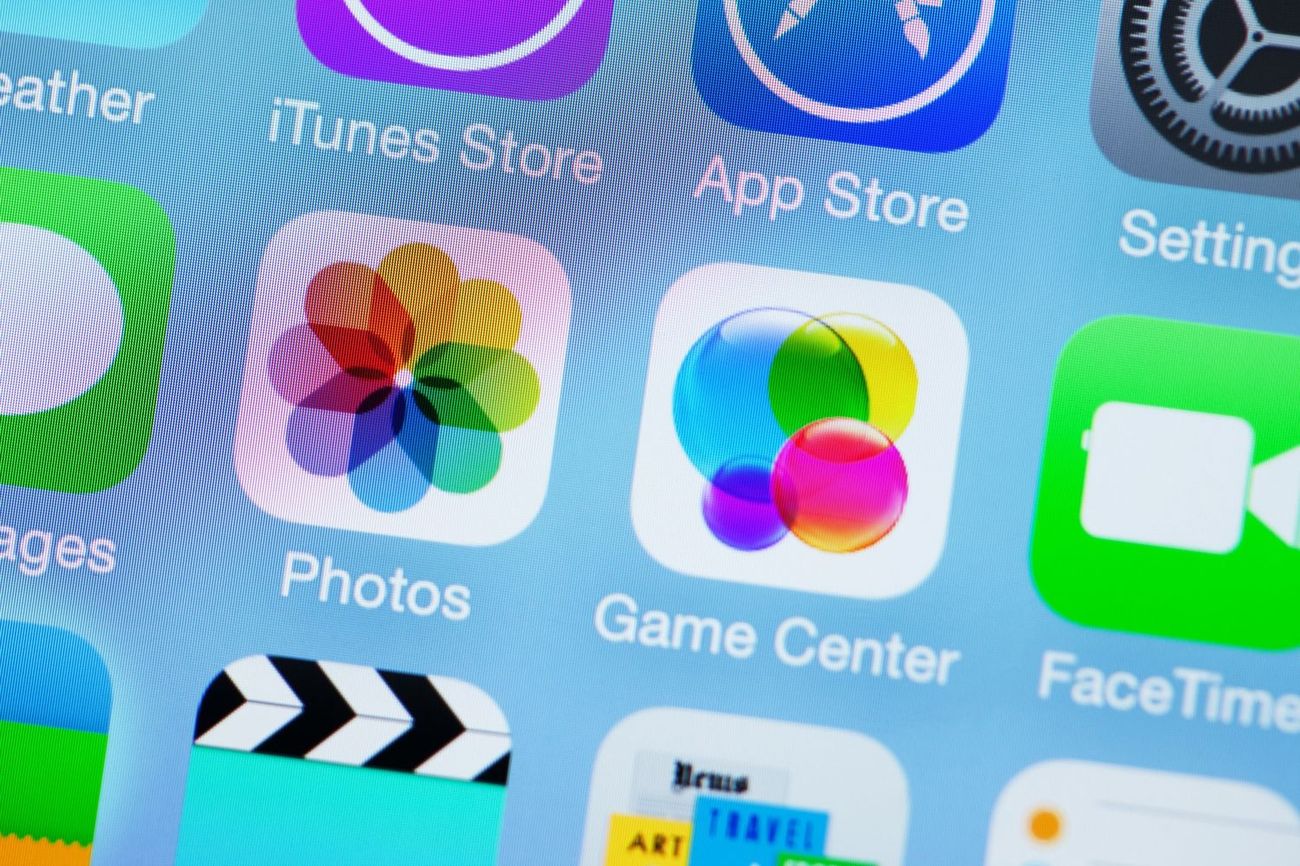
Welcome to the world of iPhone 13, where capturing and preserving memories is a breeze. With its stunning camera capabilities, you might find yourself taking more photos than ever before. But what if you want to keep some of those photos private? Fear not, as we have the solution for you – how to hide photos on your iPhone 13. Whether it’s personal photos or sensitive information, there are easy and effective ways to keep them hidden from prying eyes. In this article, we will guide you through the step-by-step process of hiding photos on your iPhone 13, ensuring your cherished moments are kept secure and private. So, let’s dive in and discover the secrets of hiding photos on your iPhone 13.
Inside This Article
Methods to Hide Photos on iPhone 13
Protecting the privacy of our personal photos is crucial in this digital age. Thankfully, the iPhone 13 offers several methods to hide photos, ensuring that our private moments remain secure and inaccessible to prying eyes. Let’s explore some of the best ways to hide photos on your iPhone 13.
Using the Hidden Album Feature
One of the simplest ways to hide photos on your iPhone 13 is by utilizing the Hidden Album feature. This feature allows you to hide specific photos from the main Photos app and store them in a hidden album that is only accessible through a dedicated tab.
To use the Hidden Album feature, follow these steps:
- Open the Photos app on your iPhone 13.
- Select the photo you want to hide.
- Tap the Share button.
- Scroll down and tap the “Hide” option.
- The photo will be moved to the Hidden Album.
Utilizing Third-Party Apps for Photo Hiding
If you want more advanced features and enhanced privacy for your hidden photos, you can consider using third-party apps specifically designed for photo hiding. These apps provide additional layers of security, such as passcode or biometric authentication, encrypted storage, and decoy modes.
There are several reputable photo hiding apps available on the App Store, such as Private Photo Vault, KeepSafe, and Secret Calculator. These apps offer a seamless and secure experience, allowing you to hide and protect your photos with ease.
Creating a Locked Photo Vault
If you prefer to have complete control over your hidden photos without relying on third-party apps, you can create a locked photo vault using the built-in Notes app on your iPhone 13.
To create a locked photo vault using the Notes app, follow these steps:
- Open the Notes app on your iPhone 13.
- Create a new note or open an existing one.
- Tap the camera icon to insert a photo.
- Select the photo you want to hide.
- Tap the Share button and choose the “Lock Note” option.
- Set a password or use Face ID/Touch ID to lock the note.
Using Private Photo Sharing Apps
If you want to share private photos with specific individuals without compromising their privacy, you can use private photo sharing apps like Signal or Wickr. These apps provide end-to-end encryption and self-destructing messages, ensuring that your shared photos remain secure and temporary.
To use private photo sharing apps, follow these steps:
- Download and install a private photo sharing app from the App Store.
- Create an account or sign in with your existing credentials.
- Select the recipient(s) you want to share the photos with.
- Attach the photos to the encrypted message or chat.
- Send the message, knowing that the photos are protected.
By following these methods, you can effectively hide your photos on the iPhone 13 and maintain the privacy of your personal moments. Whether you choose to use the default Hidden Album feature, rely on third-party apps, create a locked photo vault, or opt for private photo sharing, the choice is yours. Take control of your photo privacy and enjoy peace of mind knowing that your cherished memories remain truly private on your iPhone 13.
Tips for Securing Hidden Photos on iPhone 13
iPhone 13 offers a variety of options to keep your hidden photos secure and private. Whether you want to hide personal photos, sensitive documents, or confidential images, it’s essential to take steps to ensure the utmost privacy and security. Here are some tips to help you secure your hidden photos on your iPhone 13.
Enabling a Strong Passcode or Face ID
The first line of defense in securing your hidden photos is by implementing a strong passcode or enabling Face ID authentication. Setting a complex passcode that includes a combination of alphanumeric characters, as well as enabling Face ID or Touch ID, adds an extra layer of security. This way, only you or authorized individuals can access your hidden album and its contents.
Disabling Notifications for Hidden Photo Apps
While hiding photos in the built-in Hidden Album may seem sufficient, it’s also crucial to consider disabling notifications for any third-party photo-hiding apps you may have installed. Notifications can inadvertently reveal the presence of hidden photos or apps, potentially compromising your privacy. By turning off notifications for these apps, you can prevent any accidental disclosures.
Backing up Hidden Photos Securely
Regularly backing up your hidden photos is essential to protect them from accidental loss or device malfunction. However, it’s equally important to ensure that your backup solutions maintain the same level of privacy and security. Utilize encrypted backup options, such as iCloud Keychain or third-party encrypted cloud storage services, to securely back up your hidden photos and prevent unauthorized access.
Keeping the Operating System and Apps Updated
One of the simplest yet often overlooked ways to maintain the security of your hidden photos is by keeping your iPhone’s operating system and apps up to date. Operating system and app updates often include security patches and bug fixes that help prevent vulnerabilities and address potential loopholes that could compromise the security of your hidden photos.
By implementing these tips, you can ensure that your hidden photos remain secure and private on your iPhone 13. Remember, securing your digital content is crucial in today’s world, and taking proactive steps to protect your personal information is always a wise decision.
Conclusion
So there you have it, a comprehensive guide on how to hide photos on iPhone 13. With the built-in features like the Hidden Album and the ability to hide individual photos, you have full control over your private photos and can ensure they remain secure and away from prying eyes.
Whether you want to hide personal photos, sensitive information, or simply keep your memories private, the iPhone 13 offers the tools you need to maintain the privacy of your photos. Take advantage of these features and have peace of mind knowing that your cherished moments are safe and hidden.
Remember, it’s always a good idea to regularly back up your photos using iCloud or other methods, for added security and peace of mind. Enjoy your iPhone 13 and keep your private photos hidden from view!
FAQs
1. Can I hide photos on my iPhone 13?
Yes, you can hide photos on your iPhone 13. The iPhone 13 offers a built-in feature called “Hidden Album” that allows you to hide specific photos or videos from your main photo library.
2. How do I hide photos on my iPhone 13?
To hide photos on your iPhone 13, follow these steps:
- Open the Photos app on your iPhone 13.
- Select the photo(s) you want to hide.
- Tap the share button (box with an arrow) at the bottom-left corner of the screen.
- From the share menu, choose the “Hide” option.
- The hidden photo(s) will be moved to the “Hidden Album,” which can be accessed under the “Albums” tab in the Photos app.
3. How do I view my hidden photos on iPhone 13?
To view your hidden photos on iPhone 13, follow these steps:
- Open the Photos app on your iPhone 13.
- Go to the “Albums” tab at the bottom of the screen.
- Scroll down and you will find the “Hidden” album.
- Tap on the “Hidden” album to access your hidden photos and videos.
4. Can others still access my hidden photos on iPhone 13?
No, others cannot access your hidden photos on iPhone 13 without your passcode or Face ID authentication. The hidden photos are protected and can only be accessed by the device’s owner.
5. Can I unhide the photos on my iPhone 13?
Yes, you can unhide the photos on your iPhone 13. To unhide a photo, follow these steps:
- Open the Photos app on your iPhone 13.
- Go to the “Albums” tab at the bottom of the screen.
- Scroll down and tap on the “Hidden” album.
- Select the photo(s) you want to unhide.
- Tap the share button (box with an arrow) and choose the “Unhide” option.
