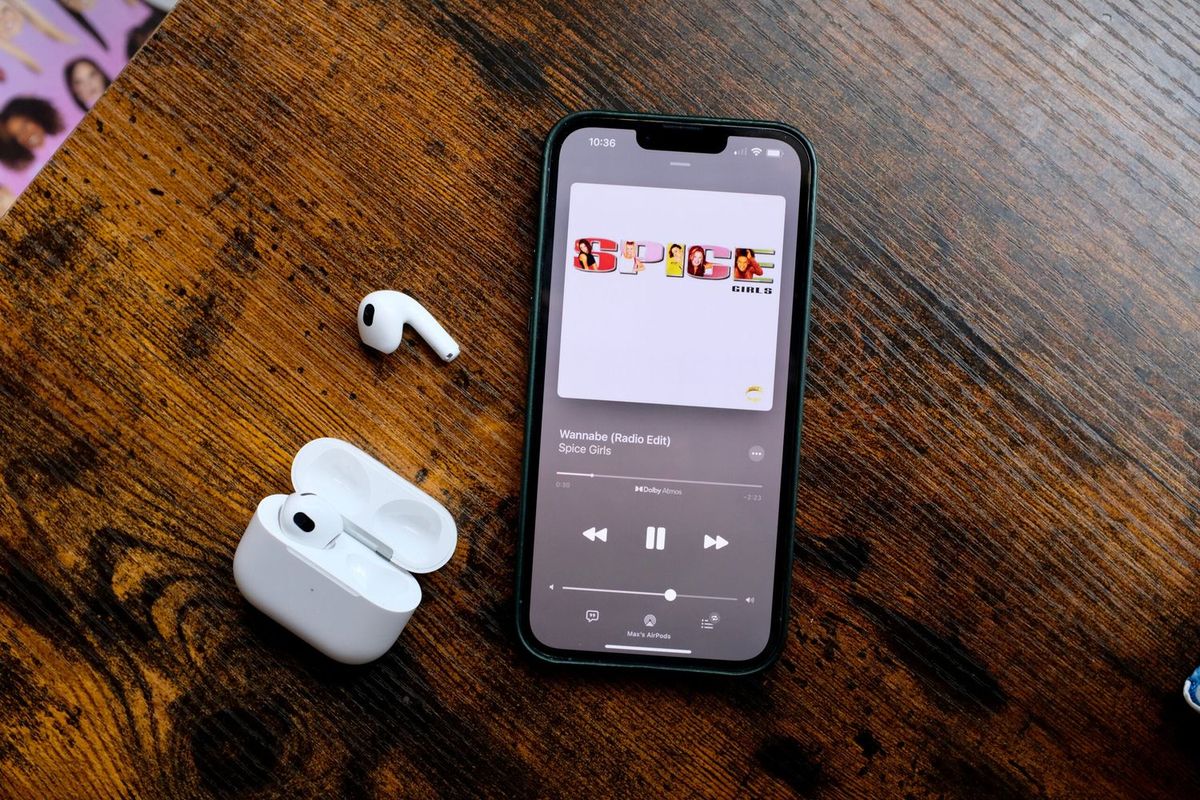
Introducing the seamless integration of AirPods with the iPhone 13! When it comes to elevating your audio experience, the process of pairing your AirPods with the latest iPhone 13 is a game-changer. Whether you're a music enthusiast, podcast aficionado, or simply in need of hands-free communication, the effortless pairing of these two devices offers an unparalleled level of convenience and quality. In this article, we will delve into the step-by-step guide on how to pair your AirPods with the iPhone 13, ensuring that you can savor every moment of wireless audio bliss. So, let's embark on this journey to unlock the full potential of your AirPods and iPhone 13!
Inside This Article
- Step 1: Check Compatibility
- Step 2: Open AirPods Case
- Step 3: Connect AirPods to iPhone
- Step 4: Enjoy Your AirPods
- Conclusion
- FAQs
Step 1: Check Compatibility
Before you start pairing your AirPods with your iPhone 13, it’s crucial to ensure that they are compatible. The AirPods are designed to work seamlessly with various Apple devices, including the iPhone 13. However, it’s essential to verify that your iPhone 13’s operating system is compatible with the AirPods. The AirPods are compatible with devices running iOS 10 or later. Fortunately, the iPhone 13 runs on the latest iOS, making it fully compatible with your AirPods.
It’s also important to check the model of your AirPods. The original AirPods and AirPods 2 are compatible with the iPhone 13, but if you have the AirPods Pro or AirPods Max, rest assured that they are also compatible with your iPhone 13. This compatibility ensures that you can seamlessly pair and enjoy the exceptional audio experience offered by your AirPods on your iPhone 13.
**
Step 2: Open AirPods Case
**
Once you’ve confirmed the compatibility of your AirPods with your iPhone 13, it’s time to open the AirPods case. The AirPods case is designed to be sleek and intuitive, making it easy to access your AirPods whenever you need them.
Start by locating the lid of the AirPods case. It’s a small, rectangular lid that seamlessly blends into the overall design of the case. With a gentle press of your thumb or forefinger, you can effortlessly flip open the lid, revealing the AirPods nestled snugly inside.
As the lid opens, you’ll notice the indicator light on the AirPods case. This light serves as a visual cue, providing essential information about the status of your AirPods. It can indicate whether your AirPods are ready to pair, the charging status, or if there’s an issue that requires your attention.
With the AirPods case open, you’re one step closer to enjoying the seamless wireless audio experience that AirPods offer. Whether you’re using your AirPods for music, calls, or simply to enjoy the convenience of wireless audio, the next step is to pair them with your iPhone 13.
Step 3: Connect AirPods to iPhone
Once you’ve opened the AirPods case, the next step is to connect them to your iPhone. The process is seamless and ensures that you can enjoy your favorite music, podcasts, and calls with ease.
To begin, unlock your iPhone and navigate to the home screen. Ensure that your iPhone’s Bluetooth is enabled. You can do this by swiping down from the top right corner of the screen to access the Control Center. Tap the Bluetooth icon to enable it. Alternatively, you can go to Settings, select Bluetooth, and toggle the switch to the “on” position.
With Bluetooth enabled, place the open AirPods case near your iPhone. An animation will appear on your iPhone screen, indicating that the AirPods are nearby and ready to be connected. Tap “Connect” to initiate the pairing process.
Once you tap “Connect,” a confirmation prompt will appear on your iPhone screen. Simply follow the on-screen instructions to complete the pairing process. Your AirPods will be connected to your iPhone, allowing you to enjoy high-quality audio and seamless connectivity.
**
Step 4: Enjoy Your AirPods
**
Now that your AirPods are successfully paired with your iPhone 13, it’s time to enjoy the seamless and high-quality audio experience they offer. Whether you’re listening to your favorite music, engaging in a phone call, or immersing yourself in a podcast, the AirPods provide crystal-clear sound and convenient functionality.
With the AirPods, you can revel in the freedom of movement, thanks to their wireless design. No more tangled cords or limitations on how far you can stray from your device. The AirPods allow you to move about with ease while staying connected to your iPhone 13, offering a new level of convenience and flexibility.
Additionally, the AirPods come with intuitive touch controls, enabling you to manage your audio playback, adjust the volume, and even activate Siri with a simple tap. This hands-free approach enhances the overall user experience, allowing you to stay focused on your activities without interruptions.
Moreover, the AirPods boast impressive battery life, ensuring that you can enjoy extended listening sessions without constantly needing to recharge. The convenience of long-lasting battery performance means you can rely on your AirPods throughout the day, whether you’re commuting, working, or unwinding with your favorite entertainment.
Furthermore, the seamless integration of the AirPods with your iPhone 13 extends beyond audio. You can effortlessly switch between devices linked to your iCloud account, ensuring a smooth transition from your iPhone to other compatible Apple devices without missing a beat.
Overall, the AirPods offer a delightful and immersive audio experience, elevating the way you engage with your iPhone 13. Whether you’re multitasking, exercising, or simply relaxing, the AirPods provide a seamless and enjoyable audio companion that enhances your daily activities.
Conclusion
Pairing your AirPods to your iPhone 13 is a seamless process that enhances your overall audio experience. With the convenience of wireless technology, you can enjoy your favorite music, podcasts, and calls without the hassle of tangled wires. The integration between AirPods and iPhone 13 exemplifies the harmonious relationship between Apple’s devices, providing a user-friendly and efficient ecosystem. By following the simple steps outlined in this guide, you can effortlessly connect your AirPods to your iPhone 13 and revel in the freedom of wireless audio. Embrace the future of connectivity and elevate your listening experience with the seamless pairing of AirPods and iPhone 13.
FAQs
Q: How do I pair my AirPods to my iPhone 13?
A: To pair your AirPods with your iPhone 13, simply open the AirPods case near your iPhone and follow the on-screen instructions. You can also manually pair them by going to Settings > Bluetooth on your iPhone, then selecting your AirPods from the list of available devices.
Q: Can I pair my AirPods with multiple devices, including my iPhone 13?
A: Yes, AirPods can be paired with multiple devices, including your iPhone 13. Once they are paired with one device, they will automatically connect to your other devices that are signed in to the same iCloud account.
Q: Will my AirPods automatically connect to my iPhone 13 when I open the case?
A: Yes, if your AirPods are already paired with your iPhone 13 and Bluetooth is enabled on your iPhone, they will automatically connect when you open the case near your device.
Q: Can I use my AirPods with non-Apple devices, such as Android phones?
A: While AirPods are designed to work seamlessly with Apple devices, they can also be paired with non-Apple devices, including Android phones, using the standard Bluetooth pairing process.
Q: How do I check the battery level of my AirPods on my iPhone 13?
A: You can check the battery level of your AirPods and their charging case on your iPhone 13 by opening the AirPods case near your device or by checking the Batteries widget in the Today View or Home Screen.
