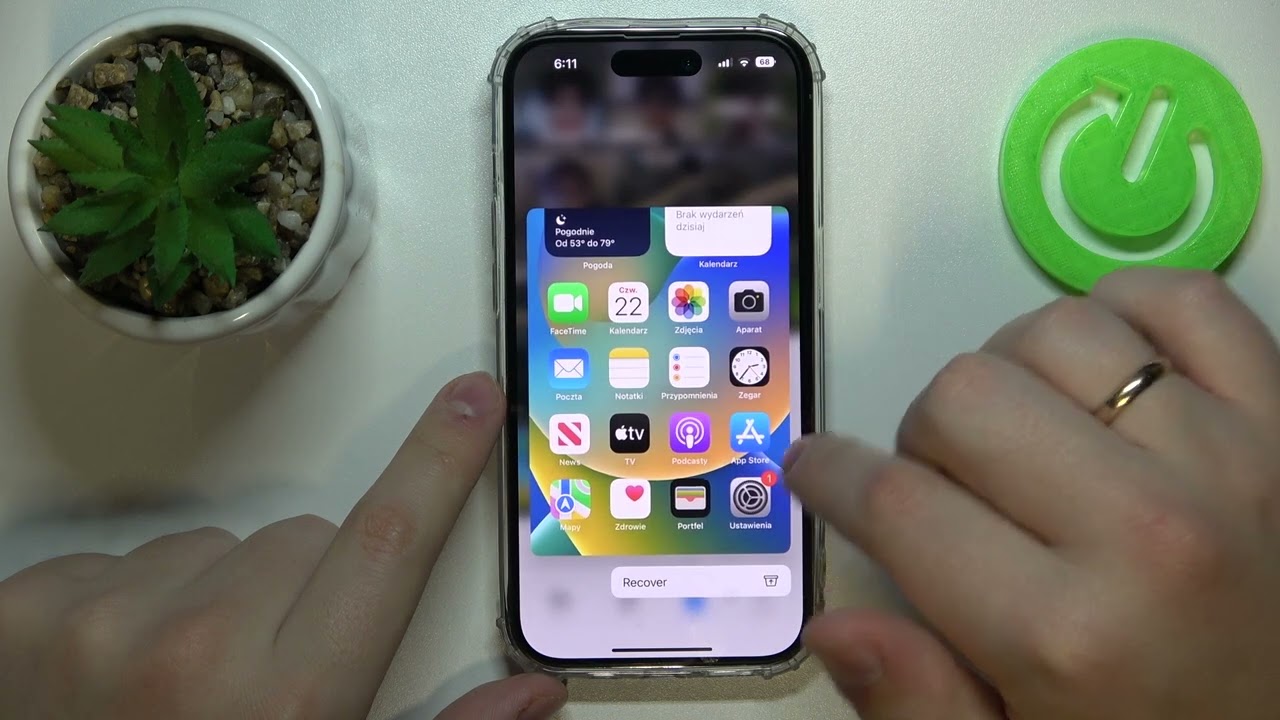
Sure, here's the introduction in HTML format:
html
Have you ever accidentally deleted precious photos from your iPhone 11 and felt like all hope was lost? Fear not! In this comprehensive guide, we will explore the various methods to retrieve deleted photos from your iPhone 11. Whether it’s a memorable snapshot from a special occasion or a cherished selfie, we understand the value of these moments captured in pixels. With the right techniques and tools at your disposal, you can potentially recover those deleted photos and relive those cherished memories. Let’s dive into the world of iPhone 11 photo recovery and discover how you can reclaim those lost images.
Inside This Article
- Step 1: Check Recently Deleted Folder
- Step 2: Restore from iCloud Backup
- Step 3: Use a Data Recovery Tool
- Step 4: Contact Apple Support
- Conclusion
- FAQs
**
Step 1: Check Recently Deleted Folder
**
When you accidentally delete photos from your iPhone 11, the first place to check for recovery is the “Recently Deleted” folder in the Photos app. This folder serves as a safety net, holding on to deleted photos for a limited period before permanently removing them from your device.
To access the “Recently Deleted” folder, open the Photos app and tap on the “Albums” tab at the bottom of the screen. Scroll down to find the “Recently Deleted” album. Here, you may find the photos you thought were lost, as they remain in this folder for up to 30 days before being permanently deleted.
If you find the deleted photos in the “Recently Deleted” folder, select the photos you want to recover and tap “Recover” to restore them to your iPhone 11’s main photo library. It’s important to note that if you’ve already emptied the “Recently Deleted” folder, the photos may no longer be recoverable through this method.
Step 2: Restore from iCloud Backup
Restoring deleted photos from an iCloud backup is a convenient and effective method. If you have previously backed up your iPhone 11 to iCloud, there’s a good chance that your deleted photos are still retrievable.
To begin the process, navigate to the “Settings” app on your iPhone 11 and select your Apple ID at the top of the screen. Next, tap “iCloud,” followed by “Manage Storage,” and then “Backups.” Here, you should see a list of your iCloud backups, including the date and time of each backup.
Once you have identified the most recent backup that likely contains the deleted photos you wish to recover, you can initiate the restoration process. Go to “Settings,” tap “General,” and then “Reset.” From the options provided, select “Erase All Content and Settings.”
After your device has been erased, you will reach the “Apps & Data” screen. Choose “Restore from iCloud Backup” and sign in to your iCloud account. Select the appropriate backup from the list, and your iPhone 11 will begin restoring from the chosen iCloud backup.
It’s important to note that this process will overwrite all current data on your iPhone 11 with the data from the selected iCloud backup. Therefore, it’s crucial to ensure that the chosen backup contains the photos you intend to recover.
Step 3: Use a Data Recovery Tool
When all else fails, using a data recovery tool can be a lifesaver in retrieving deleted photos from your iPhone 11. These tools are specifically designed to scan your device and recover lost data, including photos, even if they have been permanently deleted.
There are several data recovery tools available in the market, each with its own set of features and capabilities. Some popular options include Dr.Fone, PhoneRescue, and iMyFone D-Back. These tools are user-friendly and can be used by individuals with varying levels of technical expertise.
Before using a data recovery tool, it’s important to ensure that you have a recent backup of your iPhone 11. This is crucial because the recovery process may involve overwriting existing data on your device, and having a backup will safeguard against any potential data loss.
Once you have selected a data recovery tool, follow the instructions provided by the software to initiate the recovery process. Typically, this involves connecting your iPhone 11 to your computer, running the data recovery tool, and allowing it to scan your device for deleted photos.
After the scan is complete, the data recovery tool will display a list of recoverable photos. You can then preview the photos and select the ones you want to restore. Once you have made your selections, follow the tool’s prompts to complete the photo recovery process.
It’s important to note that while data recovery tools can be highly effective in retrieving deleted photos, there is no guarantee of 100% success. The outcome may vary depending on factors such as the duration since the photos were deleted and the extent of data overwriting on the device.
Step 4: Contact Apple Support
If you’ve exhausted all other options and still can’t retrieve your deleted photos, it’s time to reach out to the experts. Apple Support is renowned for its exceptional customer service and technical assistance. You can contact them via phone, online chat, or by scheduling an appointment at an Apple Store.
When you connect with Apple Support, be sure to provide detailed information about the issue and the steps you’ve already taken to recover the photos. The support team will guide you through additional troubleshooting steps or may offer specialized solutions tailored to your situation.
Apple’s support staff are equipped with extensive knowledge of iOS devices and can often provide valuable insights and solutions that may not be widely known. Whether it’s navigating through complex settings or exploring advanced recovery options, their expertise can be instrumental in helping you retrieve your precious photos.
By reaching out to Apple Support, you’re tapping into a wealth of technical expertise and resources that can significantly increase your chances of recovering your deleted photos. Don’t hesitate to seek their assistance, as they are dedicated to ensuring that you have a seamless and satisfactory experience with your iPhone.
Conclusion
Retrieving deleted photos from your iPhone 11 is a manageable task, thanks to the various methods and tools available. Whether you opt for the recently deleted folder, iCloud backup, or a third-party software, the process can be relatively straightforward. It’s crucial to act promptly upon realizing the deletion to increase the chances of successful recovery. Additionally, regularly backing up your iPhone to iCloud or a computer can prevent the loss of precious memories. By staying proactive and exploring the available options, you can potentially restore your cherished photos and continue enjoying them for years to come.
FAQs
Q: Can I recover deleted photos from my iPhone 11 without a backup?
A: Yes, you can use third-party data recovery software to retrieve deleted photos from your iPhone 11 even if you don't have a backup. These tools can scan your device and recover deleted photos directly from the iPhone's internal storage.
Q: Is it possible to recover permanently deleted photos from an iPhone 11?
A: Unfortunately, once photos are permanently deleted from the "Recently Deleted" album, they are not recoverable through conventional means. It's essential to regularly back up your iPhone to prevent the loss of important data.
Q: Will using a data recovery tool affect the current data on my iPhone 11?
A: When using a reputable data recovery tool, the process should not affect the existing data on your iPhone 11. It's crucial to follow the tool's instructions carefully to minimize any potential risks.
Q: Can I retrieve deleted photos from my iPhone 11 using iCloud backup?
A: If you have enabled iCloud backup and your deleted photos were included in the backup, you can restore them from iCloud. However, this method may overwrite the existing data on your device.
Q: How can I prevent accidental deletion of photos on my iPhone 11 in the future?
A: To avoid unintentional deletion of photos, consider regularly backing up your iPhone 11 using iCloud or iTunes. Additionally, utilizing cloud storage services or transferring photos to a computer can provide an extra layer of protection against data loss.
