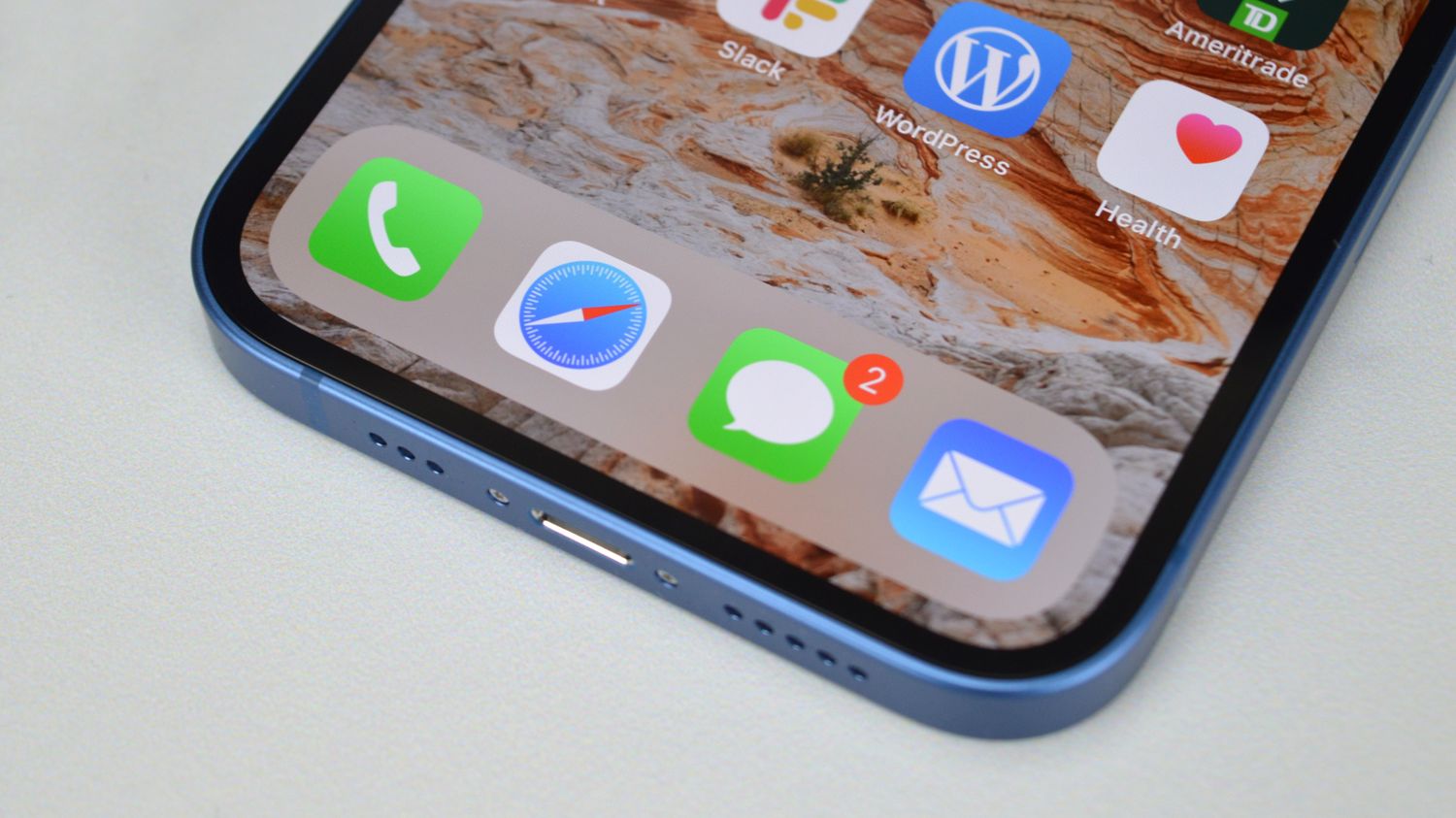
Are you tired of being constantly bombarded with phone calls and looking for ways to send calls straight to voicemail on your iPhone 11? Whether you're in a meeting, enjoying some quiet time, or simply need to avoid certain calls, this feature can be incredibly useful. In this article, we'll delve into the various methods you can use to send calls directly to voicemail on your iPhone 11, allowing you to take control of your communication experience. Let's explore the simple yet effective ways to manage your calls and ensure that you're always reachable on your own terms. With these tips, you can enjoy peace and quiet whenever you need it.
Inside This Article
- Method 1: Using the Silence Unknown Callers Feature
- Method 2: Using Do Not Disturb Mode
- Method 3: Using Call Forwarding
- Method 4: Using a Third-Party App
- Conclusion
- FAQs
**
Method 1: Using the Silence Unknown Callers Feature
**
Are you tired of receiving unwanted calls from unknown numbers on your iPhone 11? The Silence Unknown Callers feature can help you manage this issue effectively. When enabled, this feature automatically sends calls from unknown numbers straight to voicemail, sparing you from the inconvenience of answering or declining them.
To activate this feature, follow these simple steps:
- Open the “Settings” app on your iPhone 11.
- Scroll down and tap on “Phone.”
- Locate and select “Silence Unknown Callers.”
- Toggle the switch to enable the feature.
Once activated, your iPhone 11 will intelligently filter incoming calls, allowing only recognized contacts to ring your device. This can be a valuable tool in maintaining your peace of mind and focusing on important calls while avoiding unnecessary interruptions.
Method 2: Using Do Not Disturb Mode
If you want to send calls straight to voicemail on your iPhone 11, using the Do Not Disturb mode is a convenient option. This feature allows you to silence calls and notifications, sending them directly to voicemail without causing any interruptions.
To activate Do Not Disturb mode, simply swipe down from the top-right corner of your screen to access the Control Center. Tap the crescent moon icon to enable Do Not Disturb. You can also schedule Do Not Disturb to activate automatically during specific times by going to Settings, selecting Do Not Disturb, and then setting your preferred schedule.
When Do Not Disturb is active, calls and notifications will be silenced, and the calls will be sent directly to voicemail. However, keep in mind that the caller will not receive any indication that their call has been sent to voicemail, so use this feature judiciously.
Method 3: Using Call Forwarding
Another way to send calls straight to voicemail on your iPhone 11 is by using call forwarding. This method allows you to redirect incoming calls to your voicemail without your phone ringing. Here’s how to set it up:
1. Open the Phone app on your iPhone 11 and tap on the “Keypad” tab at the bottom of the screen.
2. Enter the code for call forwarding, which is *21*, followed by your voicemail number, and then #. For example, if your voicemail number is 123-456-7890, you would enter *21*1234567890#.
3. Press the “Call” button. You should see a message indicating that call forwarding is enabled.
4. To disable call forwarding and receive calls as usual, dial ##21# and press the “Call” button.
Using call forwarding can be a convenient way to manage incoming calls and ensure that important messages are sent directly to your voicemail when you’re unable to answer. Keep in mind that call forwarding settings may vary depending on your carrier, so it’s a good idea to check with them if you encounter any issues.
Method 4: Using a Third-Party App
Another way to send calls straight to voicemail on your iPhone 11 is by using a third-party app. Several apps are available on the App Store that offer call-blocking and call-filtering features, allowing you to customize call settings according to your preferences.
One popular app for this purpose is “Hiya: Spam Phone Call Blocker.” This app not only identifies and blocks spam calls but also allows you to create custom block lists and set up call-blocking parameters. With Hiya, you can send unwanted calls directly to voicemail without your phone ringing, providing a seamless solution for managing unwanted calls.
Similarly, “Nomorobo Robocall Blocking” is another effective app that specializes in blocking robocalls and telemarketers. It automatically blocks known spam numbers and provides the option to send all calls from unknown numbers straight to voicemail, ensuring that your phone only rings for important calls.
When using third-party apps, it’s essential to review the app’s features, user reviews, and privacy policies to ensure that it meets your requirements and safeguards your data. Once you’ve selected and installed the app that best suits your needs, you can configure its settings to send calls directly to voicemail, providing you with greater control over your incoming calls.
Conclusion
Knowing how to send calls straight to voicemail on your iPhone 11 can be a valuable tool for managing your communications. Whether you’re in a meeting, need uninterrupted focus, or simply want to control who you speak to at a given time, this feature provides a convenient solution. By utilizing the “Silence Unknown Callers” feature or creating a custom contact, you can tailor your incoming call settings to suit your needs. With these methods, you can streamline your communication experience and ensure that you’re always in control of your iPhone 11’s call management. By mastering this feature, you can optimize your productivity and maintain peace of mind, knowing that you can manage your calls efficiently.
FAQs
Q: How do I send calls straight to voicemail on my iPhone 11?
A: To send calls directly to voicemail on your iPhone 11, simply use the "Silence Unknown Callers" feature in the Phone settings.
Q: Can I customize which calls go straight to voicemail on my iPhone 11?
A: Yes, you can customize which calls go straight to voicemail by creating a custom contact group and then setting specific contacts to bypass the "Silence Unknown Callers" feature.
Q: Will the caller know that their call has been sent to voicemail?
A: When you send a call straight to voicemail using the "Silence Unknown Callers" feature, the caller will not be notified, and the call will simply go to voicemail without ringing on your end.
Q: Can I still receive voicemails from calls that are sent directly to voicemail?
A: Yes, calls that are sent directly to voicemail will still leave a voicemail message if the caller chooses to do so.
Q: Is there a way to send a specific contact's calls straight to voicemail without using the "Silence Unknown Callers" feature?
A: Yes, you can manually send a specific contact's calls straight to voicemail by using the "Block this Caller" option in the contact's details.
