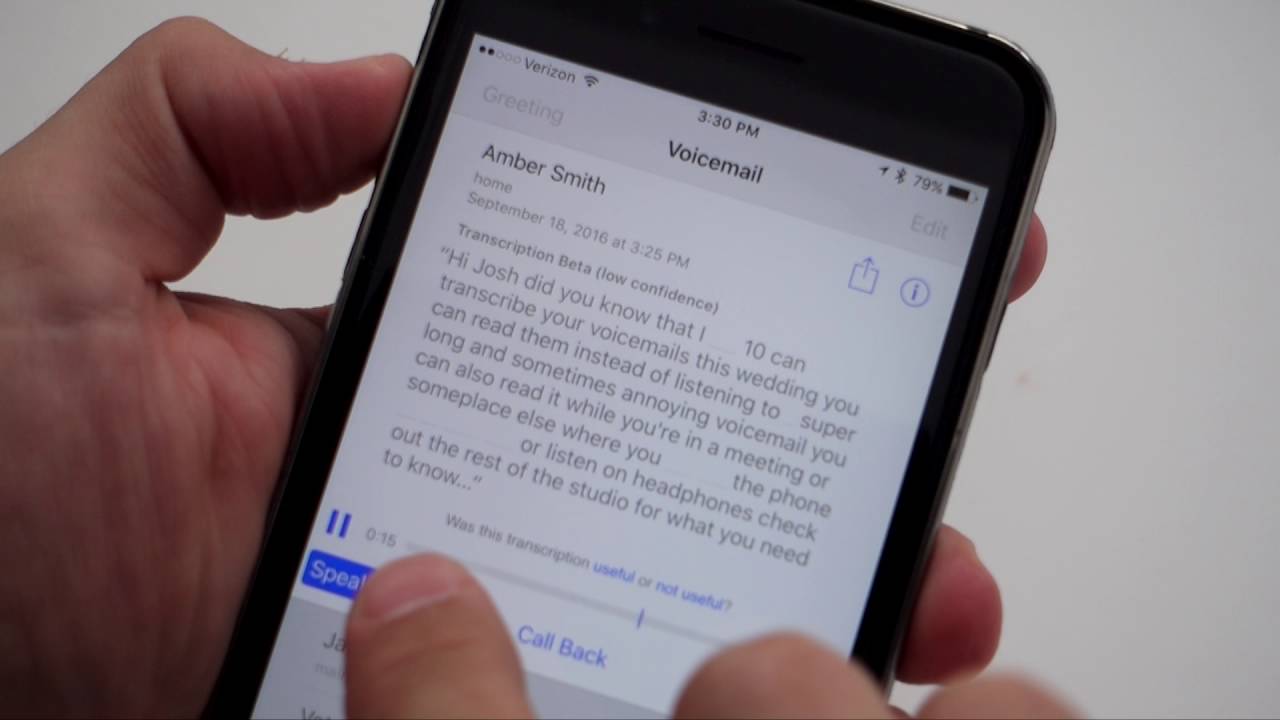
Setting up voicemail on your iPhone 11 is an essential step in ensuring you never miss an important message. Whether it's a personal or professional call, setting up voicemail on your iPhone 11 allows you to receive and manage messages with ease. In this article, we'll guide you through the simple steps to set up your voicemail on the iPhone 11. You'll learn how to personalize your voicemail greeting, retrieve and manage your messages, and troubleshoot any potential issues. By the end of this guide, you'll be equipped with the knowledge to make the most of this invaluable feature on your iPhone 11. So, let's dive in and ensure that you're ready to receive and manage voicemail messages effortlessly.
Inside This Article
- Setting Up Voicemail on iPhone 11
- Checking Voicemail on iPhone 11
- Customizing Voicemail Greeting on iPhone 11
- Managing Voicemail Settings on iPhone 11
- Conclusion
- FAQs
Setting Up Voicemail on iPhone 11
Setting up voicemail on your iPhone 11 is a simple process that allows you to receive and manage voicemail messages with ease. Follow these steps to configure your voicemail:
1. Open the Phone App: Locate and tap on the Phone app from your home screen to begin the setup process.
2. Access Voicemail: Once in the Phone app, navigate to the “Voicemail” tab located at the bottom right of the screen. Tap on it to proceed.
3. Set Up Voicemail: If this is your first time accessing voicemail, you will be prompted to set it up. Follow the on-screen instructions to create a voicemail password and personalized greeting.
4. Create a Password: Enter a 4- to 6-digit password when prompted. This will be used to access your voicemail messages in the future.
5. Record a Greeting: You will have the option to record a personalized greeting. This step adds a personal touch to your voicemail and lets callers know they’ve reached the right person.
6. Save Your Settings: After creating your password and recording a greeting, save your settings and exit the voicemail setup process.
Once you’ve completed these steps, your voicemail will be set up and ready to use on your iPhone 11.
Sure, here's the content:
Checking Voicemail on iPhone 11
Checking voicemail on your iPhone 11 is a straightforward process. You can access your voicemail messages at any time, ensuring you never miss an important communication.
To check your voicemail, open the Phone app on your iPhone 11 and tap the “Voicemail” tab located at the bottom right of the screen. This will display a list of your voicemail messages, allowing you to select and listen to each message at your convenience.
Once you’ve listened to a voicemail, you can choose to save, delete, or call back the individual who left the message directly from the voicemail interface. This seamless integration simplifies the process of managing your voicemail messages, keeping you organized and responsive.
By regularly checking your voicemail on your iPhone 11, you can stay informed and promptly address any important messages, ensuring effective communication with colleagues, friends, and family.
Customizing Voicemail Greeting on iPhone 11
Personalizing your voicemail greeting on your iPhone 11 is a great way to make a lasting impression on callers. Whether it’s a professional message for work or a fun and friendly greeting for friends and family, customizing your voicemail greeting adds a personal touch to your communication.
To customize your voicemail greeting on iPhone 11, start by opening the Phone app and selecting the Voicemail tab at the bottom right of the screen. Next, tap “Greeting” in the upper left corner, followed by “Custom” to record your personalized message.
After selecting “Custom,” tap “Record” to begin capturing your greeting. Speak clearly and confidently, conveying the message you wish to share with your callers. Once you’re satisfied with your recording, tap “Stop” and then “Save” to set it as your new voicemail greeting.
Remember, your voicemail greeting is an extension of your personality and professionalism. Consider the tone and content of your message to ensure it aligns with the image you want to portray. Whether it’s warm and welcoming, informative and concise, or anything in between, your custom voicemail greeting reflects who you are to those trying to reach you.
Managing Voicemail Settings on iPhone 11
Once you’ve set up your voicemail on your iPhone 11, it’s essential to manage your voicemail settings to ensure you receive and handle your messages efficiently. Here’s a guide to managing your voicemail settings on your iPhone 11.
To access your voicemail settings, open the Phone app on your iPhone 11 and tap the Voicemail tab at the bottom right corner of the screen. Then, tap “Greeting” to customize your voicemail greeting or “Change Voicemail Password” to update your password for added security.
If you want to change your voicemail password, tap “Change Voicemail Password” and follow the prompts to set a new password. It’s important to choose a secure and memorable password to protect your voicemail messages from unauthorized access.
Under the Voicemail settings, you can also manage your voicemail notifications. Tap “Customize” to choose a unique voicemail alert tone, ensuring you can easily identify when you have a new voicemail message without checking your phone.
Additionally, you can set up a notification to receive an alert when a voicemail message is left. To enable this feature, tap “Notifications” and ensure that the “Allow Notifications” option is toggled on. This ensures you never miss an important voicemail message.
Furthermore, you can manage your voicemail storage by deleting old or unwanted voicemail messages. Simply tap “Deleted Messages” to review and permanently delete voicemail messages, freeing up space and ensuring you have ample storage for new messages.
By managing your voicemail settings on your iPhone 11, you can personalize your voicemail experience, enhance security, and ensure you never miss an important message.
Conclusion
Setting up voicemail on your iPhone 11 is a simple and essential task that ensures you never miss an important message. By following the step-by-step guide provided, you can customize your voicemail settings to suit your preferences, allowing for a seamless and personalized voicemail experience. Whether it’s recording a personalized greeting or managing voicemail notifications, the iPhone 11 offers a user-friendly interface that empowers you to take control of your voicemail. With these straightforward instructions, you can confidently navigate your iPhone’s voicemail setup, ensuring that you’re always connected and informed.
FAQs
**Q: How do I set up voicemail on my iPhone 11?**
A: To set up voicemail on your iPhone 11, simply open the Phone app, select the Voicemail tab, and follow the prompts to create a voicemail greeting and set up your voicemail box.
Q: Can I personalize my voicemail greeting on the iPhone 11?
A: Yes, you can personalize your voicemail greeting on the iPhone 11. After accessing the Voicemail tab in the Phone app, you can record a custom greeting that reflects your personality or professional image.
Q: How can I retrieve voicemail messages on my iPhone 11?
A: You can retrieve voicemail messages on your iPhone 11 by accessing the Voicemail tab in the Phone app. From there, you can listen to and manage your voicemail messages.
Q: Is it possible to disable voicemail on the iPhone 11?
A: Yes, you can disable voicemail on the iPhone 11. You can contact your mobile carrier to request the deactivation of voicemail services.
Q: Can I access my voicemail remotely on the iPhone 11?
A: Yes, you can access your voicemail remotely on the iPhone 11. By dialing your phone number from another device and pressing the * key during the voicemail greeting, you can enter your voicemail passcode and access your messages.
