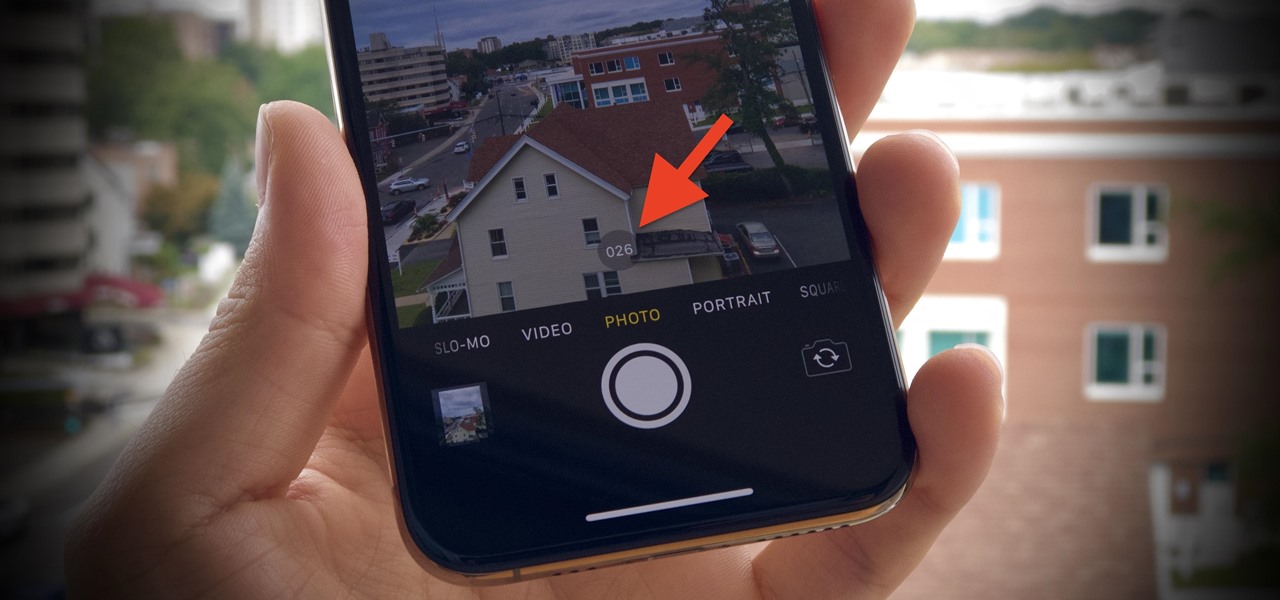
Are you eager to capture stunning burst photos on your iPhone 12? Whether you're a photography enthusiast or simply want to immortalize precious moments in a burst of images, mastering the art of taking bursts on your iPhone 12 can elevate your photography game. In this article, you'll uncover the step-by-step process to effortlessly capture captivating burst shots, allowing you to seize every split-second detail with precision and finesse. With the advanced camera capabilities of the iPhone 12, you can unleash your creativity and freeze dynamic scenes in a series of striking images. Let's dive into the world of burst photography with your iPhone 12 and unleash the potential of your photography skills.
Inside This Article
- Understanding Burst Mode on iPhone 12
- Accessing Burst Mode on iPhone 12
- Taking a Burst on iPhone 12
- Reviewing and Selecting the Best Shot
- Conclusion
- FAQs
Understanding Burst Mode on iPhone 12
If you own an iPhone 12, you have a powerful tool at your fingertips that can help you capture the perfect action shot: Burst Mode. This feature allows you to take a rapid series of photos in quick succession, ensuring that you don’t miss a single moment of the action. Whether you’re photographing a sports event, a playful pet, or a fast-moving child, Burst Mode gives you the ability to select the best shot from a sequence of images.
When you activate Burst Mode on your iPhone 12, the camera captures a continuous stream of images at a rate of 10 frames per second. This high-speed shooting mode is ideal for situations where the subject is in motion, as it increases the likelihood of capturing the perfect moment. Burst Mode is particularly useful for shooting fast-paced subjects, such as athletes, wildlife, or any scenario where timing is crucial.
By understanding how Burst Mode works and learning how to access and utilize it effectively, you can elevate your photography game and capture stunning, dynamic images with your iPhone 12. Whether you’re a seasoned photographer or a casual snap-happy individual, mastering Burst Mode can significantly enhance your ability to capture fleeting moments with precision and clarity.
Accessing Burst Mode on iPhone 12
Accessing Burst Mode on your iPhone 12 is a breeze, allowing you to capture a series of rapid-fire shots with just a few simple taps. Whether you’re trying to capture the perfect action shot or a group photo where everyone’s eyes are open, Burst Mode is the perfect tool for the job.
To access Burst Mode on your iPhone 12, simply open the Camera app and frame your shot. Next, press and hold the shutter button, or the volume down button if you prefer a more tactile feel. As you hold the button down, your iPhone 12 will start capturing a rapid succession of images, ensuring that you don’t miss a single moment.
Once you’ve finished capturing your burst of photos, you can easily review and select the best shots to keep. This feature is especially useful for capturing fast-moving subjects or ensuring that you have a variety of options to choose from when selecting the perfect image.
Taking a Burst on iPhone 12
Taking a burst on your iPhone 12 is a fantastic way to capture fast-moving action or ensure you get the perfect shot. Whether you’re photographing a sporting event, a playful pet, or a lively family gathering, the burst mode feature allows you to take a rapid series of shots with just a single press of the shutter button.
To initiate burst mode on your iPhone 12, simply open the Camera app and frame your shot. Once you’re ready, press and hold the shutter button, and your iPhone will start capturing a quick succession of images. This feature is particularly handy when photographing subjects in motion or when you want to guarantee that you capture the ideal moment.
When using burst mode, your iPhone 12 will capture a series of images in rapid succession, ensuring that you don’t miss a single moment of the action. This feature is especially beneficial for dynamic scenes where timing is crucial, allowing you to select the best shot from the series later on.
After capturing a burst of photos, you can easily review the images to select the best shot. This ensures that you can choose the perfect image from the series, whether it’s a candid moment, a fast-paced event, or any other lively scene you’re trying to capture with your iPhone 12.
Reviewing and Selecting the Best Shot
After capturing a series of burst photos, it’s time to review and select the best shot. To do this, open the Photos app on your iPhone 12 and navigate to the burst photo you want to review. You’ll notice a label indicating the number of photos in the burst.
Tap on the burst photo to open it, and then select “Select” at the bottom of the screen. This will display all the individual photos in the burst sequence, allowing you to scroll through them and identify the best shot.
As you scroll through the burst sequence, each photo will be highlighted with a blue checkmark. This indicates that the photo is selected. You can also tap on each photo to enlarge it and get a closer look before making your final decision.
Once you’ve reviewed all the photos and identified the best shot, tap “Done” at the bottom of the screen. You’ll then be prompted to choose whether you want to keep only the selected photo or keep everything. Select your preference, and the Photos app will save your chosen photo while discarding the rest of the burst sequence.
Mastering the art of taking bursts on your iPhone 12 can significantly enhance your photography skills and capture those fleeting moments with precision. Leveraging the Burst mode not only allows you to select the best shots but also provides a seamless and enjoyable photography experience. With a few simple techniques and a touch of creativity, you can transform ordinary scenes into extraordinary photographs. Whether it’s freezing action-packed moments or capturing the perfect group shot, the Burst mode on iPhone 12 empowers you to unleash your creativity and immortalize memories like never before.
FAQs
Q: Can I take burst photos on iPhone 12?
A: Yes, you can take burst photos on iPhone 12 by pressing and holding the shutter button or using the volume down button in the Camera app.
Q: How many photos can I take in a burst on iPhone 12?
A: The iPhone 12 can capture up to 10 photos per second in a burst.
Q: Can I adjust the burst mode settings on iPhone 12?
A: Yes, you can adjust the burst mode settings by going to the Settings app, selecting Camera, and then toggling the "Use Volume Up for Burst" option.
Q: How do I view and select the best photo from a burst on iPhone 12?
A: After taking a burst, go to the Photos app, select the burst photo, and tap "Select…" to choose the best photo from the burst.
Q: Does taking burst photos on iPhone 12 affect storage space?
A: Burst photos on iPhone 12 are automatically organized into a stack, and only the selected photo is displayed in the main Photos view, so they do not significantly impact storage space.
