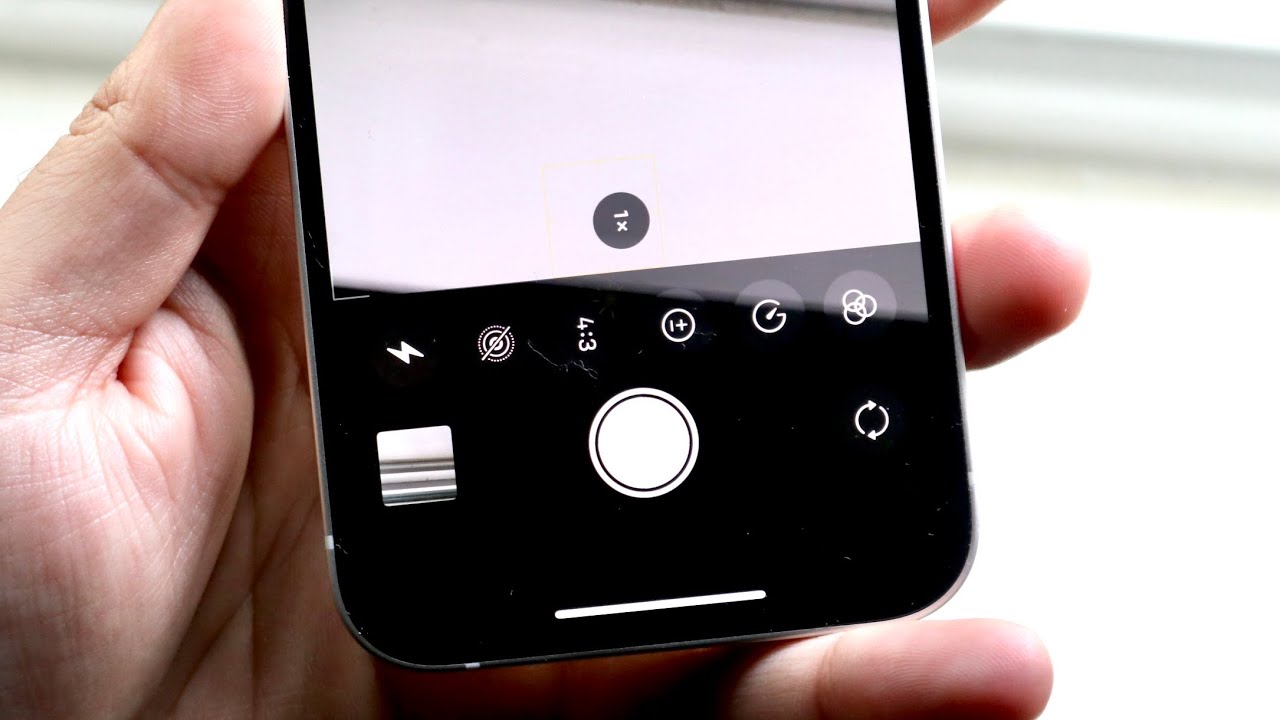
Are you eager to capture the perfect group photo or a stunning night shot with your iPhone 12? Taking timed photos can be a game-changer, allowing you to set up the ideal composition and join in the frame without the rush. With the iPhone 12's impressive camera capabilities, mastering the art of timed photography can elevate your photography skills to new heights. In this article, we'll delve into the step-by-step process of taking timed photos on your iPhone 12, unlocking the potential for breathtaking and perfectly-timed shots. Whether it's a family portrait, a creative self-portrait, or a captivating landscape, the iPhone 12's timed photo feature empowers you to capture unforgettable moments with ease. Let's embark on this photography journey and unleash the full potential of your iPhone 12's camera.
Inside This Article
- Setting up the Camera Timer
- Using the Camera Timer
- Adjusting Timer Settings
- Taking Timed Photos with Burst Mode
- Conclusion
- FAQs
Setting up the Camera Timer
Setting up the camera timer on your iPhone 12 is a simple process that allows you to capture the perfect shot without needing to rush into position. Whether you’re taking a group photo or a self-portrait, the camera timer function gives you the flexibility to set up your shot and strike the perfect pose.
To access the camera timer, open the Camera app on your iPhone 12 and select the desired camera mode, such as Photo or Portrait. Next, look for the timer icon, which resembles a clock and is usually located at the top or bottom of the screen, depending on the camera mode you’re using.
Once you’ve located the timer icon, tap on it to reveal the timer options. You’ll typically find preset timer durations, such as 3 seconds and 10 seconds, which allow you to choose the delay before the photo is captured. Select the desired timer duration based on your shooting requirements.
Using the Camera Timer
Utilizing the camera timer feature on your iPhone 12 can help you capture the perfect shot without rushing or needing to be physically present to tap the shutter button. Whether you’re taking a group photo, a self-portrait, or a long-exposure shot, the camera timer provides the flexibility and convenience you need.
To activate the camera timer, simply open the Camera app on your iPhone 12 and select the timer icon, typically located near the top or side of the screen. You can then choose the desired delay before the photo is taken, such as 3 seconds or 10 seconds, allowing you to prepare and compose the shot accordingly.
Once the timer is set, position the iPhone 12 securely or mount it on a tripod to ensure a stable and steady capture. This is especially crucial for low-light or long-exposure scenarios where any movement can result in a blurry image. After setting up the composition, tap the shutter button, and the camera will initiate the countdown before capturing the photo.
**
Adjusting Timer Settings
**
Adjusting timer settings on your iPhone 12 is a breeze. Once you’ve activated the camera timer, you can customize the delay to capture the perfect shot. Whether you need a few seconds to get into position or a longer delay for group photos, the timer settings allow for flexibility and precision.
To access the timer settings, simply open the Camera app on your iPhone 12 and tap the timer icon located at the top of the screen. From there, you can choose between a 3-second or 10-second delay, depending on your specific photography needs. This feature is particularly useful for capturing group shots or self-portraits without the need for a selfie stick or additional accessories.
Moreover, the timer settings can be adjusted seamlessly, allowing you to switch between different delay options with ease. This ensures that you can adapt to various shooting scenarios quickly, without missing out on any picture-perfect moments. With the ability to tweak the timer settings at your fingertips, you can elevate your photography game and capture stunning images effortlessly.
Taking Timed Photos with Burst Mode
When it comes to capturing fast-paced action or ensuring you get the perfect shot, the iPhone 12’s Burst Mode is a game-changer. This feature allows you to take a rapid series of photos with just a single press of the shutter button. Whether you’re photographing a moving subject or aiming for that flawless group shot, Burst Mode ensures you don’t miss a moment.
Activating Burst Mode is a breeze. Simply open the Camera app, select the desired photo mode, and press and hold the shutter button. The iPhone 12 will then swiftly capture a sequence of images, allowing you to sift through and select the best shots at your leisure.
With Burst Mode, you can effortlessly freeze action-packed scenes, such as sports events or playful moments with pets. Moreover, it’s an excellent tool for capturing candid portraits, ensuring you have a range of expressions and poses to choose from.
Thanks to the iPhone 12’s advanced image processing capabilities, Burst Mode not only delivers a series of high-quality images but also allows you to create stunning action montages or animated GIFs. This feature adds a dynamic and engaging dimension to your photography, making your memories come alive.
Sure, here's the conclusion for the article:
html
Conclusion
Mastering the art of taking timed photos on your iPhone 12 opens up a world of creative possibilities. Whether you’re capturing group shots, experimenting with long exposures, or simply seeking a hands-free approach to photography, the built-in timer feature empowers you to elevate your photography game. By familiarizing yourself with the timer settings, leveraging accessories like tripods or stands, and exploring different scenarios for timed photography, you can unleash your creativity and capture memorable moments with ease. Embrace the convenience and versatility of timed photos on your iPhone 12, and let your imagination run wild as you frame the perfect shots, every time.
FAQs
**Q: Can I take timed photos on my iPhone 12?**
Yes, you can take timed photos on your iPhone 12 using the built-in camera app.
Q: How do I set a timer for photos on my iPhone 12?
To set a timer for photos on your iPhone 12, open the camera app, tap the timer icon at the top of the screen, and choose the desired delay.
Q: What is the maximum timer delay for photos on iPhone 12?
The maximum timer delay for photos on iPhone 12 is 10 seconds.
Q: Can I take multiple timed photos in a row on iPhone 12?
Yes, you can take multiple timed photos in a row on iPhone 12 by setting the timer and tapping the shutter button to capture a series of timed shots.
Q: Can I adjust the timer delay after setting it on iPhone 12?
Unfortunately, you cannot adjust the timer delay after setting it on iPhone 12. You will need to cancel the timer and set a new delay if needed.
