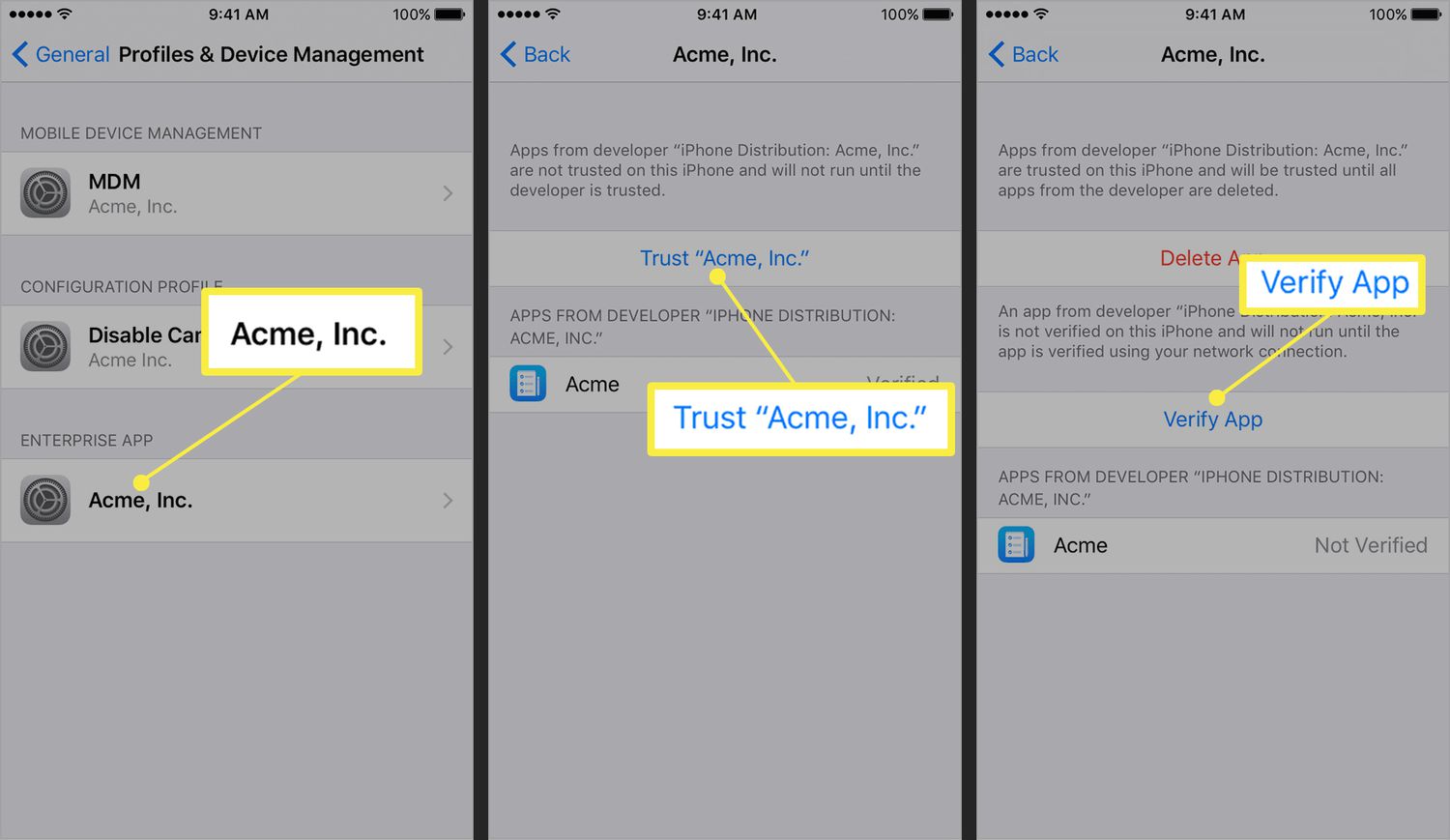
As an iPhone user, one of the most crucial aspects is ensuring the security and trustworthiness of the apps you install on your device. With the release of the highly-anticipated iPhone 13, it’s important to understand how to trust an app on this latest iteration of Apple’s flagship smartphone. Trusting an app not only ensures its legitimacy, but also enables you to fully utilize its features without any concerns of compromising your privacy or data. In this guide, we will walk you through the steps to trust an app on your iPhone 13, providing you with the confidence and peace of mind to explore and use the wide range of apps available on the App Store.
Inside This Article
Title: How To Trust App On iPhone 13
Have you encountered the message “Untrusted App Developer” while trying to install an app on your brand new iPhone 13? Don’t worry, you’re not alone. To ensure the security of its users, Apple imposes certain restrictions on app installations. However, you have the power to trust apps on your iPhone 13 with just a few simple steps. In this guide, we will walk you through the process of trusting an app on your iPhone 13, allowing you to confidently install and use the app without any hindrance.
1. Accessing the Settings menu: On your iPhone 13, locate and tap the “Settings” app. It is usually represented by a gear icon and can be found on the home screen or in the App Library.
2. Navigating to the “General” section: Once you’re in the Settings menu, scroll down and tap on the “General” option. This will open a list of general settings for your device.
3. Opening the “Profiles & Device Management” option: Within the General settings, scroll down until you find the “Profiles & Device Management” option. Tap on it to proceed.
4. Trusting the desired app on iPhone 13: In the “Profiles & Device Management” section, you will see a list of apps that require trust. Look for the app you want to trust and tap on it. A prompt will appear, asking if you want to trust the app developer. Tap “Trust” to give the app permission to run on your iPhone 13.
Once you have completed these steps, you have successfully trusted the app on your iPhone 13. You can now exit the Settings app and proceed to install and use the app without any further issues. It’s important to note that trusting an app is a one-time process. If you encounter a similar message for a different app in the future, simply follow the above steps to trust it.
Trusting apps on your iPhone 13 ensures that you can securely install and use third-party applications without compromising the security of your device. Now, you can explore a wide range of apps and enjoy their features and functionalities with peace of mind.
Conclusion
Trust is a crucial aspect when it comes to using apps on your iPhone 13. The steps outlined in this article provide you with the necessary knowledge to verify and trust the apps that you install on your device. By following these guidelines, you can ensure the security and reliability of your data and protect yourself from potential risks.
Remember, always download apps from trusted sources like the App Store and carefully review the permissions and privacy settings before granting access. Regularly update your iPhone’s software to stay protected against any potential vulnerabilities. If you encounter any suspicious or untrustworthy apps, report them to Apple immediately.
By following these best practices, you can enjoy the countless benefits of using apps on your iPhone 13 while safeguarding your personal information and maintaining a secure digital environment.
FAQs
1. How do I trust an app on my iPhone 13?
To trust an app on your iPhone 13, follow these steps:
1. Open the Settings app.
2. Scroll down and tap on “General”.
3. Select “Device Management” or “Profiles & Device Management”.
4. Tap on the developer’s name under the “ENTERPRISE APP” section.
5. Tap “Trust [Developer Name]” and then tap “Trust” again to confirm.
Once you’ve completed these steps, you can open the app without any issues.
2. Why do I need to trust an app on my iPhone 13?
Trusting an app on your iPhone 13 allows you to run applications that are not downloaded from the App Store. These could include enterprise apps or apps from third-party sources. By trusting the app, you are essentially giving it permission to run on your device, ensuring that it is secure and safe to use.
3. What happens if I don’t trust an app on my iPhone 13?
If you don’t trust an app on your iPhone 13, you won’t be able to use it. When you try to open the app, you will see a pop-up message stating that the app cannot be opened because it is from an unidentified developer or is not trusted. Trusting the app is necessary to bypass this security precaution and use the app on your device.
4. Can I trust all apps on my iPhone 13?
It is recommended to only trust apps from trusted developers or sources. By default, iPhone 13’s security settings prevent unknown or potentially harmful apps from running on your device. Trusting all apps without verifying their legitimacy can pose a risk to your device’s security and compromise your personal information. Exercise caution and only trust apps from reputable sources.
5. How do I remove the trust from an app on my iPhone 13?
To remove the trust from an app on your iPhone 13, follow these steps:
1. Open the Settings app.
2. Scroll down and tap on “General”.
3. Select “Device Management” or “Profiles & Device Management”.
4. Tap on the developer’s name under the “ENTERPRISE APP” section.
5. Tap “Delete App” or “Remove Profile”.
Removing the trust from the app will prevent it from running on your device.
