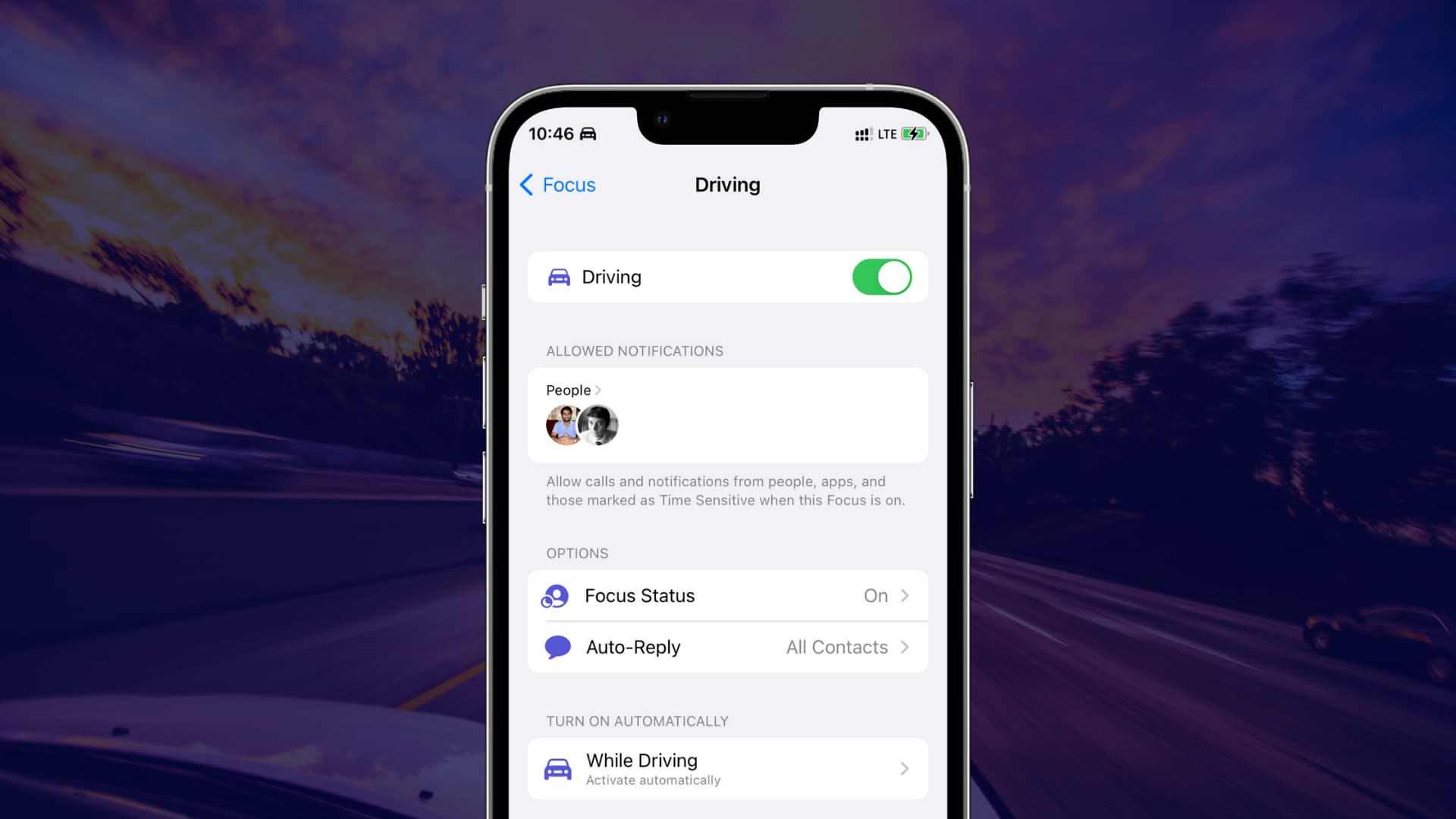
If you've recently upgraded to the iPhone 13, you might be wondering how to turn off driving mode on your device. Driving mode, also known as Do Not Disturb While Driving, is a useful feature that helps minimize distractions while you're behind the wheel. However, there are times when you may need to disable this setting. In this article, I'll guide you through the steps to turn off driving mode on your iPhone 13. Whether you're looking to regain full access to your notifications or simply want to customize your driving mode preferences, I've got you covered. Let's dive into the process of deactivating driving mode on your iPhone 13.
Inside This Article
- Disabling Driving Mode on iPhone 13
- Using Control Center to Turn Off Driving Mode
- Disabling Driving Mode via Settings
- Turning Off Driving Mode with Siri
- Conclusion
- FAQs
**
Disabling Driving Mode on iPhone 13
**
Driving Mode, also known as Do Not Disturb While Driving, is a valuable feature on the iPhone 13 that minimizes distractions while you’re behind the wheel. However, there are times when you may want to turn off this mode manually. Whether you’ve reached your destination or you’re a passenger in a vehicle, disabling Driving Mode is a simple process that ensures you can stay connected without any restrictions.
When it comes to turning off Driving Mode on your iPhone 13, you have a few convenient options at your disposal. You can use the Control Center, access the Settings app, or even utilize Siri to accomplish this task seamlessly. Each method offers a straightforward approach to disabling Driving Mode, allowing you to regain full access to your device’s notifications and features.
By understanding the various methods available for turning off Driving Mode on your iPhone 13, you can choose the approach that best suits your preferences and the current circumstances. Whether you prefer using quick shortcuts or navigating through settings, the flexibility provided by these options ensures a hassle-free experience when deactivating Driving Mode.
**
Using Control Center to Turn Off Driving Mode
**
When you’re behind the wheel, your iPhone 13 may automatically activate Driving Mode to minimize distractions and keep your focus on the road. However, once you’ve reached your destination and want to disable this feature, the Control Center offers a quick and convenient method to do so.
To begin, simply swipe down from the top-right corner of the screen to access the Control Center. Here, you’ll find a series of icons representing various functions and settings. Look for the car icon with the label “Do Not Disturb While Driving.” This indicates that Driving Mode is currently active.
Now, tap the car icon to deactivate Driving Mode. Once tapped, the icon will no longer be highlighted, signaling that the feature has been turned off. With just a few swift gestures, you can seamlessly transition from driving to using your iPhone 13 without any restrictions imposed by Driving Mode.
Disabling Driving Mode via Settings
Disabling Driving Mode on your iPhone 13 via Settings is a straightforward process. To begin, navigate to the “Settings” app on your device, which can typically be found on the home screen. Once in the Settings menu, scroll down and look for the “Do Not Disturb” option. This is where you can manage the settings for Driving Mode.
Upon selecting “Do Not Disturb,” you will find the “Do Not Disturb While Driving” option. Tap on this to access the settings specific to Driving Mode. Here, you will see the various options for managing Driving Mode, including “Activate” and “Automatically.” To disable Driving Mode, simply toggle the “Activate” switch to the off position.
Once the “Activate” switch is turned off, Driving Mode will be disabled on your iPhone 13, allowing you to receive notifications and calls as usual. It’s important to note that by disabling Driving Mode, you may be more susceptible to distractions while driving, so always prioritize safety when using your device on the road.
Turning Off Driving Mode with Siri
Another convenient way to disable Driving Mode on your iPhone 13 is by using Siri, your virtual assistant. Siri can perform a wide range of tasks, including turning off Driving Mode with a simple voice command. This method is particularly useful when you need to keep your hands free while driving or when your iPhone is out of reach.
To turn off Driving Mode using Siri, simply activate Siri by saying “Hey Siri” or pressing and holding the side button. Once Siri is active, you can issue a command such as “Turn off Driving Mode” or “Disable Driving Mode” to prompt Siri to disable this feature for you. Siri will swiftly execute the command, allowing you to seamlessly transition out of Driving Mode without having to manually interact with your device.
By leveraging Siri’s capabilities, you can effortlessly manage your iPhone 13’s settings, including disabling Driving Mode, through voice commands, enhancing both convenience and safety while on the road.
Conclusion
Turning off Driving Mode on your iPhone 13 is a simple process that can help you stay focused and safe while driving. By following the steps outlined in this guide, you can easily disable this feature and customize your device to suit your preferences. Remember, prioritizing safety on the road is essential, and using your phone responsibly is a crucial part of that. With the ability to seamlessly manage your phone’s settings, including Driving Mode, you can enjoy a safer and more focused driving experience. By staying informed about the features and functionalities of your iPhone 13, you can make the most of its capabilities while ensuring your safety and the safety of those around you.
FAQs
1. How do I turn off driving mode on my iPhone 13?
To turn off driving mode on your iPhone 13, simply go to “Settings,” tap on “Do Not Disturb,” and then disable “Do Not Disturb While Driving.
2. Will turning off driving mode affect my navigation apps?
No, turning off driving mode will not affect your navigation apps. You can continue to use them as usual.
3. Can I customize the settings for driving mode on my iPhone 13?
Yes, you can customize the settings for driving mode on your iPhone 13. You can adjust the auto-reply message, enable or disable the feature, and choose when to activate it.
4. Does driving mode on iPhone 13 use GPS to detect when I’m driving?
Yes, driving mode on iPhone 13 uses GPS to detect when you’re driving. It can automatically activate based on your movement and speed.
5. Is it safe to turn off driving mode while driving?
It is not recommended to turn off driving mode while driving. This feature is designed to minimize distractions and enhance safety on the road.
