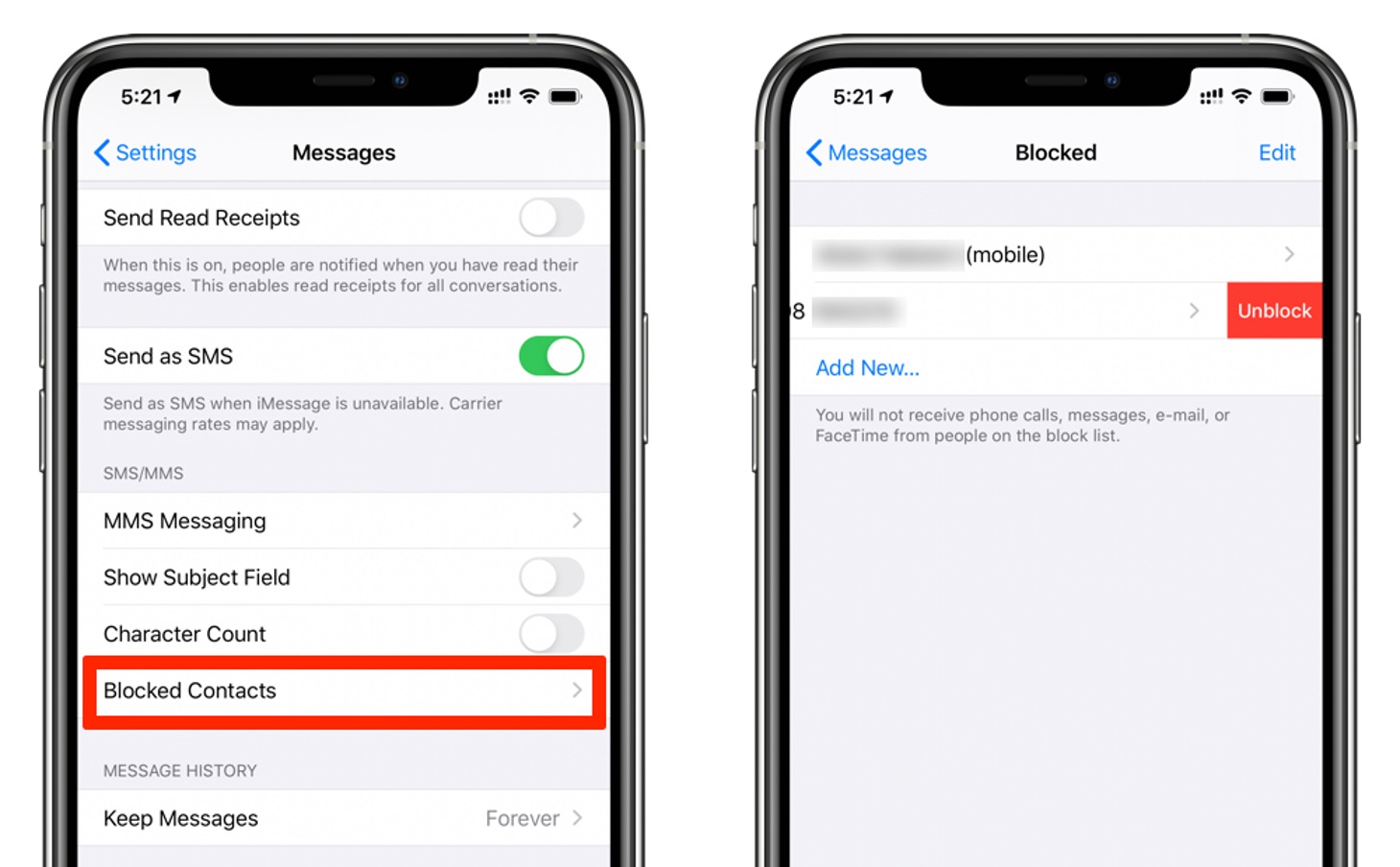
Unblocking contacts on your iPhone 11 can be a straightforward process, allowing you to reconnect with individuals you may have previously blocked. Whether it's a friend, family member, or colleague, unblocking a contact can restore communication and mend relationships. Understanding the steps to unblock contacts on your iPhone 11 can offer peace of mind and ensure you're not missing out on important connections. In this article, we'll explore the simple yet essential steps to unblock contacts on your iPhone 11, enabling you to effortlessly manage your communication preferences and maintain meaningful connections. Let's delve into the process of unblocking contacts and empower you to take full control of your iPhone 11's communication features.
Inside This Article
- Overview of Contacts Blocking on iPhone 11
- Steps to Unblock Contacts on iPhone 11
- Additional Tips for Managing Blocked Contacts on iPhone 11
- Conclusion
- FAQs
Overview of Contacts Blocking on iPhone 11
Blocking contacts on your iPhone 11 is a useful feature that allows you to prevent specific phone numbers, email addresses, or contacts from reaching out to you via calls, messages, or FaceTime. When you block a contact, they won’t be notified about the block, and they won’t be able to see your online or last seen status. This feature provides peace of mind and control over your communication on your iPhone 11.
When a contact is blocked on your iPhone 11, they won’t be able to call, message, or FaceTime you. Their attempts to contact you will be silenced, and they won’t receive any notification indicating that they’ve been blocked. Additionally, their messages won’t be delivered, and their calls won’t ring through to your device. This allows you to effectively manage unwanted communication and maintain a clutter-free inbox and call log.
Understanding how to block and unblock contacts on your iPhone 11 empowers you to customize your communication experience. Whether you’re looking to stop unwanted calls and messages or reestablish communication with a previously blocked contact, the iPhone 11’s intuitive interface makes it easy to manage your contact list and communication preferences.
Steps to Unblock Contacts on iPhone 11
Unblocking a contact on your iPhone 11 is a straightforward process that allows you to reconnect with individuals previously blocked. Follow these simple steps to unblock contacts on your iPhone 11:
1. Open the “Settings” app on your iPhone 11. This can be identified by the gear icon and is usually located on the home screen.
2. Scroll down and tap on “Phone” or “Messages,” depending on the method through which the contact was blocked. If you had blocked the contact from both calling and messaging, you will need to repeat the process for each.
3. Tap on “Call Blocking & Identification” if you had blocked the contact from calling, or “Blocked Contacts” if you had blocked them from messaging.
4. A list of blocked contacts will appear. Find the contact you wish to unblock and tap “Edit” in the top-right corner of the screen.
5. Tap the red circle with a minus sign next to the contact’s name, then tap “Unblock” to confirm. The contact will now be unblocked and will be able to call or message you as usual.
By following these simple steps, you can easily unblock contacts on your iPhone 11 and resume communication with individuals you had previously blocked.
Additional Tips for Managing Blocked Contacts on iPhone 11
Once you’ve unblocked a contact on your iPhone 11, it’s essential to understand how to effectively manage your blocked contacts. Here are some additional tips to help you navigate this aspect of your iPhone’s features.
Regularly review your list of blocked contacts. It’s possible to accidentally block someone, so periodically checking your blocked list can help ensure that important contacts aren’t inadvertently restricted from reaching out to you.
Consider using the “Silence Unknown Callers” feature. This function can automatically silence calls from numbers that aren’t in your contacts, sending them directly to voicemail. It’s a useful tool for avoiding spam calls without blocking specific numbers.
Utilize the “Report Junk” feature. If you receive unwanted messages or spam from a contact, you can report it as junk within the Messages app. This helps Apple improve its spam filters and can prevent similar messages from reaching other users.
Explore third-party call and message blocking apps. While the iPhone’s native blocking features are robust, third-party apps can provide additional customization and control over your blocked contacts, offering more advanced filtering options and call management features.
Be mindful of the impact on group conversations. When you block a contact who is part of a group chat, their messages won’t be visible to you. This can affect the dynamics of the conversation, so it’s important to consider the implications of blocking a contact within a group setting.
By staying informed about these additional tips for managing blocked contacts on your iPhone 11, you can optimize your device’s capabilities while maintaining control over your communication channels.
Conclusion
Unblocking contacts on your iPhone 11 is a straightforward process that can be completed in a few simple steps. Whether you’ve accidentally blocked a friend or need to reverse a previous decision, the Settings app provides the necessary tools to manage your blocked contacts efficiently. By accessing the Phone settings and navigating to the Blocked Contacts list, you can easily unblock individuals and restore their ability to call, message, or FaceTime you. Remember to double-check your blocked contacts list periodically to ensure you haven’t inadvertently blocked someone important. With this knowledge, you can confidently manage your iPhone 11’s contacts and maintain seamless communication with your friends, family, and colleagues.
FAQs
**Q: Can I unblock a contact on my iPhone 11?**
Yes, you can unblock a contact on your iPhone 11 by following a few simple steps in the Settings app.
Q: Will unblocking a contact notify them?
No, unblocking a contact on your iPhone 11 will not send a notification to the contact.
Q: Can I unblock multiple contacts at once?
Unfortunately, you can only unblock contacts one at a time on the iPhone 11.
Q: Will unblocking a contact restore previous messages and call history?
Unblocking a contact will not restore any previous messages or call history that may have been deleted.
Q: Can a blocked contact still leave voicemails?
Yes, a blocked contact can still leave voicemails, but you won't receive any notifications about them.
