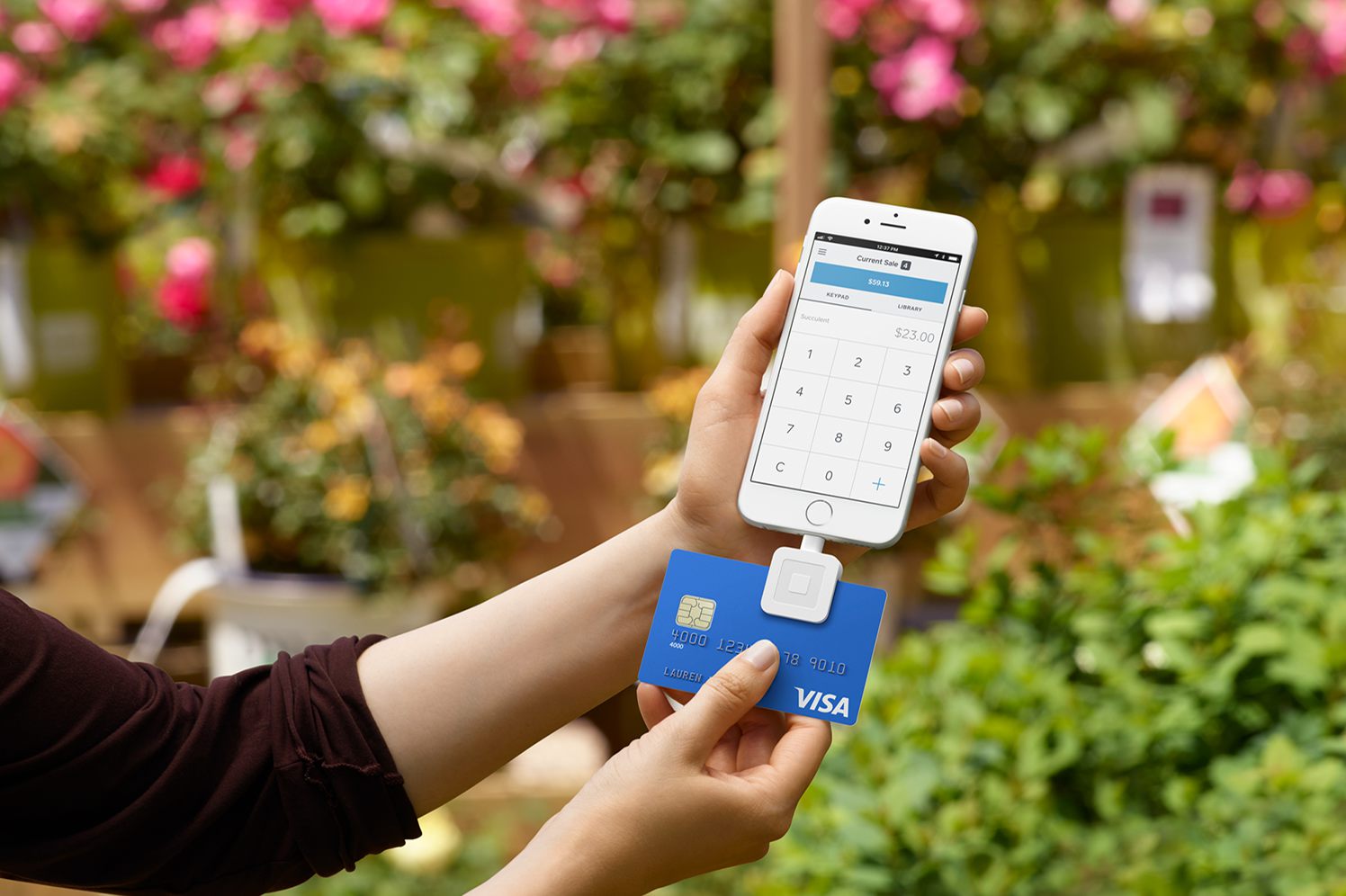
If you're wondering how to use Square Reader with your iPhone 10, you've come to the right place. The iPhone 10, with its advanced features and capabilities, is an excellent device for leveraging Square Reader to process payments seamlessly. Whether you're a small business owner, a freelancer, or a service provider, accepting payments through your iPhone 10 using Square Reader can streamline your transactions and enhance customer convenience. In this article, we'll delve into the steps for setting up and using Square Reader with your iPhone 10, providing you with a comprehensive guide to maximize this innovative payment solution. So, let's explore how you can harness the power of Square Reader with your iPhone 10 to elevate your business operations.
Inside This Article
- Setting Up the Square Reader
- Connecting the Square Reader to Your iPhone 10
- Accepting Payments with the Square Reader
- Troubleshooting and Tips for Using Square Reader with iPhone 10
- Conclusion
- FAQs
Setting Up the Square Reader
So, you’ve got your hands on the Square Reader, and you’re ready to start accepting payments with your iPhone 10. Setting up the Square Reader is a breeze, and in no time, you’ll be able to process transactions with ease and convenience. Here’s a step-by-step guide to get you started.
First things first, make sure your iPhone 10 is charged and ready to go. You’ll also need to have the Square Point of Sale app downloaded and installed on your device. Once you have the app ready, it’s time to connect the Square Reader to your iPhone 10.
Before connecting the Square Reader, ensure that it’s fully charged by plugging it into a power source using the provided USB cable. Once it’s charged, open the Square Point of Sale app on your iPhone 10 and log in to your account. From the app’s navigation menu, select “Settings” and then tap on “Card Readers.” Choose “Connect a Reader” and follow the on-screen instructions to pair the Square Reader with your iPhone 10 via Bluetooth.
Once the Square Reader is successfully connected to your iPhone 10, you’re all set to start accepting payments. The setup process is straightforward and designed to be user-friendly, so you can begin processing transactions in no time. With the Square Reader and your iPhone 10, you’re equipped to provide seamless and secure payment experiences for your customers.
Connecting the Square Reader to Your iPhone 10
Connecting the Square Reader to your iPhone 10 is a simple process that allows you to accept payments on the go. The Square Reader plugs into the headphone jack of your iPhone, enabling you to swipe credit cards and process transactions with ease.
To begin, ensure that your iPhone 10 is powered on and unlocked. Insert the Square Reader into the headphone jack of the device. Once connected, the Square app will prompt you to follow the on-screen instructions for completing the setup process.
After the initial setup, the Square Reader will be ready to use with your iPhone 10. Whenever you need to accept a payment, open the Square app and tap the “Charge” button. The app will guide you through the payment process, allowing you to swipe the customer’s credit card using the Square Reader.
It’s important to note that the Square Reader is designed to work seamlessly with your iPhone 10, providing a convenient and secure way to accept payments. With this setup, you can easily manage your business transactions while on the move.
Accepting Payments with the Square Reader
Once your Square Reader is connected to your iPhone 10, you can start accepting payments with ease. Whether you’re selling products at a pop-up shop, offering services at a client’s location, or collecting donations at an event, the Square Reader allows you to securely process credit card transactions using your iPhone 10.
When a customer is ready to make a payment, simply open the Square Point of Sale app on your iPhone 10 and enter the amount. Then, insert the customer’s credit card into the Square Reader or have them tap their contactless card or smartphone on the reader if they have a digital wallet. The app will guide you through the process, and once the payment is authorized, you can provide the customer with a receipt via email or text message.
With the Square Reader and your iPhone 10, you can accept payments anywhere with a reliable internet connection. This flexibility is especially beneficial for small businesses, independent contractors, and entrepreneurs who need a portable and convenient way to process transactions without being tied to a traditional point-of-sale system.
Troubleshooting and Tips for Using Square Reader with iPhone 10
While using the Square Reader with your iPhone 10, you may encounter some issues or seek tips to enhance your experience. Here are some troubleshooting tips and useful pointers to ensure smooth operation:
Ensure Proper Connection: Before proceeding with any transactions, ensure that the Square Reader is securely plugged into the headphone jack of your iPhone 10. A loose connection can result in payment processing issues.
Update Square App: Regularly check for updates to the Square Point of Sale app on your iPhone 10. Keeping the app up to date ensures compatibility with the latest iOS version and helps resolve any software-related glitches.
Check Internet Connection: A stable internet connection is crucial for seamless payment processing. If you encounter connectivity issues, consider switching to a different network or troubleshooting your Wi-Fi or cellular data connection.
Verify Card Reader Compatibility: Ensure that the Square Reader you are using is compatible with your iPhone 10. Square offers various card readers, so it’s essential to use one that is specifically designed for your device.
Restart Your iPhone: If you encounter any unanticipated issues while using the Square Reader, a simple restart of your iPhone 10 can often resolve minor software or connectivity hiccups.
Keep the Reader Clean: Regularly inspect the Square Reader for any debris or dirt that may hinder its functionality. Clean the reader gently using a soft, dry cloth to maintain optimal performance.
Test with Different Cards: If you experience difficulty processing payments with a specific card, try using a different card to identify if the issue is card-specific or related to the reader or app.
Contact Square Support: If you encounter persistent issues that cannot be resolved through troubleshooting, don’t hesitate to reach out to Square’s customer support. They can provide tailored assistance to address your concerns.
By following these troubleshooting tips and implementing the suggested measures, you can optimize the performance of the Square Reader with your iPhone 10, ensuring a seamless payment processing experience for you and your customers.
Conclusion
Using the Square Reader with your iPhone 10 opens up a world of possibilities for small businesses and entrepreneurs. With its seamless integration, secure transactions, and user-friendly interface, the Square Reader empowers you to accept payments anytime, anywhere. The convenience and flexibility it offers can help you streamline your operations and provide a more convenient experience for your customers. Whether you’re a vendor at a bustling market, a freelancer on the go, or a small business owner looking to expand your payment options, the Square Reader and your iPhone 10 make a dynamic duo. By leveraging this powerful combination, you can elevate your business and enhance the overall customer experience. Embrace the future of mobile payments with the Square Reader and take your business to new heights.
FAQs
Q: Can I use Square Reader with my iPhone 10?
A: Yes, you can use Square Reader with your iPhone 10. Square Reader is compatible with most smartphones, including iPhone 10, allowing you to accept credit card payments on the go.
Q: Do I need a special case to use Square Reader with my iPhone 10?
A: No, you don’t need a special case to use Square Reader with your iPhone 10. Square Reader is designed to plug directly into the headphone jack of your iPhone 10, so you can use it with or without a case.
Q: Can I use Square Reader to accept contactless payments with my iPhone 10?
A: Yes, you can use Square Reader to accept contactless payments with your iPhone 10. If your iPhone 10 supports NFC (Near Field Communication), you can use Square Reader to accept payments from contactless-enabled credit cards or mobile wallets like Apple Pay and Google Pay.
Q: Is it easy to set up Square Reader with my iPhone 10?
A: Yes, setting up Square Reader with your iPhone 10 is straightforward. Simply download the Square Point of Sale app, plug the Square Reader into the headphone jack of your iPhone 10, and follow the on-screen instructions to complete the setup process.
Q: Can I use Square Reader to track cash transactions on my iPhone 10?
A: Yes, you can use Square Reader to track cash transactions on your iPhone 10. The Square Point of Sale app allows you to record cash transactions, making it easy to keep track of both cash and card payments in one place.
