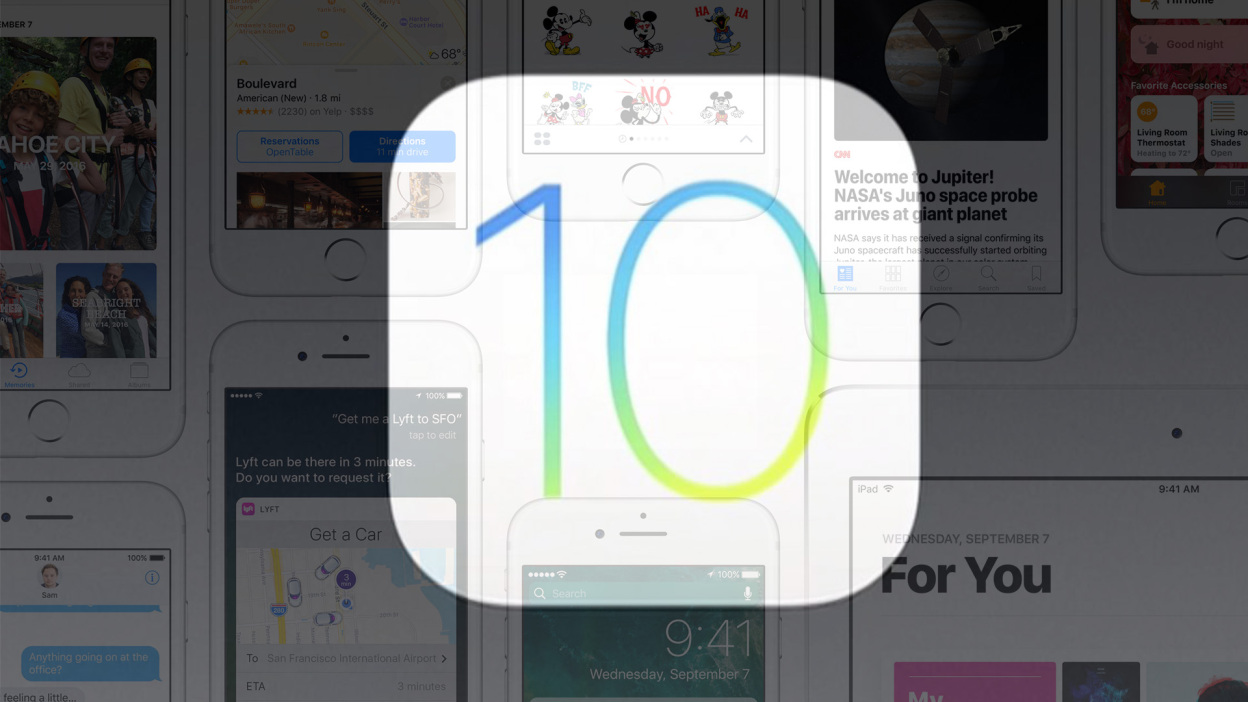
Are you an Apple device user who is excited to upgrade to the latest version of iOS? Well, you’re in luck! In this guide, we will walk you through the step-by-step process of downloading and installing Apple iOS 10 on your iPhone or iPad. iOS 10 brings a variety of new features and enhancements that will transform the way you experience your device. From improved messaging capabilities to a more interactive lock screen, iOS 10 offers a host of exciting updates. Whether you’re a tech enthusiast eager to explore the latest innovations or simply looking to optimize your device’s performance, this article will provide you with all the information you need to successfully download and install iOS 10.
Inside This Article
- Overview of Apple iOS 10
- Step-by-Step Guide to Downloading iOS 10
- Step-by-Step Guide to Installing iOS 10
- Important Considerations and Troubleshooting
- Conclusion
- FAQs
Overview of Apple iOS 10
Apple iOS 10 is the tenth major release of Apple’s mobile operating system. Released in September 2016, iOS 10 introduced a range of exciting features and improvements for iPhone, iPad, and iPod touch users.
One of the standout features of iOS 10 is an enhanced Siri experience. Siri, Apple’s virtual assistant, gained the ability to integrate with third-party apps, allowing users to perform tasks such as sending messages, making payments, and calling a ride-sharing service using voice commands.
iMessage also received a significant upgrade in iOS 10. Users gained access to a plethora of interactive stickers and animations, as well as the ability to send handwritten messages and customize the appearance of their chats. The introduction of iMessage apps opened up an entirely new level of functionality and creativity within the messaging app.
Another notable improvement in iOS 10 is the redesigned lock screen. Apple introduced a new way to interact with notifications, allowing users to view and respond to messages, emails, and app alerts without unlocking their device. Additionally, the “Raise to Wake” feature made it easier to check notifications by automatically waking the device when it is picked up.
The Photos app also received a major overhaul. iOS 10 introduced intelligent photo searches, enabling users to find and organize their photos more efficiently. The Memories feature automatically creates photo albums based on location, events, and people, providing users with a personalized and curated collection of their most memorable moments.
Furthermore, iOS 10 brought improvements to Apple Maps, Music, News, and other native apps, enhancing their features and user experience. The introduction of the “Bedtime” feature in the Clock app helped users establish a consistent sleep routine by setting personalized bedtime reminders and tracking their sleep patterns.
Overall, iOS 10 delivered a range of exciting enhancements and features to Apple device users. With improvements to Siri, iMessage, lock screen, Photos app, and various native apps, iOS 10 made the overall iOS experience more interactive, intuitive, and enjoyable.
Step-by-Step Guide to Downloading iOS 10
Are you excited to experience all the new features and improvements that Apple has introduced with iOS 10? In this step-by-step guide, we will walk you through the process of downloading iOS 10 onto your compatible iPhone or iPad.
Before you begin, make sure that your device meets the minimum requirements for iOS 10. It is compatible with iPhone 5 or later models, as well as iPad fourth generation and later models. Here’s how you can download iOS 10:
1. Ensure that your device is connected to a stable Wi-Fi network. This will prevent any interruptions during the download process and ensure a smooth installation.
2. Go to the “Settings” app on your device and scroll down until you find the “General” section. Tap on it to proceed.
3. In the “General” section, you will find an option called “Software Update.” Tap on it to check for any available updates.
4. If iOS 10 is available, you will see a prompt to download and install it. Tap on “Download and Install” to initiate the process.
5. The download may take some time depending on the speed of your internet connection. Make sure that your device is plugged into a power source to prevent any interruption in case the battery level is low.
6. Once the download is complete, you will receive a notification on your device. Tap on it to proceed with the installation process.
7. Follow the on-screen instructions to install iOS 10. Your device will restart during the installation process, so make sure you save any unsaved data before proceeding.
8. After the installation is complete, your device will boot up with the new iOS 10. Set up your device as per your preferences, and you’re all set to explore the exciting features of iOS 10!
That’s it! You have successfully downloaded and installed iOS 10 on your iPhone or iPad. Now you can enjoy all the new enhancements, such as redesigned apps, improved Siri functionality, revamped Messages app, and much more!
If you encounter any issues or problems during the download or installation process, try restarting your device and following the steps again. If the problem persists, you can visit the Apple Support website or contact their customer support for further assistance.
Remember to regularly check for software updates to ensure that your device is running on the latest version of iOS for optimal performance and security.
We hope this guide has been helpful in assisting you with downloading iOS 10. Enjoy the new features and happy exploring!
Step-by-Step Guide to Installing iOS 10
Installing iOS 10 on your Apple device is an exciting process that brings new features, enhanced performance, and improved security to your iPhone, iPad, or iPod touch. To help you navigate through the installation process smoothly, we’ve prepared a step-by-step guide below:
1. Check Compatibility: Before proceeding, ensure that your device is compatible with iOS 10. It is compatible with various models, but some older devices may not support the latest version. To check, go to Settings, tap General, and select Software Update. If iOS 10 is available for your device, you’re good to go!
2. Create a Backup: It’s always a good idea to create a backup of your device’s data before installing any software updates. This ensures that you can easily restore your settings, apps, and files if anything goes wrong during the installation process. You can back up your device using iTunes or iCloud.
3. Connect to Wi-Fi and Power Source: Make sure your device is connected to a stable Wi-Fi network and has sufficient battery power or is plugged in. A Wi-Fi connection is recommended as the update file can be quite large and may consume a significant amount of mobile data.
4. Update Over the Air (OTA): To install iOS 10 over the air, go to Settings, tap General, and select Software Update. Your device will check for available updates, and if iOS 10 is available, you can download and install it directly on your device. Follow the on-screen instructions to complete the installation process.
5. Install via iTunes: Alternatively, you can install iOS 10 using iTunes. Connect your device to your computer and open iTunes. Select your device, and in the Summary tab, click on “Check for Update.” If iOS 10 is available, click on “Download and Update” to initiate the installation process.
6. Allow Installation to Complete: The installation process may take some time. Your device will restart during the process, and the Apple logo with a progress bar will be displayed. Avoid interrupting the installation or disconnecting your device until the process is complete.
7. Set Up iOS 10: Once the installation is complete, your device will restart again, and you’ll be greeted with the “Hello” screen. Follow the on-screen instructions to set up your device with iOS 10. You’ll need to select your language, enable location services, log in to your Apple ID, and customize your device settings.
8. Restore from Backup: During the setup process, you’ll have the option to restore your device from a backup. If you created a backup before installing iOS 10, choose the option to restore from iTunes or iCloud backup. This will transfer your settings, apps, and data back to your device.
9. Enjoy iOS 10: Congratulations! You have successfully installed iOS 10 on your Apple device. Explore the new features, updated apps, and improved functionality that iOS 10 has to offer. Take advantage of the enhanced Siri, redesigned lock screen, improved messaging features, and more.
By following this step-by-step guide, you can easily install iOS 10 on your Apple device and enjoy the latest and greatest features that Apple has to offer. Remember to always keep your device updated to ensure you have the latest security patches and software enhancements.
Important Considerations and Troubleshooting
Before you proceed with downloading and installing Apple iOS 10 on your device, there are a few important considerations and potential troubleshooting steps you should keep in mind:
1. Compatibility: Ensure that your device is compatible with iOS 10. Apple provides a list of compatible devices on their website. Make sure your device meets the minimum requirements before attempting the upgrade.
2. Backup your data: It is crucial to back up all your data before initiating the iOS 10 installation process. This will ensure that you have a copy of your important files, contacts, photos, and other data in case something goes wrong during the upgrade.
3. Sufficient storage space: iOS 10 requires a certain amount of available storage space on your device to install successfully. Check that you have enough free space by going to Settings > General > [Device] Storage. If you are running low on space, consider deleting unnecessary files or apps to free up storage.
4. Stable internet connection: Downloading and installing iOS 10 requires a stable and reliable internet connection. Ensure that you are connected to a secure Wi-Fi network to avoid any interruptions during the process. Using cellular data may result in additional charges and is not recommended.
5. Patience during installation: The iOS 10 installation process may take some time, depending on the speed of your device and internet connection. It is important to be patient and allow the installation to complete without interrupting or turning off your device. Doing so may cause errors and potentially brick your device.
6. Disable Find My iPhone/iPad: Before initiating the installation process, it is recommended to disable the Find My iPhone/iPad feature. This can be done by going to Settings > [Your Name] > Find My > Find My iPhone/iPad and toggling it off. This will prevent any potential conflicts during the installation.
7. Troubleshooting common issues: If you encounter any issues during the download or installation process, there are a few troubleshooting steps you can try:
- Restart your device: Sometimes a simple restart can resolve minor glitches. Hold down the power button and slide to power off your device. After a few seconds, press the power button again to turn it back on.
- Check for updates: Make sure you have the latest version of iTunes installed on your computer. Additionally, check for any pending updates for your device by going to Settings > General > Software Update.
- Reset network settings: If you are experiencing problems with your internet connection, resetting the network settings on your device can help. Go to Settings > General > Reset > Reset Network Settings. Note that this will remove all saved Wi-Fi passwords and other network settings.
- Contact Apple Support: If you still encounter issues or need additional assistance, reach out to Apple Support for further guidance. They can provide personalized troubleshooting steps based on your specific device and situation.
By considering these important points and following the troubleshooting steps, you can navigate the download and installation process of Apple iOS 10 smoothly and minimize any potential hurdles.
Conclusion
Downloading and installing Apple iOS 10 is a straightforward process that brings a host of new features and improvements to your iPhone. Whether you’re looking to enhance your device’s performance, take advantage of innovative features like Siri integration, or enjoy a fresh new look, iOS 10 has something for everyone.
With its seamless installation process and user-friendly interface, updating to iOS 10 is a great way to ensure that you’re getting the most out of your iPhone experience. So go ahead, download and install iOS 10 to unlock a world of possibilities and stay ahead of the curve in the ever-evolving world of mobile technology.
Remember, it’s always a good idea to back up your device before installing any software updates to ensure that your important data is safe. Once you’ve done that, follow the step-by-step instructions provided by Apple to securely and easily update your iPhone to iOS 10. Enjoy the amazing features and enhancements that iOS 10 has to offer!
FAQs
Q: Can I download and install Apple iOS 10 on any iPhone?
A: No, iOS 10 is not compatible with all iPhones. It is compatible with iPhone 5 and later models, including iPhone SE, iPhone 6, iPhone 6 Plus, iPhone 6s, iPhone 6s Plus, iPhone 7, iPhone 7 Plus, iPhone 8, iPhone 8 Plus, and iPhone X.
Q: How do I download iOS 10 on my iPhone?
A: To download iOS 10 on your iPhone, go to the Settings app, tap on “General,” then tap on “Software Update.” If an update is available, you will see the option to download and install iOS 10. Make sure you have a stable internet connection and sufficient battery life before starting the download.
Q: Can I install iOS 10 on my iPad?
A: Yes, iOS 10 is compatible with various iPad models, including iPad 4th generation, iPad Air, iPad Air 2, iPad mini 2, iPad mini 3, and iPad mini 4. To install iOS 10 on your iPad, follow the same steps as mentioned above for the iPhone.
Q: What should I do before installing iOS 10?
A: Before installing iOS 10, it is recommended to backup your iPhone or iPad to avoid any data loss. You can back up your device using iCloud or iTunes. Additionally, ensure that you have enough free storage space on your device to accommodate the update.
Q: How long will it take to download and install iOS 10?
A: The time it takes to download and install iOS 10 can vary depending on your internet connection speed and the device you are using. It typically takes around 30 minutes to an hour to complete the process. Make sure you have a reliable internet connection and do not interrupt the installation process once it has started.
