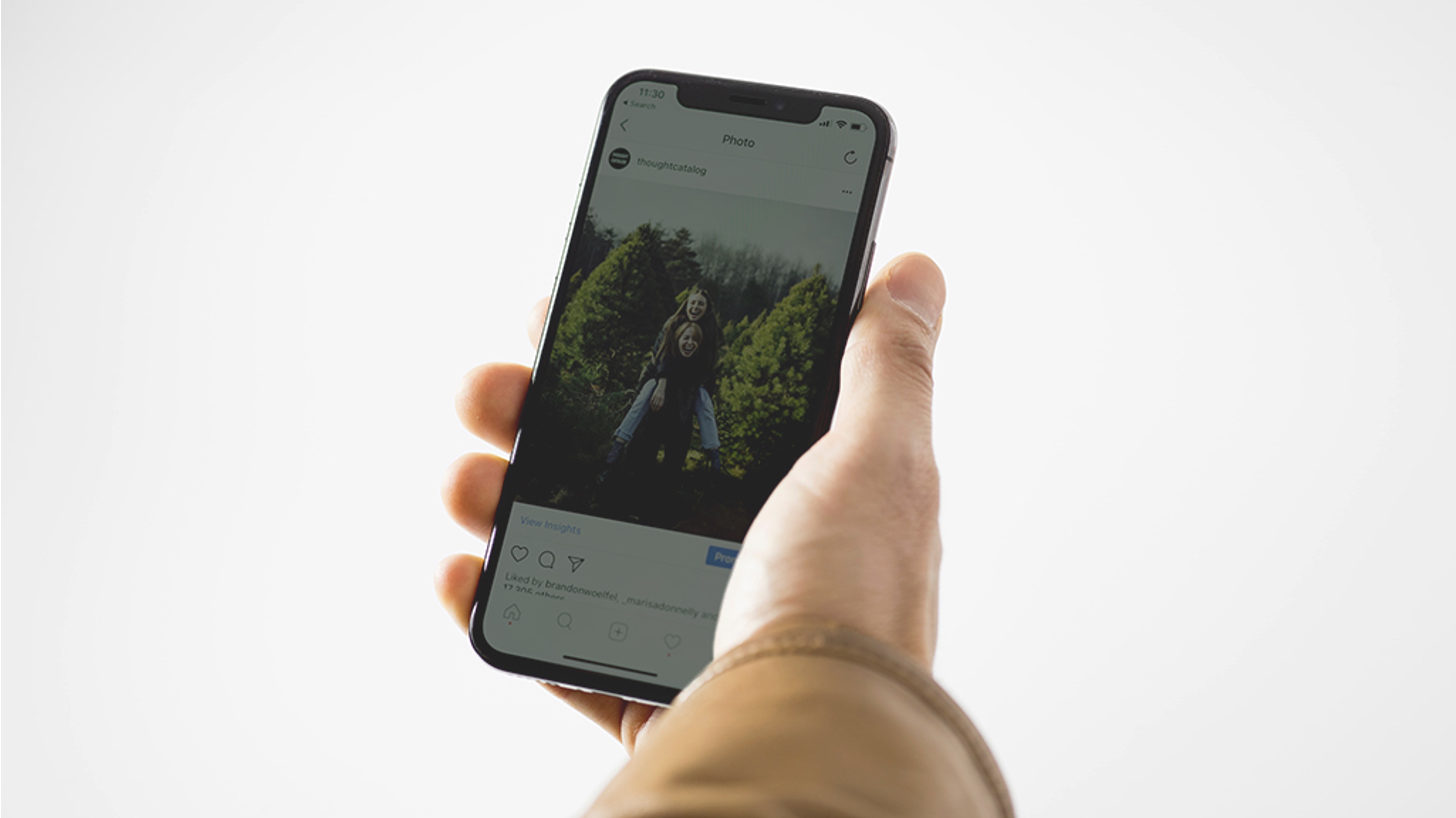
Are you constantly finding your iPhone 12 screen dimming unexpectedly? This issue can be frustrating, especially when you need to use your phone in well-lit environments. Understanding the reasons behind this problem can help you address it effectively. In this article, we’ll delve into the potential causes of your iPhone 12 dimming and provide actionable solutions to resolve this issue. Whether it’s related to display settings, battery optimization, or software glitches, we’ll explore the various factors that could be contributing to this inconvenience. By the end of this article, you’ll have a clearer understanding of why your iPhone 12 keeps dimming and how to rectify this common concern.
Inside This Article
- Possible Reasons for iPhone 12 Dimming
- Screen Brightness Settings
- Battery Saver Mode
- Ambient Light Sensor Issues
- Conclusion
- FAQs
Possible Reasons for iPhone 12 Dimming
Are you frustrated by the constant dimming of your iPhone 12 screen? This issue can be quite perplexing, especially when you’re trying to use your phone in various lighting conditions. There are several factors that could be contributing to this problem, ranging from settings adjustments to hardware issues. Let’s explore some possible reasons for your iPhone 12 dimming dilemma.
One common cause of iPhone 12 dimming is the screen brightness settings. If your device is set to automatically adjust the screen brightness based on ambient light, it may dim unexpectedly in certain environments. Additionally, if the manual brightness level is set too low, the screen will appear dim even in well-lit surroundings.
Battery saver mode is another potential culprit for the dimming of your iPhone 12. When your phone enters low power mode to conserve battery life, it may automatically reduce the screen brightness to minimize energy consumption. This can lead to a dimmer display, especially if the battery is running low.
The ambient light sensor on your iPhone 12 is responsible for detecting the surrounding light levels and adjusting the screen brightness accordingly. If this sensor is malfunctioning or obstructed, it could result in erratic dimming behavior. Dust, dirt, or physical damage to the sensor can disrupt its functionality and lead to unwanted dimming of the screen.
Screen Brightness Settings
One common reason why your iPhone 12 may keep dimming is due to the screen brightness settings. The auto-brightness feature adjusts the screen brightness based on the lighting conditions around you. While this is a useful feature that helps conserve battery life and prevent eye strain, it can sometimes lead to the screen appearing dimmer than you’d like.
If you notice your iPhone 12 dimming unexpectedly, it’s worth checking the brightness settings. You can adjust the brightness manually by swiping down from the top-right corner of the screen to open Control Center. Here, you’ll find the brightness slider that allows you to increase or decrease the screen brightness according to your preference.
Additionally, navigating to “Settings” and selecting “Display & Brightness” gives you the option to disable the auto-brightness feature and manually control the screen brightness. By taking control of the brightness settings, you can ensure that your iPhone 12 maintains the desired level of brightness without unexpected dimming.
Battery Saver Mode
When your iPhone 12 keeps dimming, one potential culprit could be the Battery Saver Mode. This feature is designed to conserve battery life by reducing power consumption, and as a result, it may dim the screen to save energy. When the Battery Saver Mode is activated, your iPhone’s performance may be limited, background app refresh and mail fetch may be paused, and some visual effects may be reduced. This can lead to a dimmer screen, as the device prioritizes battery preservation over display brightness.
To check if the Battery Saver Mode is causing the dimming issue, you can navigate to “Settings” and then “Battery.” If the Battery Saver Mode is enabled, you can choose to disable it to see if the screen brightness returns to normal. Keep in mind that disabling Battery Saver Mode may result in increased power consumption, so it’s essential to weigh the benefits of a brighter screen against potential impacts on battery life.
**
Ambient Light Sensor Issues
**
One of the common reasons why your iPhone 12 may keep dimming is due to issues with the ambient light sensor. This sensor is responsible for adjusting the screen brightness based on the surrounding light conditions, ensuring optimal visibility and battery efficiency.
If the ambient light sensor is malfunctioning, it may inaccurately detect the ambient light levels, leading to erratic screen dimming behavior. This can be particularly frustrating when using your iPhone in varying lighting environments, as the screen may dim or brighten unexpectedly.
Several factors can contribute to ambient light sensor issues, including dust or debris accumulation around the sensor, physical damage to the sensor, or software glitches that affect its functionality. When the ambient light sensor is unable to accurately gauge the ambient light levels, it can result in inconsistent screen brightness adjustments.
Resolving ambient light sensor issues may involve cleaning the sensor area to remove any obstructions, ensuring that the sensor is not physically damaged, and performing software troubleshooting to address any underlying software-related issues that may be impacting its performance.
Conclusion
Dealing with a dimming iPhone 12 screen can be frustrating, but understanding the potential causes and solutions can help alleviate this annoyance. Whether it’s a software glitch, auto-brightness setting, or a hardware issue, there are steps you can take to address the problem. By adjusting settings, updating software, or seeking professional assistance, you can often resolve the dimming issue and restore your iPhone 12 to its optimal functionality. Remember, if you’re unable to troubleshoot the problem on your own, reaching out to Apple support or visiting an authorized service provider can provide the expertise needed to resolve the issue. Keeping your device updated, maintaining proper settings, and being aware of common triggers can help prevent future occurrences of screen dimming, ensuring a seamless and enjoyable user experience with your iPhone 12.
FAQs
Q: Why does my iPhone 12 keep dimming?
A: Your iPhone 12 might keep dimming due to several reasons, such as auto-brightness settings, low battery, or a software glitch. We’ll delve into these factors and provide solutions in this article.
Q: How can I adjust the brightness on my iPhone 12?
A: You can adjust the brightness on your iPhone 12 by swiping down from the top-right corner of the screen to open Control Center, then dragging the brightness slider to the desired level.
Q: Does the iPhone 12 have a feature that automatically adjusts screen brightness?
A: Yes, the iPhone 12 has an auto-brightness feature that adjusts the screen brightness based on ambient light conditions to optimize battery life and enhance user experience.
Q: Can a software update fix the issue of my iPhone 12 dimming unexpectedly?
A: Yes, installing the latest iOS updates can often resolve issues related to screen dimming on the iPhone 12, as Apple frequently releases updates to address software bugs and improve device performance.
Q: Is there a way to disable auto-brightness on the iPhone 12?
A: Yes, you can disable auto-brightness on the iPhone 12 by going to Settings > Accessibility > Display & Text Size, then toggling off the “Auto-Brightness” option.
