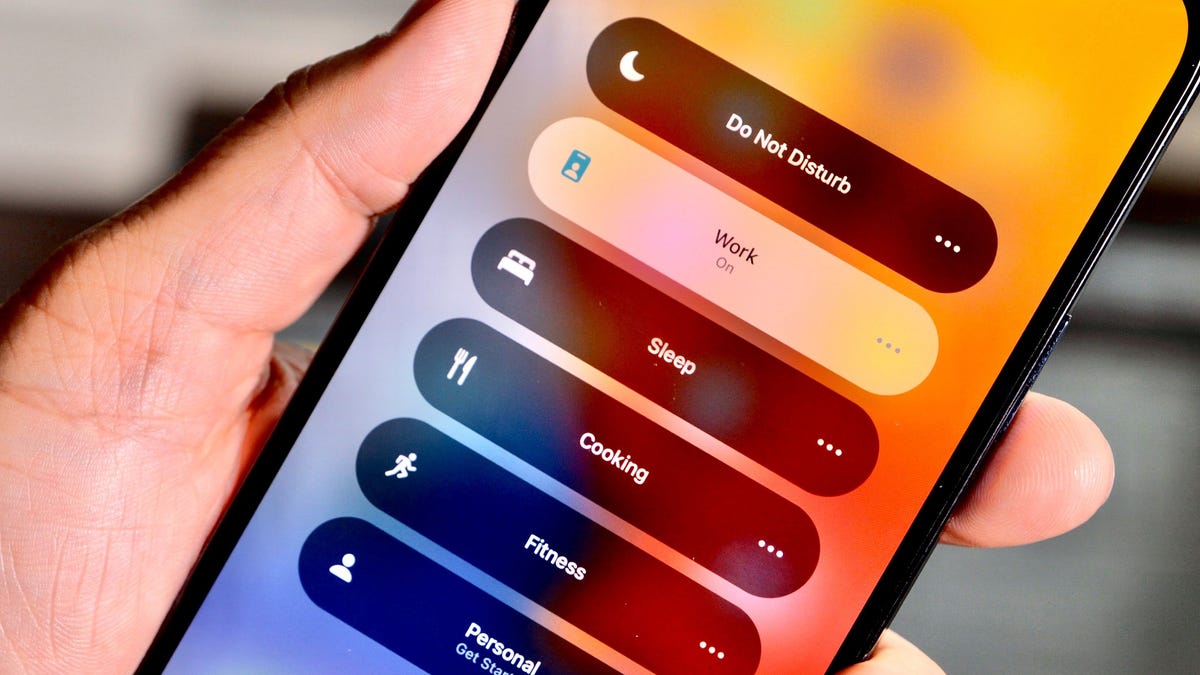
Are you experiencing the frustration of not being notified when you receive a text on your iPhone 13? You’re not alone. Many iPhone 13 users have encountered this issue, and it can be quite perplexing. After all, notifications are a crucial aspect of staying connected and ensuring prompt responses to important messages.
In this article, we will delve into the potential reasons why your iPhone 13 is not notifying you when you receive a text. From settings configurations to software glitches, we will explore the various factors that may be causing this inconvenience.
Additionally, we will provide you with practical solutions and troubleshooting tips to resolve this issue. So, if you’re tired of missing important messages and want to regain the full functionality of your iPhone 13’s text notifications, read on!
Inside This Article
- Potential Notification Settings Issue
- Do Not Disturb Mode Enabled
- Text Message Notifications Disabled for Specific Contacts
- Software Glitch or Bug
- Conclusion
- FAQs
Potential Notification Settings Issue
If you’re experiencing the frustration of not being notified when you receive a text message on your iPhone 13, there could be a potential issue with your notification settings. The notification settings on your iPhone dictate how and when you receive alerts for various apps and activities, including text messages.
First, double-check that your notification settings are properly configured. To do this, go to “Settings” on your iPhone and select “Notifications.” From here, you can go through the list of apps and ensure that the “Allow Notifications” option is enabled for the Messages app.
Additionally, make sure that the “Show Previews” option is set to “Always” or “When Unlocked.” This will ensure that you receive a notification banner or alert preview when you receive a text message, even if your iPhone is locked.
It’s also worth checking if the “Badge App Icon” option is enabled for the Messages app. This feature displays a numerical badge on the Messages app icon to indicate the number of unread messages you have, serving as an additional visual cue for new texts.
If you have customized your notification settings for the Messages app, it’s possible that you may have accidentally disabled certain notification types. In the Notifications settings, scroll down to the Messages app and tap on it. Ensure that the “Lock Screen,” “Notification Center,” and “Banners” options are all set to the desired settings.
Lastly, check if the “Sounds” and “Badges” options are enabled for the Messages app. These options determine whether or not your iPhone will play a sound and display a badge on the Messages app icon when you receive a new text message.
By reviewing and adjusting your notification settings, you can help troubleshoot any potential issues that may be causing your iPhone 13 to not notify you when you receive a text message. If the problem persists, there may be other factors at play that require further investigation.
Do Not Disturb Mode Enabled
If you’re wondering why your iPhone 13 is not notifying you when you receive a text, one possible reason could be that “Do Not Disturb” mode is enabled. Do Not Disturb mode is a handy feature that allows you to silence calls, alerts, and notifications on your iPhone.
When Do Not Disturb mode is activated, your iPhone will not make any sounds or display alerts for incoming calls, messages, or notifications. This feature is designed to help you focus, sleep, or simply avoid disruptions during specific times of the day.
To check if Do Not Disturb mode is turned on, swipe down from the top-right corner of your iPhone screen to access the Control Center. If the crescent moon icon is highlighted in the Control Center, it means that Do Not Disturb mode is enabled.
To disable Do Not Disturb mode and start receiving text notifications again, follow these steps:
- Access the Control Center by swiping down from the top-right corner of your iPhone screen.
- Tap on the crescent moon icon to disable Do Not Disturb mode. The icon should no longer be highlighted.
Once you have disabled Do Not Disturb mode, your iPhone should start notifying you when you receive a text message. If the issue persists, there might be other reasons behind the notification problem, such as text message notifications being disabled for specific contacts or a software glitch.
Text Message Notifications Disabled for Specific Contacts
Are you experiencing the issue of not receiving notifications for text messages from certain contacts on your iPhone 13? If so, it could be that you have accidentally disabled text message notifications for those specific contacts. Let’s explore how you can fix this problem and get your notifications back on track.
The first thing you should do is check the settings for each individual contact. Start by opening the Messages app on your iPhone 13 and selecting the contact for whom you are not receiving notifications. Once you have the contact open, tap on the “i” icon in the top right corner of the screen to open the contact details.
Scroll down until you find the “Text Message Notifications” option. Make sure it is toggled on. If it is already toggled on and you’re still not receiving notifications, try toggling it off and then back on again. This can sometimes help to reset the notification settings for that contact.
If the “Text Message Notifications” option is toggled on and you’re still not receiving notifications, you may need to check the “Do Not Disturb” settings. It’s possible that you have enabled “Do Not Disturb” for that specific contact, which would suppress all notifications from them.
To check the “Do Not Disturb” settings, go to the Settings app on your iPhone 13 and scroll down to find the “Do Not Disturb” option. Tap on it to open the settings. Look for the section titled “Phone” and check if the contact in question is listed under the “Allow Calls From” section. If they are not listed, it means that “Do Not Disturb” is enabled for that contact.
If you find that “Do Not Disturb” is enabled for the contact, simply remove them from the “Allow Calls From” list by tapping on the “Edit” button in the top right corner of the screen. From there, you can delete the contact from the list, and this should restore the text message notifications for that specific contact.
In some cases, the issue might not be related to any specific settings for the contact. It could be a software glitch or bug that is preventing the notifications from coming through. In such cases, it is recommended to update your iPhone 13 to the latest version of iOS. Apple regularly releases software updates that include bug fixes and improvements, which could resolve the notification issue.
To update your iPhone 13, go to the Settings app, tap on “General,” and then select “Software Update.” If an update is available, follow the on-screen instructions to download and install it. After the update is complete, check if the text message notifications are working for the contacts that were previously affected.
Software Glitch or Bug
If your iPhone 13 is not notifying you when you receive a text, it’s possible that the issue is due to a software glitch or bug. Apple regularly releases software updates to improve the performance and functionality of its devices, but sometimes these updates can introduce unexpected issues.
One way to determine if the problem is related to a software glitch is by checking if there are any pending updates for your iPhone. Go to Settings > General > Software Update and see if there are any updates available. If there are, download and install them, as they may contain bug fixes that could resolve the notification issue.
If updating the software doesn’t fix the problem, there are a few troubleshooting steps you can try. First, restart your iPhone. This can help clear any temporary software glitches that may be causing the notification problem. To restart your iPhone, press and hold the power button until the “Slide to power off” option appears. Slide it to power off, then press and hold the power button again until the Apple logo appears.
Another troubleshooting step you can take is to reset your iPhone’s settings. This will not erase your data, but it will restore your device’s settings to their default values. To do this, go to Settings > General > Reset > Reset All Settings. Keep in mind that you will need to reconfigure any personalized settings, such as Wi-Fi passwords or Bluetooth connections, after resetting the settings.
If the notification issue still persists after trying these troubleshooting steps, it may be necessary to contact Apple support or visit an Apple Store for further assistance. They will be able to help diagnose the issue and provide a solution, whether it’s through a software update or repair.
Remember, software glitches and bugs are not uncommon, and Apple is typically quick to address them with updates and patches. By staying up to date with the latest software releases and following the recommended troubleshooting steps, you can increase the chances of resolving the notification problem on your iPhone 13.
Overall, if you’re experiencing issues with your iPhone 13 not notifying you when you receive a text, there are several potential solutions to consider. First, make sure that your device is running the latest version of iOS. Next, check your notification settings to ensure that they are properly configured for text messages. Additionally, verify that you have a stable network connection and that your Do Not Disturb mode is disabled. It’s also a good idea to check if the issue persists with specific contacts or in certain messaging apps.
If none of these steps resolve the problem, you may need to troubleshoot further or seek assistance from Apple support. Remember that technology can sometimes have hiccups, and it’s always helpful to keep your device up to date and follow best practices for optimal performance. As always, patience and persistence can go a long way in resolving any issues you encounter with your iPhone 13.
FAQs
Q: Why is my iPhone 13 not notifying me when I receive a text?
A: There could be several reasons why your iPhone 13 is not notifying you when you receive a text message. One possibility is that you have accidentally turned off notifications for the messaging app. Additionally, your iPhone’s Do Not Disturb or Silent mode may be enabled, preventing notifications from coming through. Another reason could be a software glitch or bug that is affecting the notification system. We will explore these issues in more detail in the following FAQs.
Q: How do I check if notifications are enabled for the messaging app?
A: To check if notifications are enabled for the messaging app, go to “Settings” on your iPhone 13. Scroll down and tap “Notifications.” Look for the messaging app in the list and make sure the toggle switch is turned on. You may also want to check the notification settings within the app itself to ensure that sounds, banners, and alerts are all enabled.
Q: How do I disable Do Not Disturb or Silent mode?
A: To disable Do Not Disturb or Silent mode on your iPhone 13, swipe down from the top-right corner of the screen to open the Control Center. Look for the crescent moon icon or the bell icon, which indicates that either Do Not Disturb or Silent mode is enabled. Tap the icon to turn it off. Alternatively, you can go to “Settings” and toggle off the “Do Not Disturb” or “Silent Mode” option.
Q: What can I do if my iPhone’s software is causing notification issues?
A: If you suspect that a software glitch or bug is causing notification issues on your iPhone 13, you can try a few troubleshooting steps. First, restart your iPhone by holding down the power button and swiping the “Power Off” slider. Alternatively, you can force restart your device by pressing and releasing the volume up button, followed by the volume down button, and then holding down the side button until the Apple logo appears. If the problem persists, you may need to update your iPhone’s software to the latest version available.
Q: Are there any third-party apps that can help with iPhone notification issues?
A: Yes, there are several third-party apps available on the App Store that can help with iPhone notification issues. These apps can provide additional customization options, allowing you to fine-tune your notification settings. Some popular options include “Notification Center for iPhone” and “Notification Manager.” However, keep in mind that installing third-party apps may not always solve the underlying issue, and it is recommended to first try the built-in troubleshooting steps mentioned earlier.
Q: How can I contact Apple Support for further assistance?
A: If you have tried the above steps and are still experiencing notification issues on your iPhone 13, it may be helpful to reach out to Apple Support for further assistance. You can contact Apple Support through their website or by calling their toll-free number. They have a team of experts who can provide personalized guidance and troubleshooting steps to resolve the problem.
