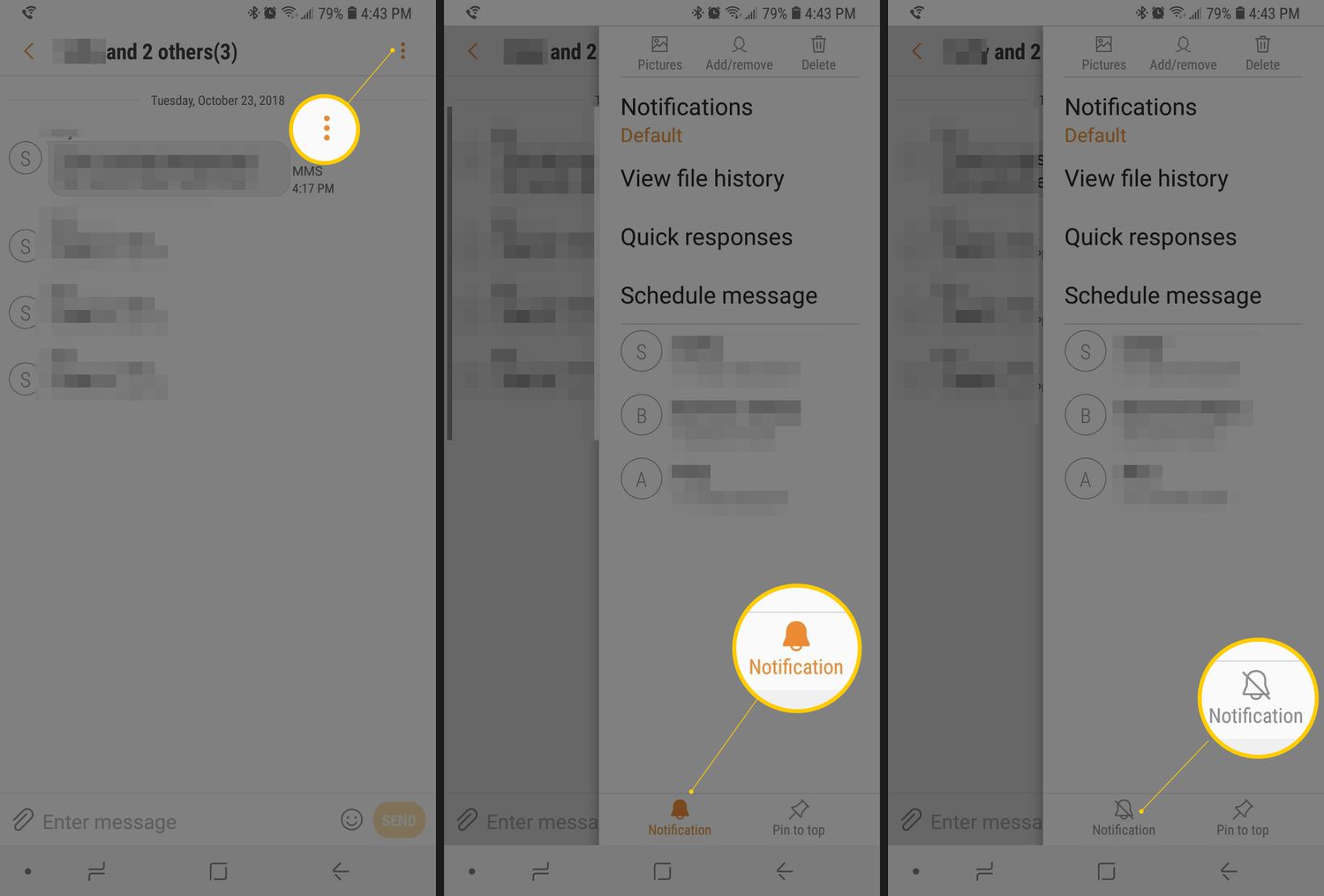
Group texts can be a useful way to stay connected with friends, family, or colleagues, but sometimes they can become overwhelming. If you’re an Android user looking for a solution on how to leave a group text, you’ve come to the right place. Whether you want to escape the constant notifications or simply no longer have a need for the conversation, we have all the information you need to leave group texts on your Android device. In this article, we will guide you through the step-by-step process of leaving group texts, provide tips to manage your notifications, and offer alternative methods of communication to stay connected with your contacts. So, let’s get started and take control of your group text experience!
Inside This Article
Why Leave Group Text on Android
Group texts can be a convenient way to stay connected with multiple people at once. However, there are situations where you may want to leave a group text on your Android device. In this article, we will explore some of the reasons why you might consider leaving a group text on Android and the steps you can take to do so.
Cluttered Notifications
One of the main reasons to leave a group text on Android is to avoid the cluttered notifications that come with it. When you are part of a group text, every message sent within the group triggers a notification on your device. This can quickly become overwhelming, especially if the group is highly active. Constantly receiving notifications for messages that may not be relevant to you can cause distraction and make it difficult to focus on other tasks.
Constant Disturbance
Group texts can often lead to constant disturbance, especially if the discussions within the group text are frequent and ongoing. Your phone may constantly buzz or ring with each incoming message, interrupting important meetings, work, or personal time. This constant disturbance can be disruptive and may require you to frequently silence or mute your device to regain some peace and quiet. Leaving the group text altogether can help you reclaim control over your notifications and prevent unnecessary interruptions.
Privacy Concerns
Another important reason why you might want to leave a group text on Android is privacy concerns. In a group text, all participants can see and interact with each other’s messages. This lack of privacy can be problematic, especially if you prefer to keep certain conversations or information private. By leaving the group text, you can ensure that your messages remain confidential and only shared with the intended recipients.
It is important to note that leaving a group text does not mean severing ties with the individuals involved. You can still communicate with them individually through other messaging apps or traditional SMS. Leaving the group text simply allows you to regain control over your notifications, avoid constant disturbance, and maintain your privacy.
Now that we understand the reasons why you might want to leave a group text on Android, let’s explore the steps to do so.
How to Leave Group Text on Android
Group texts can be a convenient way to communicate with multiple people at once, but sometimes you might find yourself wanting to leave a group text on your Android device. Whether it’s because the conversation is becoming overwhelming or you no longer wish to be a part of it, there are several methods you can use to leave a group text on Android. In this article, we will explore four different methods to help you easily exit group text conversations on your Android device.
Method 1: Mute the Group Text
If you don’t want to completely leave the group text but need a break from the constant notifications, muting the group text is a simple solution. Here’s how you can do it:
1. Open the messaging app that you use for group texts on your Android device.
2. Find the group conversation you want to mute and open it.
3. Look for the settings or options menu within the conversation. It is usually represented by three dots or lines.
4. Tap on the settings or options menu, and then select the “Mute” or “Notifications” option.
5. Choose the duration for which you want to mute the notifications, or select “Indefinitely” to mute them permanently.
Once you’ve completed these steps, you will no longer receive notifications for that particular group text, allowing you to check it at your convenience without being constantly disturbed.
Method 2: Disable Group Text Notifications
If you want to stop receiving notifications from a group text entirely, you can disable group text notifications on your Android device. Here’s how:
1. Go to the “Settings” app on your Android device.
2. Scroll down and tap on “Apps” or “Applications”. The name may vary depending on your device.
3. Look for the messaging app you use for group texts and tap on it.
4. Within the app settings, find the “Notifications” or “Notification Settings” option.
5. Disable the notifications for group texts by toggling the switch off.
By turning off notifications for group texts, you won’t receive any alerts or pop-ups when a message is sent or received in the group.
Method 3: Exit the Group Text
If you’ve had enough of a group text and want to completely leave it, this method will help you do just that:
1. Open the messaging app that you use for group texts on your Android device.
2. Locate the group conversation you want to leave and open it.
3. Look for the settings or options menu within the conversation.
4. Tap on the settings or options menu, and then choose the “Leave” or “Exit” option.
5. Confirm your decision to leave the group text when prompted.
Once you’ve left the group text, you will no longer receive any messages or notifications from that conversation.
Method 4: Use Third-Party Messaging Apps
If the default messaging app on your Android device doesn’t provide the necessary features or options to leave group texts, you can consider using third-party messaging apps. These apps often offer more advanced settings and customization options, including the ability to easily leave group texts. Simply search for alternative messaging apps on the Google Play Store, read reviews, and choose one that suits your needs.
With these four methods, you can easily leave group texts on your Android device. Whether you prefer to mute notifications, disable them altogether, or exit the conversation entirely, you have options to customize your messaging experience to your liking. Choose the method that works best for you and enjoy a more peaceful and organized text messaging experience on your Android device.
Conclusion
Leaving a group text on Android can be a straightforward process, ensuring that you can have more control over your messaging experience. Whether you no longer wish to be part of a group with constant notifications or simply want to declutter your messaging app, Android provides a variety of methods to leave group texts.
From using the default messaging app to third-party messaging apps, you have the flexibility to choose the method that suits you best. Remember to carefully follow the steps outlined in this article to ensure a seamless exit from group texts without any lingering messages or notifications.
By following these steps, you can regain control over your messaging experience and enjoy a clutter-free inbox. Leaving group texts on Android allows you to prioritize personal conversations, minimize distractions, and keep your messaging app organized and streamlined.
Don’t let group texts overwhelm you – take control today and leave group texts on your Android device!
FAQs
Q: How do I leave a group text on Android?
A: To leave a group text on Android, first open the messaging app on your device. Then, find the group text conversation you want to leave. Tap and hold on the conversation until a menu pops up. From the menu, select the option to “Leave” or “Exit” the group. Confirm your decision, and you will no longer receive messages from that group text.
Q: Will leaving a group text remove me from the group entirely?
A: No, leaving a group text on Android only removes you from receiving messages in that particular conversation. You will still remain a member of the group and can rejoin the conversation at any time if desired. However, keep in mind that leaving a group text may affect your ability to see previous messages and any future messages sent while you are not a participant in the conversation.
Q: Can I customize my notifications for group texts?
A: Yes, Android devices offer various options to customize your notifications for group texts. Open the messaging app and go to the settings menu. Look for the options related to notifications or group messages. From there, you can choose to mute notifications, change the sound, enable or disable vibrations, and even customize the alert tone for specific group texts. This allows you to control how you are notified when receiving messages in group conversations.
Q: How can I manage group texts effectively on my Android device?
A: Managing group texts on your Android device can be made easier by organizing your messaging app and utilizing available features. You can create separate folders for different group conversations, assign unique notification settings for each group, and even set different ringtones or vibration patterns. Additionally, you can mute conversations that are not as important to minimize distractions and prioritize the ones that require your immediate attention.
Q: Is there a way to leave a group text without anyone else knowing?
A: Unfortunately, when you leave a group text on Android, other participants will be notified that you have left the conversation. However, this notification is limited to the group members who have your contact details saved on their devices. If your contact information is not saved by all members of the group, they may not receive a specific notification regarding your departure. Nevertheless, it is generally best to inform the group members about your intention to leave before doing so, especially if you wish to maintain good communication and avoid any misunderstandings.
