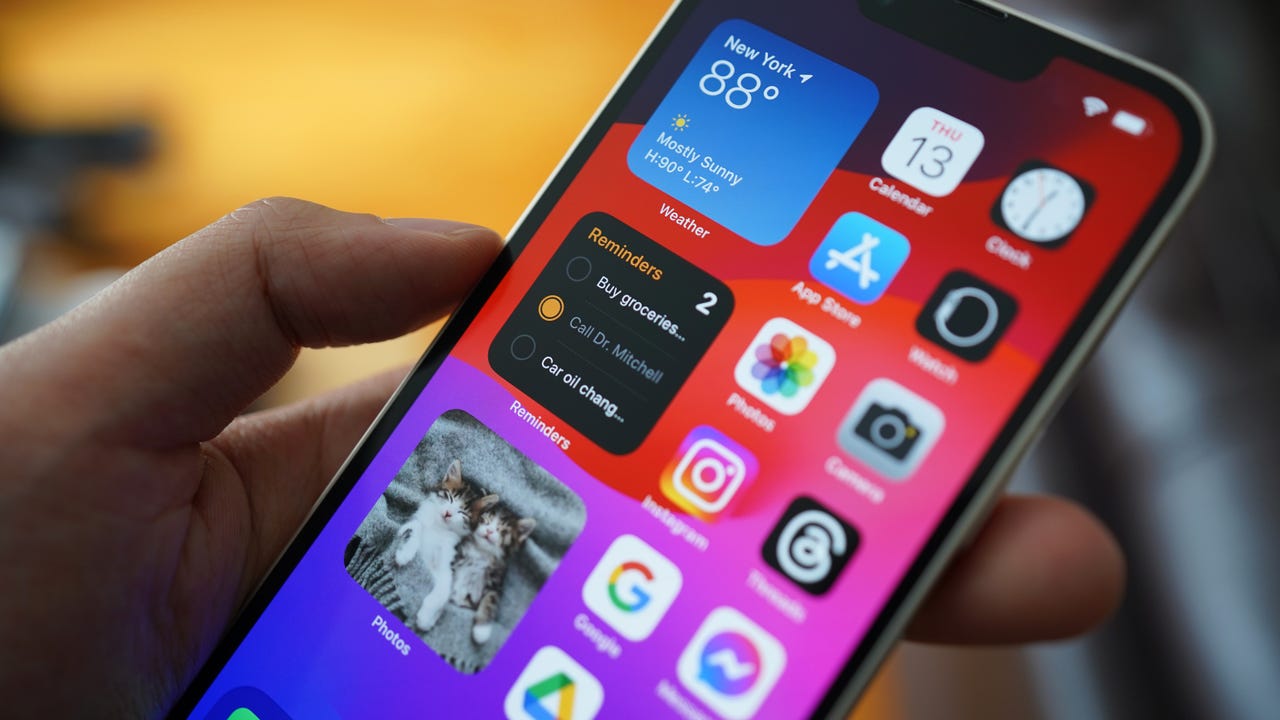
Are you facing the frustrating problem of your iPhone 14 battery draining faster than usual? You might be wondering what could be causing this sudden decrease in battery life. As an iPhone user, you rely on your device for various tasks throughout the day, and having a drained battery can be extremely inconvenient.
In this article, we will explore the possible reasons behind your iPhone 14 battery draining so fast and provide you with actionable solutions to address this issue. From software updates and background app refresh to battery-intensive features and settings, we will delve into every aspect that might be contributing to the rapid battery drain.
So, if you’re tired of constantly reaching for your charger or carrying a power bank everywhere you go, keep reading to find out how you can optimize your iPhone 14’s battery life and get back to enjoying uninterrupted usage.
Inside This Article
- Common Reasons for iPhone 14 Battery Drain
- Background App Refresh
- Push Email
- Location Services
- Battery Health and Usage Settings
- Conclusion
- FAQs
Common Reasons for iPhone 14 Battery Drain
Are you frustrated with your iPhone 14 battery draining so fast? You’re not alone. Many users have experienced this issue and are eager to find a solution. In this article, we will explore the common reasons why your iPhone battery may be draining quickly and provide some tips to help you preserve battery life.
1. Background App Refresh: One of the primary culprits behind battery drain is the Background App Refresh feature. This feature allows apps to refresh their content in the background, keeping them up to date even when you are not actively using them. While convenient, it can be a battery hog. To optimize battery life, go to Settings, then General, and turn off Background App Refresh for apps that you don’t need to be constantly updated.
2. Push Email: Another common cause of battery drain is push email. When you have push email enabled, your iPhone constantly checks for new messages, which can consume a significant amount of battery power. Consider changing your email settings to fetch new messages manually or at longer intervals to conserve battery life.
3. Location Services: Location Services is a useful feature that allows apps to access your location for various purposes. However, having this feature constantly enabled can drain your battery quickly. To manage Location Services, go to Settings, then Privacy, and select Location Services. From there, you can choose to disable location access for specific apps or turn off the feature entirely if you don’t need it.
4. Battery Health and Usage Settings: Your iPhone provides valuable information about battery usage and health. To access this, go to Settings, then Battery, and tap on Battery Health. This will show you the maximum capacity of your battery and whether it is necessary to optimize performance by replacing it. Additionally, you can check the Battery Usage section to identify any apps or processes that are using an excessive amount of power. By identifying and optimizing these sources, you can extend battery life.
By taking these measures, you can improve the battery life of your iPhone 14. However, it’s important to keep in mind that battery drain may also be caused by other factors such as heavy usage, software updates, or a faulty battery. If you continue to experience significant battery drain even after applying these tips, it’s recommended to reach out to Apple support for further assistance.
Background App Refresh
One of the common reasons why your iPhone 14 battery may be draining faster than usual is due to the Background App Refresh feature. This feature allows apps to refresh their content even when you’re not actively using them, ensuring that the latest data is available when you open the app. However, this continuous refreshing can consume a significant amount of battery power.
To optimize your battery life, you can manage the Background App Refresh settings by following these steps:
- Go to “Settings” on your iPhone 14.
- Scroll down and tap on “General”.
- Select “Background App Refresh”.
- You will see a list of apps with toggle switches next to them.
- You can choose to disable Background App Refresh for specific apps that you don’t need constant updates from.
- Alternatively, you can disable Background App Refresh altogether by toggling off the “Background App Refresh” option at the top of the screen.
By selectively disabling Background App Refresh for certain apps or disabling it entirely, you can help extend your iPhone 14’s battery life.
Push Email
If you find that your iPhone 14 battery is draining at an alarming rate, one possible culprit could be the use of push email. Push email is a convenient feature that automatically delivers new emails to your device as soon as they arrive in your inbox. While this can be handy for staying updated on your emails in real-time, it can also consume a significant amount of battery power.
When push email is enabled, your iPhone constantly communicates with your email server to check for new messages. This frequent communication can put a strain on your battery, especially if you receive a high volume of emails throughout the day.
One way to alleviate this issue is to switch to manual email fetching instead of using push email. By disabling push email and opting for manual fetching, you can control when your device checks for new emails. This can significantly reduce the strain on your battery and extend its life.
To disable push email and switch to manual fetching on your iPhone 14, follow these steps:
- Go to the Settings app on your iPhone.
- Scroll down and tap on “Mail”.
- Select your email account from the list.
- Tap on “Fetch New Data”.
- Disable the “Push” option by toggling it off.
- Choose the fetching frequency that suits your needs from the available options, such as “Every 15 minutes”, “Every 30 minutes”, or “Hourly”.
By manually fetching your emails at a less frequent interval, you can conserve battery power and still stay on top of your inbox.
Additionally, it’s worth noting that some email providers offer the option to enable push email for certain email accounts while disabling it for others. This can be useful if you have multiple email accounts and only want to receive push notifications for specific ones.
Remember, disabling push email doesn’t mean you won’t receive new emails promptly. It simply means that your device won’t constantly check for new messages, saving precious battery power in the process.
Location Services
Location Services, one of the key features of iPhones, uses the built-in GPS, Wi-Fi, and cellular data to determine your device’s location. While this feature is incredibly useful for navigation, weather apps, and social media check-ins, it can also be a significant drain on your iPhone 14’s battery life if not managed properly.
Here are a few reasons why Location Services may be causing your iPhone 14 battery to drain quickly:
- Enablement of Location Services for unnecessary apps: Some apps constantly track your location even when they don’t necessarily need it. This can include social media platforms, shopping apps, and even certain games. Go to Settings -> Privacy -> Location Services and review the apps listed there. Disable location access for any app that doesn’t require it.
- Frequent use of location-based apps: Apps that heavily rely on location data, such as navigation and mapping apps, consume a significant amount of battery power. Be mindful of how often you use these apps and consider closing them when you’re not actively using them.
- Background App Refresh: Location-based apps that have Background App Refresh enabled can continuously access your location data even when running in the background. To disable this feature, go to Settings -> General -> Background App Refresh and toggle off the option for any app you don’t want to refresh in the background.
- Poor cellular or Wi-Fi signal: When your iPhone struggles to maintain a stable connection to cellular or Wi-Fi networks, it may increase the power consumption as it constantly tries to search for a signal. If you’re in an area with weak network coverage, consider disabling Wi-Fi and switching to Airplane Mode to save battery power.
To optimize the use of Location Services and prevent excessive battery drain, follow these tips:
- Enable Location Services only for essential apps that require it.
- Disable Location Services for non-essential apps or restrict their access to location data.
- Be mindful of how often you use location-based apps and close them when not in use.
- Disable Background App Refresh for apps that don’t require constant location updates.
- Ensure a stable cellular or Wi-Fi connection to prevent your iPhone from constantly searching for a signal.
By managing Location Services settings and optimizing their usage, you can significantly improve the battery life of your iPhone 14 and have it last longer throughout the day.
Battery Health and Usage Settings
One of the factors that can contribute to fast battery drain on your iPhone 14 is the battery health and usage settings. Your iPhone’s battery health gradually deteriorates over time, leading to reduced battery capacity. Fortunately, Apple provides a useful tool to monitor your battery health and optimize its performance.
To access the battery health and usage settings on your iPhone 14, follow these steps:
- Open the Settings app
- Scroll down and tap on “Battery”
- Tap on “Battery Health”
Here, you can see important information about your battery’s maximum capacity and its peak performance capability. If your battery’s maximum capacity is significantly reduced, it may be time to consider getting the battery replaced.
Furthermore, the battery health and usage settings provide insights into your iPhone’s battery usage patterns. You can check the “Battery Usage by App” section to see which apps consume the most battery power. This can help you identify any battery-draining apps and take necessary actions to optimize their usage.
In addition, you can enable “Optimized Battery Charging” to prolong your battery’s lifespan. When enabled, this feature learns your daily charging patterns and reduces the time your iPhone spends fully charged, which can help slow down battery degradation.
Another helpful setting in the battery health section is “Low Power Mode.” Enabling Low Power Mode temporarily reduces power consumption on your iPhone by disabling or reducing certain features and background processes. It can be an effective way to extend battery life during times when charging is not immediately available.
Regularly monitoring your battery health and utilizing the battery health and usage settings can significantly improve the overall battery performance of your iPhone 14. By understanding how your battery is functioning and taking appropriate measures, you can ensure longer battery life and reduce the occurrence of unexpected battery drains.
Conclusion
In conclusion, if you find your iPhone 14 battery draining quickly, there are several possible causes to consider. First, check for any apps or processes running in the background and close them if possible. Next, evaluate your device’s battery health and consider getting it replaced if necessary. You can also optimize your iPhone’s settings by adjusting the screen brightness, disabling unnecessary features, and limiting background app refresh. Additionally, keeping your software up to date and clearing out unnecessary data can help improve battery life. Finally, if all else fails, seeking help from an Apple store or authorized service provider is a good option to identify and resolve any hardware issues. By following these steps, you’ll be able to optimize your iPhone 14 battery life and enjoy a longer-lasting device.
FAQs
1. Why is my iPhone 14 battery draining so fast?
Answer: There could be several reasons why your iPhone 14 battery is draining quickly. One common culprit is excessive usage of power-hungry apps, such as gaming or streaming apps. Another possible reason could be a software issue, where background processes or updates may be running continuously. In some cases, battery drain may indicate a hardware problem, such as a faulty battery. If the issue persists, it is recommended to check for any software updates, close unnecessary apps, and consider having your device examined by a professional technician.
2. How can I optimize the battery life of my iPhone 14?
Answer: To optimize the battery life of your iPhone 14, you can follow these tips:
- Lower the screen brightness or enable Auto-Brightness.
- Turn off background app refresh for non-essential apps.
- Disable push email and fetch new emails manually.
- Limit location services usage or use them only when necessary.
- Enable Low Power Mode when your battery is running low.
- Close unused apps running in the background.
- Disable unnecessary notifications or use the “Deliver Quietly” option.
Implementing these tips can help prolong your iPhone 14’s battery life.
3. Does updating my iPhone 14 software help with battery life?
Answer: Yes, updating your iPhone 14’s software can help improve battery life. Software updates often include performance enhancements and bug fixes, which may optimize battery usage and resolve any known issues that could drain the battery. Apple regularly releases iOS updates that address battery-related concerns, so it is recommended to keep your device up to date with the latest software version.
4. Is it normal for my iPhone 14 battery to drain faster in cold weather?
Answer: Yes, it is normal for iPhone batteries to drain faster in cold weather. Cold temperatures can temporarily affect battery performance, causing it to drain faster than usual. To mitigate this, it is advisable to keep your iPhone 14 in a warmer environment and avoid exposing it to extreme cold conditions. If you notice significant battery drain in cold weather, try charging the device at room temperature to restore battery capacity.
5. Should I replace my iPhone 14 battery if it drains quickly?
Answer: If your iPhone 14 battery drains quickly and the tips mentioned above don’t improve the situation, it may be necessary to replace the battery. Over time, lithium-ion batteries, like those used in iPhones, experience natural degradation, resulting in reduced battery life. Apple provides battery replacement services for eligible devices, and it is recommended to consult an authorized service provider for a professional assessment of your battery’s health.
