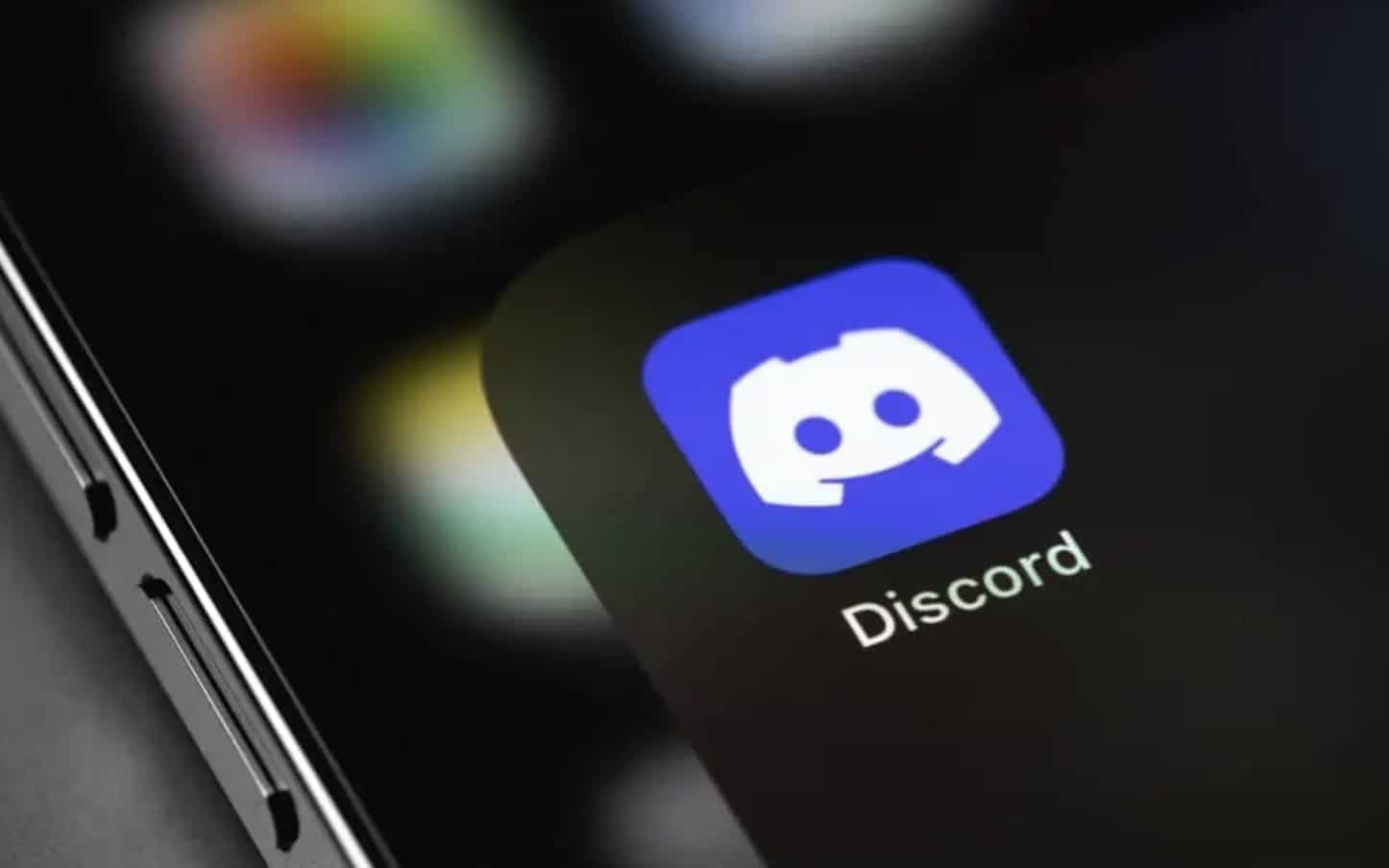
Adding bots to a Discord server on a mobile device can greatly enhance the functionality and entertainment value of the server. Whether you're looking to streamline administrative tasks, introduce fun games and activities, or integrate music and other media, Discord bots offer a wide range of capabilities. In this article, we'll explore the step-by-step process of adding bots to a Discord server using a mobile device. From selecting and inviting bots to configuring their permissions and customizing their features, we'll cover everything you need to know to seamlessly integrate bots into your Discord server. Whether you're a server administrator seeking to optimize operations or a community member eager to introduce new interactive elements, this guide will equip you with the knowledge and skills to effortlessly incorporate bots into your mobile Discord experience. Let's dive into the world of Discord bots and unlock the full potential of your server.
Inside This Article
- Finding and Adding Bots
- Managing Bots on Discord Server
- Customizing Bot Permissions
- Troubleshooting Bot Issues
- Conclusion
- FAQs
Finding and Adding Bots
Discord, a popular communication platform, offers a plethora of bots that can enhance your server's functionality and engagement. Whether you're seeking moderation, entertainment, or productivity tools, adding bots to your Discord server can revolutionize the user experience. Here's how to find and add bots, even on your mobile device.
Exploring Bot Directories
When it comes to discovering new bots, browsing through bot directories is a great starting point. Websites like top.gg and discord.bots.gg provide extensive lists of bots, complete with user reviews and ratings. These directories categorize bots based on their functions, making it easier to find the perfect match for your server's needs.
Utilizing Discord Bots Search
Discord itself offers a convenient way to explore and add bots. By using the "Add Bot" feature within the Discord application, you can search for bots directly from your mobile device. This streamlined process allows you to browse through a wide array of bots without leaving the Discord platform.
Adding Bots to Your Server
Once you've found a bot that piques your interest, adding it to your server is a straightforward process. Most bot profiles on directories and within the Discord application include an "Invite" or "Add Bot" button. By clicking on this button, you can select the server where you want to add the bot and customize its permissions.
Verifying Bot Authenticity
While exploring bot directories and adding bots, it's crucial to verify the authenticity and trustworthiness of the bots. Look for bots with a significant number of positive reviews and a responsive developer team. Additionally, be cautious of bots that request excessive permissions or exhibit suspicious behavior.
Embracing Mobile-Friendly Bots
When adding bots to your Discord server on a mobile device, prioritize bots that are optimized for mobile usage. These bots are designed to offer seamless functionality and user-friendly interfaces, ensuring a smooth experience for both server administrators and members accessing the server via mobile devices.
By following these steps, you can effortlessly discover, add, and verify bots for your Discord server, all from the convenience of your mobile device. With the right bots in place, you can elevate the interactivity and utility of your server, creating a vibrant community that thrives on engaging bot-powered features.
Managing Bots on Discord Server
Managing bots on your Discord server is a crucial aspect of maintaining a vibrant and well-functioning community. Once you've added bots to your server, it's essential to understand how to effectively oversee their activities, ensure their proper functioning, and optimize their contributions to the server's dynamics. Here's a comprehensive guide on managing bots on your Discord server, even when using a mobile device.
Organizing Bot Roles and Channels
Upon adding bots to your server, organizing their roles and access to specific channels is paramount. Discord provides robust role management features that allow server administrators to assign distinct roles to bots, granting them tailored permissions based on their functions. By creating dedicated channels for bot interactions or commands, you can streamline the bot-related activities while maintaining a clutter-free environment for human interactions.
Monitoring Bot Performance
Regularly monitoring bot performance is essential for identifying any issues or irregularities. Utilize Discord's audit logs to track bot activities, ensuring that they align with the intended functions and permissions. Additionally, consider implementing bot monitoring tools or logging features provided by certain bots to gain deeper insights into their usage patterns and potential errors.
Updating and Maintaining Bots
Just like any software or application, bots require regular updates and maintenance to operate optimally. Stay informed about bot updates by joining the official support servers or communities associated with the bots you've added. On mobile, you can easily access these communities through Discord's mobile application, allowing you to stay connected and informed about the latest bot developments and maintenance requirements.
Resolving Bot Conflicts and Issues
In a multi-bot environment, conflicts or compatibility issues may arise. It's crucial to address these issues promptly to prevent disruptions to the server's functionality. When encountering bot conflicts, consider reaching out to the bot developers or community for guidance on resolving the issues. Discord's mobile application enables seamless communication, allowing you to seek assistance and troubleshoot bot conflicts while on the go.
Engaging with Bot Communities
Many bot developers and communities actively engage with server administrators and users to gather feedback, provide support, and announce updates. Engaging with these communities not only fosters a deeper understanding of the bots' capabilities but also enables you to contribute to the improvement of the bots based on your server's unique requirements. Through Discord's mobile application, you can participate in these communities, share insights, and collaborate with other server administrators to maximize the potential of the bots on your server.
By effectively managing bots on your Discord server, you can ensure a seamless and enriching experience for your server members. Whether you're organizing bot roles, monitoring performance, or engaging with bot communities, the mobile-friendly nature of Discord's platform empowers you to oversee and optimize bot activities from anywhere, at any time.
Customizing Bot Permissions
Customizing bot permissions on your Discord server is a pivotal task that empowers you to finely tune the capabilities and access levels of each bot. By tailoring permissions to align with your server's specific needs, you can ensure that bots operate within defined boundaries while contributing effectively to the server's functionality. Whether you're managing a gaming community, a creative hub, or a professional network, understanding and customizing bot permissions is essential for maintaining a secure and harmonious server environment.
Understanding Permission Hierarchy
Discord employs a robust permission hierarchy system that governs the actions and functionalities available to bots and users within a server. This hierarchy encompasses a wide range of permissions, including the ability to manage messages, kick or ban members, create invites, and more. Familiarizing yourself with this hierarchy is crucial, as it forms the foundation for customizing bot permissions effectively.
Leveraging Role-Based Permissions
One of the most powerful features of Discord's permission system is role-based permissions. By creating distinct roles for bots and assigning granular permissions to each role, you can precisely control the actions and interactions permitted for individual bots. This approach not only streamlines permission management but also facilitates scalability, allowing you to easily adjust permissions as your server evolves.
Tailoring Permissions to Bot Functions
Different bots serve diverse purposes, ranging from moderation and entertainment to utility and customization. Customizing bot permissions involves aligning these functions with appropriate permissions. For instance, a moderation bot may require permissions to manage messages, kick or ban members, and delete channels, while an entertainment bot may only need permissions to send messages and embed links. By tailoring permissions to bot functions, you can optimize their contributions while upholding server security.
Implementing Channel-Specific Permissions
Discord enables administrators to set channel-specific permissions, offering a nuanced approach to customizing bot access. This feature is particularly valuable when certain bots are designated for specific channels or activities. By configuring channel-specific permissions, you can ensure that bots operate within designated channels while respecting the privacy and focus of other channels.
Regularly Reviewing and Adjusting Permissions
As your server evolves and new bots are added, it's essential to regularly review and adjust bot permissions. Discord's intuitive interface allows for seamless permission adjustments, even when using a mobile device. By periodically assessing and refining bot permissions, you can adapt to changing server dynamics, integrate new bots seamlessly, and address any emerging security or functionality requirements.
Customizing bot permissions on Discord, even from a mobile device, empowers you to orchestrate a cohesive and secure server environment. By understanding the permission hierarchy, leveraging role-based permissions, tailoring permissions to bot functions, implementing channel-specific permissions, and maintaining a proactive approach to permission management, you can optimize the contributions of bots while safeguarding your server's integrity.
Troubleshooting Bot Issues
Encountering issues with bots on your Discord server is not uncommon, and being equipped to troubleshoot these issues effectively is essential for maintaining a seamless server experience. Whether you're facing functionality disruptions, command errors, or unexpected behavior from bots, addressing these issues promptly can prevent user dissatisfaction and uphold the overall functionality of your server. Here's a detailed guide on troubleshooting bot issues, even when managing your server from a mobile device.
Identifying the Root Cause
When a bot exhibits unexpected behavior or fails to perform as intended, the first step in troubleshooting is to identify the root cause of the issue. Begin by reviewing the bot's recent activities and interactions within the server. Look for patterns or specific commands that may have triggered the issue. Additionally, consider any recent updates or changes to the server environment that may have impacted the bot's functionality.
Reviewing Bot Permissions
In some cases, bot issues may stem from conflicting or inadequate permissions. Use Discord's mobile application to review the permissions assigned to the bot, ensuring that they align with its intended functions. Pay close attention to any recent changes in permissions or role assignments that may have inadvertently restricted the bot's capabilities.
Checking for Bot Updates
Bot developers often release updates to address bugs, improve performance, and introduce new features. If a bot is experiencing issues, check for any available updates by visiting the bot's official support server or community. Discord's mobile application enables you to stay informed about bot updates and engage with the bot's developer or community for assistance, even while on the go.
Seeking Community Support
Discord hosts a vibrant community of bot developers, server administrators, and users who actively engage in discussions and support channels. When troubleshooting bot issues, consider seeking assistance from these communities. Utilize Discord's mobile interface to join relevant support servers, participate in discussions, and seek guidance from experienced community members who may have encountered similar bot issues.
Reinstalling the Bot
If persistent issues persist despite troubleshooting efforts, consider reinstalling the bot on your server. Remove the bot from the server and re-add it using the appropriate invitation link or command. This process can resolve underlying configuration issues and restore the bot to a functional state.
Documenting and Reporting Issues
Maintaining a record of bot issues, including the steps taken to troubleshoot them, can provide valuable insights for future reference. If the issue persists or appears to be a widespread problem, consider reporting it to the bot's developer or support team. Clearly document the observed behavior, steps to reproduce the issue, and any relevant server configurations to facilitate a comprehensive investigation.
By following these troubleshooting steps, you can effectively address bot issues on your Discord server, even when managing your server activities from a mobile device. Proactive issue identification, engagement with bot communities, and leveraging Discord's mobile capabilities empower you to maintain a robust and functional bot ecosystem within your server.
In conclusion, adding bots to a Discord server on mobile is a straightforward process that can greatly enhance the functionality and engagement of the server. By following the steps outlined in this article, users can seamlessly integrate bots to perform various tasks, such as moderation, music playback, and automated notifications. Leveraging the diverse capabilities of bots can elevate the overall experience for server members and streamline administrative tasks for server owners. With the increasing popularity of mobile usage, the ability to manage Discord servers and integrate bots on mobile devices is a valuable asset. Embracing the convenience and flexibility of mobile bot management empowers Discord communities to thrive and evolve in a dynamic digital landscape.
FAQs
-
Can I Add Bots to My Discord Server Using a Mobile Device?
- Yes, you can add bots to your Discord server using a mobile device. Discord offers a mobile app that allows you to manage your server, including adding bots, directly from your smartphone or tablet.
-
Are There Specific Bots Designed for Mobile Compatibility?
- While many popular Discord bots are designed to be compatible with mobile devices, it's essential to check the bot's documentation or support channels to ensure mobile compatibility.
-
Do I Need Special Permissions to Add Bots to My Discord Server on Mobile?
- Yes, you need the "Manage Server" permission to add bots to your Discord server on mobile. This permission ensures that only authorized individuals can modify the server settings, including adding bots.
-
Can I Customize Bot Settings and Commands on Mobile?
- Absolutely! You can customize bot settings and commands on mobile by accessing the bot's dashboard or control panel through a web browser on your mobile device.
-
Are There Any Limitations to Adding Bots on Mobile Compared to Desktop?
- While the core functionality remains the same, some bots may have limitations in terms of configuration options or user interface when accessed from a mobile device. It's advisable to review the bot's mobile compatibility and features before adding it to your server.
