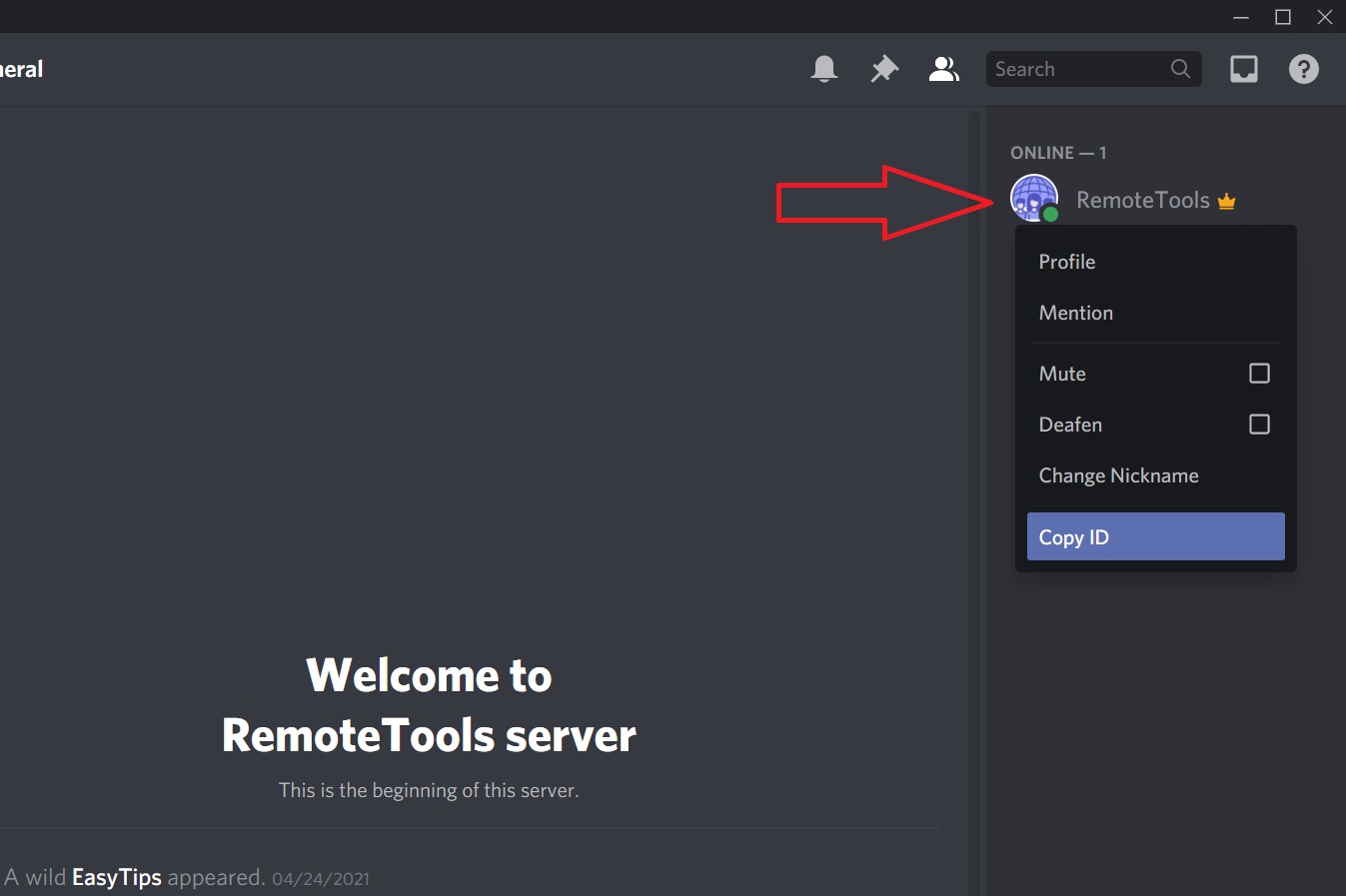
Are you looking to copy an ID on Discord using your mobile device? Whether you're a seasoned Discord user or just getting started, knowing how to copy an ID can be incredibly useful for various reasons, such as reporting a user, troubleshooting technical issues, or simply keeping track of important information. In this comprehensive guide, we'll walk you through the step-by-step process of copying an ID on Discord using your mobile device. You'll learn the ins and outs of this essential feature, empowering you to navigate Discord with ease and efficiency. So, grab your mobile device, open up Discord, and let's dive into the world of copying IDs on the go!
Inside This Article
Accessing User Profile
Accessing a user's profile on Discord mobile is a fundamental step in obtaining their unique user ID. To begin, open the Discord app on your mobile device and navigate to the server where the user is located. Once you're in the server, locate the user's name in the member list or within the chat. Tapping on the user's name will open their profile, revealing essential details about them.
Upon accessing the user's profile, you can view their username, avatar, status, and mutual servers. This provides a comprehensive overview of the user's presence within the Discord community. Additionally, you can initiate direct communication with the user by sending them a message or initiating a voice call directly from their profile.
Accessing a user's profile not only allows you to gather information about them but also serves as the starting point for various interactions, including copying their user ID. This seamless process ensures that you can easily connect with other users and access their unique identifiers for various purposes within the Discord platform.
Finding User ID
Locating a user's ID on Discord mobile is a straightforward yet crucial process. The user ID is a unique identifier assigned to each user, enabling precise identification and interaction within the Discord community. Understanding how to find a user's ID is essential for various activities, such as adding friends, managing server permissions, and executing bot commands.
Upon accessing a user's profile, the user ID is not prominently displayed. However, Discord provides a simple method to unveil this vital information. To begin the process of finding a user's ID, navigate to the user's profile by tapping on their name within the server or chat. Once in the user's profile, the next steps involve accessing the context menu to reveal the user's ID.
To access the context menu on Discord mobile, tap and hold the user's profile picture or name. This action triggers a menu to appear, presenting a range of options for interacting with the user. Within this menu, select the "Copy ID" option, which instantly captures the user's unique identifier to the device's clipboard. This seamless process ensures that the user ID is readily available for use in various activities without the need for manual transcription.
The user ID is a string of numbers, typically 17-18 digits long, and is essential for executing specific commands, such as adding friends through their ID, managing server roles and permissions, and interacting with bots. Discord's intuitive interface streamlines the process of finding a user's ID, empowering users to seamlessly access this critical information without unnecessary complexity.
Understanding the significance of the user ID and its role in fostering interactions within the Discord community underscores the importance of mastering the process of finding and utilizing this unique identifier. Whether for administrative tasks, social connections, or bot interactions, the ability to effortlessly locate a user's ID enhances the overall user experience and facilitates seamless engagement within the Discord platform.
By mastering the process of finding a user's ID on Discord mobile, users can confidently navigate the platform, leverage its features, and foster meaningful connections within the diverse and vibrant Discord community. This knowledge empowers users to engage with precision, efficiency, and a deeper understanding of the platform's functionality.
Copying User ID
Copying a user's ID on Discord mobile is a seamless and essential process that empowers users to efficiently utilize this unique identifier for various interactions within the platform. Once the user's profile is accessed and their ID is located, the next step involves copying this critical information for use in diverse activities, such as adding friends, managing server permissions, and executing bot commands.
Upon accessing the user's profile and revealing their user ID, Discord simplifies the process of copying this vital information through an intuitive and user-friendly interface. To initiate the copying of the user ID, users can tap and hold the user's unique identifier, which instantly triggers the appearance of a context menu. This menu presents a range of options for interacting with the user, including the pivotal "Copy ID" option.
Selecting the "Copy ID" option seamlessly captures the user's unique identifier and automatically saves it to the device's clipboard. This streamlined process eliminates the need for manual transcription, ensuring that the user ID is readily available for use in various activities without unnecessary complexity or additional steps.
The copied user ID, typically a string of 17-18 digits, can be swiftly pasted into different areas of the Discord platform, enabling users to execute specific commands and interactions with precision and efficiency. Whether adding friends through their ID, managing server roles and permissions, or engaging with bots, the ability to effortlessly copy and utilize the user ID enhances the overall user experience and fosters seamless engagement within the Discord community.
Understanding the significance of copying a user's ID and its role in facilitating interactions within Discord underscores the importance of mastering this fundamental process. By seamlessly copying and utilizing user IDs, users can confidently navigate the platform, leverage its features, and foster meaningful connections within the diverse and vibrant Discord community.
The ability to efficiently copy user IDs on Discord mobile empowers users to engage with precision, efficiency, and a deeper understanding of the platform's functionality. This knowledge enhances the overall user experience and facilitates seamless interactions, ultimately contributing to a vibrant and engaging community within the Discord platform.
Pasting User ID
Pasting a user's ID on Discord mobile is a pivotal step that completes the seamless process of utilizing this unique identifier for various interactions within the platform. Once the user's ID is copied to the device's clipboard, the next essential task involves pasting this critical information in the relevant areas of the Discord app. This enables users to execute specific commands, add friends, manage server permissions, and engage with bots with precision and efficiency.
Upon successfully copying the user's ID, users can navigate to different sections of the Discord app where the pasting of the user ID is required. Whether initiating a friend request using the user's ID, managing server roles and permissions, or interacting with bots that necessitate the user's unique identifier, the process of pasting the user ID is seamlessly integrated into the platform's interface.
To paste the user's ID on Discord mobile, users can navigate to the designated input field or area where the user ID is required. This could be within the friend request interface, server management settings, or bot interaction commands. Once the cursor is positioned within the appropriate input field, users can tap and hold the field, triggering the appearance of the context menu. Within this menu, the "Paste" option allows users to effortlessly insert the copied user ID from the device's clipboard into the desired location.
The ability to swiftly and accurately paste user IDs within the Discord app streamlines interactions and enhances the overall user experience. By seamlessly integrating the pasting process into the platform's interface, Discord empowers users to engage with precision and efficiency, fostering meaningful connections and interactions within the vibrant Discord community.
Understanding the significance of pasting user IDs and its role in facilitating interactions within Discord underscores the importance of mastering this fundamental process. By seamlessly pasting user IDs, users can confidently navigate the platform, leverage its features, and foster meaningful connections within the diverse and vibrant Discord community.
The seamless integration of the pasting process within the Discord app underscores the platform's commitment to user experience and functionality. This intuitive approach enhances the overall user experience, enabling users to engage with precision, efficiency, and a deeper understanding of the platform's capabilities.
In conclusion, copying an ID on Discord mobile is a simple yet essential function for effective communication and moderation within the platform. By following the straightforward steps outlined in this guide, users can effortlessly copy IDs on their mobile devices, enabling them to efficiently manage servers, communicate with other users, and troubleshoot issues as needed. This feature empowers Discord users to streamline their interactions and maintain a cohesive community environment. With the ability to swiftly copy IDs, users can enhance their overall Discord experience, ensuring seamless communication and effective moderation on the go.
FAQs
-
How do I copy an ID on Discord mobile?
To copy an ID on Discord mobile, simply tap and hold on the user or server's profile picture or name. This action will reveal a menu with the "Copy ID" option. Select this option to copy the ID to your device's clipboard. -
Why would I need to copy an ID on Discord mobile?
Copying an ID on Discord mobile is often necessary for various administrative tasks, such as reporting a user, managing server permissions, or troubleshooting technical issues. The unique ID serves as a reference point for identifying specific users, servers, or channels within the Discord platform. -
Can I copy multiple IDs at once on Discord mobile?
Currently, Discord mobile allows users to copy one ID at a time. If you need to copy multiple IDs, you will need to repeat the process for each user, server, or channel individually. -
Where can I paste the copied ID on Discord mobile?
Once you have copied an ID on Discord mobile, you can paste it in relevant fields when performing administrative actions, such as reporting a user, adjusting server settings, or seeking support from Discord's help center. -
Is the copied ID sensitive information?
The copied ID from Discord mobile is not considered sensitive information. It is a unique identifier used within the platform for administrative and reference purposes. However, it's important to use this information responsibly and only for legitimate Discord-related activities.
