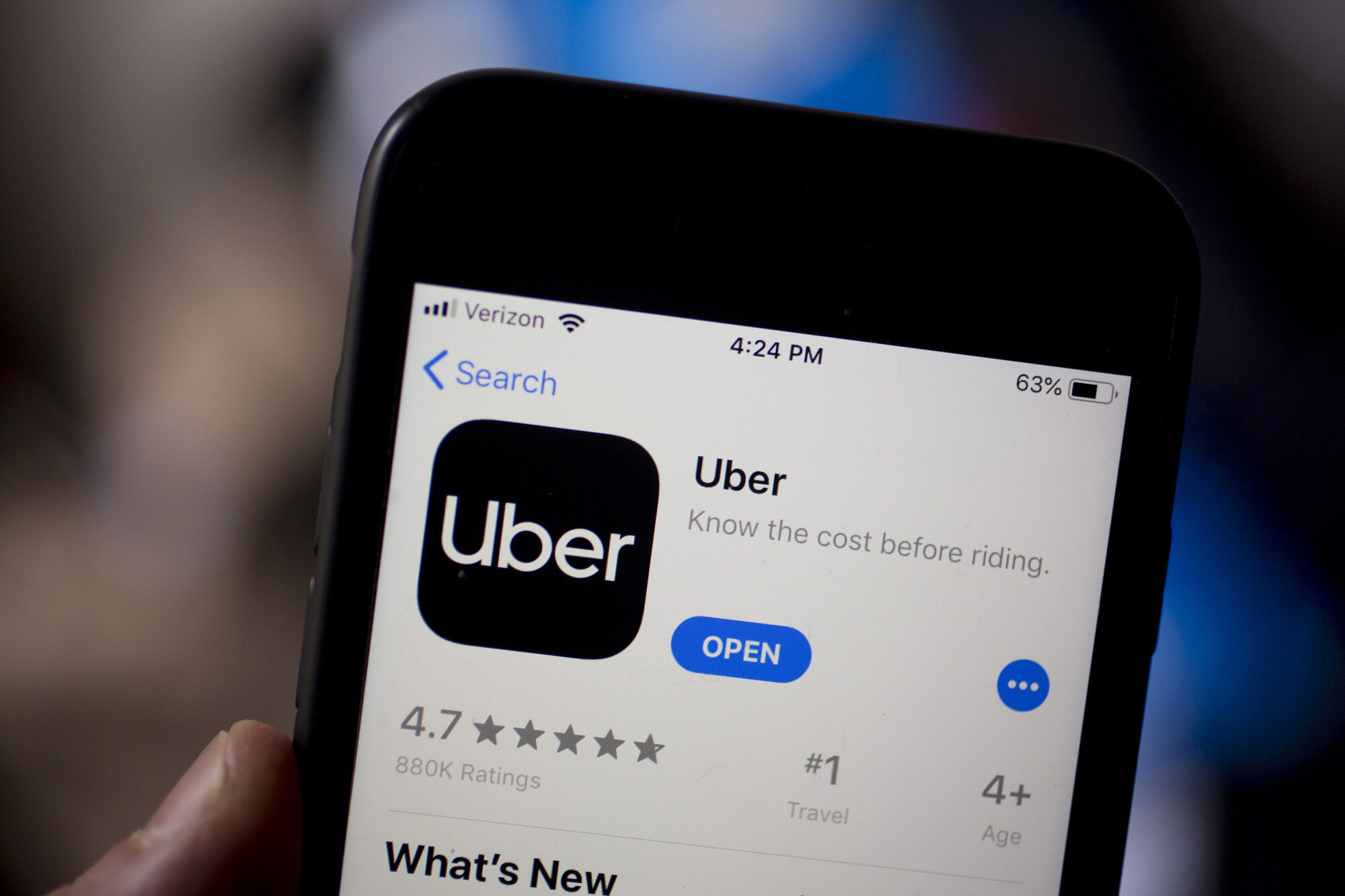
Adding a mobile number to your Uber account is a simple yet crucial step in ensuring seamless communication and security. Whether you're a rider or a driver, having a verified mobile number linked to your Uber account allows for efficient communication with the platform and enhances account security. In this article, we'll explore the step-by-step process of adding a mobile number to your Uber account, along with the benefits and best practices associated with this essential task. Whether you're a seasoned Uber user or just getting started, understanding the importance of a verified mobile number and knowing how to add it to your account is fundamental to a smooth and secure Uber experience. Let's dive into the details and ensure that your Uber account is fully equipped with the necessary contact information.
Inside This Article
- Creating an Uber Account
- Adding Mobile Number to Uber Account
- Verifying Mobile Number
- Updating Mobile Number in Uber Account
- Conclusion
- FAQs
Creating an Uber Account
So, you've decided to join the millions of people who rely on Uber for convenient and reliable transportation. The first step is to create an Uber account, which is a straightforward process that can be completed in just a few minutes. Here's a step-by-step guide to help you get started on your Uber journey.
-
Download the Uber App: The first thing you need to do is download the Uber app from the App Store or Google Play Store, depending on your device's operating system. Once the app is installed, open it to begin the account creation process.
-
Sign Up: When you open the Uber app for the first time, you'll be prompted to sign up for an account. You can choose to sign up using your email address, phone number, or by connecting your Facebook or Google account. Select the option that is most convenient for you.
-
Enter Your Personal Information: After selecting your preferred sign-up method, you'll be asked to enter some basic personal information, including your first and last name, email address, and a password. It's important to provide accurate information to ensure that your account is set up correctly.
-
Adding a Profile Picture: While not mandatory, adding a profile picture can help your driver identify you when they arrive to pick you up. It also adds a personal touch to your Uber account.
-
Accept Terms and Conditions: Before you can proceed, you'll need to review and accept Uber's terms and conditions. Take a moment to read through the terms to familiarize yourself with Uber's policies and guidelines.
-
Create Your Account: Once you've entered all the required information and accepted the terms and conditions, you can create your Uber account. At this point, you'll have successfully completed the account creation process and can start using Uber to request rides.
Creating an Uber account is a simple and quick process that opens up a world of convenient transportation options. Once your account is set up, you can start exploring the various features and services offered by Uber, including ride-hailing, food delivery, and more. With your account ready to go, you're one step closer to enjoying the convenience and flexibility that Uber provides.
Now that you have successfully created your Uber account, the next step is to add your mobile number to your account to ensure seamless communication and access to important account-related notifications. Let's dive into the process of adding your mobile number to your Uber account.
Adding Mobile Number to Uber Account
Adding your mobile number to your Uber account is a crucial step that ensures seamless communication, enhances account security, and enables you to receive important notifications related to your rides and account activity. By associating your mobile number with your Uber account, you can stay connected with your driver, receive ride status updates, and easily reset your password if needed. Here's a detailed guide on how to add your mobile number to your Uber account:
-
Accessing Your Account Settings: After successfully creating your Uber account and logging in, navigate to the account settings section within the Uber app. This can usually be found by tapping on your profile icon or accessing the menu options, depending on the app version.
-
Selecting "Add a Mobile Number": Within the account settings, look for the option to add a mobile number to your account. This may be listed under the "Personal Information" or "Contact Information" section. Tap on the designated option to initiate the process of adding your mobile number.
-
Entering Your Mobile Number: Upon selecting the "Add a Mobile Number" option, you'll be prompted to enter your mobile number in the specified format. Ensure that you input the correct mobile number associated with your primary communication device to receive important notifications and updates.
-
Verification Process: Once you've entered your mobile number, Uber will initiate a verification process to ensure the accuracy of the provided information. This typically involves sending a verification code to the mobile number you've entered. Enter the code within the app to verify your mobile number successfully.
-
Confirmation and Settings Update: After successfully verifying your mobile number, you'll receive a confirmation message indicating that your mobile number has been added to your Uber account. Your account settings will be updated to reflect the addition of your mobile number, ensuring that you can receive important communications from Uber.
By adding your mobile number to your Uber account, you establish a direct line of communication with Uber and your driver, enhancing the overall ride experience and ensuring that you stay informed about your trips and account activity. With your mobile number successfully added to your Uber account, you're now ready to enjoy the convenience and reliability of Uber's transportation services.
Adding your mobile number to your Uber account is a simple yet essential step that enhances the functionality of your account and contributes to a smooth and efficient ride-hailing experience. Now that your mobile number is linked to your Uber account, you can proceed with confidence, knowing that you're well-equipped to stay connected and informed throughout your Uber journey.
Verifying Mobile Number
Verifying your mobile number is a crucial step in the process of adding it to your Uber account. This verification process serves as a security measure to ensure that the mobile number associated with your account is accurate and accessible. By confirming the validity of your mobile number, Uber can effectively communicate with you regarding ride updates, account security, and important notifications. Here's a detailed overview of the verification process for your mobile number within the Uber app.
Once you've entered your mobile number in the designated field during the account setup or mobile number addition process, Uber initiates the verification procedure. The verification typically involves sending a unique code to the mobile number you've provided. This code serves as a one-time password (OTP) and is used to confirm that you have access to the mobile number and can receive messages sent to it.
Upon entering your mobile number and initiating the verification process, you can expect to receive a text message from Uber containing the unique verification code. This code is usually a series of numbers that is sent to your mobile device almost instantly. It's important to ensure that you have access to the mobile device associated with the provided number to receive the verification code promptly.
Once you've received the verification code, return to the Uber app and enter the code in the specified field. This step confirms that you have received the code on the mobile number provided and that you have the ability to access messages sent to that number. After entering the code, the app will validate it to ensure that it matches the code sent to your mobile device.
Upon successful validation of the verification code, Uber will confirm that your mobile number has been verified and added to your account. This confirmation message signifies that your mobile number is now linked to your Uber account, allowing you to receive important notifications, updates, and communications directly to your mobile device.
It's important to note that the verification process is designed to enhance the security of your Uber account and ensure that the contact information associated with your account is accurate and accessible. By completing the verification of your mobile number, you contribute to a more secure and reliable communication channel between you, Uber, and your driver.
Verifying your mobile number is a quick and straightforward process that adds an extra layer of security to your Uber account. By confirming the accuracy of your mobile number, you can rest assured that you'll receive timely updates and notifications related to your Uber rides and account activity. With your mobile number successfully verified, you're now equipped to stay connected and informed throughout your Uber journey.
Updating Mobile Number in Uber Account
Updating your mobile number in your Uber account is a straightforward process that ensures your account information is current and accurate. Whether you've changed your mobile number or simply need to update the existing one, Uber provides a seamless method to make this adjustment. Here's a detailed guide on how to update your mobile number in your Uber account:
-
Accessing Account Settings: Begin by opening the Uber app and logging into your account. Once logged in, navigate to the account settings section, typically accessible through the profile icon or the menu options within the app.
-
Locating Mobile Number Settings: Within the account settings, look for the option to manage or update your mobile number. This may be listed under the "Personal Information," "Contact Information," or a similar section, depending on the app version and interface.
-
Entering New Mobile Number: Select the option to update your mobile number and proceed to enter the new mobile number in the specified format. Double-check the number to ensure accuracy, as this will become the primary contact number associated with your Uber account.
-
Verification Process: After entering the new mobile number, Uber will initiate a verification process to confirm the validity of the updated number. This typically involves sending a verification code to the new mobile number to ensure that it can receive messages from Uber.
-
Entering Verification Code: Once you receive the verification code on your new mobile number, enter the code within the app to confirm and validate the updated mobile number. This step ensures that the new number is accurately linked to your Uber account.
-
Confirmation and Settings Update: Upon successful verification, you'll receive a confirmation message indicating that your mobile number has been updated in your Uber account. Your account settings will reflect the updated mobile number, ensuring that you can receive communications and notifications seamlessly.
Updating your mobile number in your Uber account is essential for maintaining effective communication with Uber and your driver. By ensuring that your account information is up to date, you can receive important notifications, ride updates, and account-related communications without any interruptions. With your mobile number successfully updated, you can continue to enjoy the convenience and reliability of Uber's transportation services with confidence.
By following these simple steps, you can easily update your mobile number in your Uber account, ensuring that your account information remains accurate and accessible. Whether you've switched to a new mobile number or need to make an update for any other reason, Uber's user-friendly interface makes the process efficient and hassle-free.
In conclusion, adding a mobile number to your Uber account is a simple yet crucial step in ensuring seamless and secure access to the platform's services. By following the outlined steps and considering the associated benefits, such as enhanced account security and convenient communication with drivers, users can optimize their Uber experience. Embracing mobile technology empowers individuals to leverage the full potential of ride-sharing services, contributing to a more efficient and enjoyable transportation ecosystem. As mobile integration continues to shape the way we interact with various platforms, incorporating a mobile number into your Uber account is a fundamental aspect of staying connected and accessing the array of features offered by the app.
FAQs
-
How do I add a mobile number to my Uber account?
To add a mobile number to your Uber account, simply open the Uber app, tap on the menu icon in the top left corner, select "Settings," then "Edit account," and finally, "Add a mobile number." Follow the prompts to enter and verify your mobile number. -
Why is it important to have a mobile number linked to my Uber account?
Having a mobile number linked to your Uber account is crucial for receiving important notifications, such as ride updates, driver contact, and account security alerts. It also enables seamless communication between you and your driver. -
Can I use a landline number for my Uber account?
Uber requires a mobile number to ensure efficient communication and security verification. Therefore, only mobile numbers can be linked to Uber accounts. -
What should I do if I encounter issues adding my mobile number to my Uber account?
If you encounter any issues while adding your mobile number to your Uber account, ensure that you have a stable internet connection and sufficient network coverage. If the problem persists, you can reach out to Uber's customer support for assistance. -
Is my mobile number shared with the driver when I request a ride?
Your mobile number is kept private and is not shared with the driver when you request a ride through the Uber app. All communication between you and the driver is facilitated through the app's messaging system to ensure privacy and security.
